In this article
- Enabling and Disabling Customer Credit Limit and Overdue Balances Notifications
- Automatically Blocking Customers Who Exceed Credit Limits
Enabling and Disabling Customer Credit Limit and Overdue Balances Notifications
-
The Credit Limit and overdue Balance notification, appears when a customer is added to a new service document.
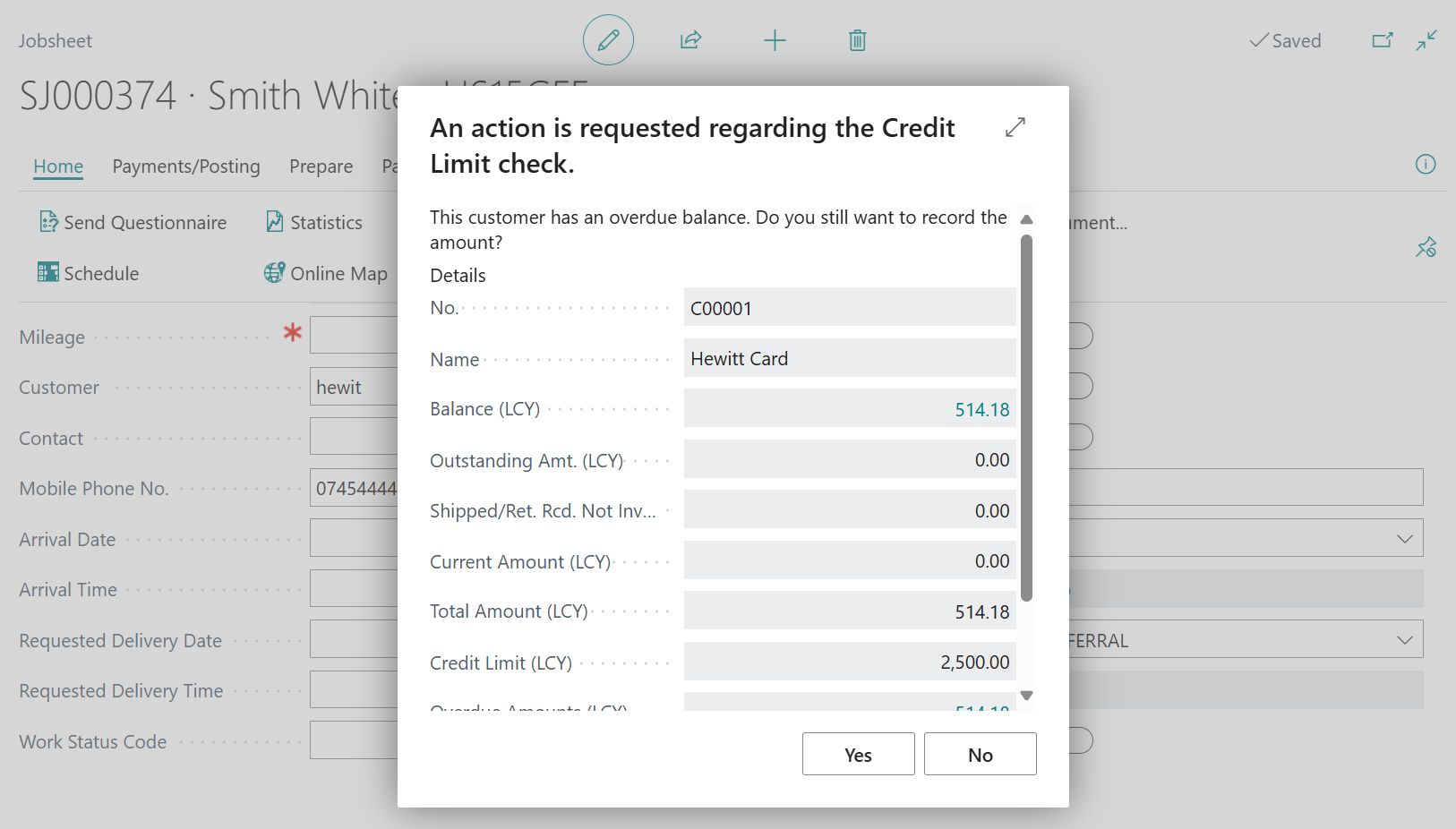
-
To enable or disable this notification, choose the
 icon in the top right corner, enter Sales & Receivables Setup, and select the related link.
icon in the top right corner, enter Sales & Receivables Setup, and select the related link.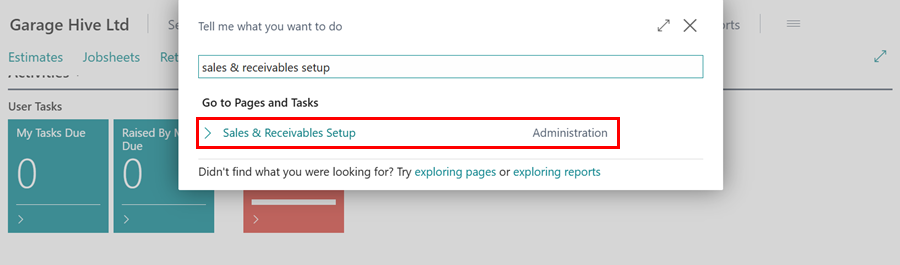
-
Under General FastTab, in the Credit Warnings field, select either of the following:
- Both Warnings - This enables both warning when credit limit is exceeded, or when there is an overdue balance.
- Credit Limit - This enables the warning when credit limit is exceeded.
- Overdue Balances - This enables the warning when there is an overdue balance.
- No Warning - This disables both warnings for credit limit, and overdue balance.
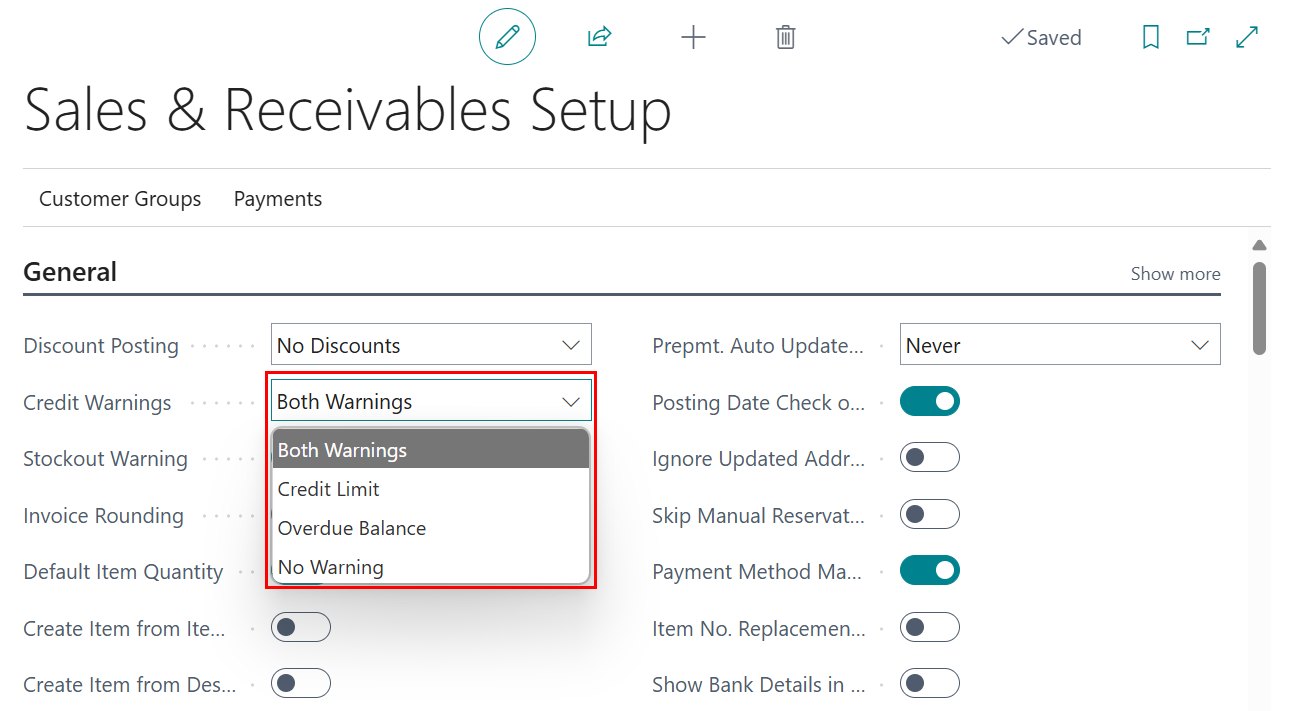
Automatically Blocking Customers Who Exceed Credit Limits
Automatically blocking customers who have exceeded their credit limit ensures that no documents are created or posted for them until the balance owed goes below the credit limit set. Here’s how to set up automatic customer blocking:
-
In the top right corner, choose the
 icon, enter Sales & receivables Setup, and select the related link.
icon, enter Sales & receivables Setup, and select the related link.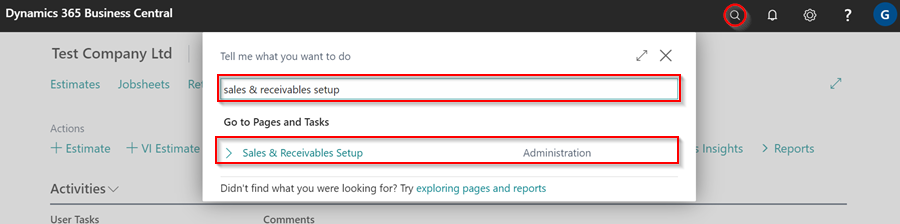
-
Select the Block Cust. With Overdue Cred. Limit slider on the Sales & Receivables Setup page to enable the automatic blocking of customers who have exceeded their credit limit.
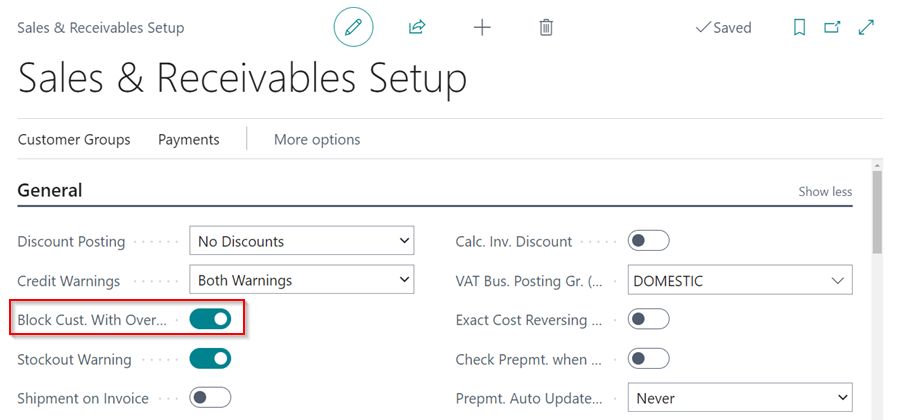
-
If a customer should not be allowed further bookings, set the block on the Customer Cards page. Ensure the Credit Limit is defined and select All in the Blocked field to prevent any transactions once the credit limit is exceeded.
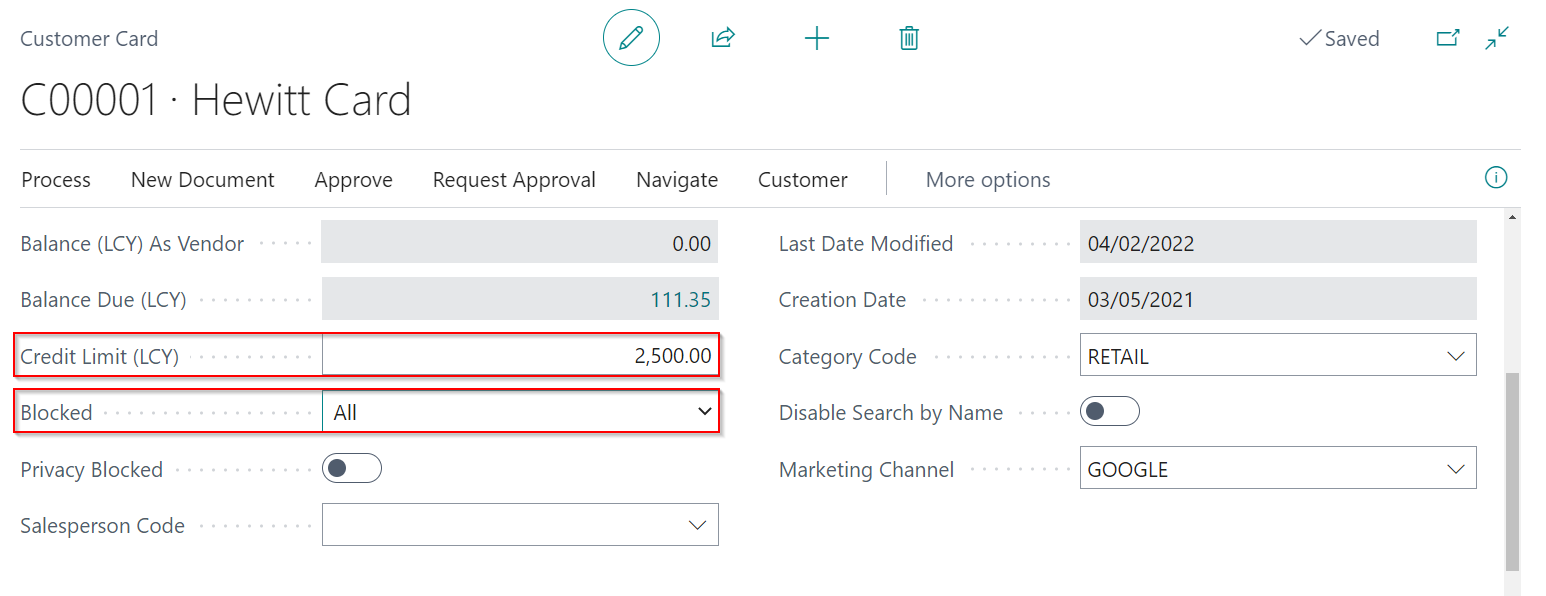
-
In User Management page, you can control which users can change credit limits and unblock customers. For more information, click here.