How to create a Bank Account in Garage Hive
Creating a bank account in a Garage Hive is important because it allows you to keep track of all your financial transactions and ensures that your records are accurate and up to date in the system. This process should be done in consultation with your accountant for further guidance. Here’s how to do it:
-
In the top right corner, choose the
 icon, enter Chart of Accounts, and select the related link.
icon, enter Chart of Accounts, and select the related link.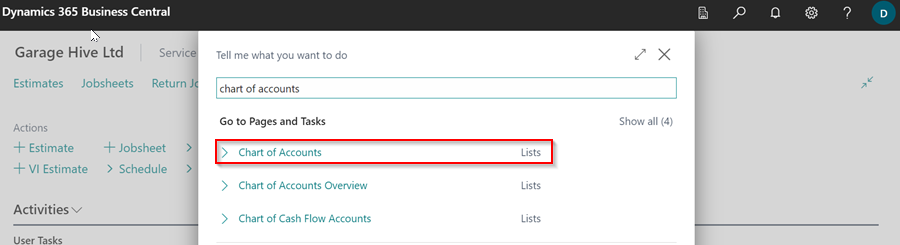
- By default, your system should have the following bank accounts set up:
- 1200 – Bank Account
- 1201 – Savings Account
-
Select New from the menu bar.
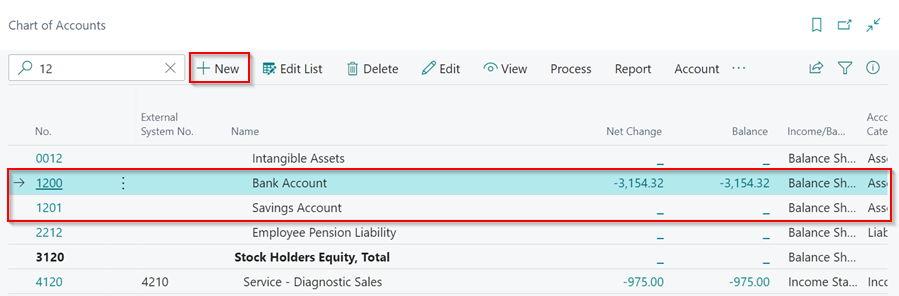
-
Enter the No. as the next sequential number from the previously created bank accounts, followed by the name of the new bank account. Set up the General FastTab as shown below. Take note that Direct Posting is disabled. Click the back arrow (←) to close the card after the setup.
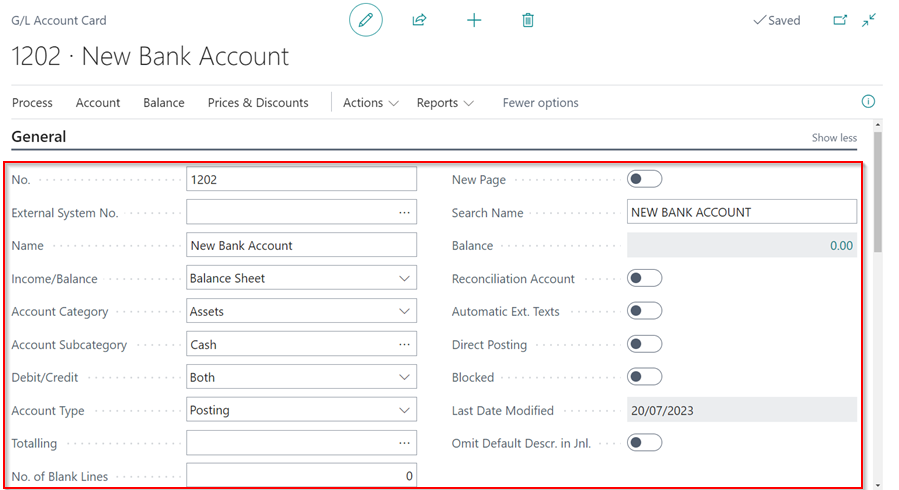
-
The next step is to search for Bank Accounts in the top right corner search
 icon, and select the related link.
icon, and select the related link.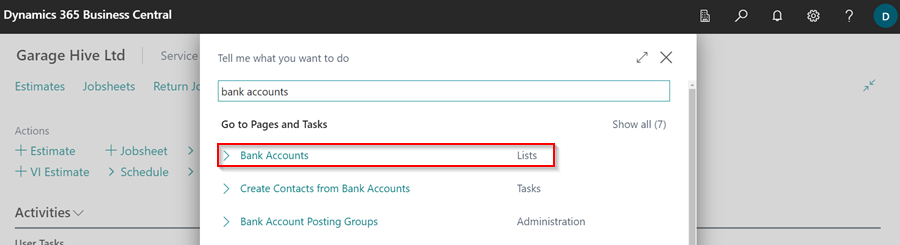
-
Select New from the menu bar to add the newly created bank account.
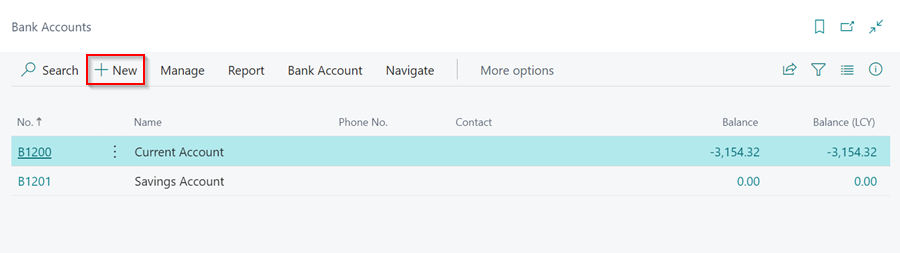
-
Enter the No. of the bank account beginning with “B”, followed by the code you created in the chart of accounts, for example B1202, and the bank account name. You can fill out the remaining fields if you want, but it is not required.
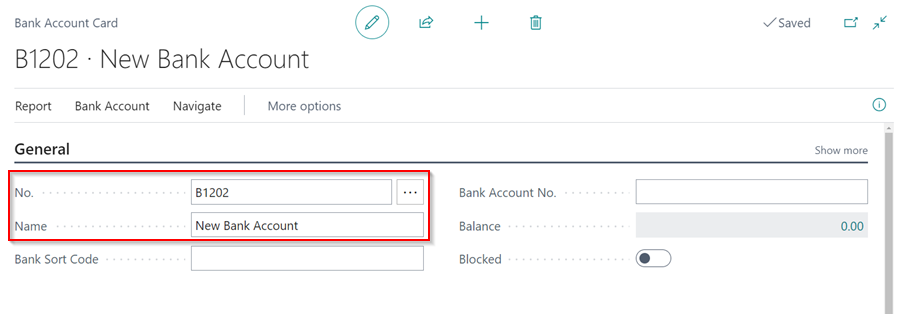
-
Scroll down to the Posting FastTab, then click the down arrow (˅) in the Bank Acc. Posting Group field, then select from the full list.
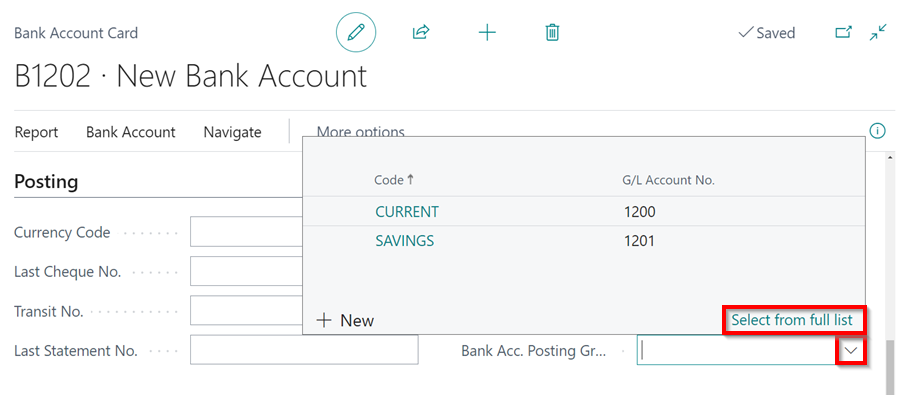
-
In the Bank Account Posting Groups page, select New, enter the name of the bank in the Code field, and use the code you created in the chart of accounts as the G/L Account No.. Click OK.
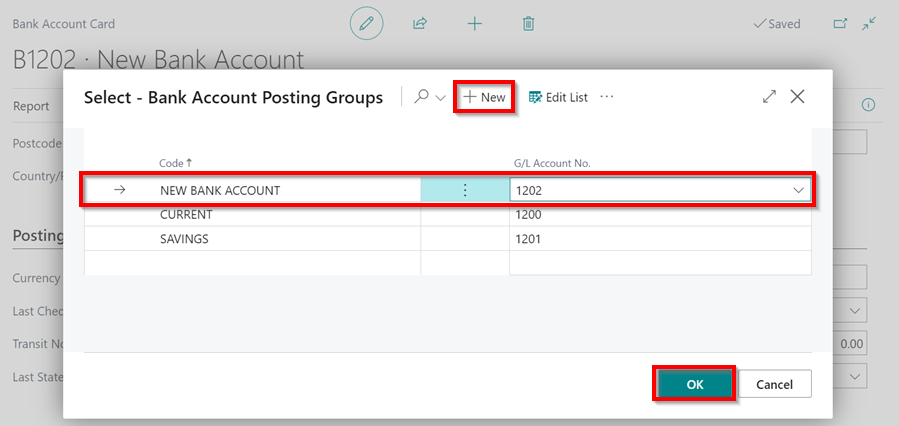
- Confirm that the Posting Group selected is correct for the bank account. Click the back arrow (←) to close bank account card.
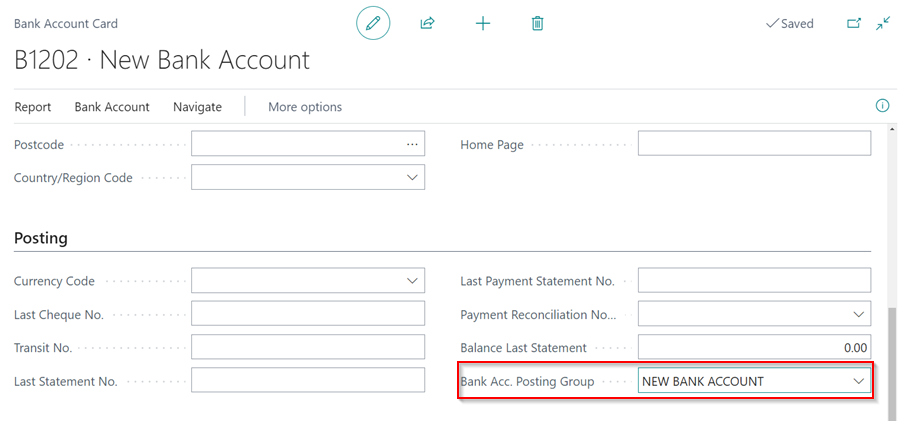
- The bank account will now be created and ready for use.