In this article
How to Send Bulk SMS
-
Open the vehicle list by selecting Vehicles from the Role Centre.

-
You can filter the vehicle list to show only vehicles for customers to whom you want to send SMS messages; in this case, we can use the MOT Jobsheet Exists column to do so. Click the filter pane icon
 to display the Filter Pane, then select Filter and select MOT Jobsheet Exists, which has a Yes or No option.
to display the Filter Pane, then select Filter and select MOT Jobsheet Exists, which has a Yes or No option.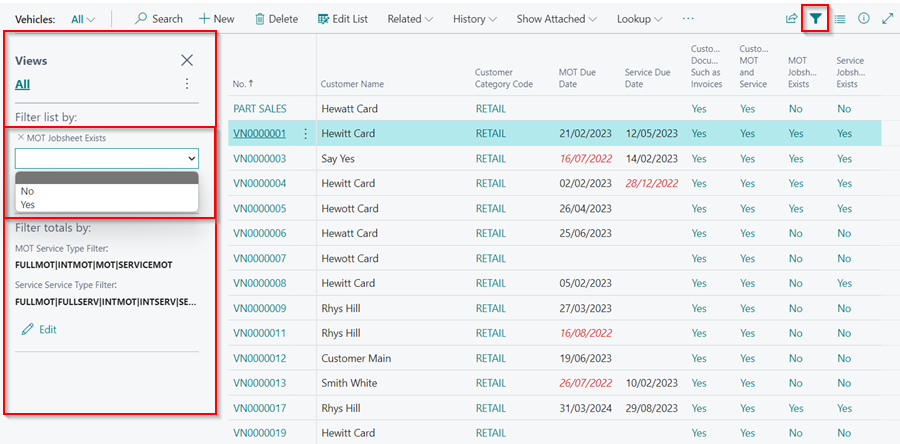
-
After filtering the list, go to the menu bar and select Actions, then Send Bulk SMS.
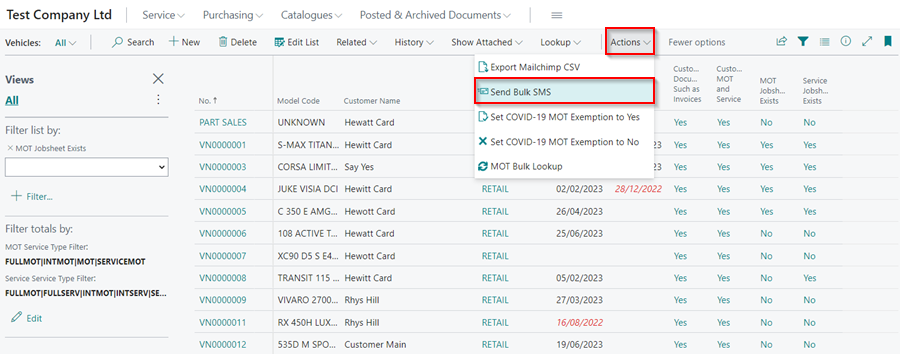
-
Select whether you want to send SMS messages per vehicle or per customer in the Message Per field on the pop-up page, then click Next.
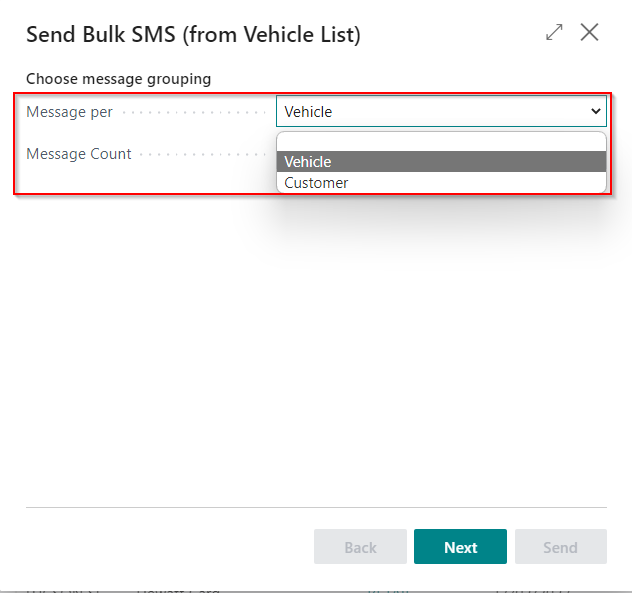
-
On the following page, you can type your message in the Message Text field or use a template by clicking the Apply Text Template action.
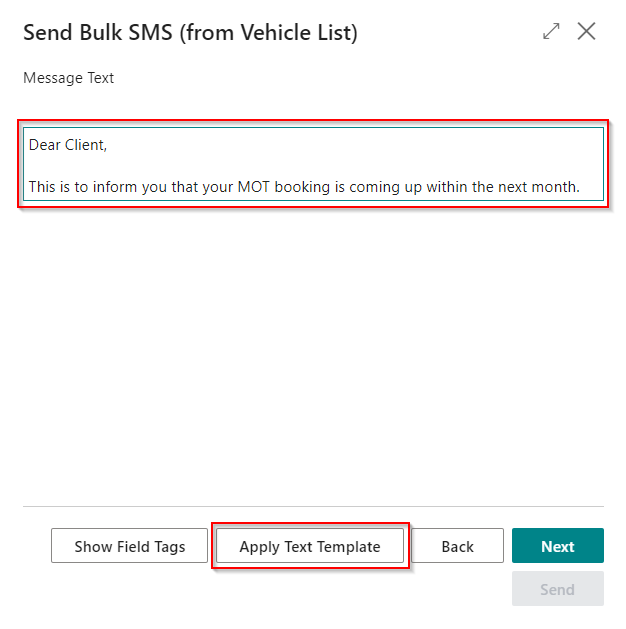
-
You can also use Field Tags in the SMS message to refer to the customer’s exact details as saved in the system. To see the available field tags, click the Show Field Tags action at the bottom. When you’re done, click Next.
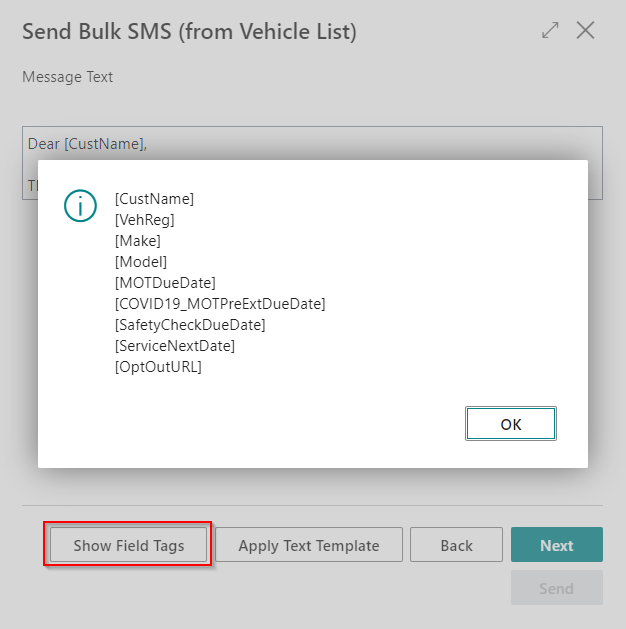
-
The following page allows you to preview your message before sending it. Choose a Vehicle Registration No. and a Customer No. as a preview. When you’re satisfied with the message, click Send to send the messages.
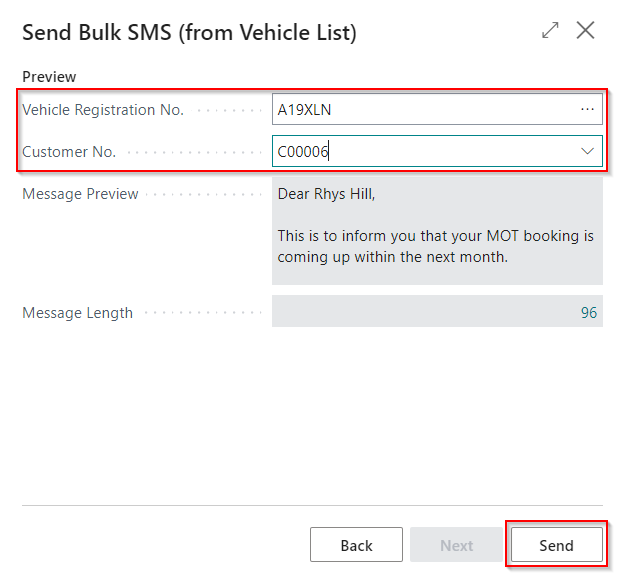
Adding SMS Sender ID
The SMS Sender ID is used when sending messages to customers, allowing them to easily recognise the sender. For example, we can set the SMS Sender ID as “GarageHive,” so that when we send messages, customers see “GarageHive” as the sender. Here is how to add an SMS Sender ID per location:
-
In the top right corner, choose the
 icon, enter Locations, and select the related link.
icon, enter Locations, and select the related link.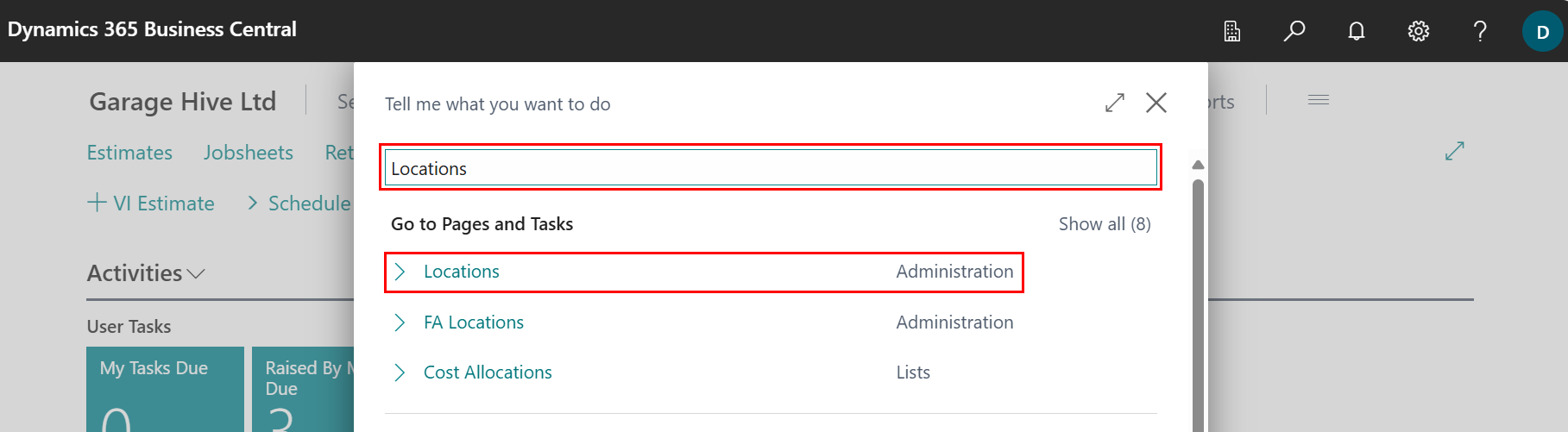
-
Select the location, then click to open its card.
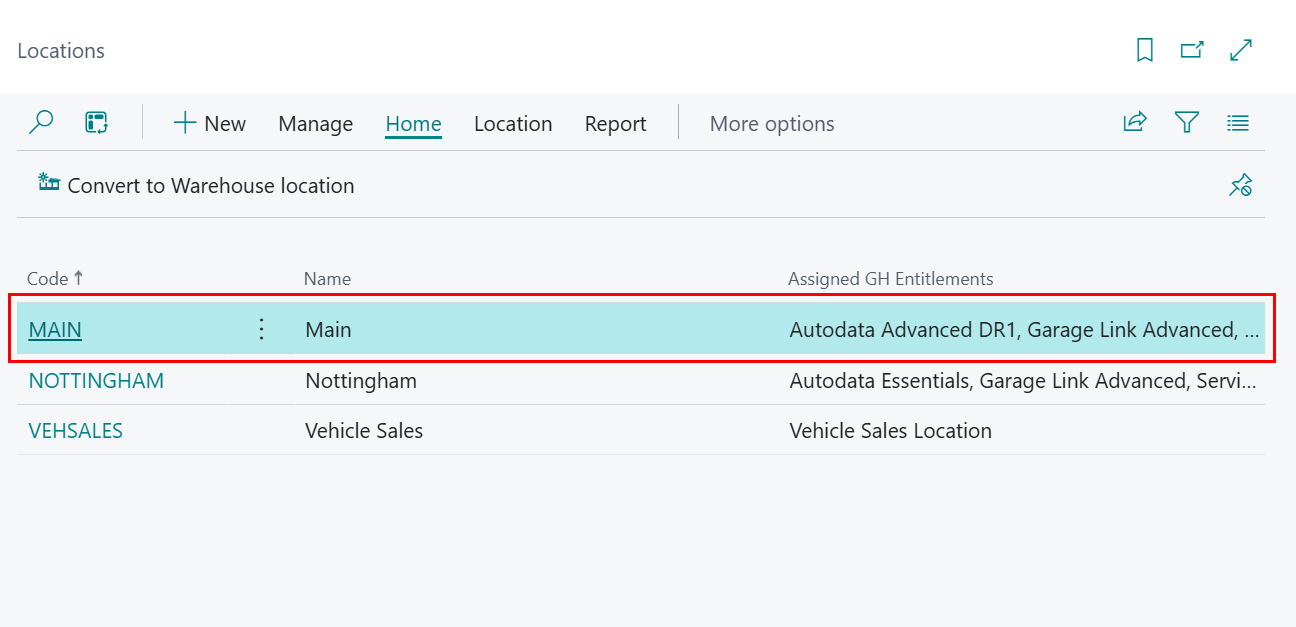
-
Scroll to the SMS FastTab and choose an available SMS Sender ID for the location.
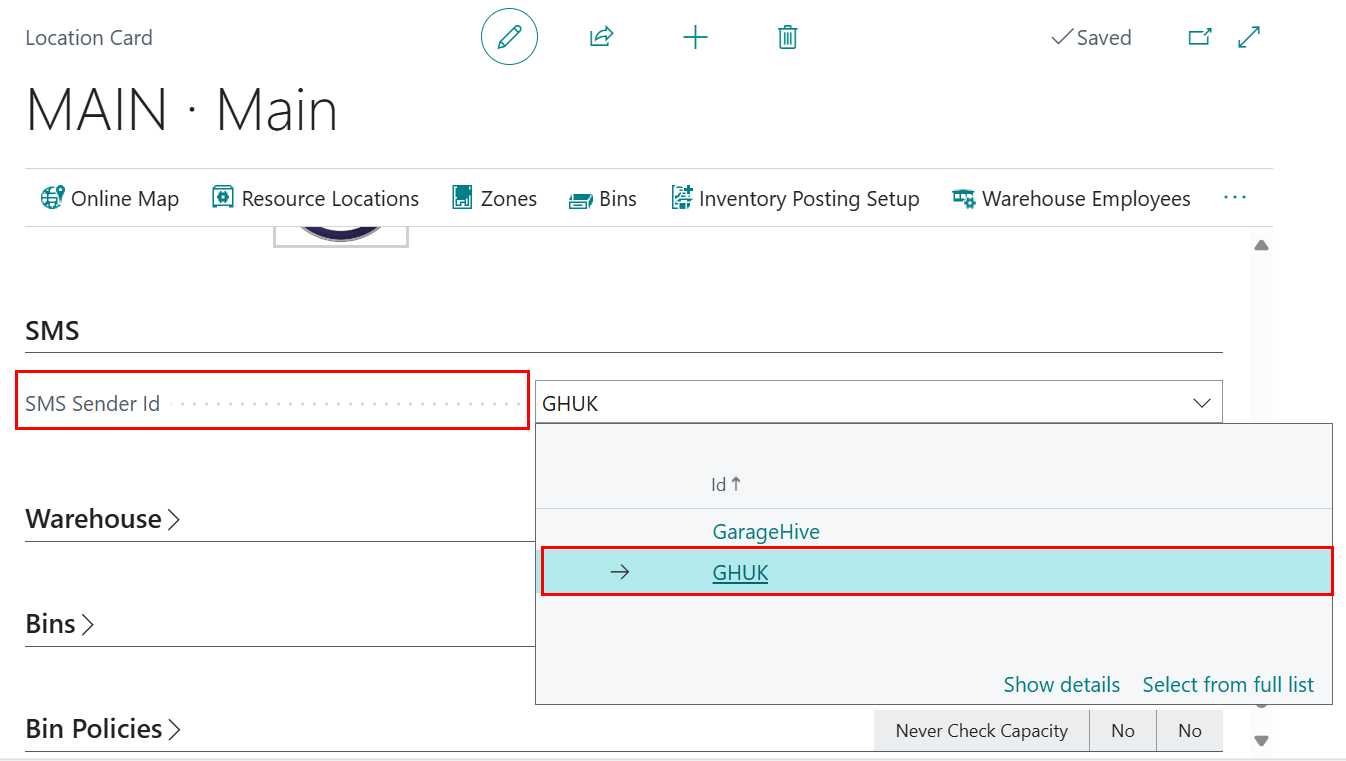
-
If you need a different SMS Sender ID, contact the support team.