Viewing Items to Return in Your Trial
The items to return report is the report of items you shouldn’t have in stock. The report is generated based on the following:
- The item is not in a jobsheet
- The item is not on a return order
- The item doesn’t have a reorder policy
In this article
Open the Items to Return Report
To access the items to return report from the Role Centre (home page):
- Click on Reports from the menu bar.
-
Select Additional from the submenus, and choose Items to Return, which opens a list of items to be returned.
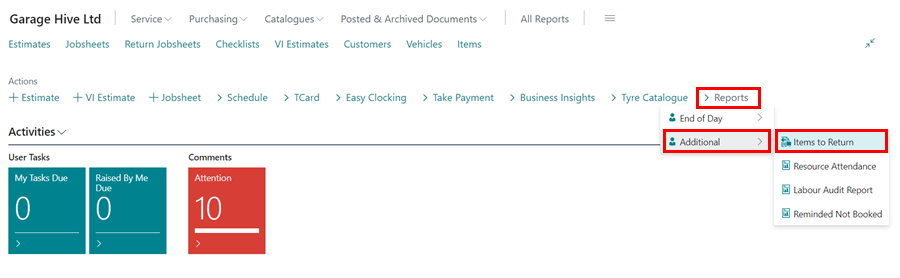
View the History of Items in the Return Report
From the opened report of Items to Return:
- Select an item you want to view the history.
-
Click on History Overview from the menu bar.
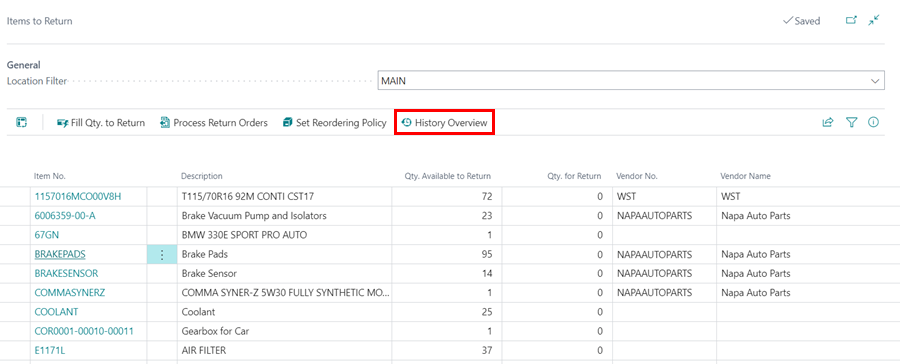
See Also
Video: How to use items to return
Create Your First Booking
Adding Items and Labour to a Jobsheet
Creating a Purchase Order
Processing a Purchase Order/Invoice
Creating a Purchase Return Order
Processing a Vehicle Arriving
Processing a Jobsheet to Invoice
Creating an Estimate
Processing a Vehicle Inspection Estimate