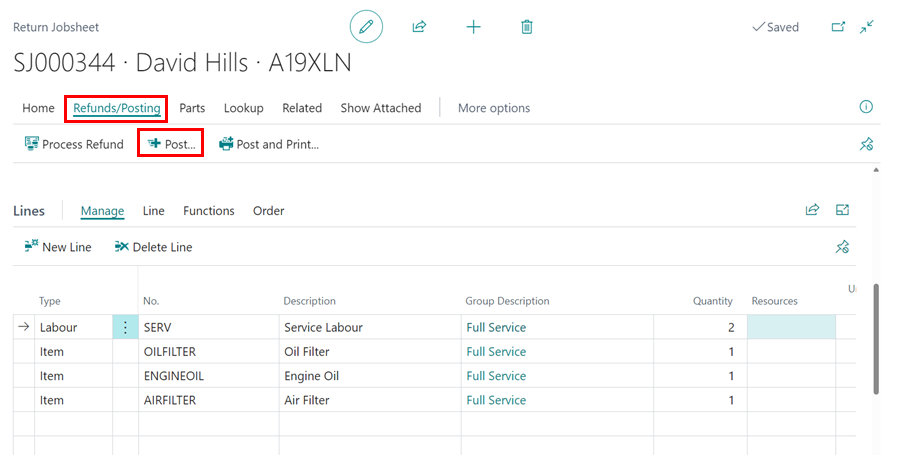What is a Return Jobsheet
A Return Jobsheet is a document used to issue refunds to customers, essentially serving as the reverse of a standard Jobsheet. It offers the same functionalities as a Jobsheet, including labour allocation and payment processing.
How to create a New Return Jobsheet
-
Select Service from the Role Centre, then choose the Return Jobsheet option.
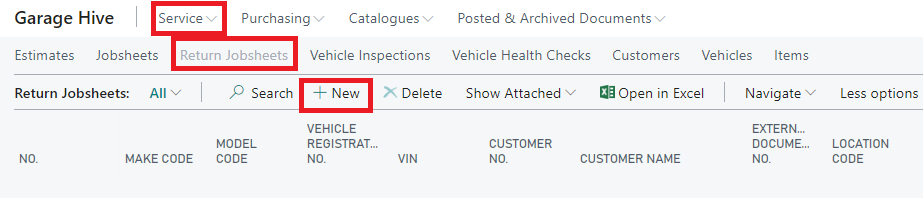
-
In the Return Jobsheet list, click on + New to create a new Return Jobsheet.
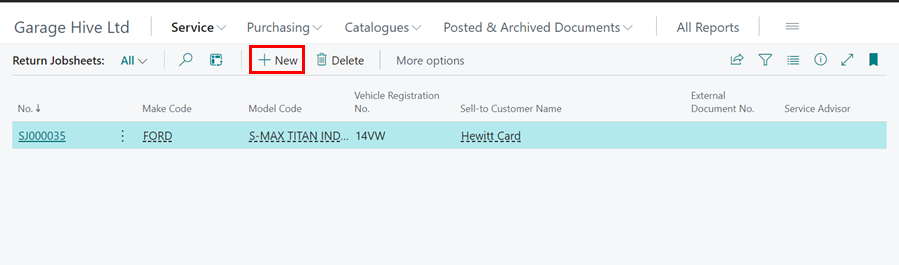
- Start by selecting a vehicle registration number which will pre-populate your customer details associated with the vehicle.
- Enter the Items, Labour or External Service to be returned in the Lines FastTab.
-
From the menu bar, select Refunds/Payments from the menu bar, followed by Process Refund.
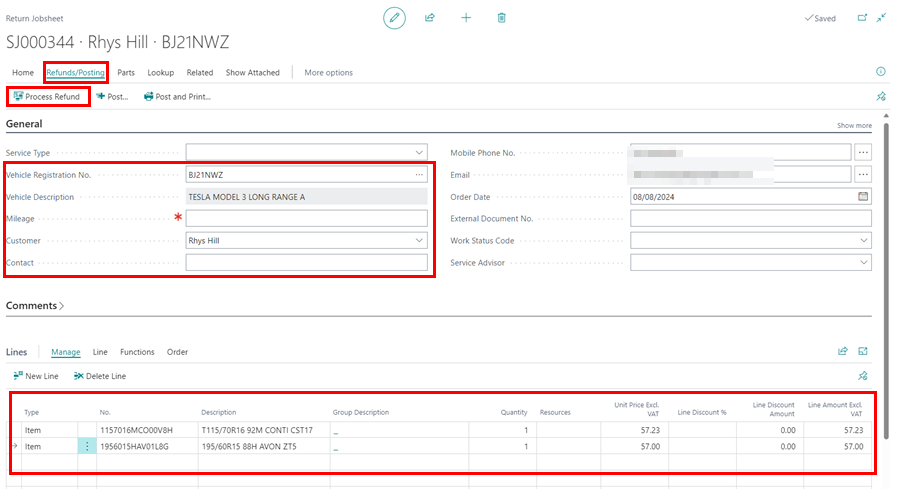
-
Enter the amount to refund, and then close the Document Payments page.
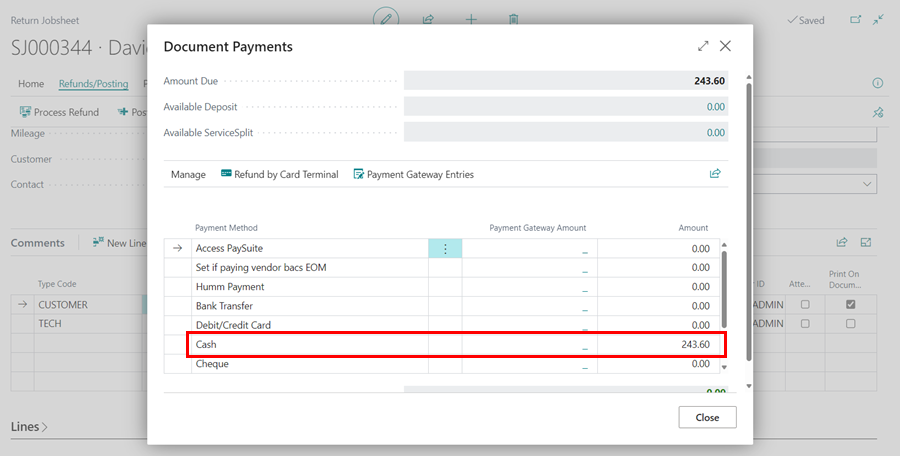
-
Select the Post option in the menu bar to post the Return Jobsheet.
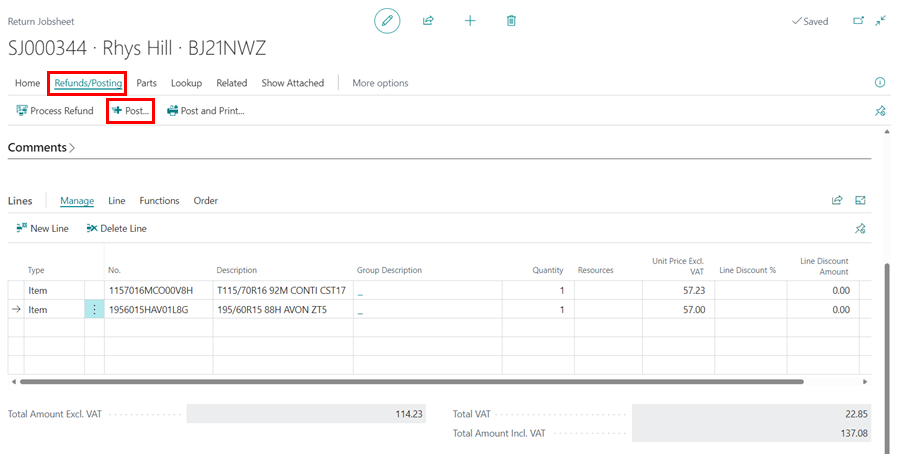
- If issuing a service return order for a non-account customer, you may need to use the “Refund” functionality to process the financial refund (Cash/Card Refund).
How to create a Return Jobsheet from Another Document
-
From the Role Centre, select Service, then choose the Return Jobsheet option.
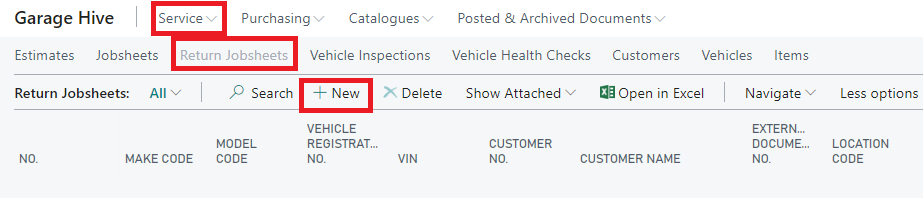
-
In the Return Jobsheet list, click +New to create a new Return Jobsheet.
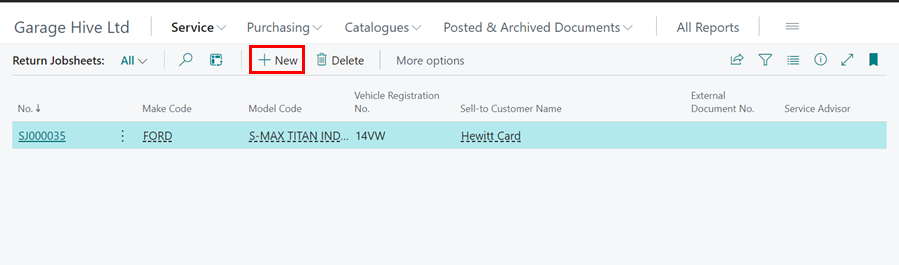
-
Select Home from the menu bar, then choose Copy Document.
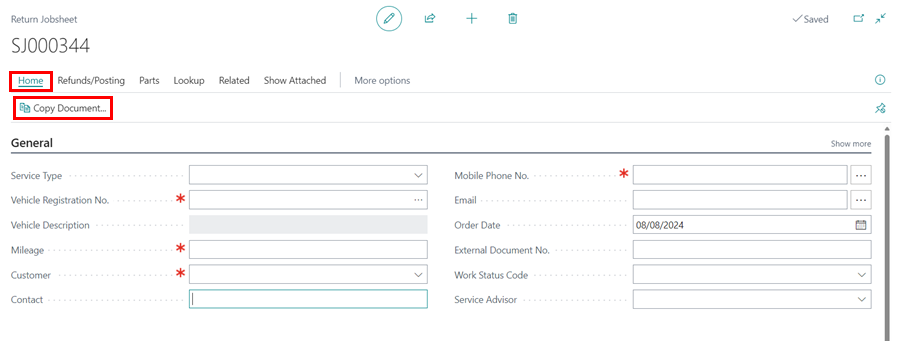
-
Choose the appropriate Document Type and the Document No. to copy from. Enable the Include Header slider to include vehicle and customer details, and the Copy Comments slider to include any comments from the original document. Click OK.
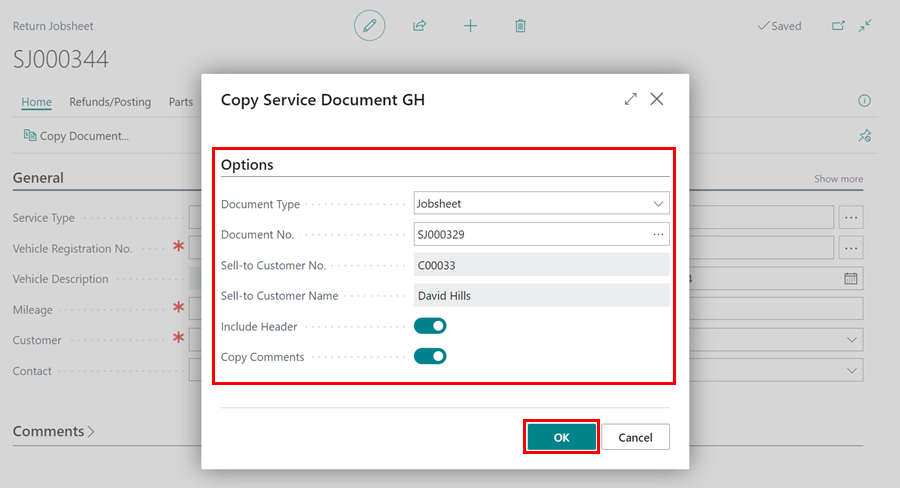
-
From the menu bar, select Refunds/Payments, then click Process Refund.
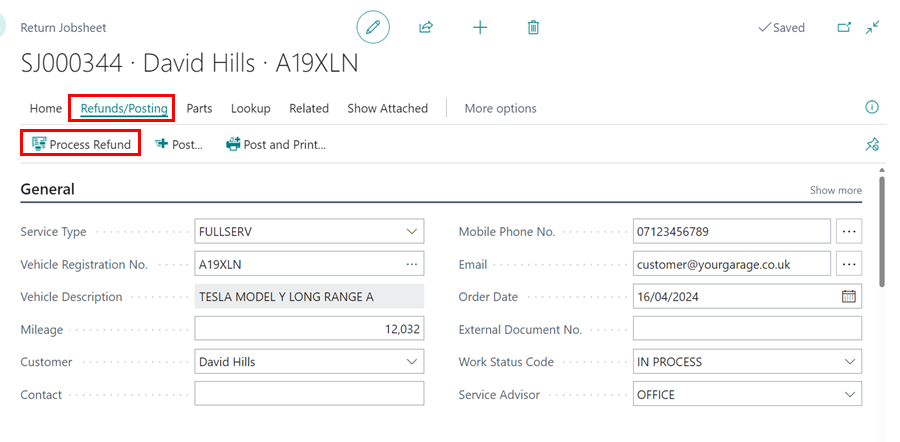
-
Enter the refund amount, then close the Document Payments page.
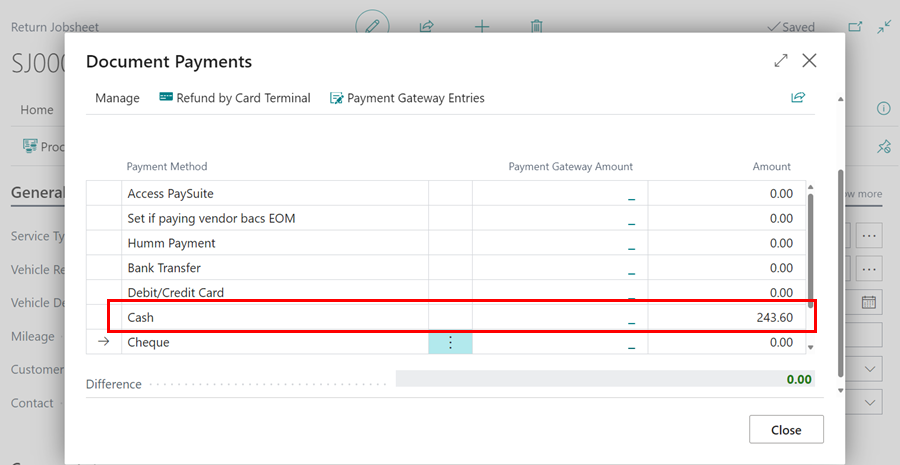
-
Finally, select the Post option in the menu bar to post the Return Jobsheet.