Refreshing your Power BI Data
You can refresh your Power BI data in two ways: Refresh Now or Schedule Specific Refresh Times.
Let’s start by looking at how you can force a refresh on your Power BI Data now:
- Log in to your Power BI app and click on the Apps tab on the left. Select Edit from the three dots at the bottom-right corner of the Garage Hive App.
-
Select Datasets + dataflows at the top, just below the menu bar, from the page that opens. Hover your mouse over the Garage Hive Power BI App on the list (but don’t click on it), and a Refresh Now icon will appear. Click on it to refresh the data now.
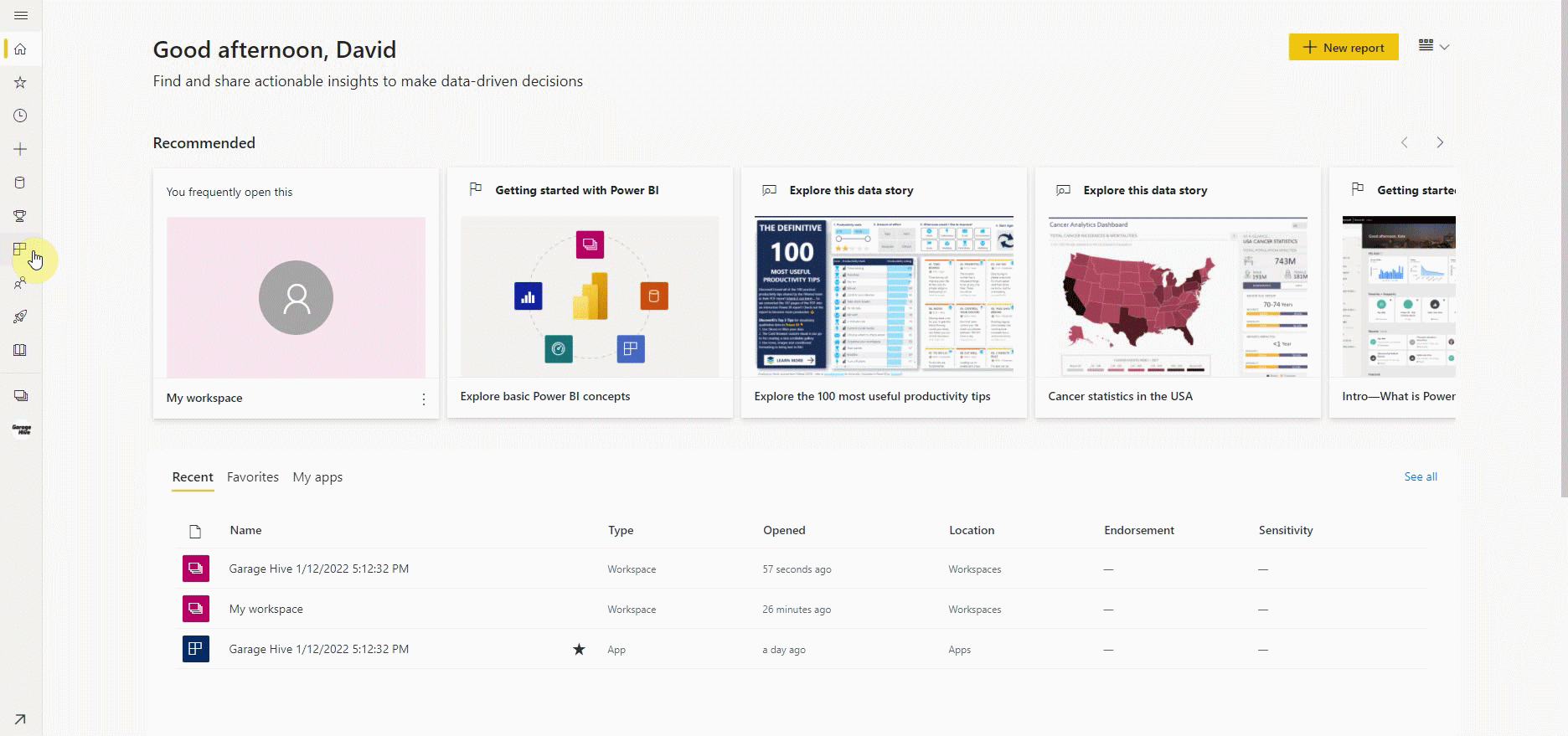
To schedule specific times to refresh the Power BI Data:
-
Repeat the above process of refreshing now, and next to the Refresh Now icon, there is a Schedule Refresh icon. Click on it.
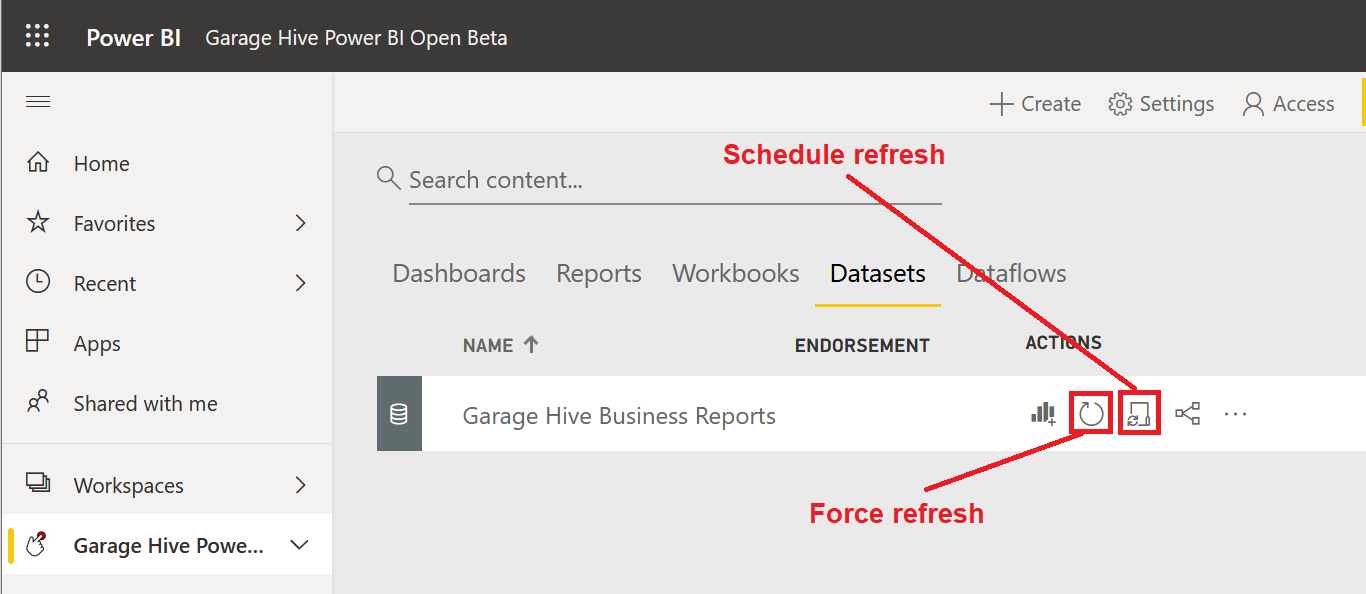
- Scroll down to Scheduled Refresh in the listed menus on the Datasets page that opens and select it.
- Under Scheduled Refresh, you can set the Refresh Frequency to either Daily or Weekly, as well as Add Another Time for when you want the refresh to occur. Make sure Keep Your Data Up To Date is enabled.
-
After you’ve completed the setup, click Apply to apply the new settings.
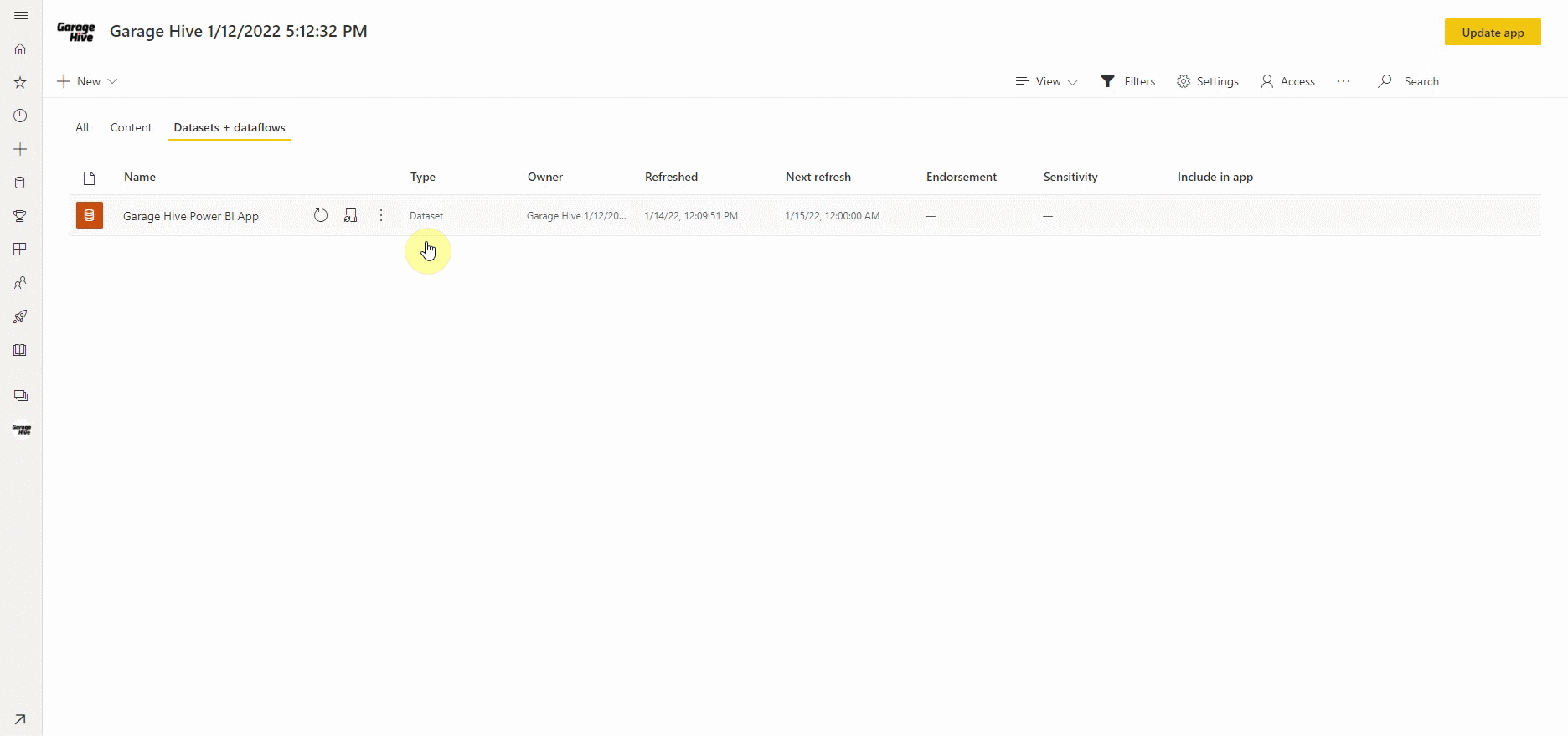
See Also
Video - How to refresh your Power BI Data
How to set your Average Labour Rate
Installing the Power BI App
Updating your Power BI App
Updating your Power BI credentials
Deleting the Power BI and installing a new one
How to Set Business Targets