How to Set Business Targets in Garage Hive
Business Targets, such as Gross Profits, assist the company in keeping track of the company’s performance, ensuring continuous improvements, and always knowing how the company’s progress is fairing at all times. Here’s how to set Business Targets:
-
In the top right corner
 icon, enter Business Targets and select the related link.
icon, enter Business Targets and select the related link.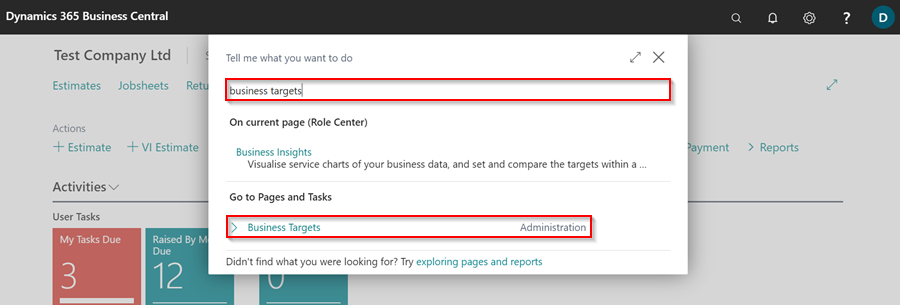
- To set the targets, select the Location code, choose the Type from the available options, followed by the Date and Week Day, which can be the first day of the week, today’s date, or any other date as you will get to fill all the days in a calendar year.
- Now, enter the Amount that you want to be your daily target.
-
Repeat step 2 and 3 for all the available Type options using the same Location and Date but specific amount for each.
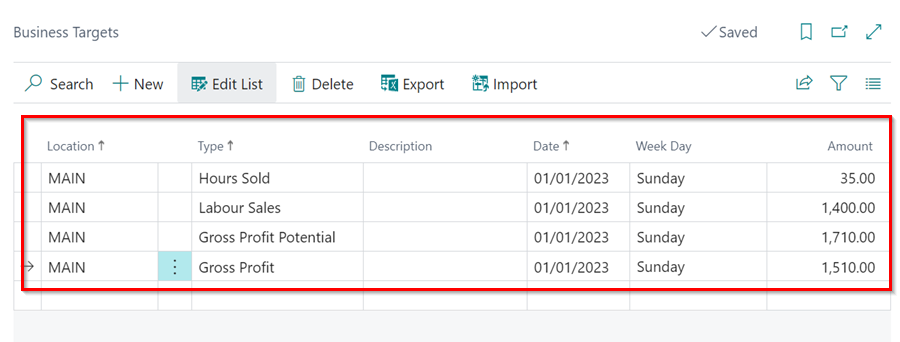
-
Select Export from the menu bar. The goal of exporting at this point is to make it easier to enter all of the other days in a year from an excel sheet.
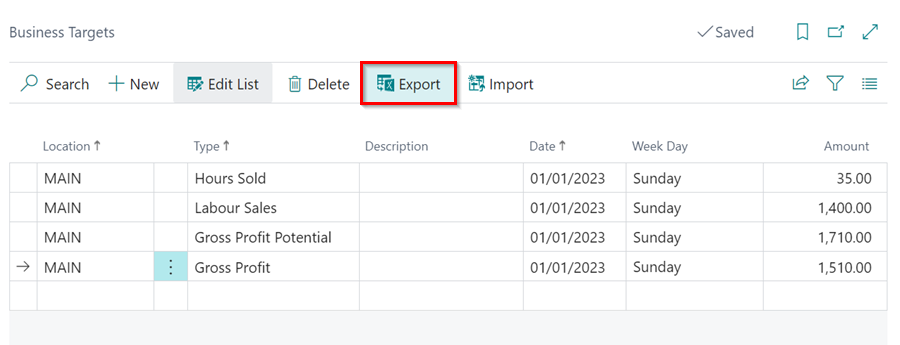
-
In the pop-up window, select Location, and Type as you have entered in the first lines. Click OK.
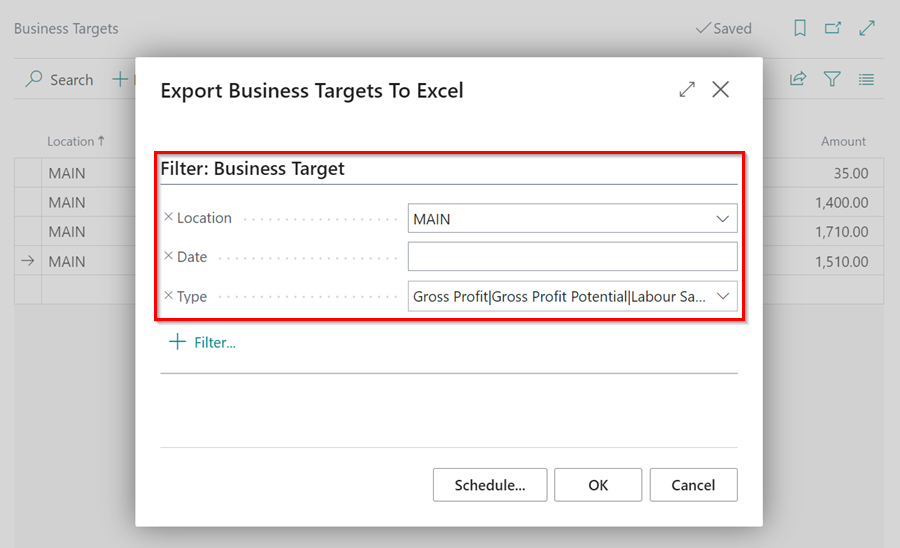
-
This now exports the first lines as an excel file. Open it and enter all of the 365 days in a year, and edit the amount as you want it for each Type.
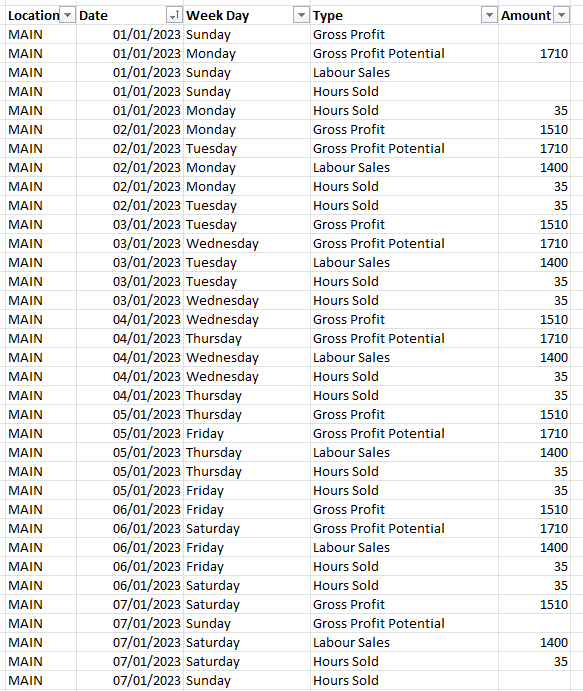
-
When completed, save the excel sheet and open Garage Hive, then select Import on the Business Targets page to import the excel sheet that you just edited.
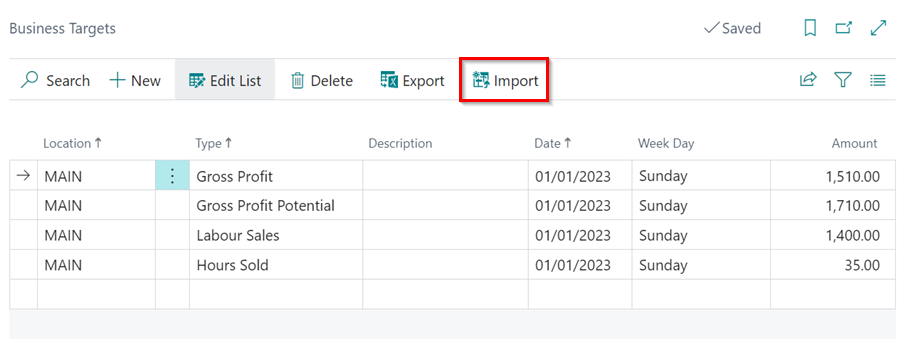
- Choose the excel file in the *.xlsx file name field, and click OK.
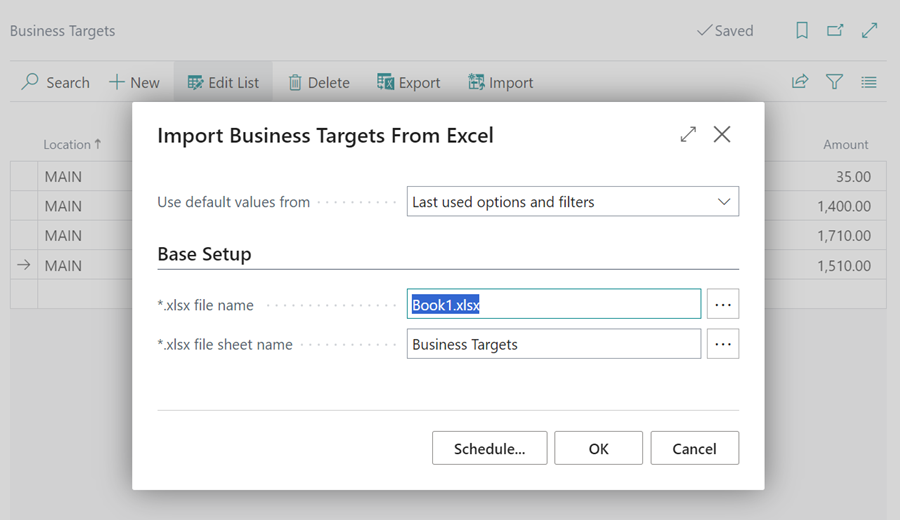
-
All of the days you added will be imported, and you will have finished setting the business targets in your system.
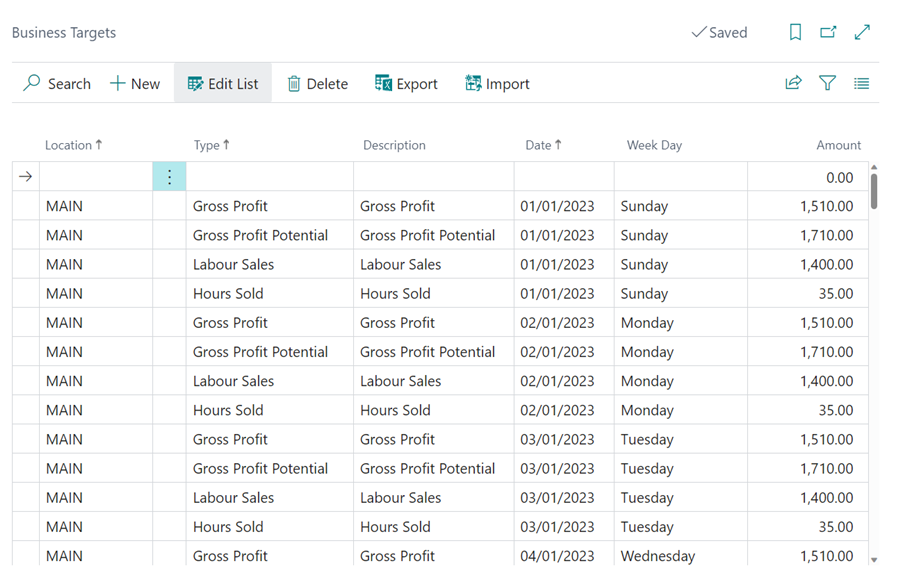
-
If you need to edit the file in bulk, simply Export it, edit it, and then Import it; otherwise, you can edit individual lines from the Business Targets page.
See Also
Video - How to install the Garage Hive Power BI report
How to set your Average Labour Rate
Installing the Power BI App
Refreshing your Power BI data
Updating your Power BI App
Updating your Power BI credentials
Deleting the Power BI and installing a new one