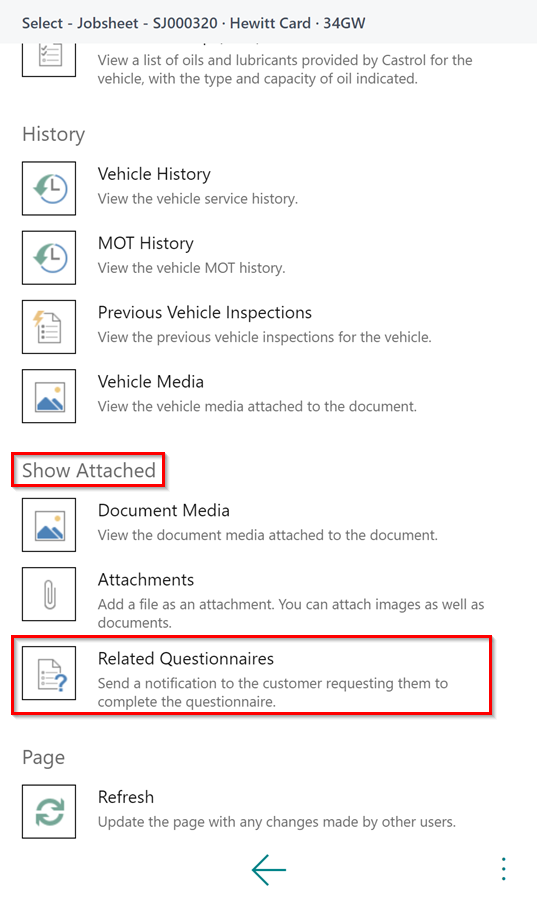How to Create and Send a Diagnostic Questionnaire to the Customer
Diagnostic questionnaires are used by garages to gather additional information about a job before the customer arrives. This helps the garage gain a better understanding of the issue and plan accordingly. By using this approach, the garage can be well-prepared and provide more efficient service to its customers.
In this article
- Creating the Diagnostic Questionnaire
- Sending Diagnostic Questionnaire to Customer
- Reviewing Answers from the Diagnostic Questionnaire
Creating the Diagnostic Questionnaire
-
To create a diagnostic questionnaire, you first need to create a survey. Click this link to learn how to create a survey, setting up customer surveys.
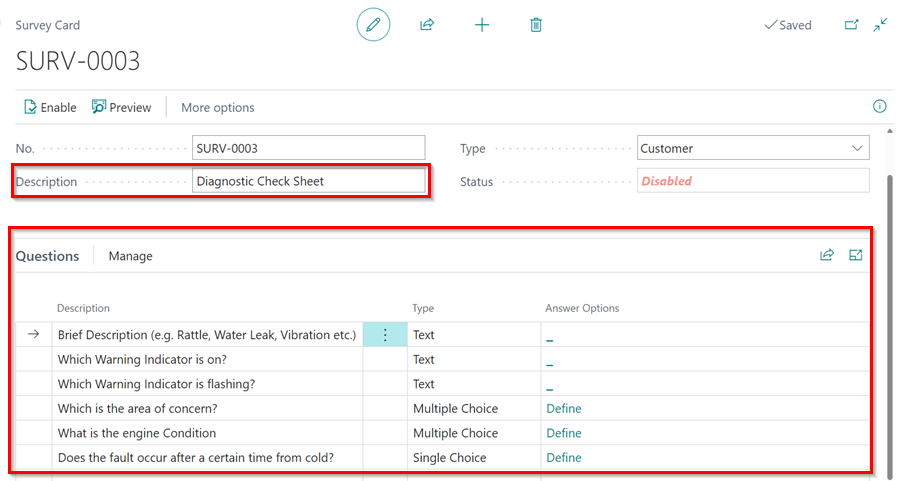
-
After creating the survey, select the search
 icon, enter Customer Notifications, and select the related link to create a questionnaire notification.
icon, enter Customer Notifications, and select the related link to create a questionnaire notification.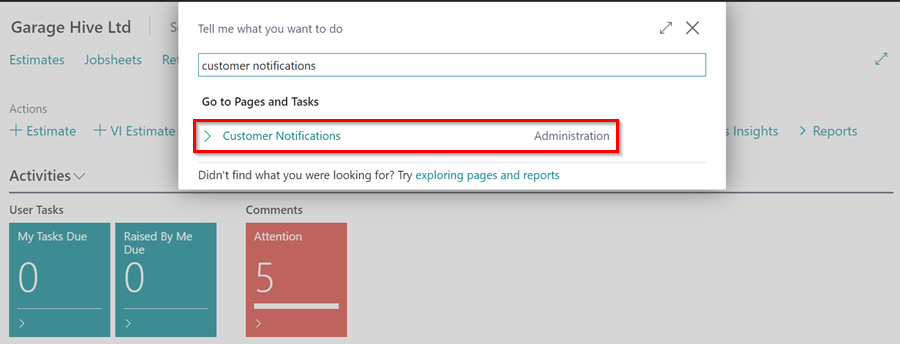
- Click on New to create a new Customer Notification.
- Choose Jobsheet Questionnaire Notification as the Type, select the diagnostic questionnaire survey that you created in the Survey No. field, set the Service Comment Line Type, enter the Description, and specify the Date Formula as 0D.
-
By default, the Source Code field is set to JOBSHEETQST. However, you can change it to your preference. This will allow the system to use the description associated with that source code as the email subject line.
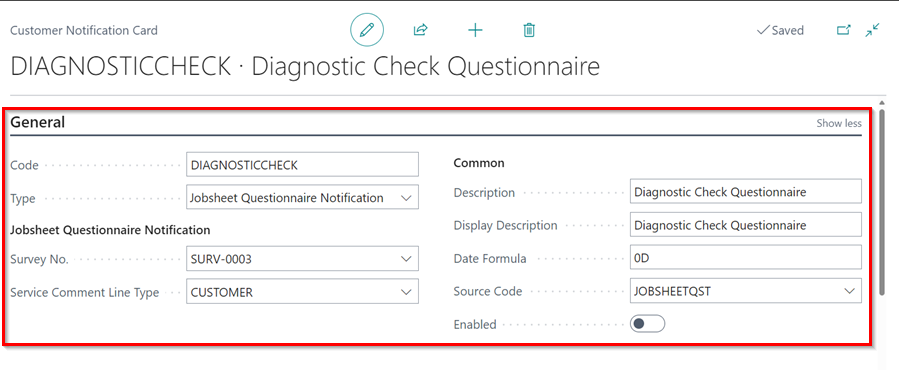
-
In the SMS Text field, add the Questionnaire URL tag from the Field Tags. Click on the Field Tags number to view available field tags and copy the one for questionnaire.
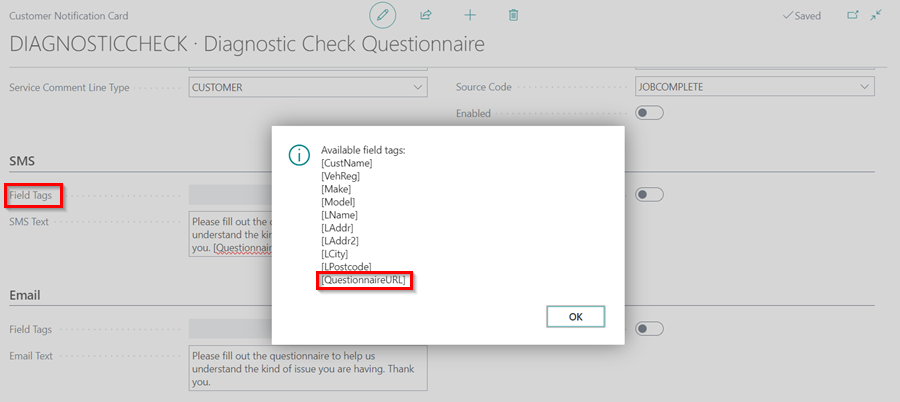
-
Enable SMS, Email, or both, depending on where you want the customer to receive the questionnaire link and write the Text that will appear in the message body.
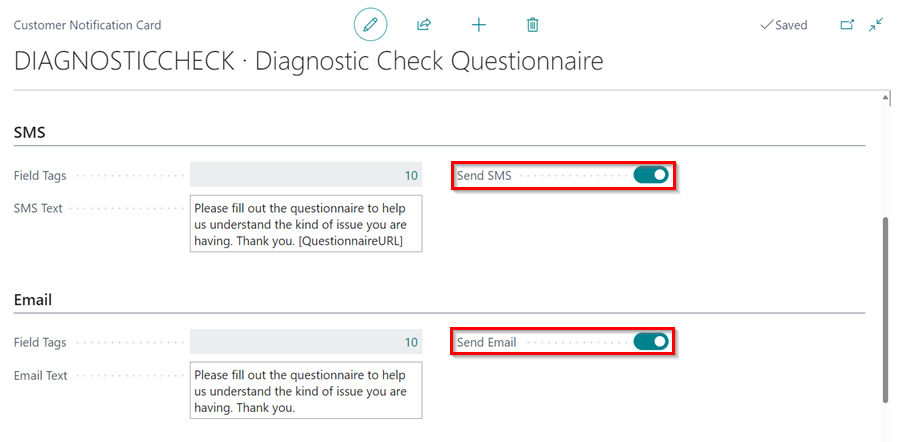
-
To activate the notification, click on the Enabled slider. Once enabled, the notification will be set for use.
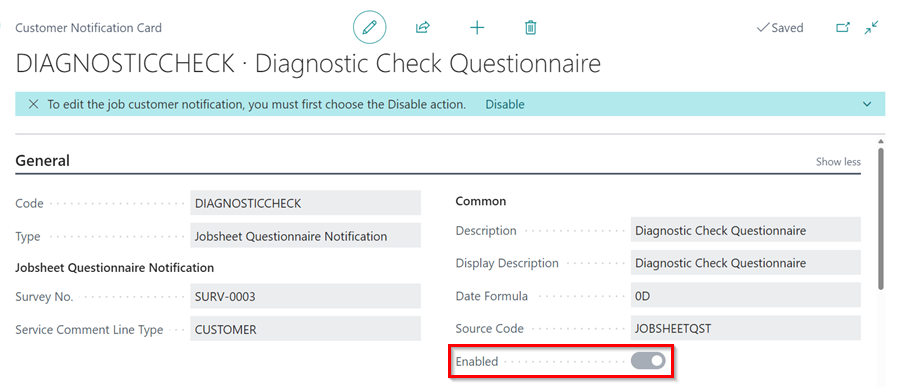
Sending Diagnostic Questionnaire to Customer
To send the diagnostic questionnaire to the customer:
-
Open the Jobsheet and select Home, followed by Send Questionnaire.
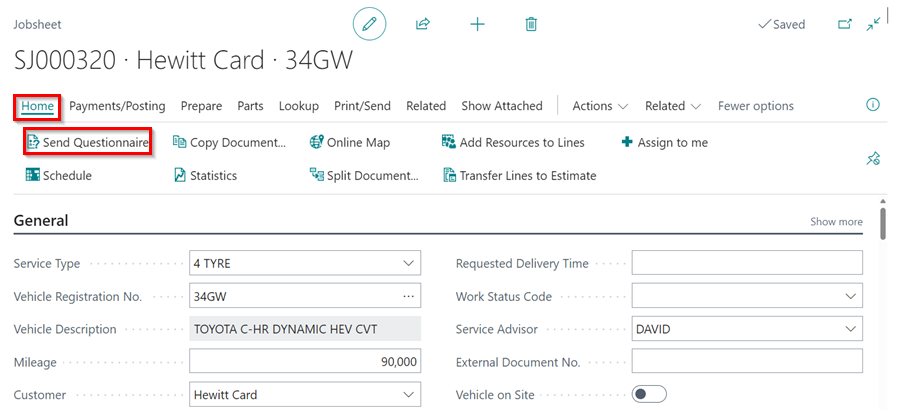
-
In the Customer Notifications window, select the questionnaire and click OK to send it to the customer.
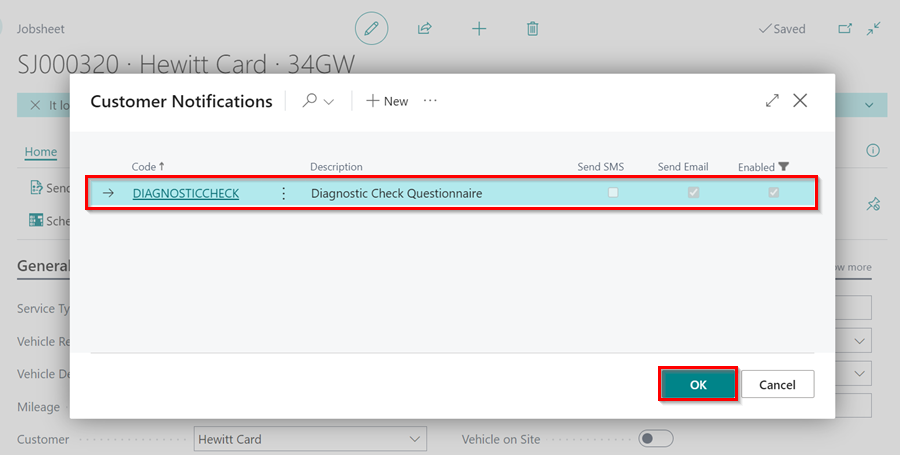
-
Select the Notification Type - it can be SMS, Email, or both. Then, confirm or enter the Email or Mobile Phone No. to send the questionnaire to the customer. Click OK.
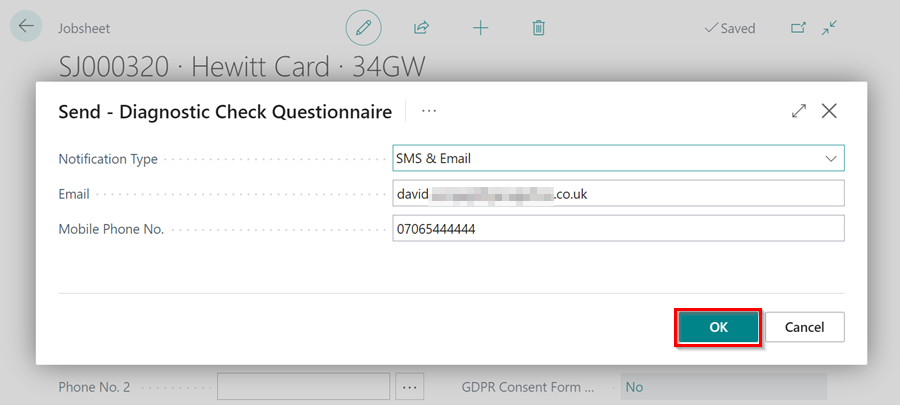
-
When the questionnaire is sent to the customer, a comment is added to the Comments FastTab.
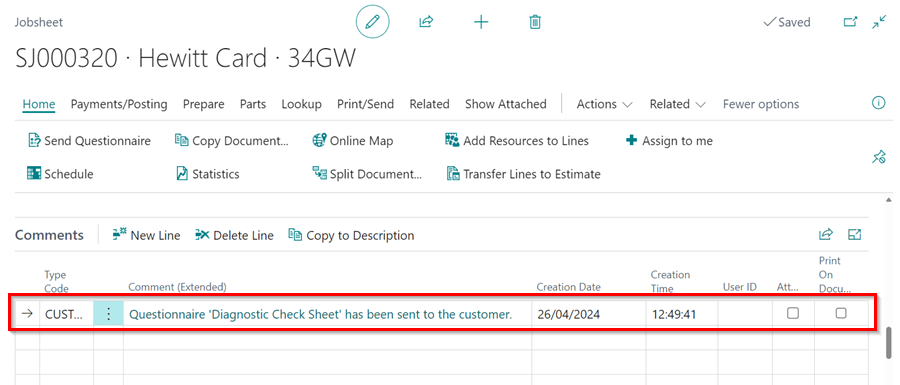
Reviewing Answers from the Diagnostic Questionnaire
-
When the customer answers the questionnaire, you will get a notification in the Attention Tile as well as in the Comments FastTab.
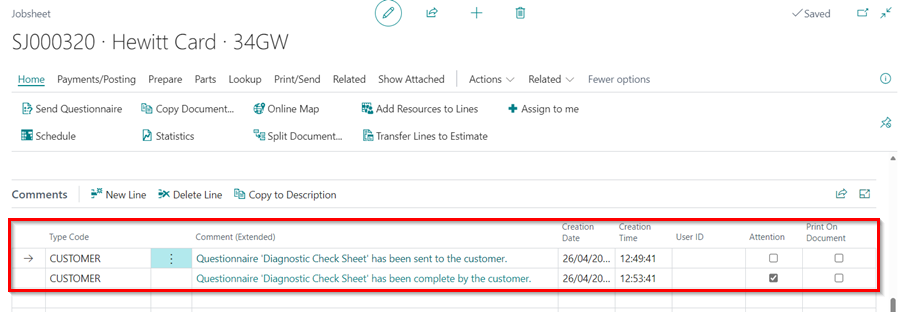
-
From the Jobsheet, select Show Attached, and click on Related Questionnaires action.
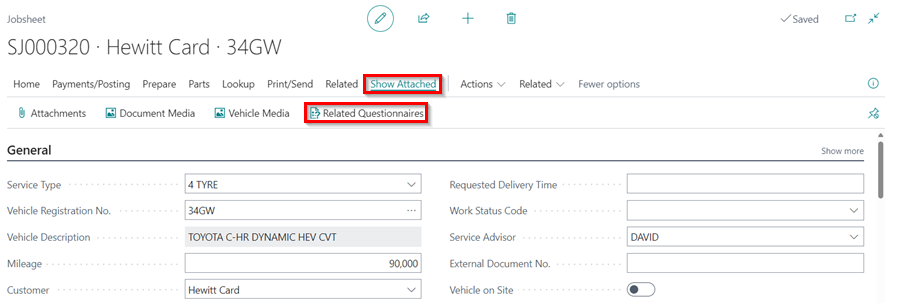
- This will open the Customer Survey Entries window. Click on the number under Answers Count column or select the Answers action in the menu bar to access the questionnaire answers.
-
After reviewing the answers, click on Mark as Reviewed.
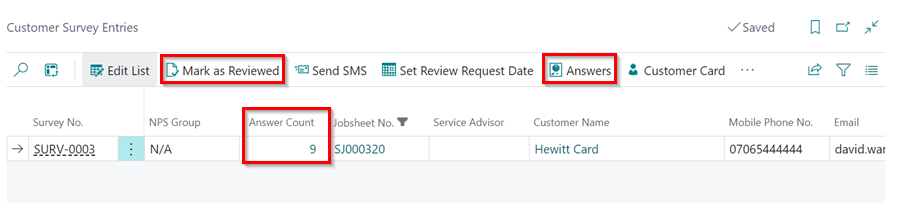
-
The technician can view the customer’s answers by selecting Related Questionnaires under Show Attached in the menu bar.