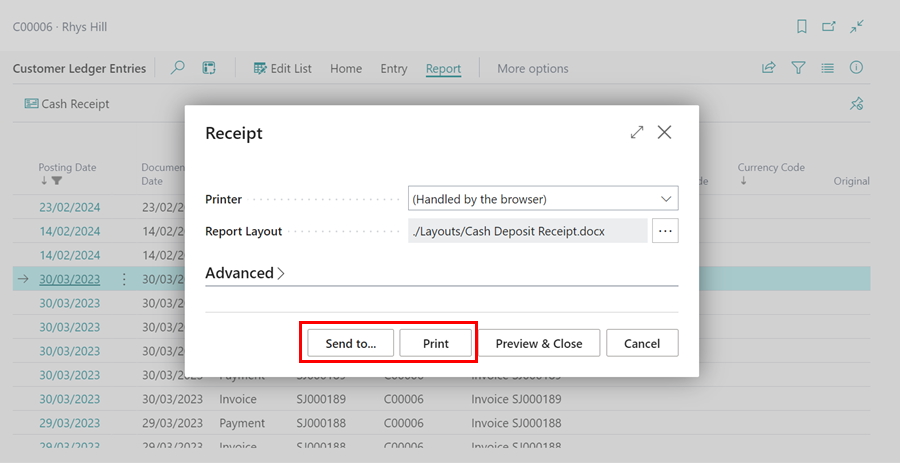How to Print or Email Customer Payment Receipt
You can print or email a customer payment receipt from Take Payment function or from the Customer Ledger Entries:
From Take Payment Function
To print or email a payment receipt when taking a payment with the Take Payment function:
- In the Role Centre, select the Take Payment function, enter the Customer Name and the Payment Method, and then click the Next button.
-
Select the Amount field, choose the document to which the payment will be applied, and enter the amount; click the Next button.
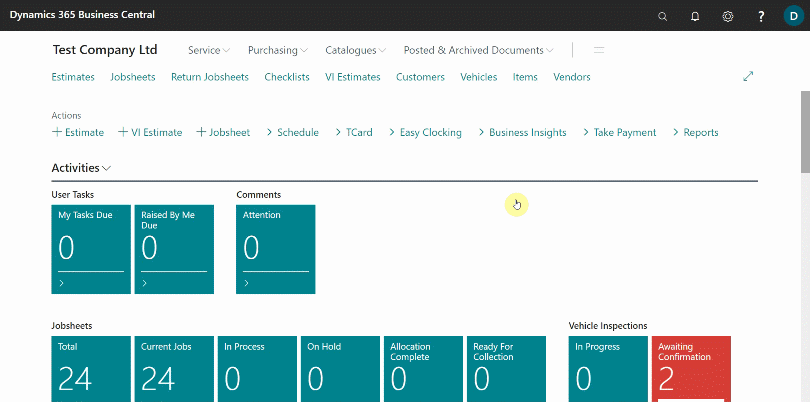
-
Select Print or Email under the Receipt field in the Review Before Posting window. You can also do both when you select Email and click on the attachment to download, which you can then print.
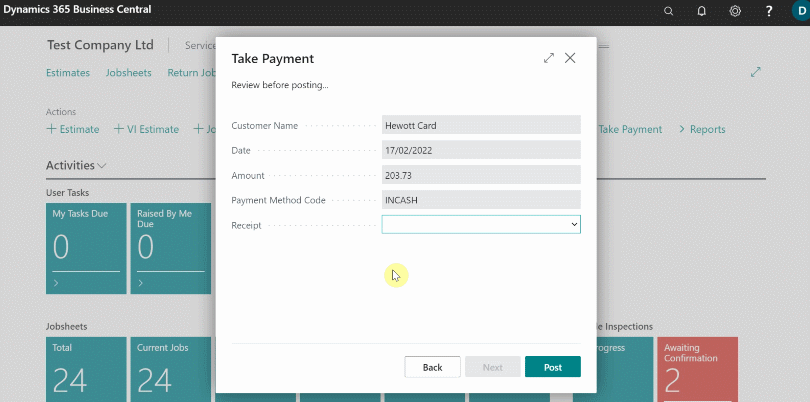
From Customer Ledger Entries
- Select the Customers list from the Role Centre, and then select the customer for whom you want to print or email the payment receipt.
-
In the Sales column, click on the Amount for the customer.
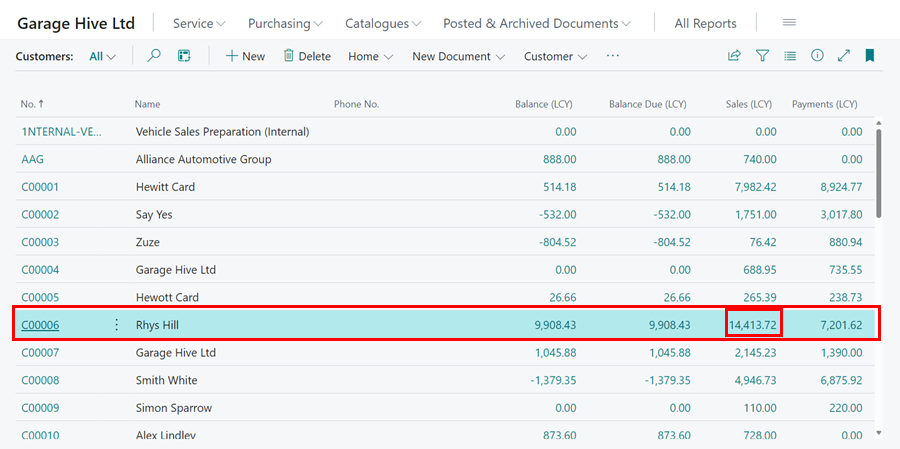
-
On the Customer Ledger Entries list, select the payment ledger entries for which you want to print a payment receipt, then click Report from the menu bar, followed by Cash Receipt.
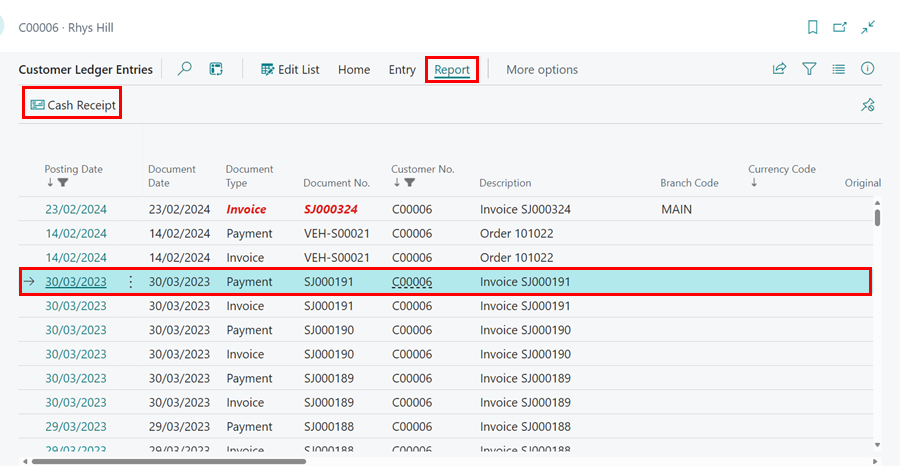
-
You can now Print or Email the payment receipt by clicking Print or Send To, respectively.