Item Substitution Management in Garage Hive
Item Substitution in Garage Hive is a feature in which an item to be sold can have one or more items used in its place when there is a lack of inventory for the item, unavailability of the item from the vendors, or when the delivery time is taking too long and the item is urgently required. The substitute items are identical items that serve the same purpose as the main item.
In this article
Setting Up Item Substitution
To setup Item Substitution:
-
In the Role Centre, select the Items page from the navigation bar.
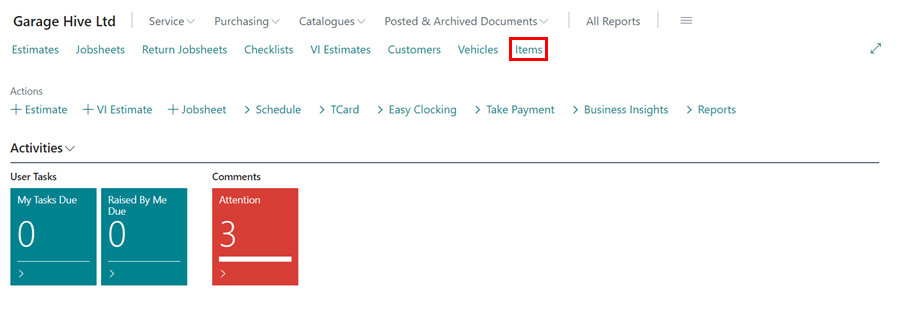
-
Then choose or search for the item for which you want to add substitutes from the Items list page.
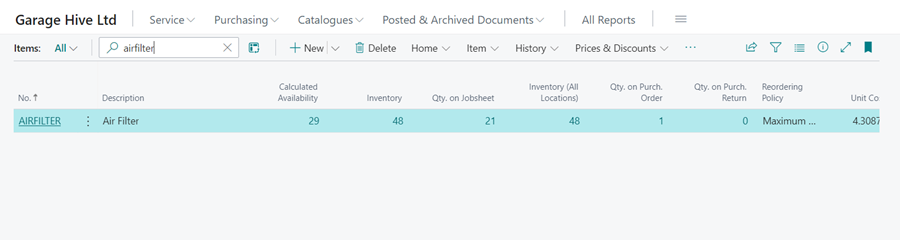
-
Select Related from the menu bar on the Item card, then select Item and Substitutions (click More Options to view Related if not visible).
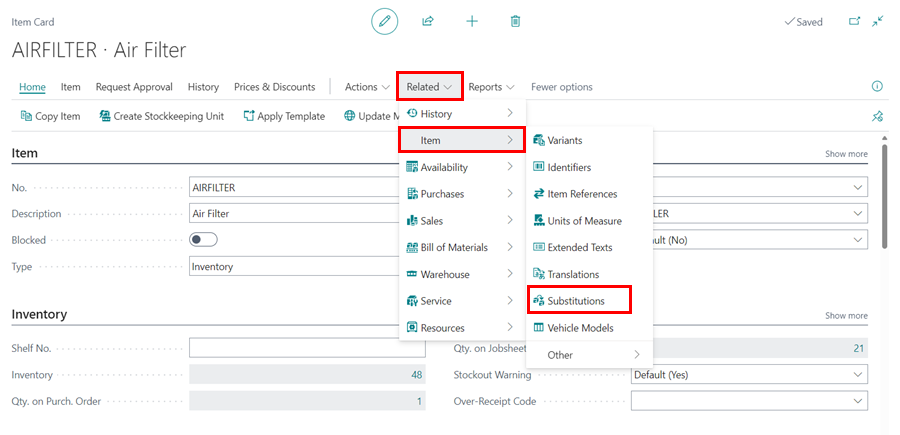
-
Fill out the Item Substitution Entry page with the substitute item(s).
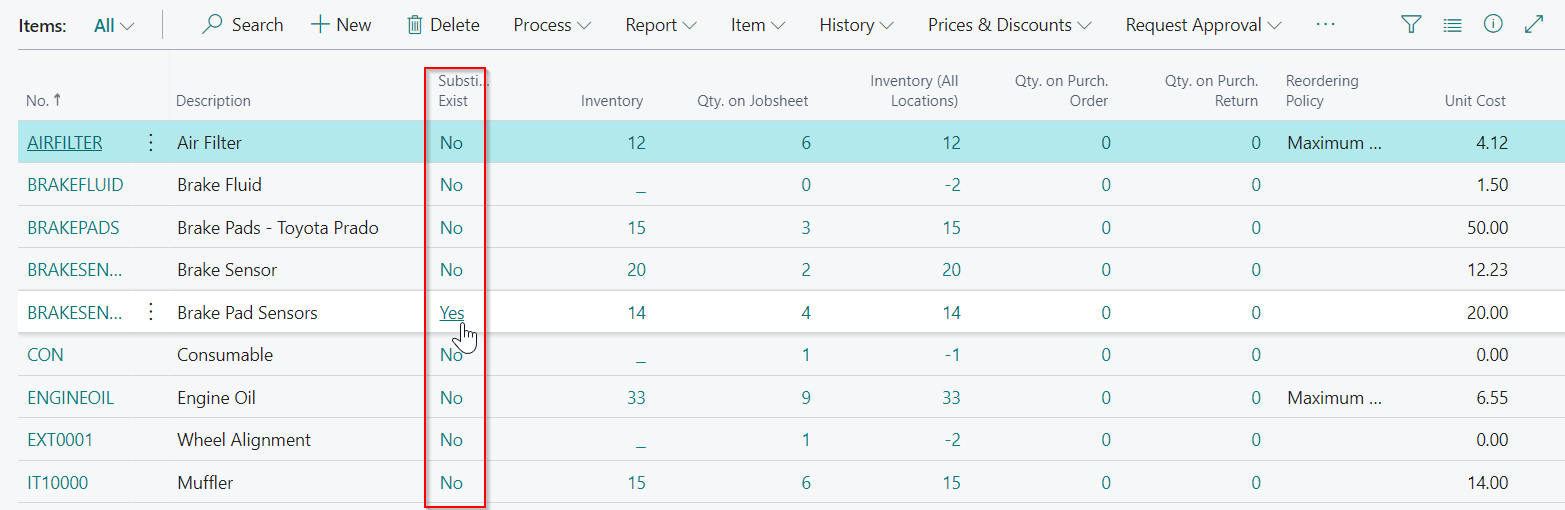
-
If the Substitute item you are adding can be used Interchangeably with the primary item, select the Interchangeable check box.
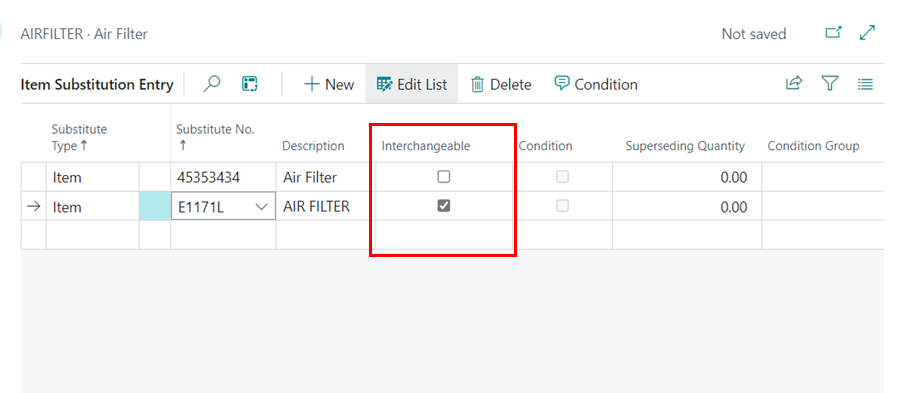
-
If you want to know which items have a substitute, look at the Substitutes Exist column in the items list. If the column is not available, you can add it by personalising the page.
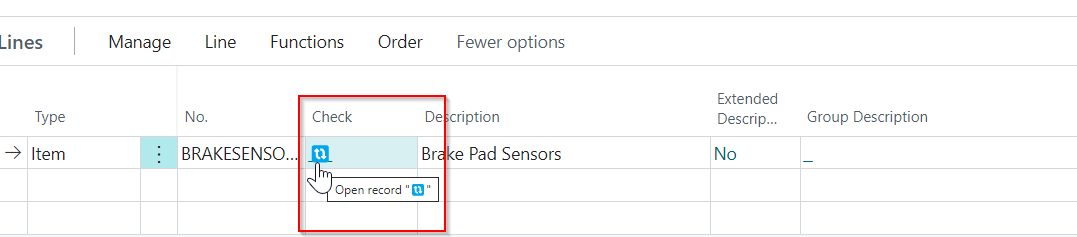
Using Item Substitution
To use the substitutes that have been added:
-
When you add an item with a substitute in a service or sales document, you will see a notification in the Check column with an icon (🔃) indicating that there is a substitute for the item.
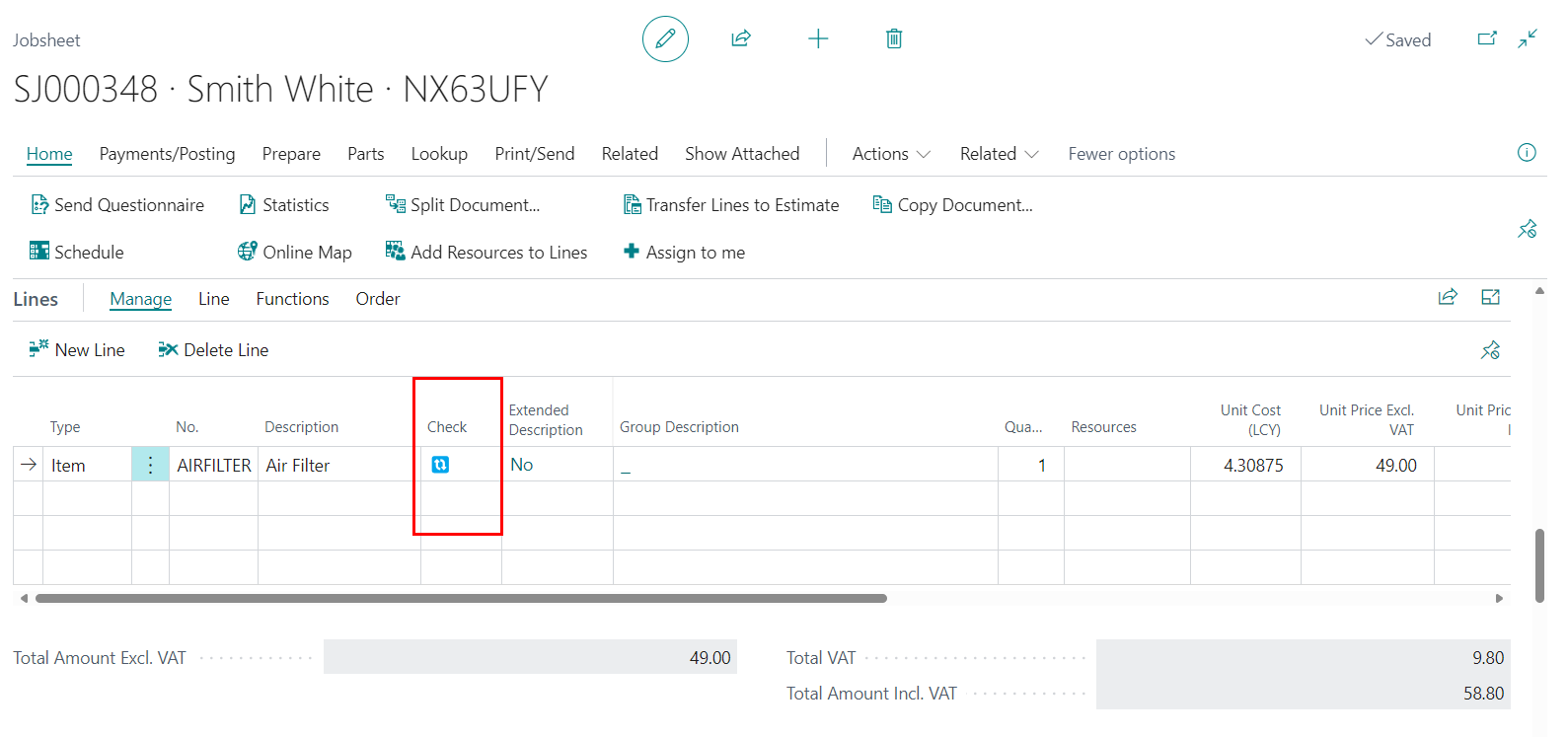
-
To open the Item Substitution Entries page for the item, click on the icon (🔃). Select the item to use in place of the item in the document and click OK. The item in the document will be replaced by the substitute.
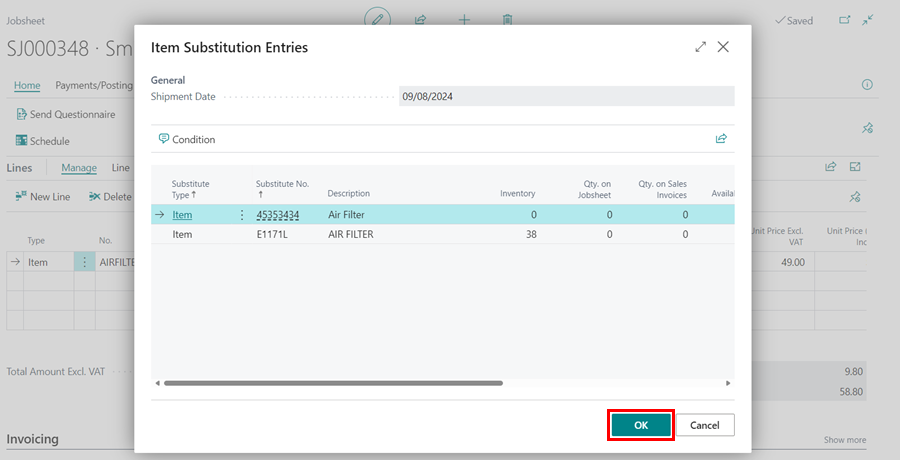
See Also
Creating a Parts Sales Quote in Garage Hive
Using Parts Sales Order in Garage Hive
Creating a Sales Parts Invoice
Using Parts Sales Return Order in Garage Hive