Setting Your Average Labour Rate in Garage Hive
To calculate Garage Hive Efficiency, you must first enter your Average Labour Rate into the system. This is because the hours sold at full value are calculated by dividing Labour sales by your average labour rate for any given date range. To set the Average Labour Rate:
-
In the top-right corner, choose the
 icon, enter Statistical Value and choose the related link.
icon, enter Statistical Value and choose the related link.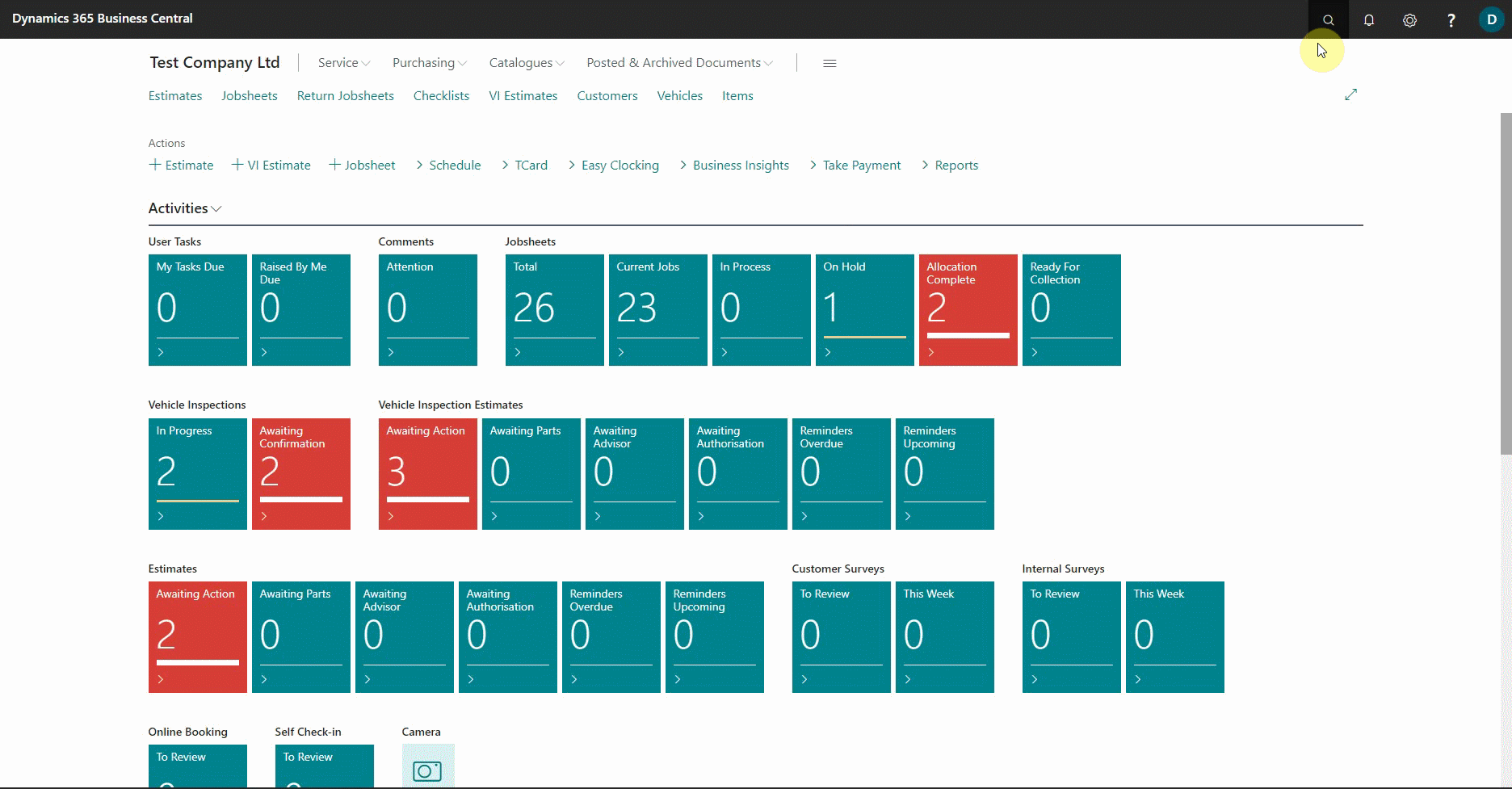
- Select Edit List to fill in the Type, Location Code, Date, and Value fields. The Type field should be set to Average Labour Rate.
-
The Location Code should specify your current business location, and if you have multiple locations, the process must be repeated for each. Enter an earlier date in the Date field before the labour rate was adjusted and the labour rate on the date entered in the Value field. In this case, we’ll use the date as 01/01/2020 and labour rate as 50 £.
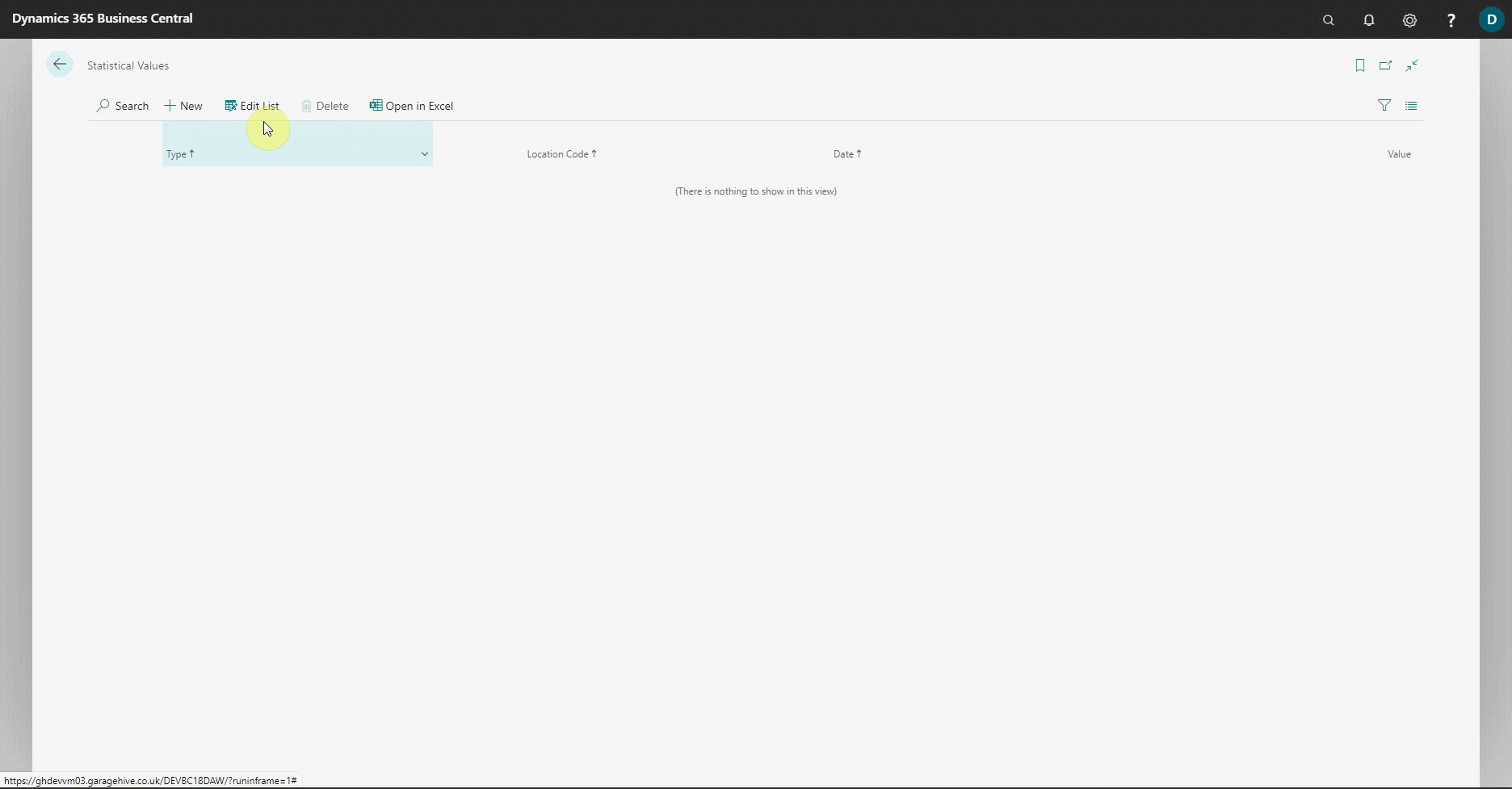
-
Add a new line and fill in the Type and Location Code fields, just like in points 2 and 3. Then, in the Date field, enter a recent date when the labour rate changed from the previously entered one, and in the Value field, enter the labour rate that it changed to on that day. We’ll use the date as 01/01/2021 and labour rate as 55 £.
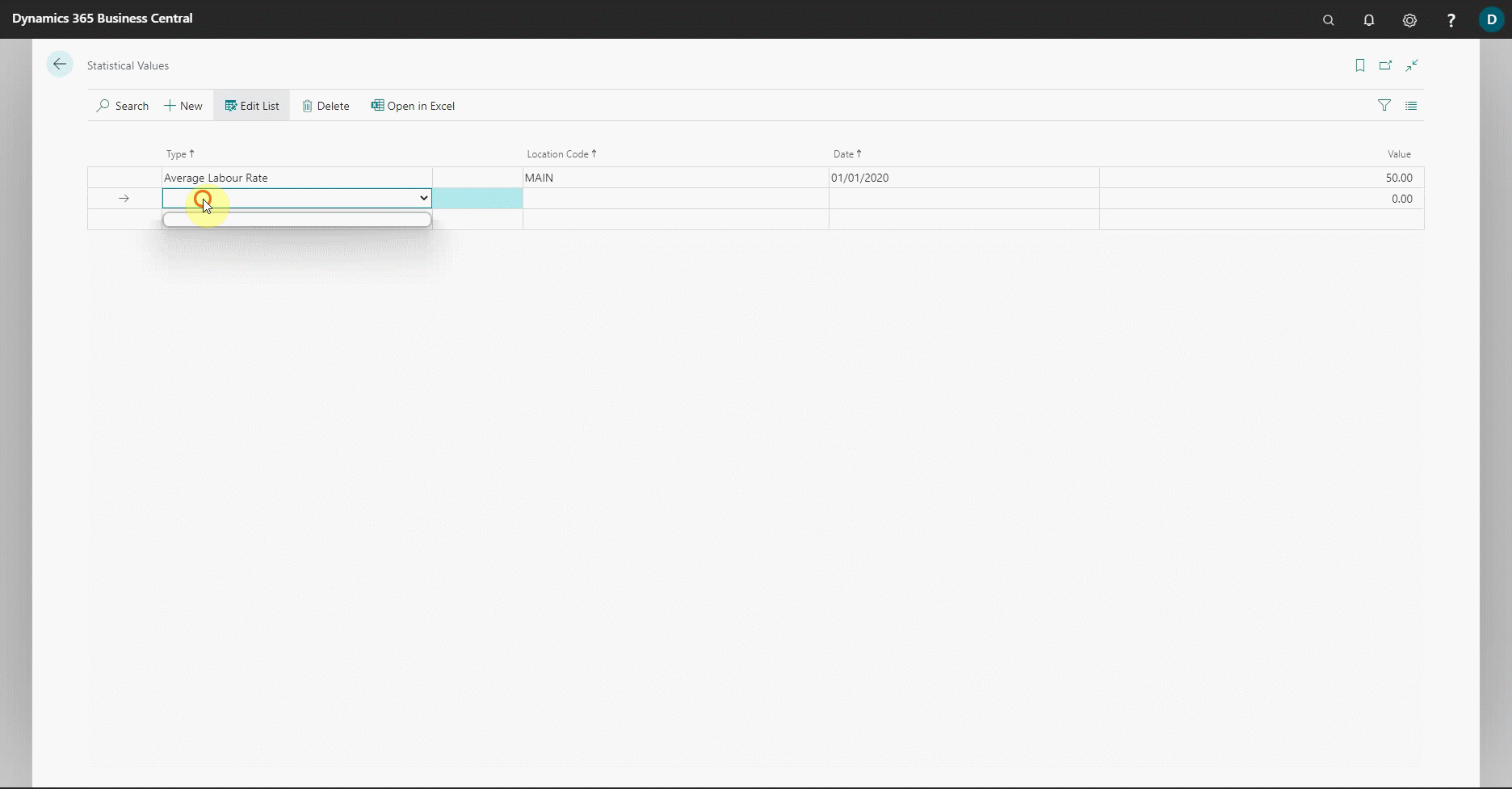
See Also
Video - How to set your Average Labour Rate for Power BI in Garage Hive
Installing the Power BI App \