Processing a Jobsheet to Invoice in Your Trial
When a Jobsheet is done, all the information is correct, and all the work is done, it’s time to make the Jobsheet an invoice to share with the customer. In this article, we learn about how to turn a Jobsheet into an invoice.
In this article
- Mark the Jobsheet Ready for Collection
- Taking Payments on a Jobsheet
- Posting a Jobsheet and Creating an Invoice
Mark the Jobsheet Ready for Collection
When the work on the vehicle is finished:
-
Confirm that everything in the Jobsheet lines is ticked by the technician on the Technician Confirmed column.
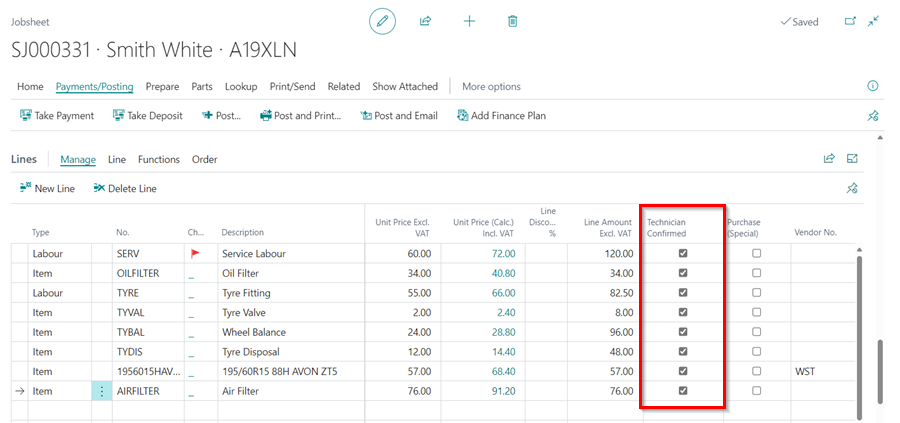
-
Select Ready for Collection in the field Work Status Code under the General FastTab.
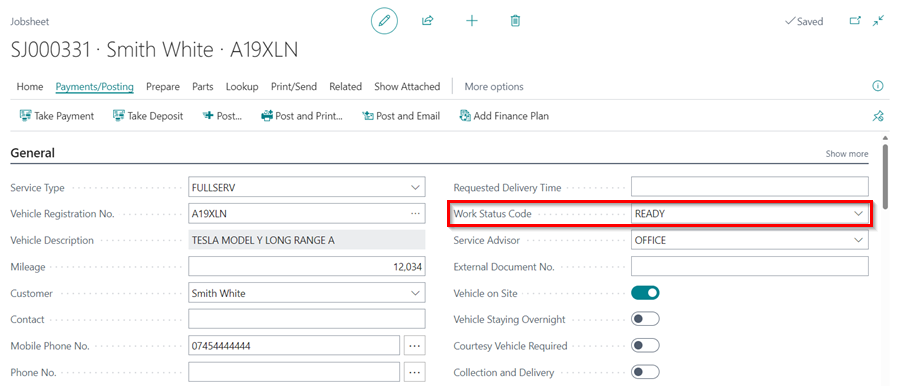
-
This moves the Jobsheet to Ready for Collection tile in the Role Centre.
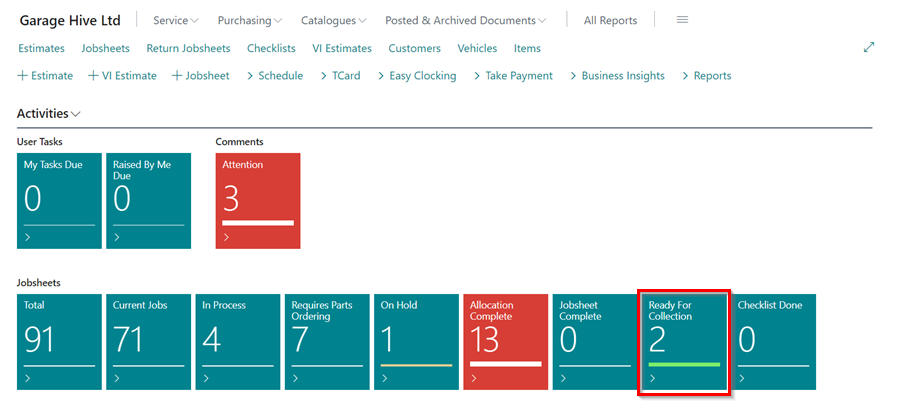
Taking Payments on a Jobsheet
To receive payment from the customer:
-
Click Payments/Posting from the menu bar and select Take Payment.
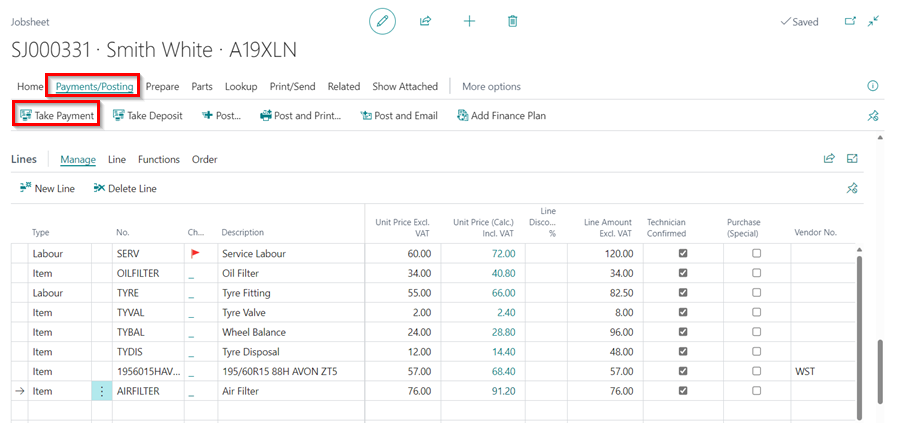
- Various methods are available to receive the Payment; select the exact method(s) the customer has used.
-
The amount is automatically updated at the bottom Difference row. Click on Close when done.
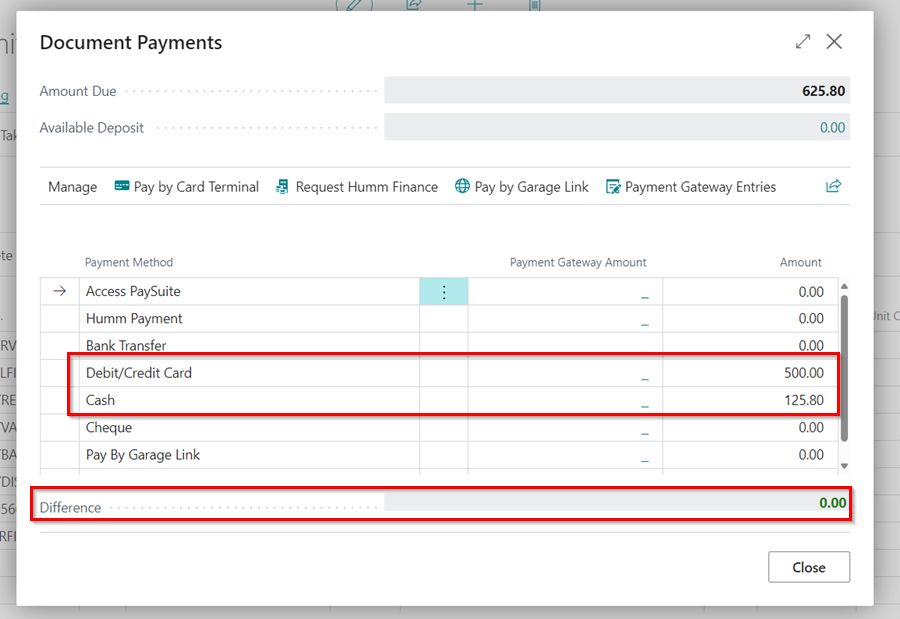
Posting a Jobsheet and Creating an Invoice
After receiving the payment, the next step is to post the Jobsheet:
- Confirm that all the details in the Jobsheet are correct; the dates, amount, items signed out and customer details.
- The posting date should be today’s date (the day you are posting).
- Then from the menu bar, select Payment/Posting, then you can select either of the following options:
- Post - Post/invoice this Jobsheet without the option of printing or emailing it.
- Post and Print - Post/invoice this Jobsheet and print a copy of the invoice.
- Post and Email - Post/invoice this Jobsheet and email a copy of the invoice to the Bill-To Customer.
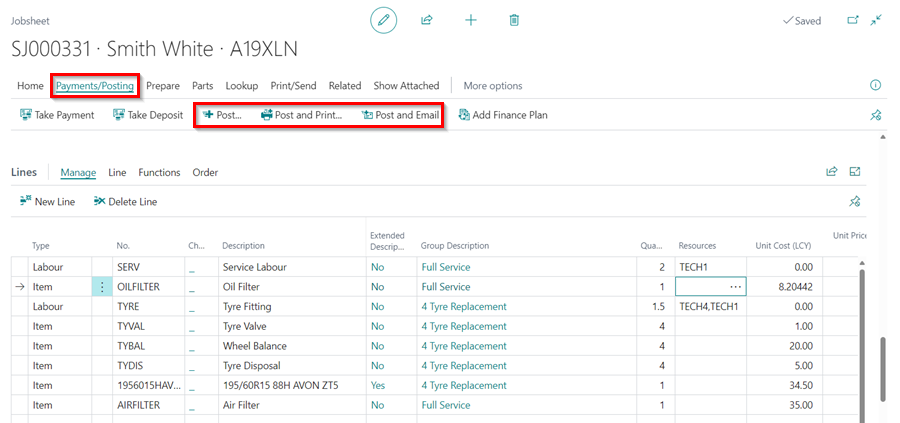
-
The following Error Messages window will display errors and warnings occurring from posting the Jobsheet. Work on correcting them, and then post the Jobsheet.
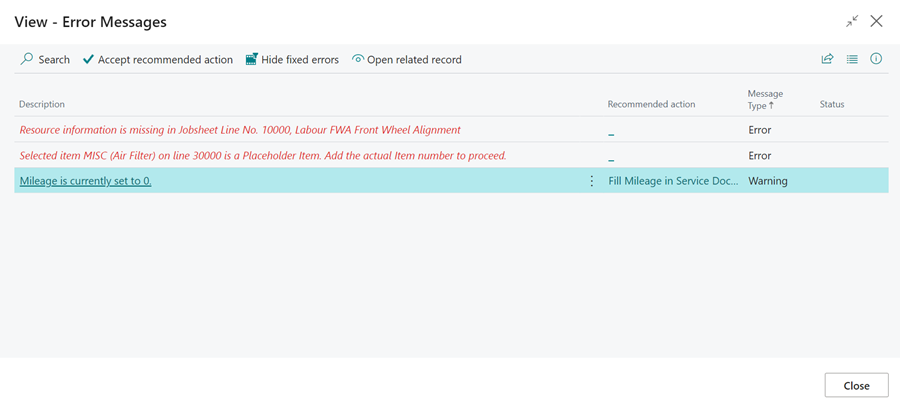
See Also
Video: How to process a jobsheet to invoice
Welcome to Your Role Centre
Create Your First Booking
Adding Items and Labour to a Jobsheet
Creating a Purchase Order
Processing a Purchase Order/Invoice
Viewing Items to Return
Creating a Purchase Return Order
Processing a Vehicle Arriving
Creating an Estimate
Processing a Vehicle Inspection Estimate