Creating a New Jobsheet From Various Places in Garage Hive
A Jobsheet can be created from various places in Garage Hive:
Let’s look at how to make a Jobsheet from the places listed above:
Creating Jobsheet from Vehicle Inspection Estimate
When creating a VIE for a customer, the Customer Authorised lines can be used to generate a Jobsheet. This makes it simpler to convert an estimate directly into a Jobsheet. To make a Jobsheet from a VIE:
-
Select Home and then Copy Authorised Lines to Jobsheet from the menu bar. You have the option of creating a new Jobsheet or selecting an existing one.
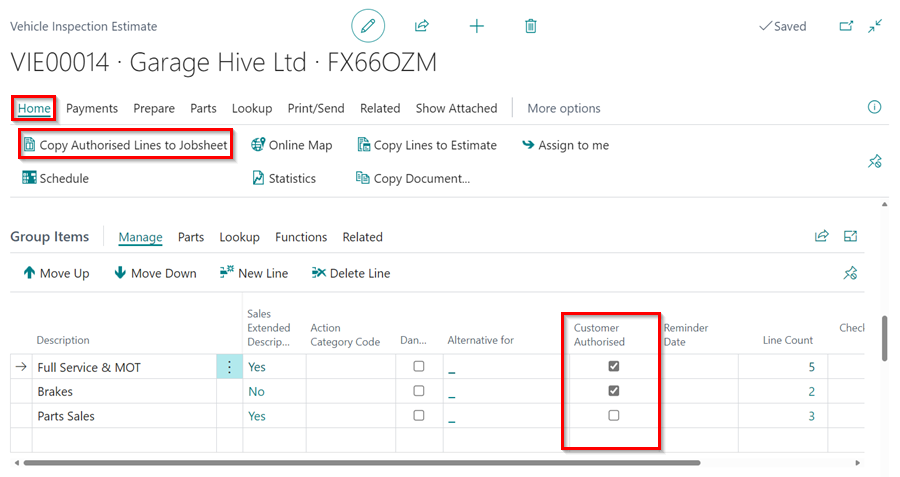
Creating a Jobsheet from an Estimate
When a customer requests a quotation prior to bringing the vehicle on site, the quotation you create can be converted to a Jobsheet once the customer approves and brings the vehicle on site.
-
From the estimate, click Home, and then select Copy Authorised Lines to Jobsheet or Make Jobsheet to generate a Jobsheet.
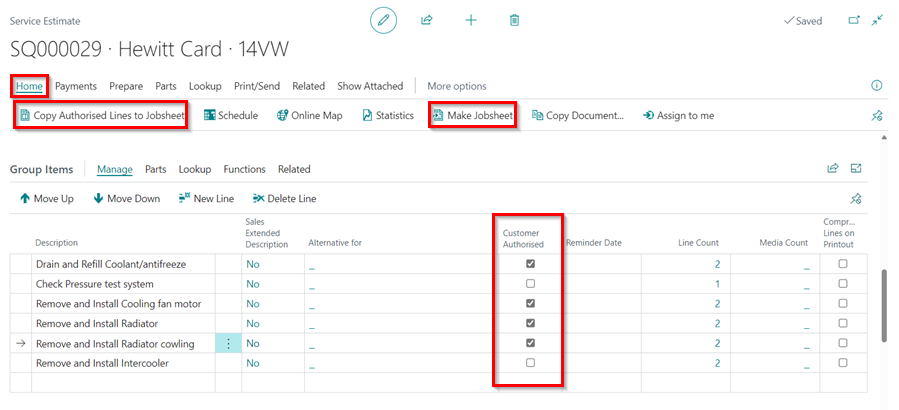
Creating a Jobsheet from the Schedule
When booking directly from the schedule, you can also create a Jobsheet from there:
-
Open the Schedule and choose the Start Date for the booking.
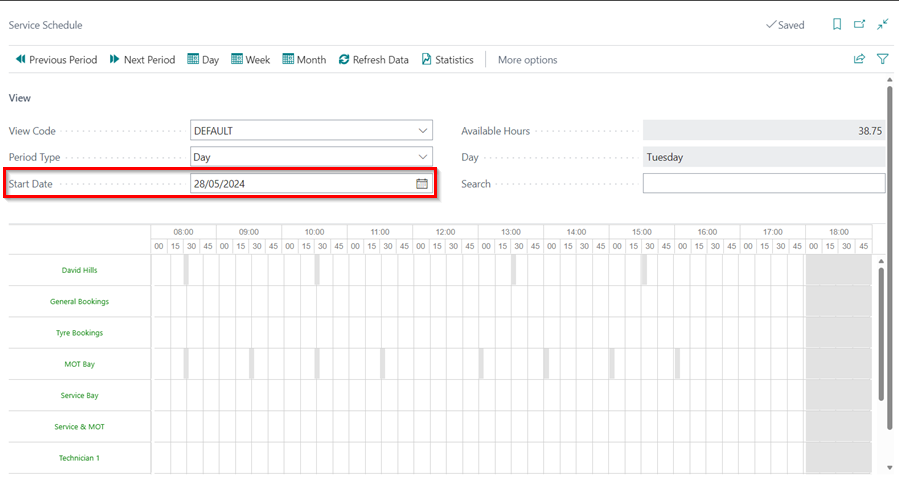
-
Click and drag along the Service bay or any other work bay to make a booking, then select an allocation and click OK to create a Jobsheet.
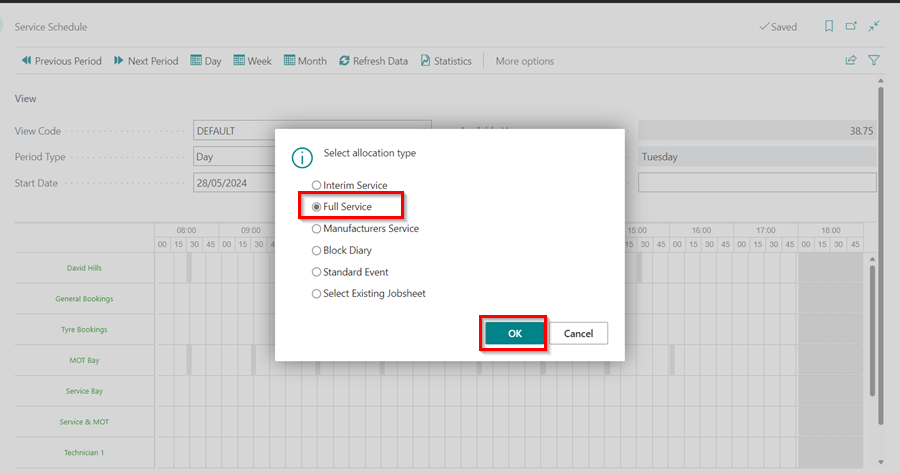
-
Enter the vehicle and customer details, and click Close.
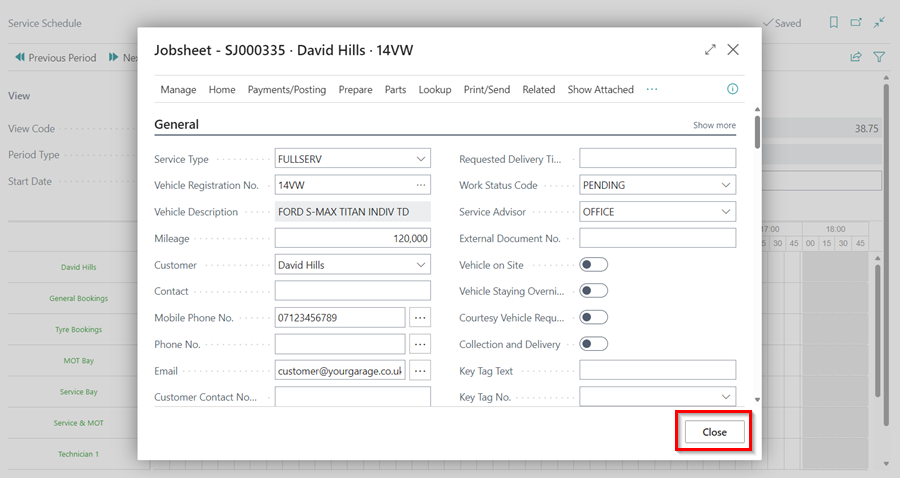
-
For the Technician resource, you can only choose an existing Jobsheet.
Creating a Jobsheet from Online Booking
When customers book online, the bookings are directly reflected in the system from the Role Centre, where a Jobsheet is created.

See Also
Video: How to schedule a booking in Garage Hive
Creating a Vehicle Inspection Estimate
Creating a Booking From the Schedule
Creating an estimate