Migrating to AAD Sign-on for Garage Hive
When your Garage Hive system is migrated to AAD sign on, how you sign in will change. Previously, the sign-in screen looked something like the one below:
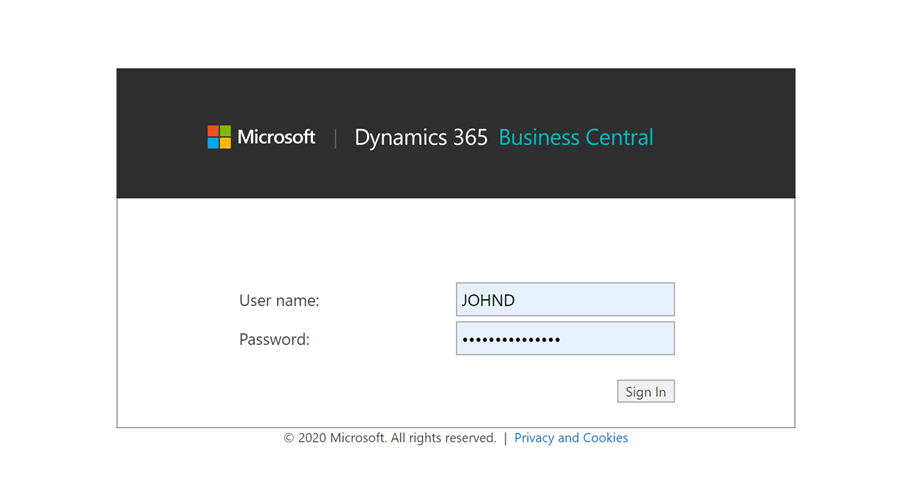
After migrating to AAD Sign-on, the above sign-in screen will be replaced with the following:
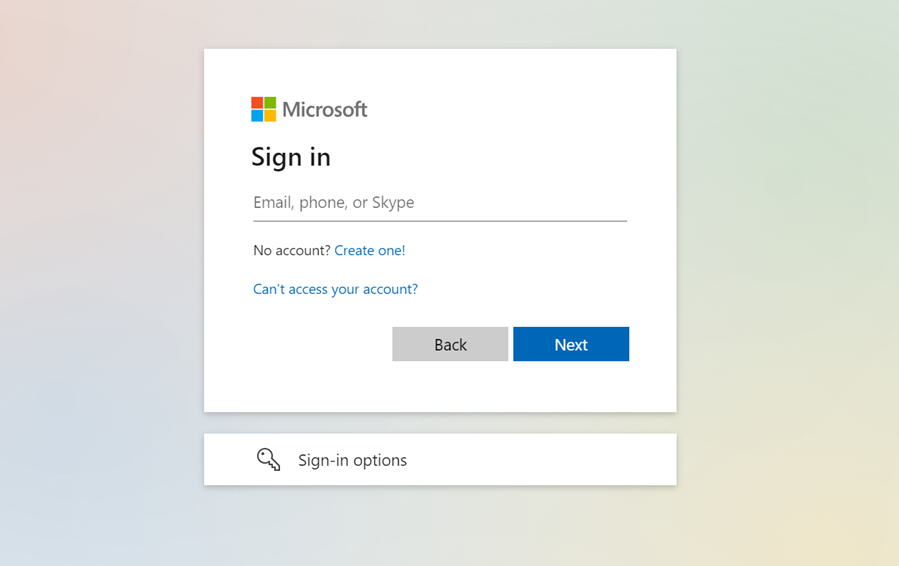
Your old username, for example, ‘Daves,’ will no longer work and will be replaced by something similar to an email address, such as ‘dave.smith@yourgaragename.com’. Here’s how to finish the migration to AAD sign-on for Garage Hive:
-
First, Microsoft will send you an email from ms-noreply@microsoft.com on behalf of your organisation that looks as follows. If you do not receive one, please contact the support team as we may be using your current email address as a username and you can skip this step.
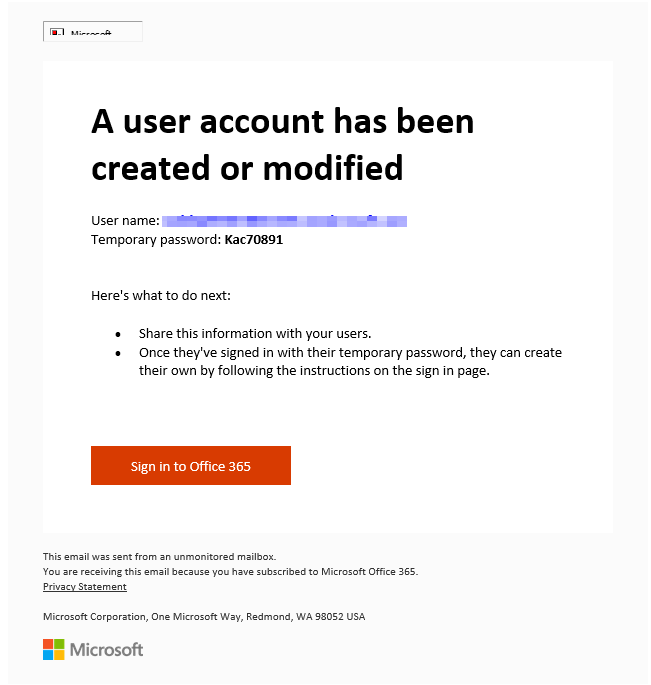
-
You will receive a Username and a Temporary Password in the email. To login, open an inprivate/incognito window in your browser or use a guest profile in your browser and go to office.com. Enter the username and temporary password you received. Click Sign In.
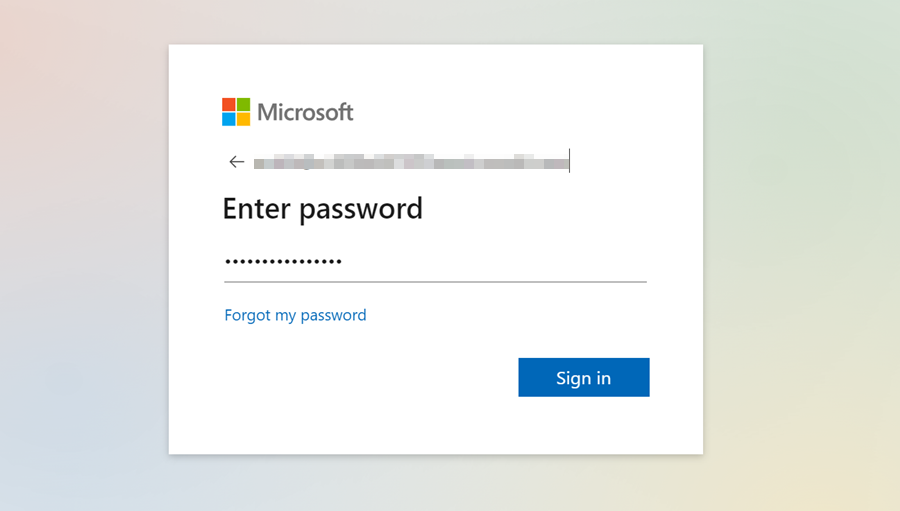
-
In the next page, you will be prompted to change the temporary password to a password of your choice. Enter your Current Password(temporary password) as received on email, and then create a New Password and confirm the password. Click Sign In.
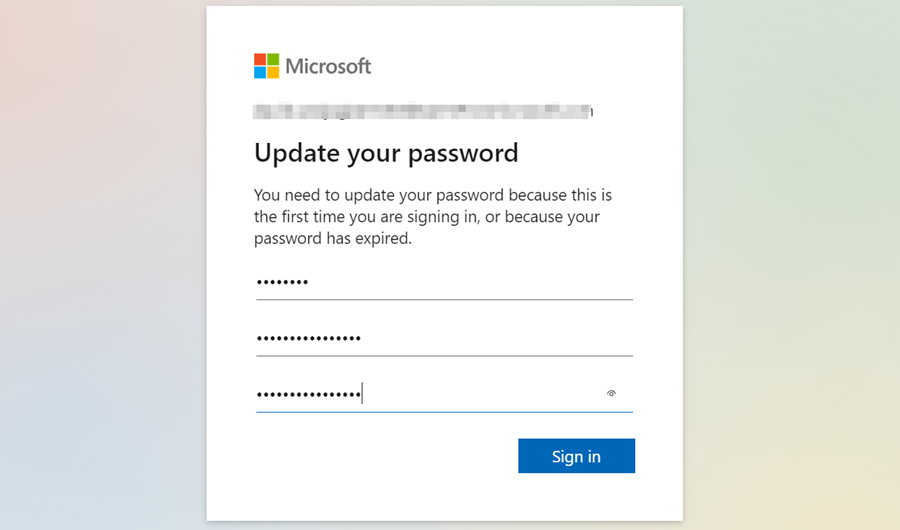
-
To increase the security of your account, click on your account icon located at the top right corner and select View Account.
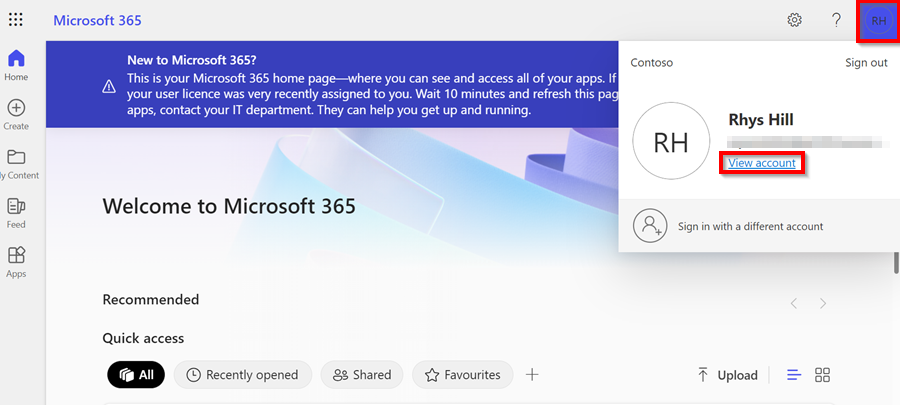
-
Go to the Security info section on the left and click on add a sign-in method. Choose the authenticator app as the method you want to use, and click on Add. Download the Microsoft Authenticator App for your mobile phone or tablet here.
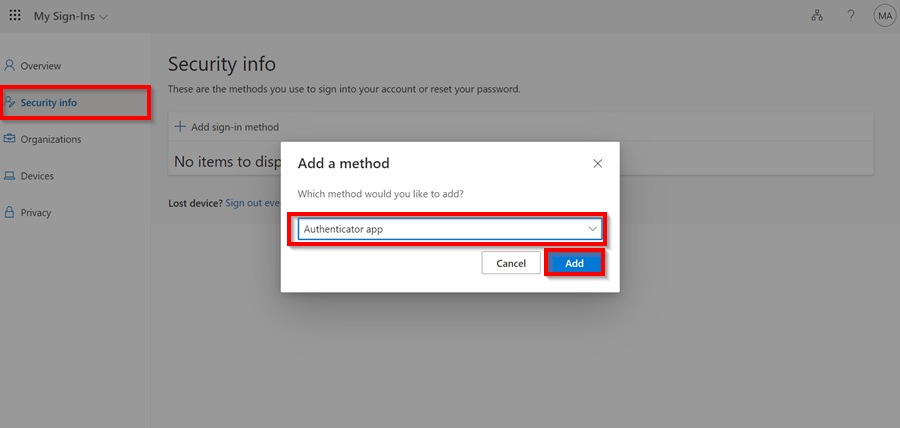
-
In the Microsoft Authenticator App, add an account, select Work or School account, and then Scan a QR Code.
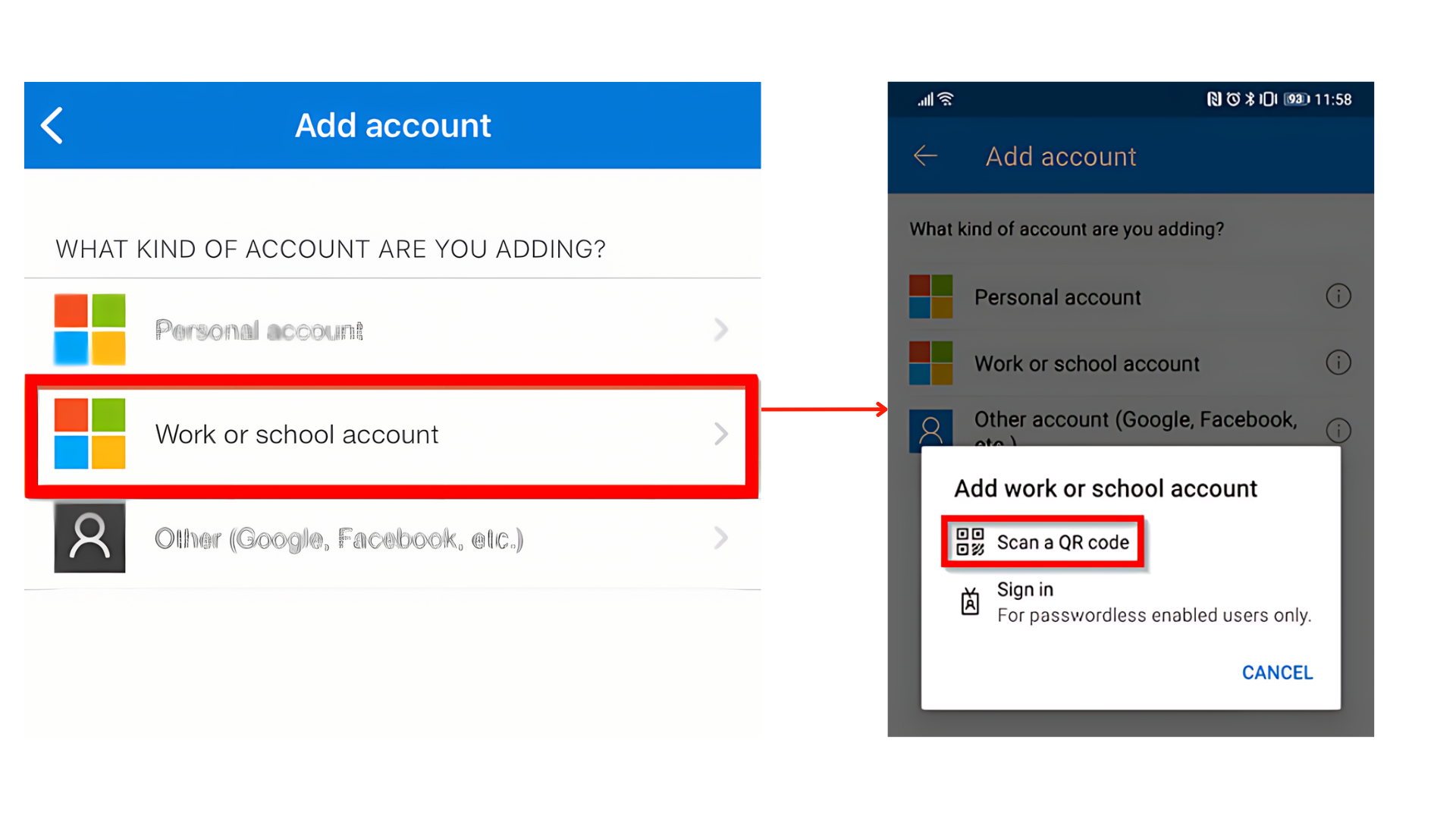
-
In your Microsoft Account Page, click Next until you reach the page where you can Scan the QR Code. Scan the code.
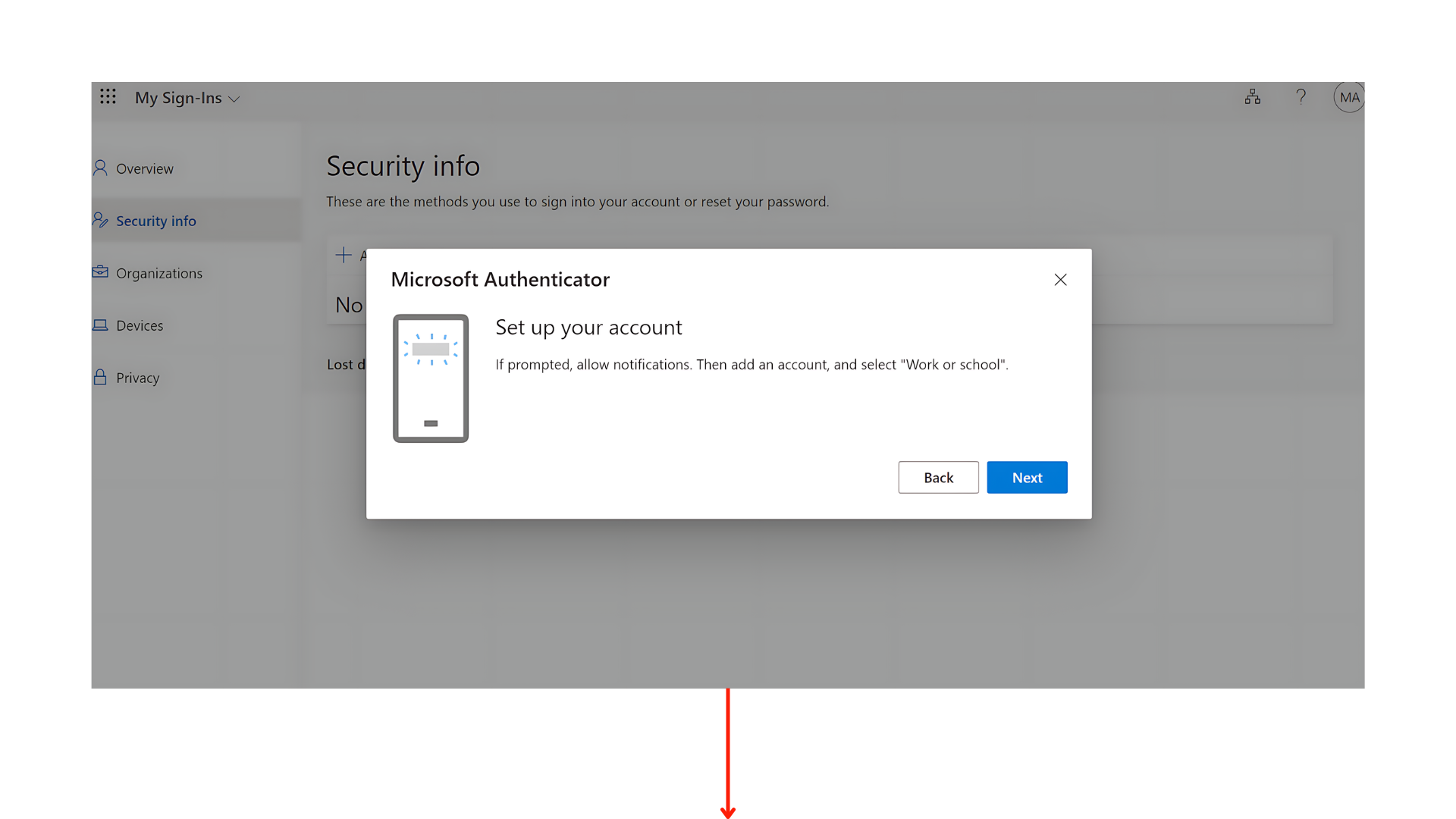
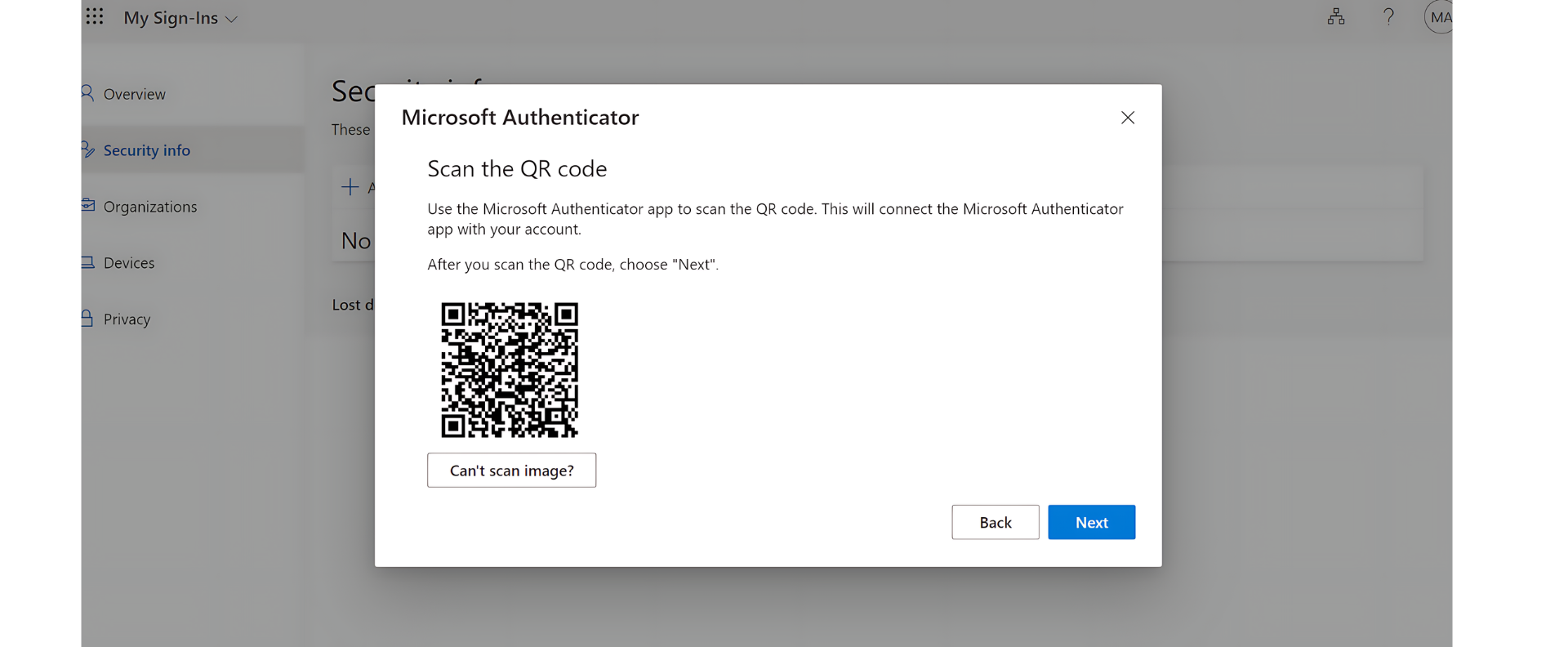
-
You will be given an authenticator number to enter into your Microsoft Authenticator app; enter the number as prompted in the app.
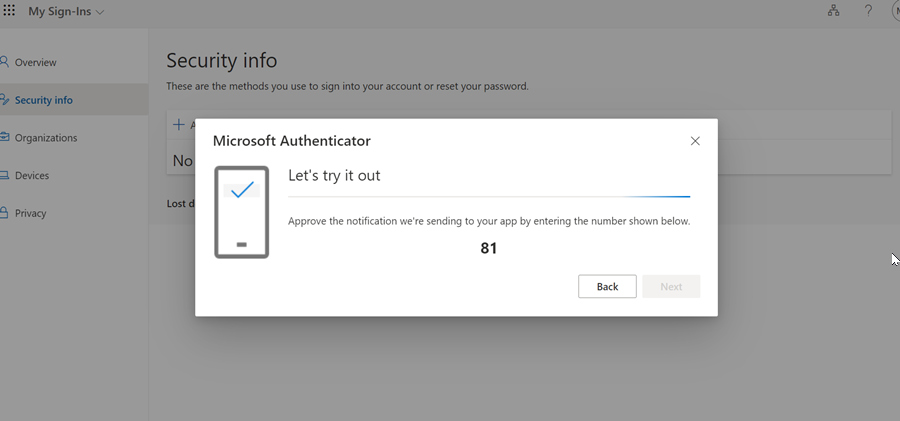
-
Once this is completed and we have changed the sign on method for your system, you will use this new username and password you created to access Garage Hive.