Processing a Purchase Order/Invoice in Your Trial
To process a purchase order means receiving the items ordered from the supplier and updating the respective ledger accounts for the items and vendor. To do this, you must have the supplier invoice with you.
In this article
Match the Supplier Invoice with the Purchase Order
To post a purchase order in the system:
- All the details from the supplier invoice must match with the purchase order; this includes the date, document number, part numbers, and the total amount.
-
Open the Purchase Order with the items to receive, update the Document No. to match the supplier document number, and the posting date must be the date today.
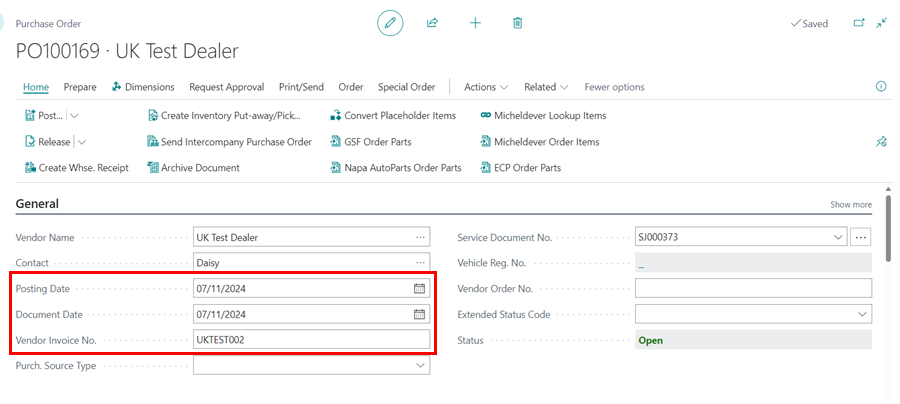
-
For the items with the placeholder item No. like Misc, update to match the correct item No. and the Unit Cost.

Receive and Post the Purchase Order
After ensuring that all the information in the purchase order is correct, the purchase order needs to be posted:
-
From the menu bar, click on Home and select Post from the submenus.

-
Select Receive and Invoice from the pop-up menu; since you are now receiving the items with the supplier invoice available. The document is now posted and updated.

See Also
Video: How to process a purchase order/invoice
Welcome to Your Role Centre
Create Your First Booking
Adding Items and Labour to a Jobsheet
Creating a Purchase Order
Viewing Items to Return
Creating a Purchase Return Order
Processing a Vehicle Arriving
Processing a Jobsheet to Invoice
Creating an Estimate
Processing a Vehicle Inspection Estimate