How to use the copy document function
In Garage Hive, you can copy any document into another document using the copy document function. You could, for example, copy a posted document into an estimate, a vehicle inspection estimate, or another Jobsheet. Let’s take a look at how to copy a posted jobsheet into an estimate:
-
In the Estimate to copy the Jobsheet to, select Home and then Copy Document from the menu bar.
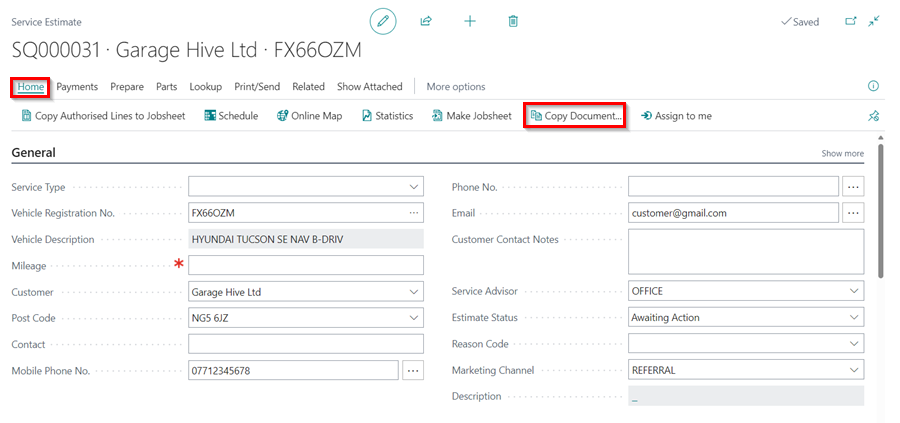
-
In the new window, select Document Type as Posted Jobsheet, and in the field Document No. click on the ellipsis (…) at the end, or enter the document number of the document to copy from.
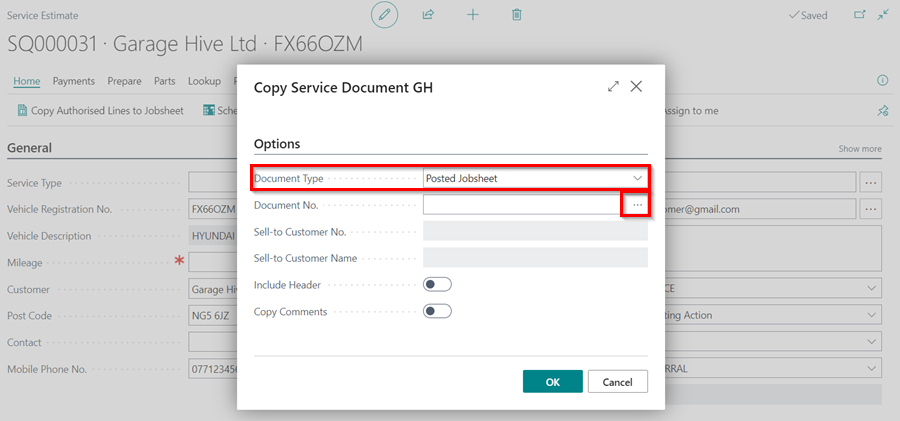
- You have the option of viewing the document before adding it to the estimate. To view, click on the three dots arranged vertically next to the Document No. column and select View.
-
Then, click OK to add the document.
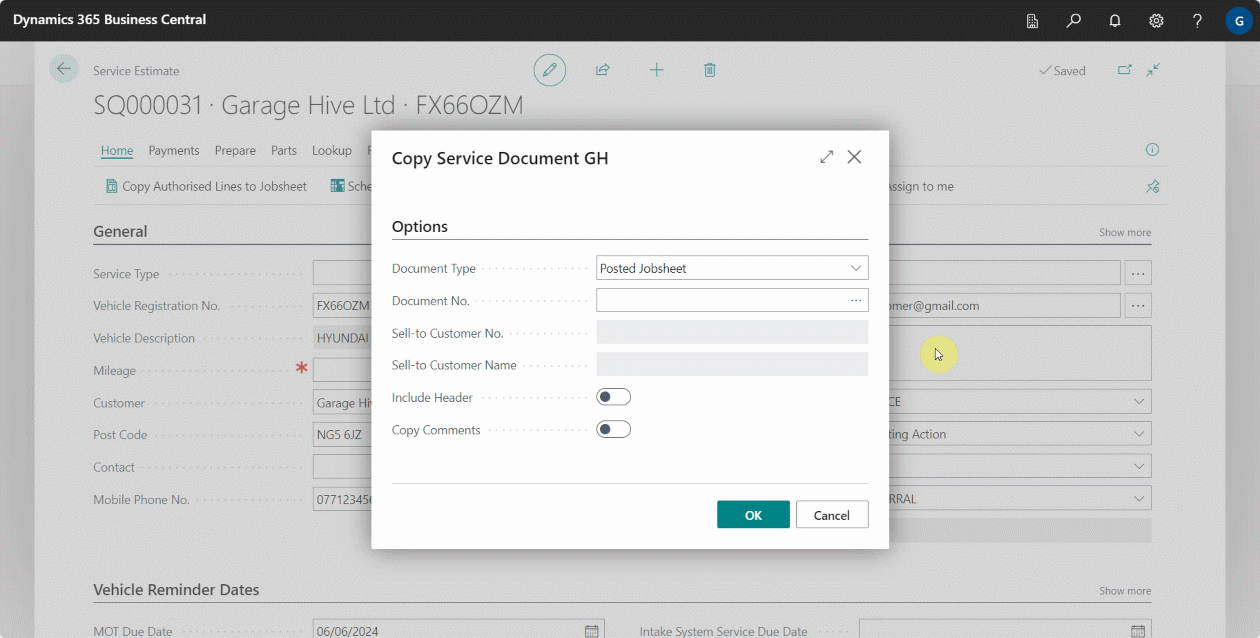
- Now, you can select the sliders Include Header to add the Jobsheet’s header (Which includes customer details, vehicle details, reminder dates, etc), and/or Copy Comments to copy the comments from the posted Jobsheet.
-
Then click OK. The posted jobsheet will now be copied into the estimate.
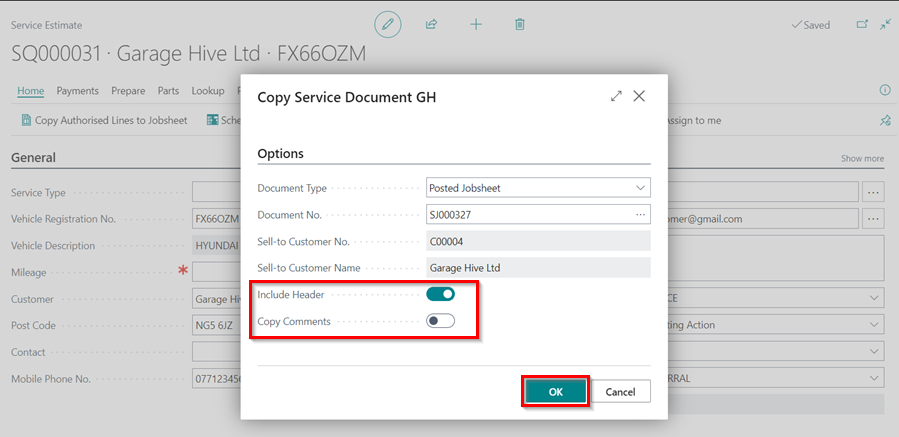
Note
A document cannot be copied into another document that already has items and labour assigned to it.