How to Process Factored Debt in Garage Hive
Debt Factoring is an external, short-term source of finance for a business. With Debt Factoring, the business raises cash by selling their outstanding sales invoices (receivables) to a third party (a factoring company) at a discount. Here is how to process a factored debt in Garage Hive:
- Suppose you have a customer who owes the company £802, and then you transfer the money to a factoring company, in this case Payment Assist. So, now Payment Assist now owes you £802 and the customer owes them.
-
In the agreement, Payment Assist pays the company £650, leaving a balance of £152 as its commission; You may now process the balance as the commission.
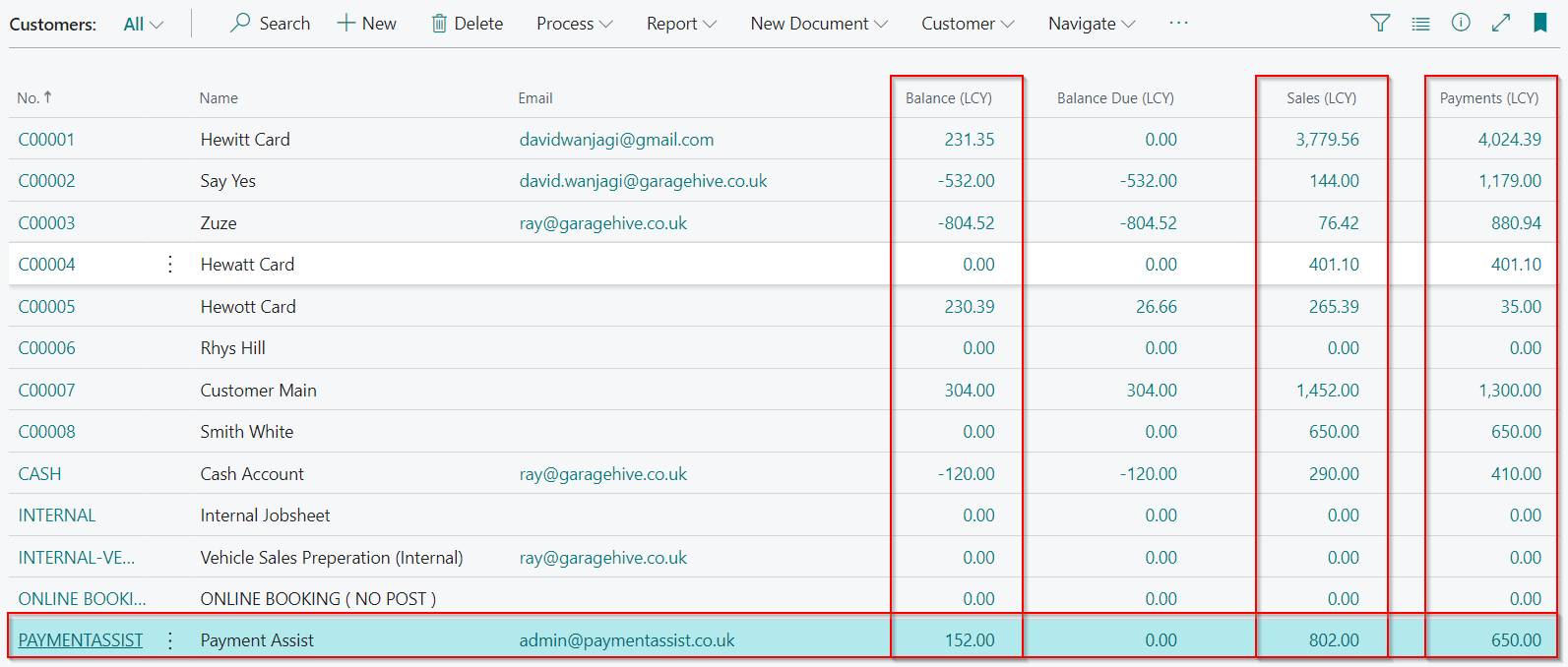
- To begin, use the Payment Assist Commission item card available in the items list, or create an Item card with this setup; make it a Non-Inventory, and add an Item Category Code (PAYMENTASSIST) to distinguish it from other item category codes. If you have more than one factoring company, create a separate item card for each.
-
The Posting Details should be: Gen. Prod. Posting Group - FDEBT and VAT Prod. Posting Group - STANDARD. If this is not set up in your system, please contact the support team for assistance.
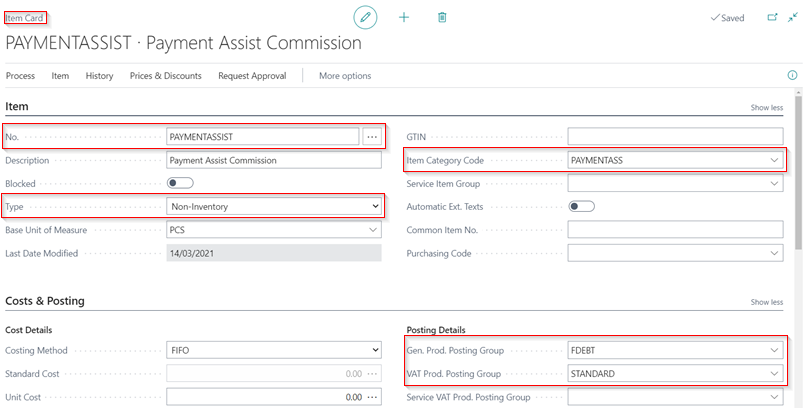
- After you’ve created the item card, choose the
 icon in the top-right corner, enter Sales Credit Memo and select the related link.
icon in the top-right corner, enter Sales Credit Memo and select the related link. -
To create a new sales credit memo, click New from the menu bar.
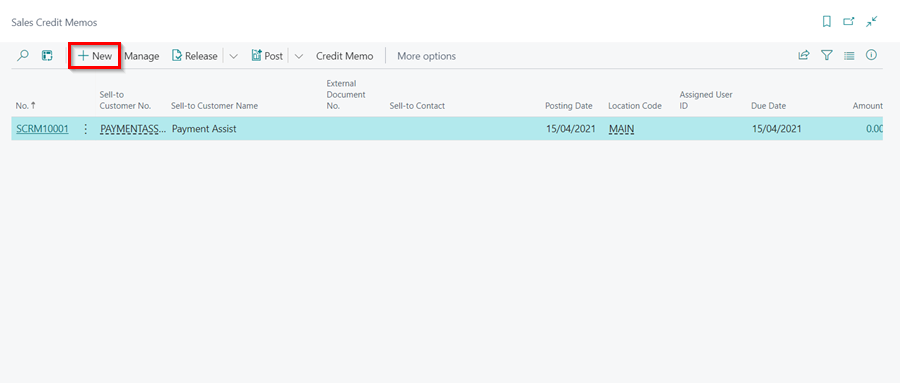
- Under the General FastTab in the Customer Name field, enter the name of the factoring company, Payment Assist, as the balance is now under the company.
-
In the Lines sub-page, enter the Item you created as the Payment Assist Commission, Quantity to be one, and the Unit Price as the balance, in this case £152.
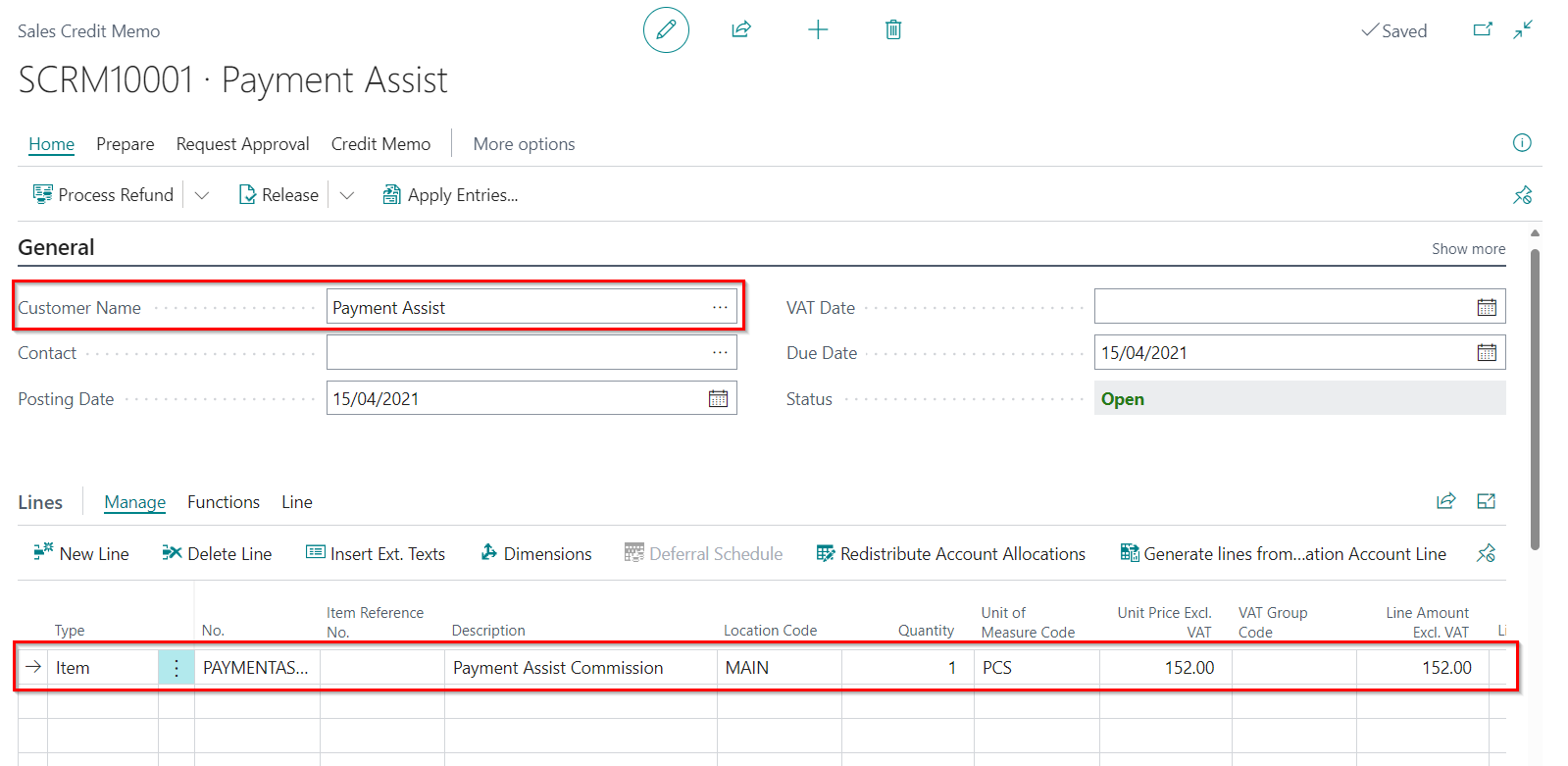
-
To apply the amount in the customer account, select Home and then Apply Entries in the Sales Credit Memo menu bar.
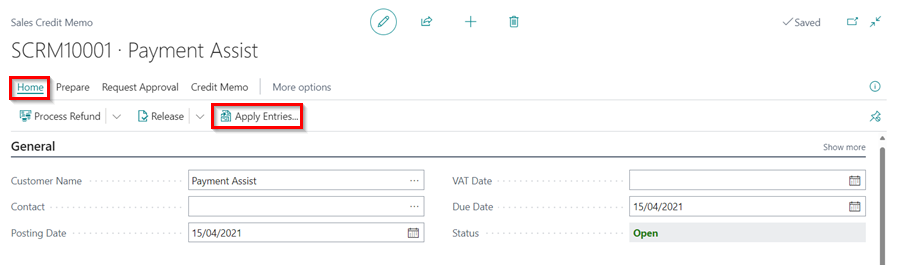
-
Select Home and then Set Applies-to ID from the pop-up window. Click OK.
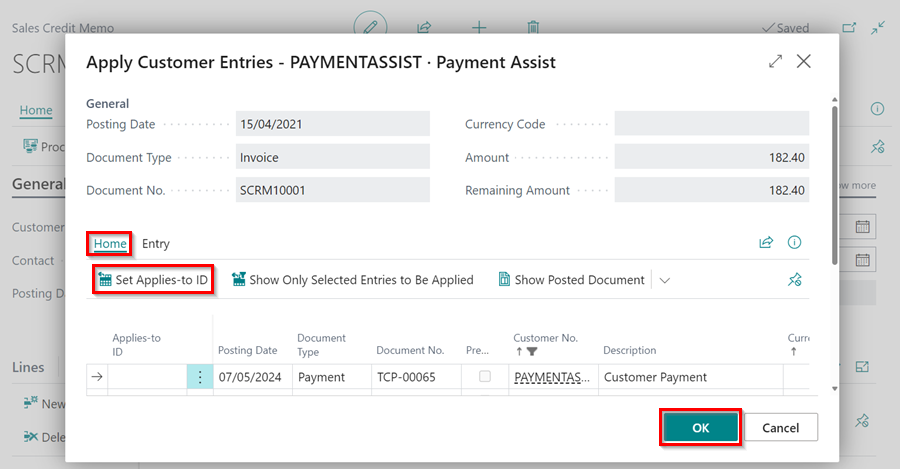
-
To apply the entries to Payment Assist and post the amount, select the Post option from the split button dropdown menu under Process Fund on the menu bar.
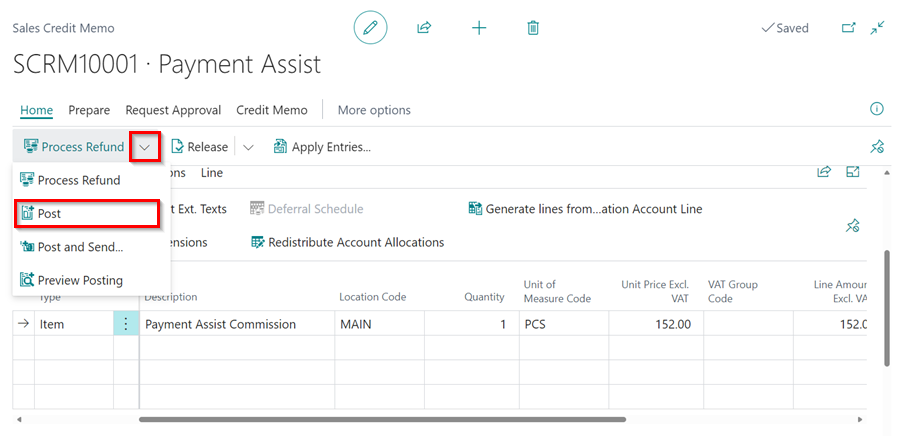
-
The balance from Payment assist will now be £0, and the sales/payment to Payment Assist will be £650.

- The entries are now applied for Payment Assist, and are no longer open.