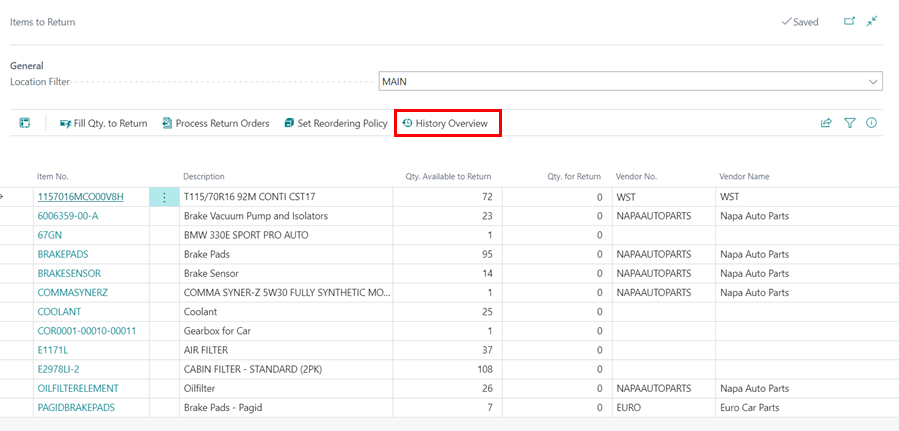Items to Return Report
The Items to Return Report allows you to keep track of which parts are in stock and need to be returned based on the criteria listed below:
- The item is not in a jobsheet
- The item is not on a Purchase Return Order
- The item doesn’t have any reorder policy
This report regularly ensures that parts are returned and not lost or thrown away, resulting in reduced loss of revenue. To open the report:
- From the home screen menu bar, click on Reports.
-
Select Additional and from the list of the submenus, select Items to Return to open the report.
 NoteBased on the criteria stated above, the report opens a list of suggested items that you shouldn't have in stock.
NoteBased on the criteria stated above, the report opens a list of suggested items that you shouldn't have in stock. -
You can now select the items to return by adding the quantity in Qty. For Return column and the respective Vendor No. or Vendor Name column.
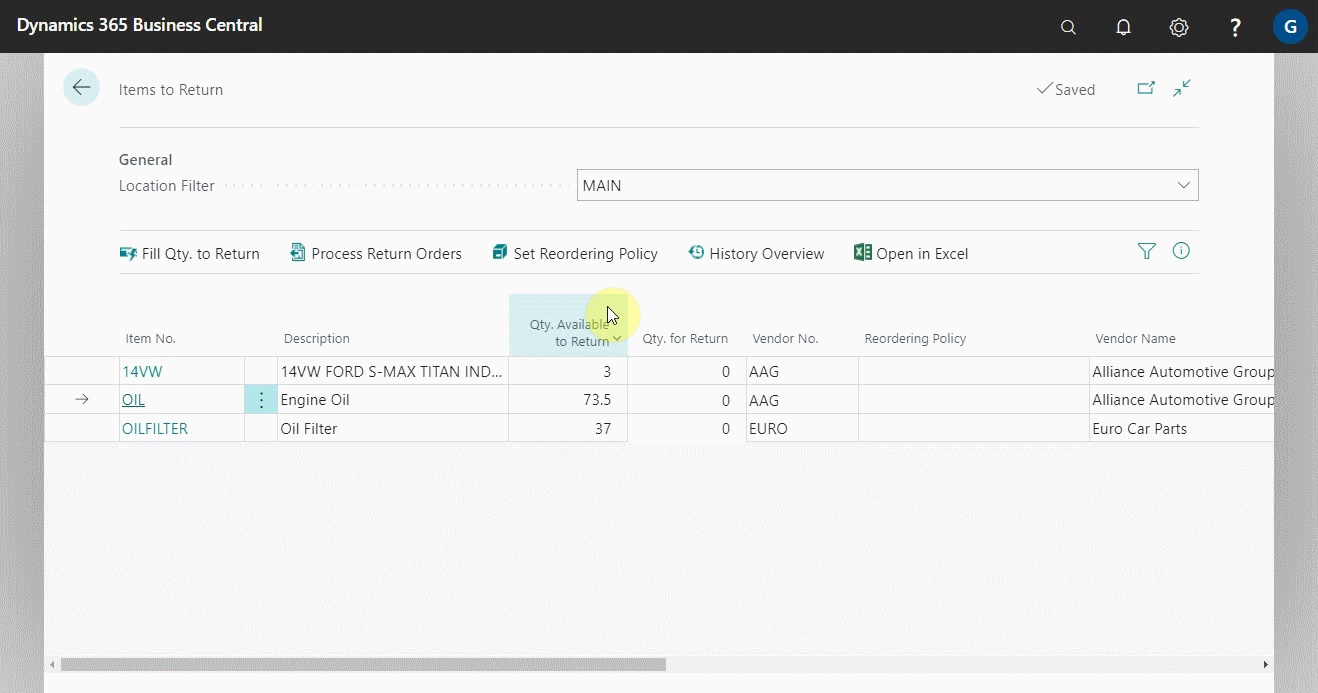
- Or, you can click on Fill Qty. to Return from the menu bar to add all items in the report in the column Qty. For Return.
-
If not already added automatically from the item card, enter the vendor details in the Vendor No. or Vendor Name column.
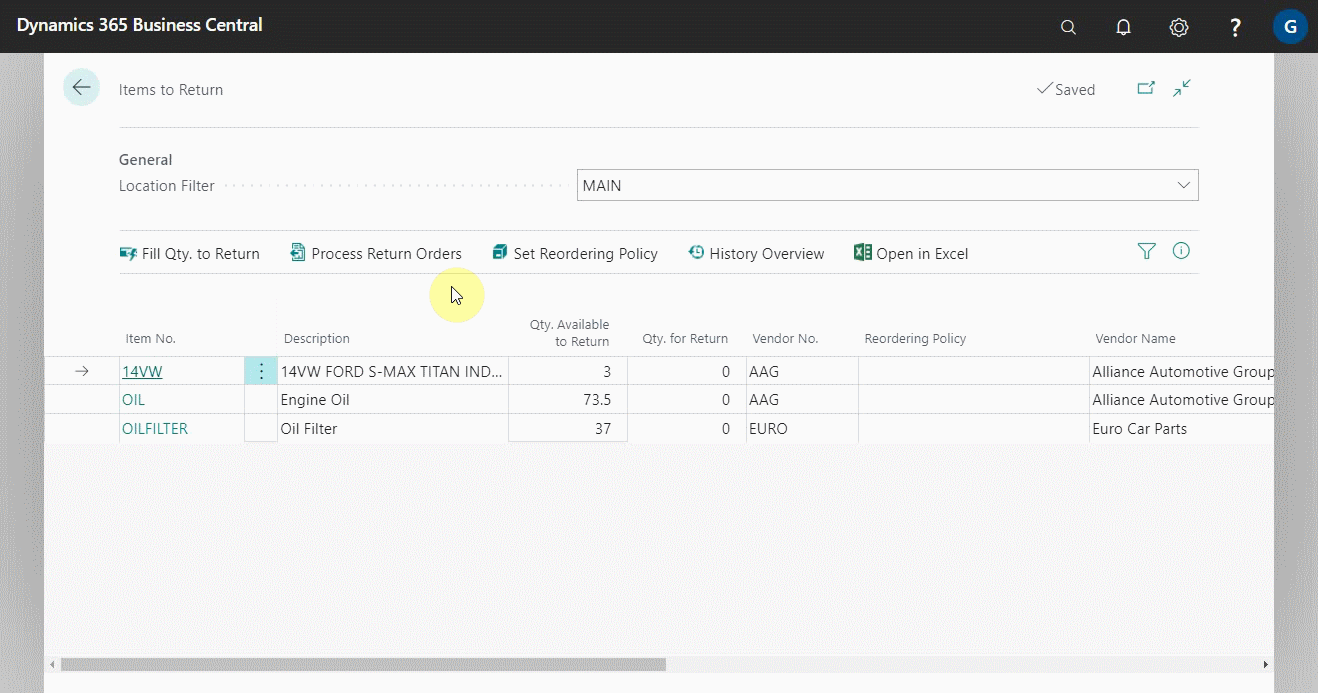
-
After you’ve added the items you want to return, go to the menu bar and select Process Return Orders. You can Create New Return Order from the Items to Return Vendor Actions page, or you can add to Existing Return Order by clicking on the Alternative Action Add to Existing Return Order. Click OK to create the Purchase Return Order(s).
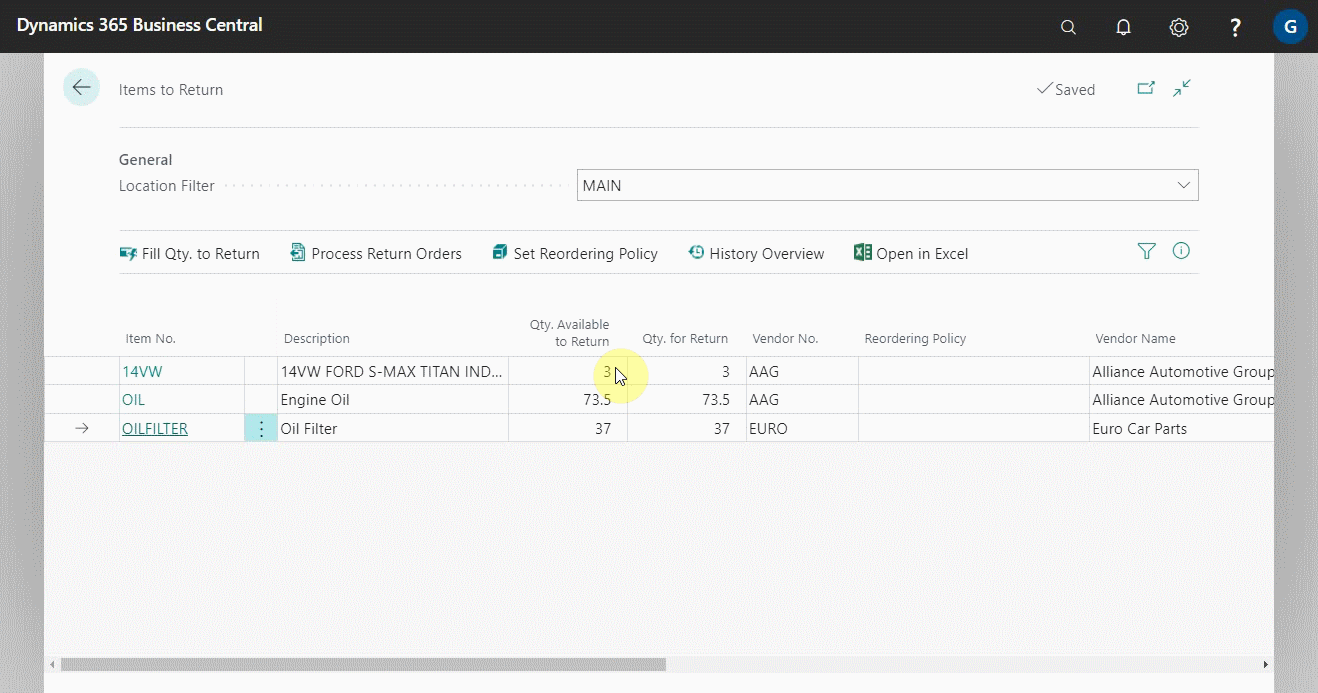
-
You can as well view the history of an item in the report. Click on History Overview from the menu bar.