Setting Up Payment by Card Terminal
To setup payment by Card Terminal:
-
Payment Sense will send you an email with the details you’ll need to set up the integration; here’s an example:
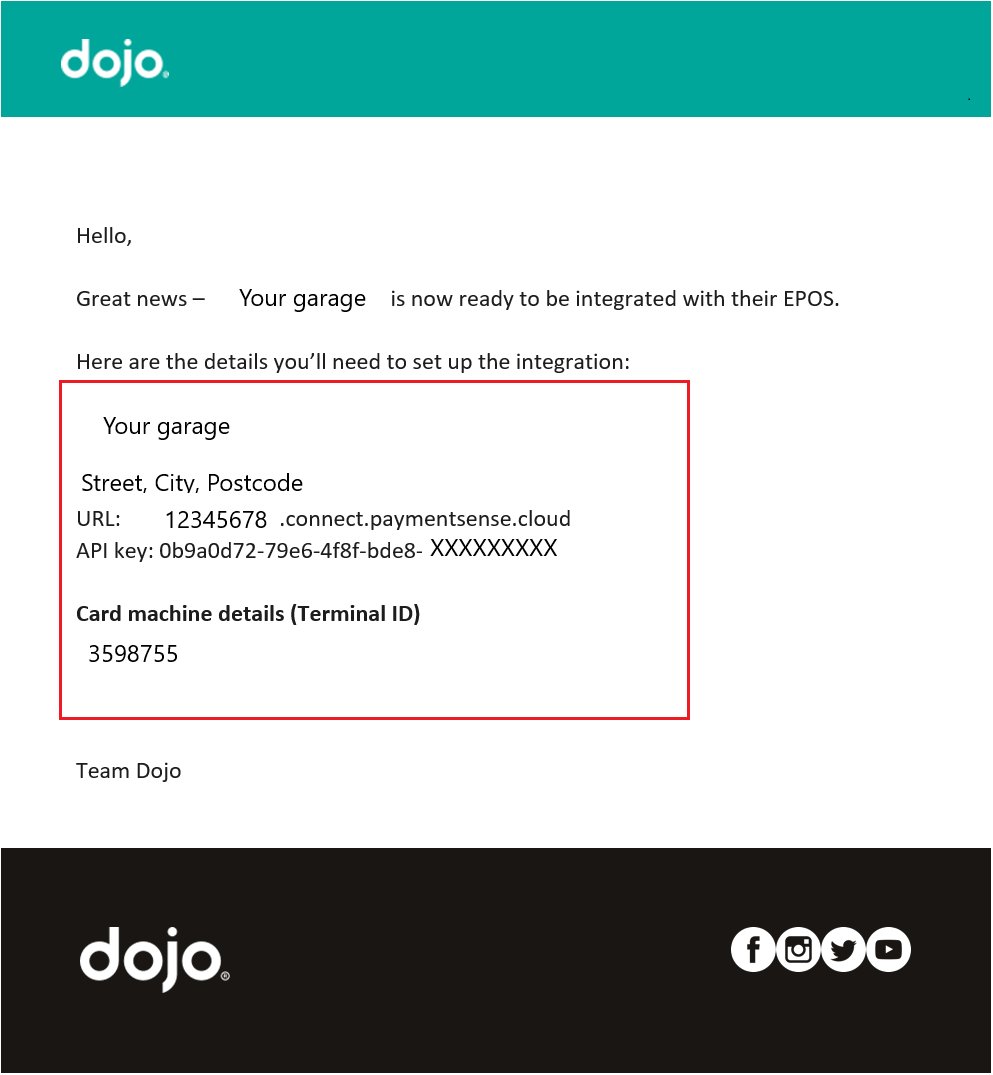
- Open your Garage Hive system, in the top-right corner, choose the
 icon, enter Payment Gateways, and select the related link.
icon, enter Payment Gateways, and select the related link. -
Select New from the Payment Gateways page to add a new payment method.
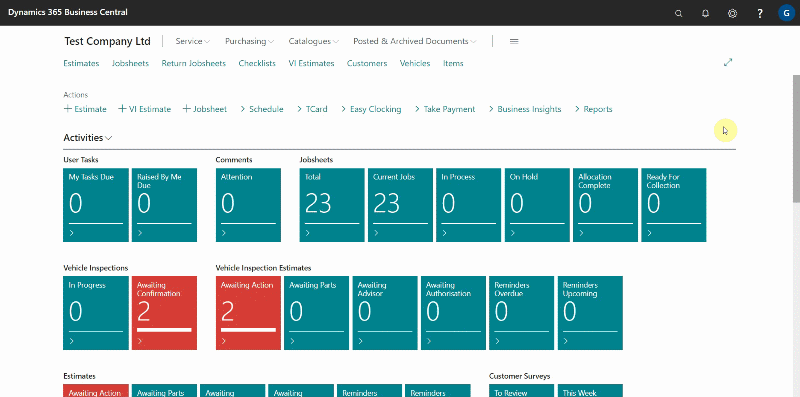
- In the General FastTab of the Payment Gateway Card, enter the payment method code; in this case, we’ll add CARDTERMINAL.
-
Select Card Terminal (Paymentsense) in the Payment System field.
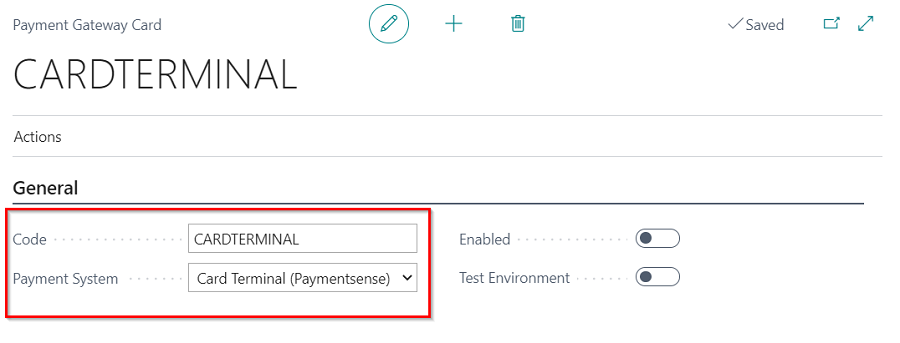
-
In the Card Terminal (Connect) FastTab, enter the details that are on the email from payment sense; that is User URL, API Key and the Terminal ID. After filling in the fields, enable the payment method by selecting the Enabled slider in General FastTab.
NoteThe User URL is the number that appears at the beginning of the API URL. Only the number should be copied into the User URL field.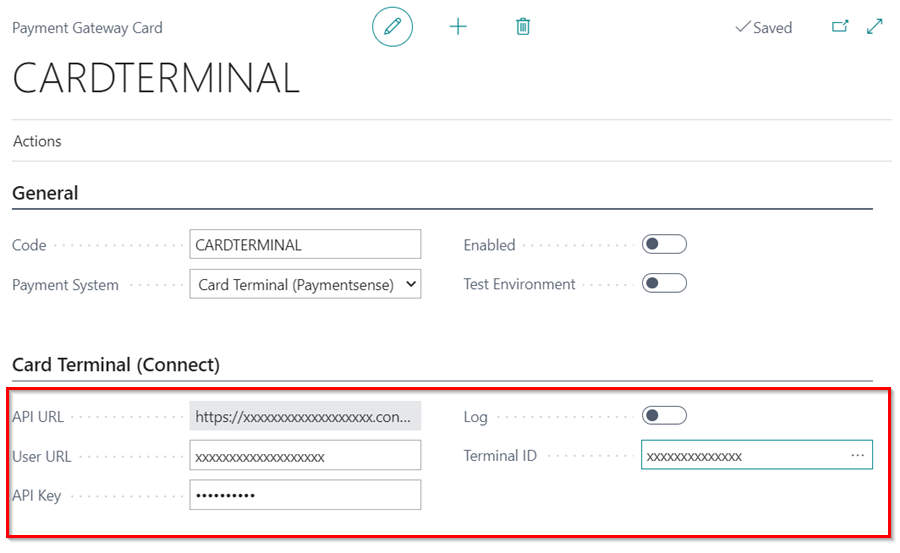
- Click the Back arrow to exit the Payment Gateway Card and save your changes. Your new payment method is now active.
-
Once you have set up your payment card terminal, you need to add the payment to the desired location where the card will be used. To do this, search for Location Payment Methods by clicking on the search
 icon located at the top right corner of the screen.
icon located at the top right corner of the screen.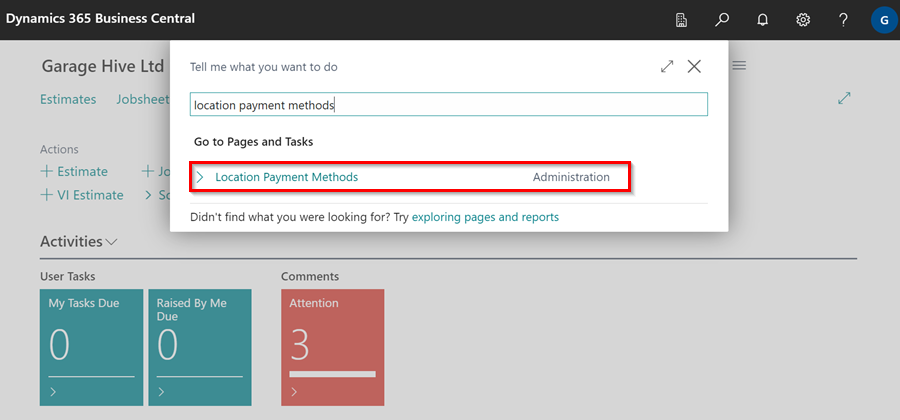
- Choose the location you want by selecting the corresponding code in the Location Code column. In the Payment Method Code column, select INCARD as the payment method.
- Finally, select the card terminal you have set up by choosing the corresponding code in the Payment Gateway Code column.
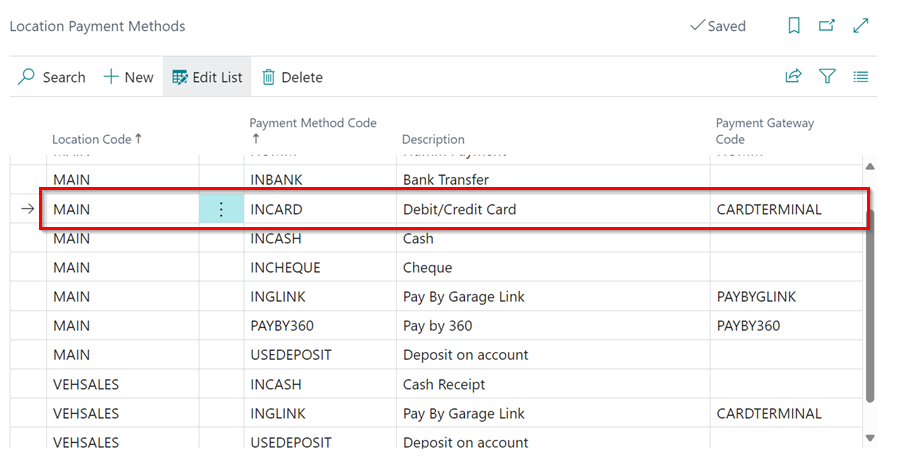
See Also
Taking a Payment and Posting a Jobsheet
Setting Up Payment by Garage Link for Dojo
How to Use Humm Financing
How to Set Card Terminals Into Integration Mode
Generating Paymentsense Card Machine End of Day, X Balance and Z Balance Report