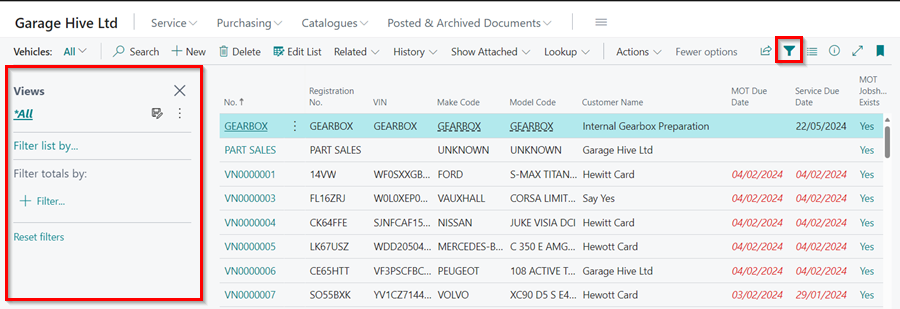Exporting Contacts for Mailchimp Emailing in Garage Hive
To ensure your contact list in MailChimp is up-to-date, you can export the contacts from Garage Hive in CSV format and import them into MailChimp. This allows you to easily send email newsletters to all your customers using MailChimp. Here is how to export the contacts:
-
Open the Vehicle list from the Role Centre/Home Screen.
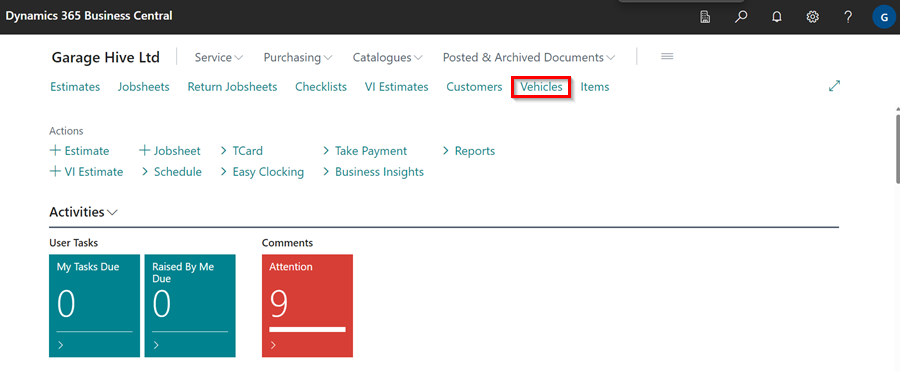
-
Click on the Actions option in the menu bar of the vehicle list. If it’s not visible, click on more options.
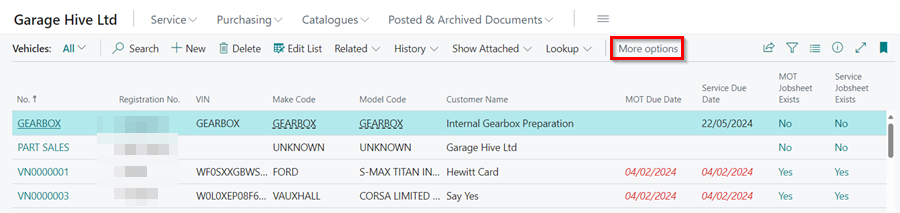
-
From the Actions drop-down menu, select Export MailChimp CSV.
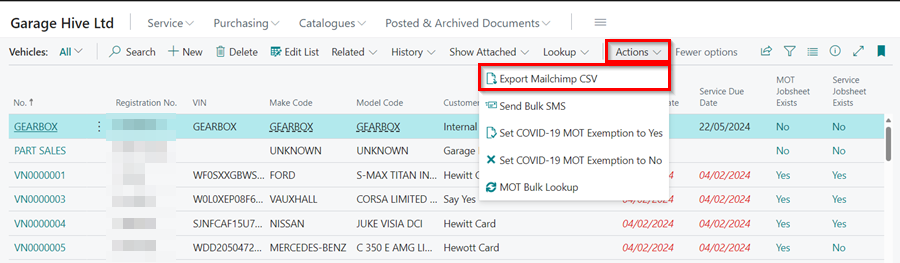
-
A pop-up dialogue box will appear, confirming the number of selected vehicles and the number of unique customers available. Click Yes to continue.
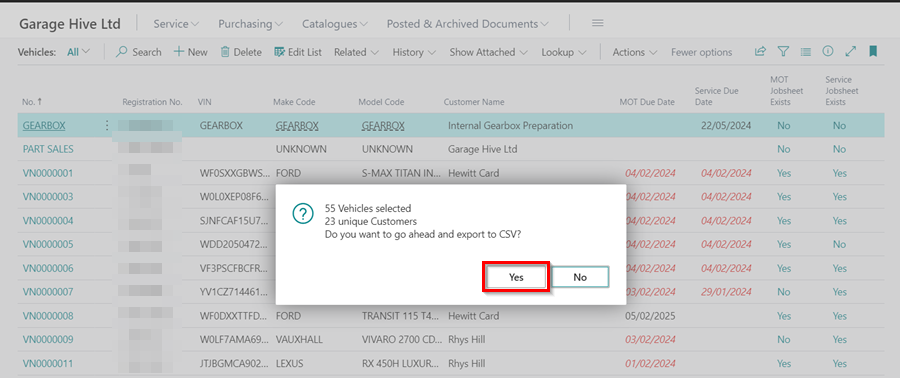
- A CSV file will be downloaded on your computer, with all the contacts available.
-
To filter the list and download specific contacts, click on the filter icon at the top right corner of the window. This will open a filter sidebar on the left. For more information on filtering lists, refer to this article.