How to Use Item Lookup and Tyre Lookup Features in Garage Hive
In this article
Item Lookup
The Item Lookup feature is found in documents when adding an item or labour in a document. This allows you to search the specific Item or Labour that you are adding in the document. This is how to use the Item Lookup:
-
In the document, select the Type of entity that you want, either Item or Labour then enter a keyword or number in the No. field, for example MOT. Press the tab or enter key. This opens a window with all the items or labours that have the keyword.
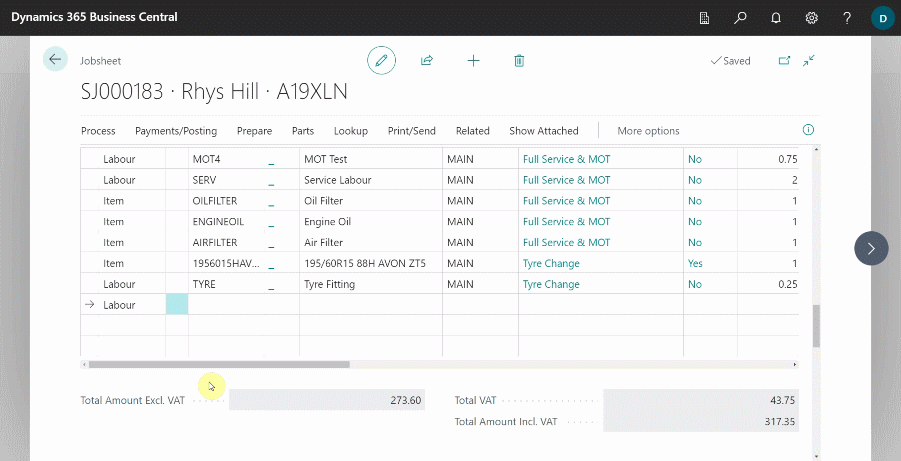
-
To open the full list of items or labours available in the system from the document line, select either Item or Labour and then click on the ellipsis (…) in the No. field.
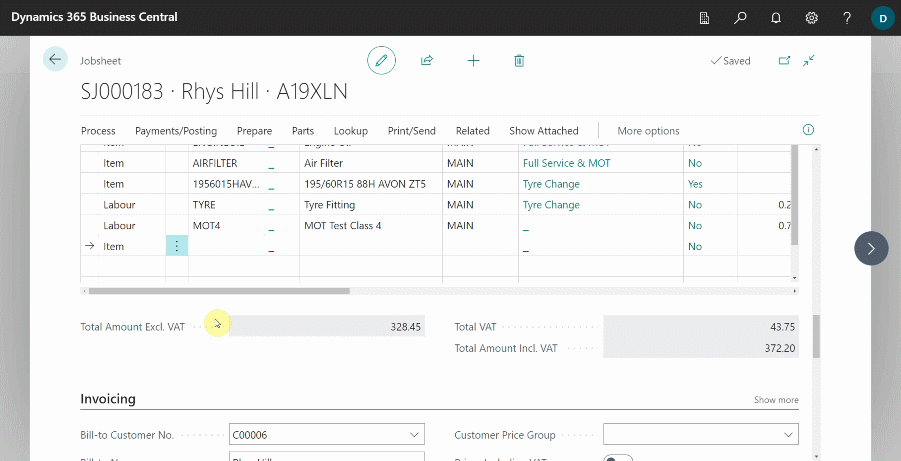
Tyre Catalogue Lookup
Tyre Catalogue lookup is used to lookup the available tyres in local inventory/stock, and the Micheldever catalogue/stock. It is available in the Role Centre, Jobsheet, Estimate and the VI Estimate. To access the Tyre Catalogue:
-
From the Role Centre, select Tyre Catalogue.
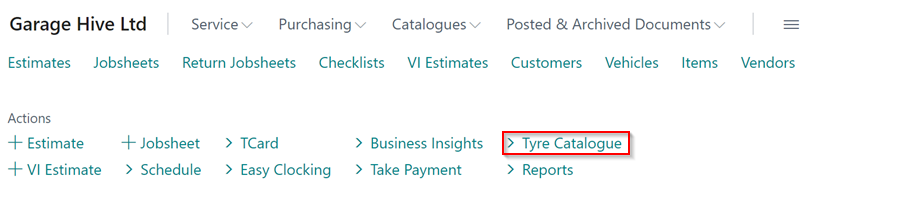
-
From the Service Documents (Jobsheet, Estimate or VI Estimate), select Parts followed by Tyre Catalogue.
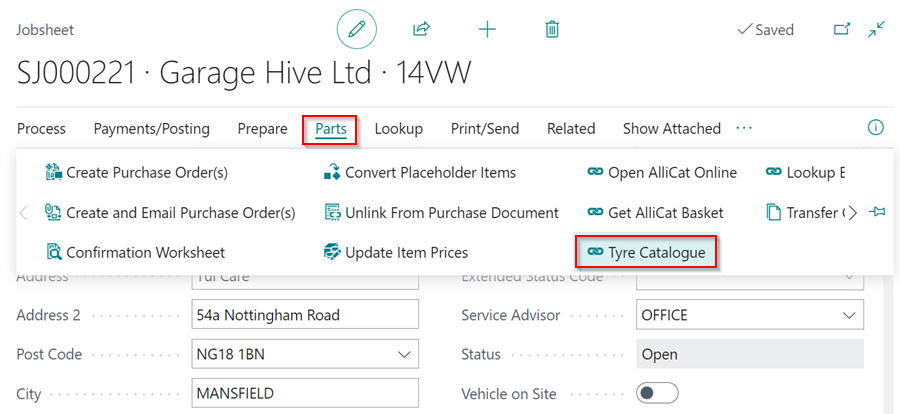
-
Enter the tyre size in the Search Text, for example 1906515, and enter the number of tyres you require in the Quantity field. Click, OK.
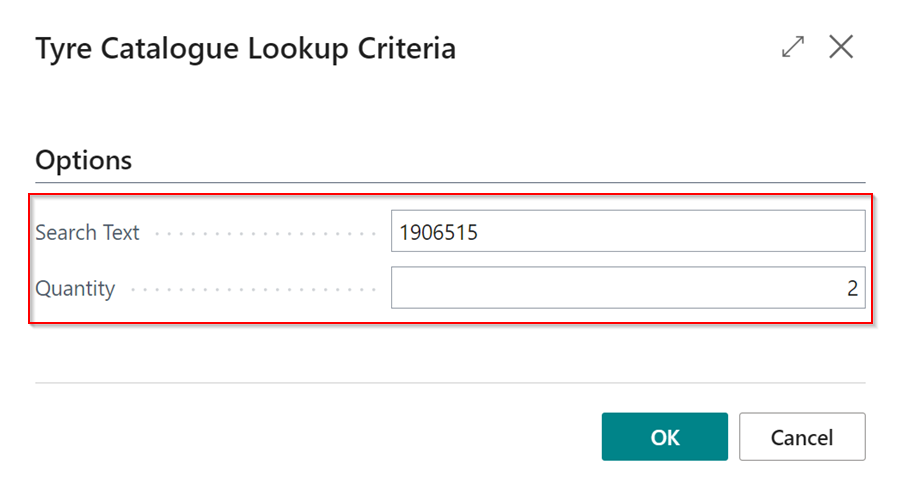
-
This opens up the list of tyres available along with their specifications. To narrow your search, use the filters at the top.
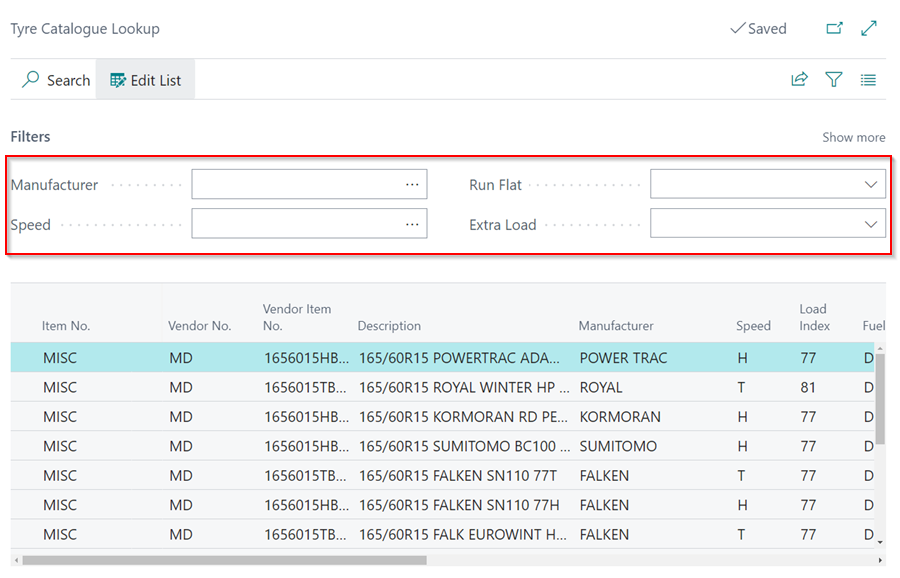
-
Other places where the tyre catalogue can be accessed in the Service Documents (Jobsheet, Estimate or VI Estimate) are:
- Group Items
-
From the Group Items sub-page menu bar, select Parts followed by Tyre Catalogue.
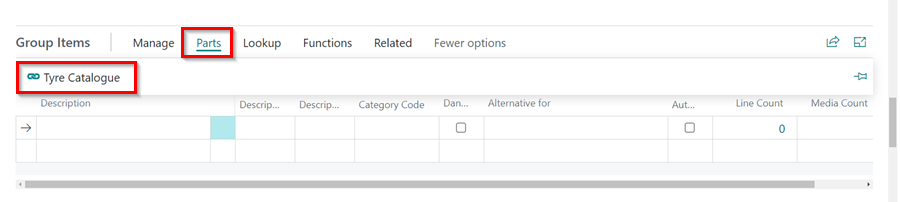
-
- Lines
-
From the Lines sub-page menu bar, select Line followed by Tyre Lookup. Ensure that an Item line is selected.
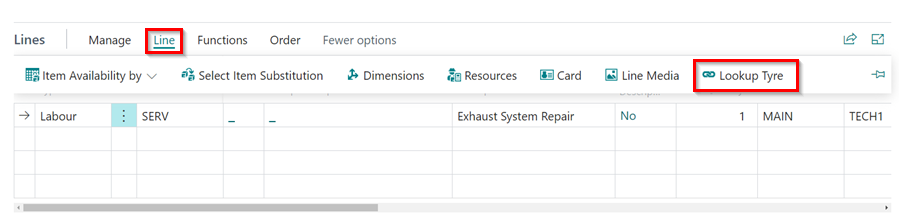
-
- Group Items