Extended Descriptions in Garage Hive
In Garage Hive, an extended description is a feature used to provide a more in-depth understanding of a specific item, work or subject. They help users in adding more information about what they are working on. There are three types of Extended Descriptions in Garage Hive:
- Extended Descriptions - This section highlights completed tasks and provides additional information for a card in Garage Hive, such as an item or a Service Package.
- OB (Online Booking) Extended Descriptions - Primarily used for advertisements in an online booking, OB Extended Descriptions provide your customers with compelling reasons why they should book now in an online booking.
- Sales Extended Description - Normally printed in VIEs and Estimates, Sales Extended Descriptions explain your findings as well as why certain actions are required for the quoted work.
Here’s how Extended Descriptions appear in Garage Hive and how to add them:
-
All types of Extended Descriptions can be added to a Service Package card. To add them in a Service Package, go to the Role Centre and choose Catalogues, then Service Packages.
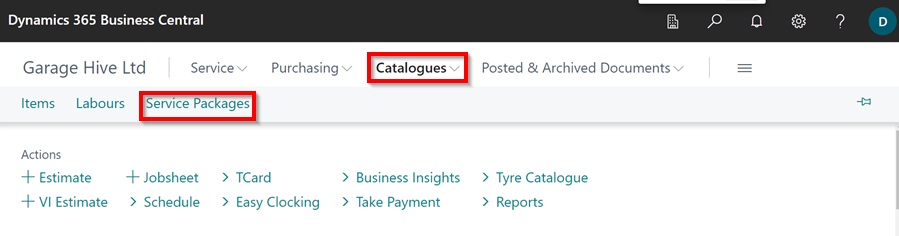
-
Select the Service Package to which you want to add Extended Descriptions, and then in the General FastTab, click on the dash (-) in the fields Extended Description or Sales Extended Description to add either of them, and enter the description in the pop-up text box. When finished, click Close.
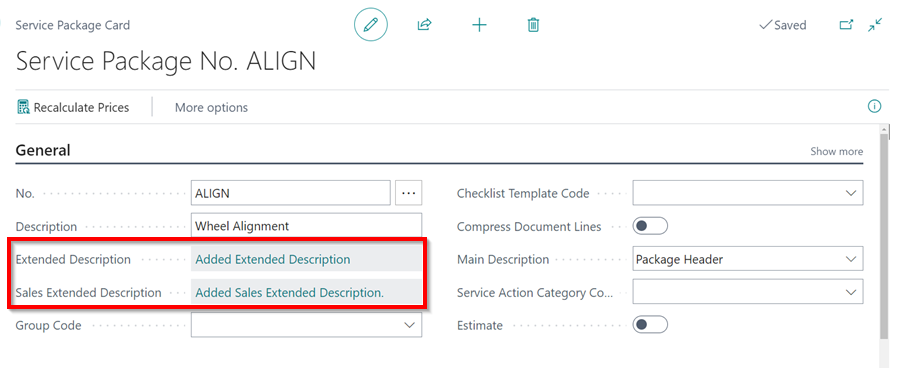
-
To add an Online Booking Extended Description to a Service Package card, scroll down to the Online Booking FastTab and click on the dash (-) in the OB Extended Description field, then enter the description in the pop-up text box. When you’re done, click Close.
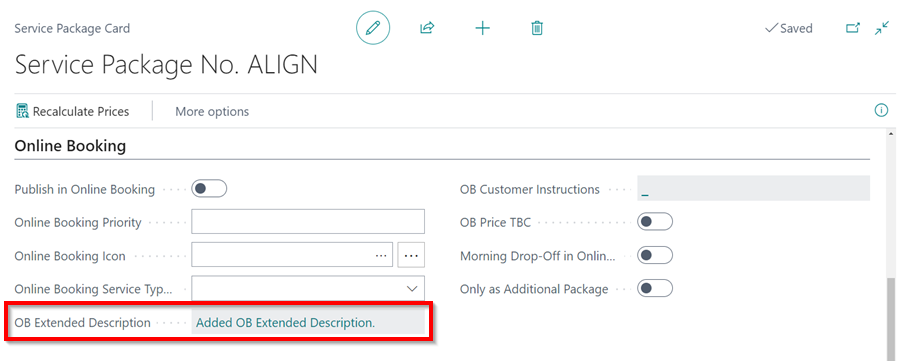
- In a document, the Extended Description and Sales Extended Description can be added for Group Items. Click on the Extended Description or Sales Extended Description fields under the Group Items FastTab. In the pop-up text box, type the description. When finished, click Close.
-
When the field is No, no Extended Description is added; when it is Yes, an Extended Description is added.
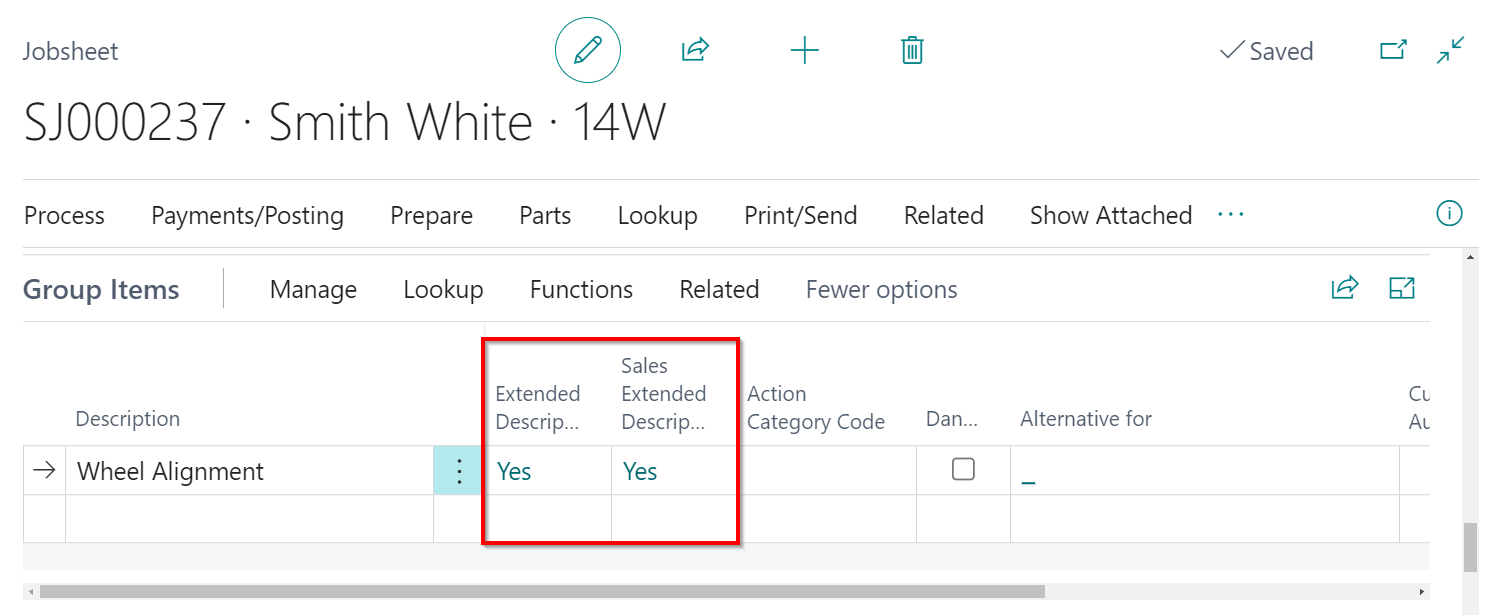
-
Extended Description can also be added to an item from the Lines sub-page in a document.
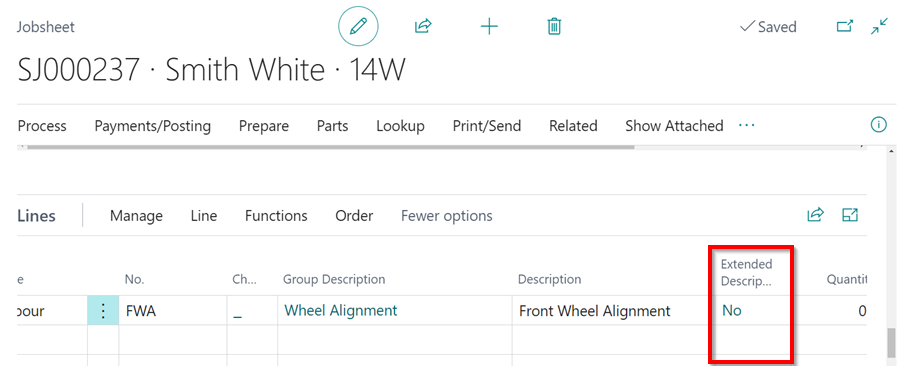
-
The extended descriptions appear as follows in the various printouts, online booking, and online authorisation:
-
Jobsheet - Extended Description
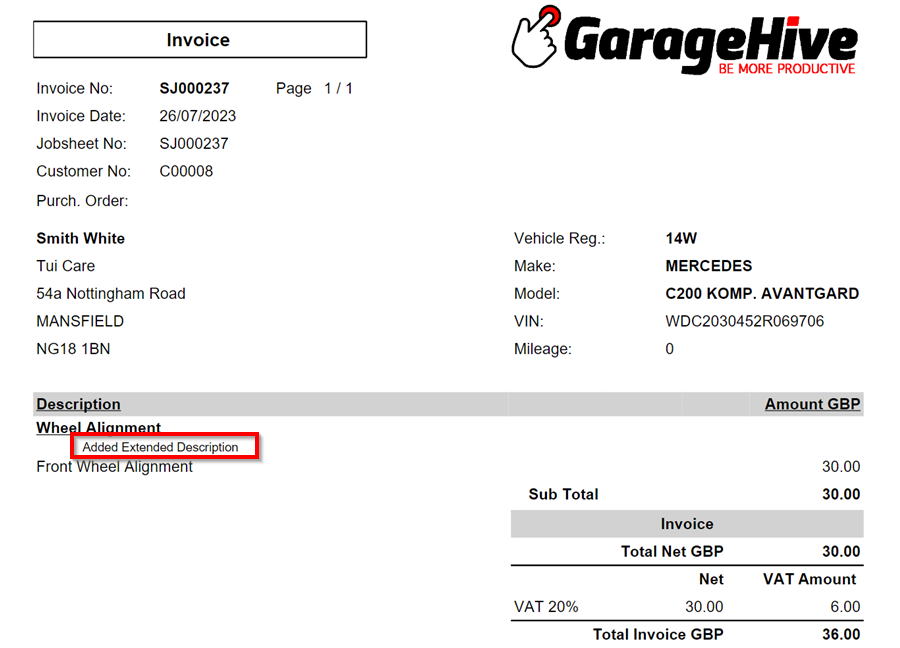
-
Vehicle Inspection Estimate - Sales Extended Description

-
Online Authorisation - Sales Extended Description or Extended Description
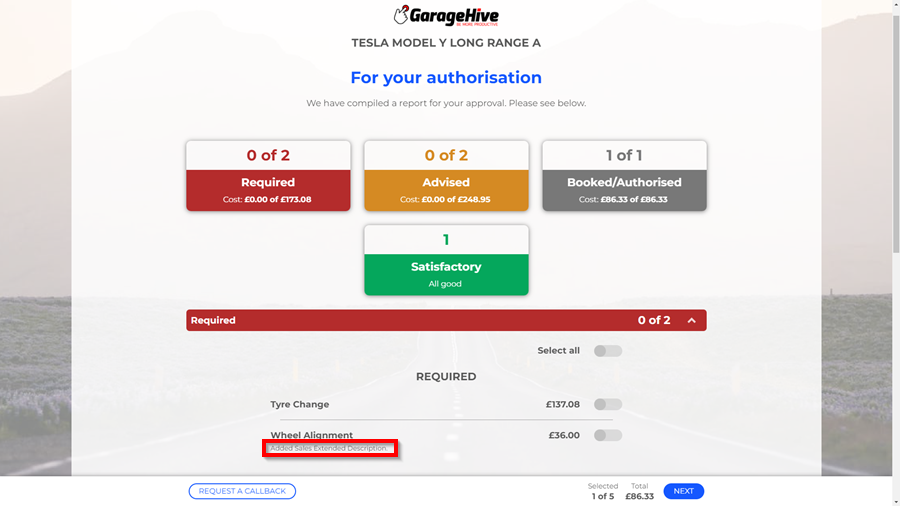
-
Online Booking - Online Booking Extended Description When the customer clicks on More Info., the OB Extended description is displayed.
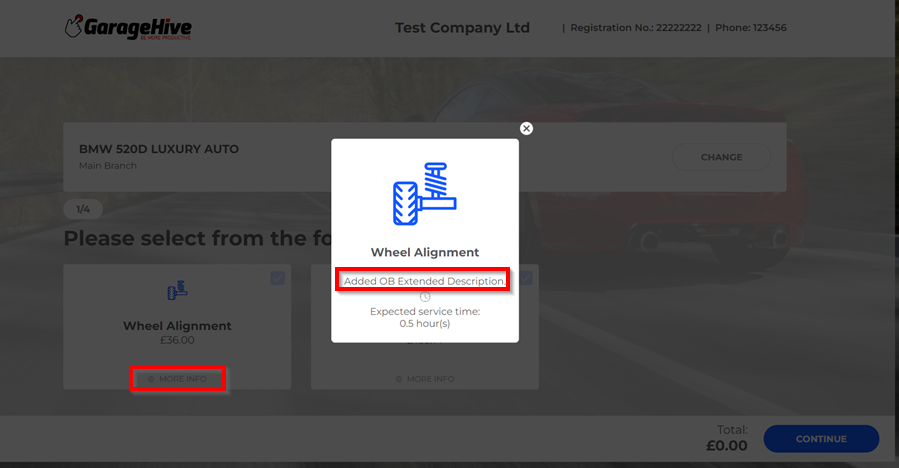
-