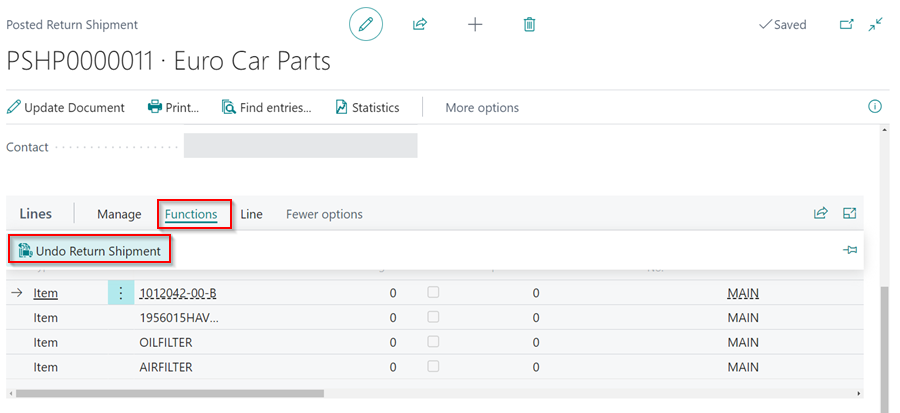Creating a Purchase Return Order and Purchase Credit Memo
Purchase return orders are documents that you use to manage and track all of your returns. They facilitate you in tracking items you ship back to the supplier and receiving a credit memo when the supplier processes them.
In this article
- Shipping and Invoicing Parts in a Purchase Return Order with a One Credit Memo from the Supplier
- Shipping and Invoicing Parts in a Purchase Return Order with More than one Credit Memo from the Supplier
- Creating a Purchase Credit Memo When Parts have Been Shipped and the Supplier Credit Memo Does not Match Purchase Return Order
- Undo Return Shipment on Shipped Items
Shipping and Invoicing Parts in a Purchase Return Order with a One Credit Memo from the Supplier
-
From the Role Centre navigation menu, click on Purchasing and then select Purchase Return Orders.

- Click on New to create a new Purchase Return Order.
-
Enter the vendor name in the Vendor Name field and the items to return in the Lines sub-page.
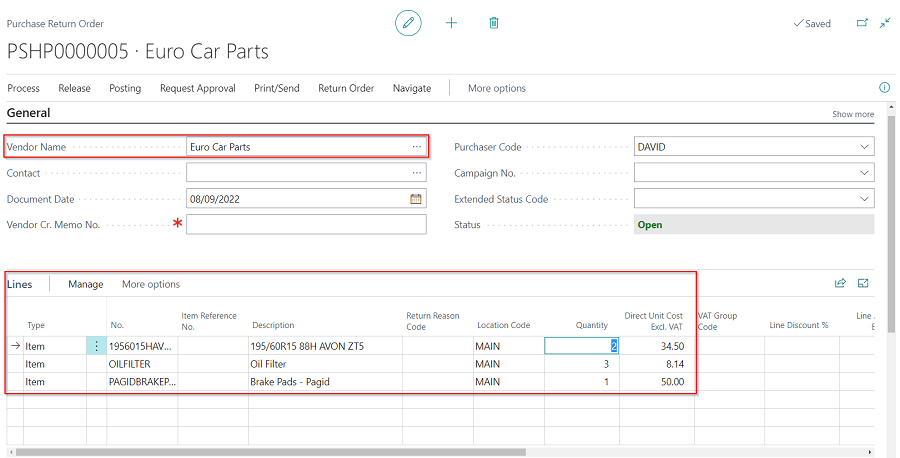
-
When the purchase return order is created, the items must be returned to the supplier for a credit memo to be processed. Select Home from the menu bar and then select Post from the submenus.
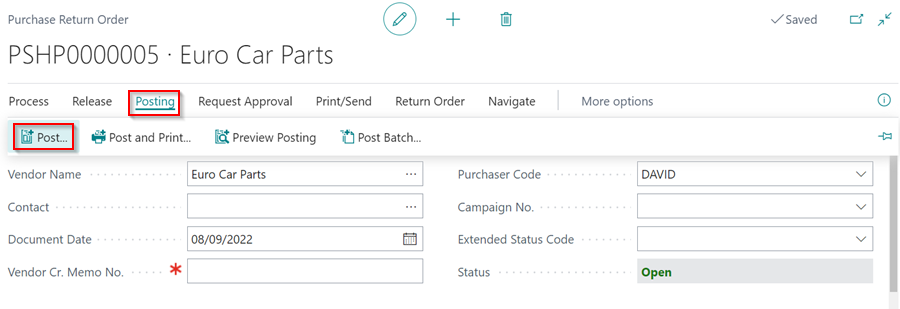
-
You have three options in the pop-up menu: Ship, Invoice, and Ship and Invoice. Select Ship and click OK while you wait for the supplier’s credit memo. This indicates that the items have been returned to the supplier, and you are now awaiting a credit memo from the supplier.
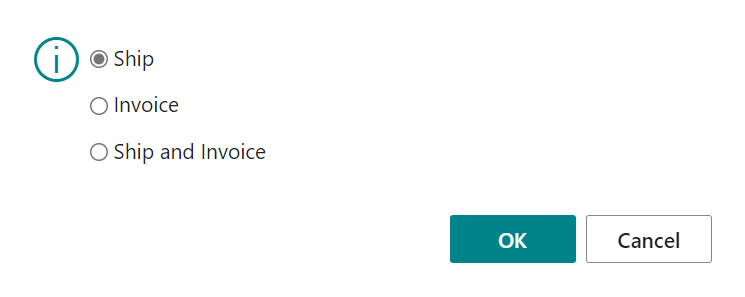
-
After receiving a credit memo from the supplier, enter all the details on the credit memo in the purchase return order and ensure they match; the Document Date, Vendor Cr. Memo No., and the Line Amounts.
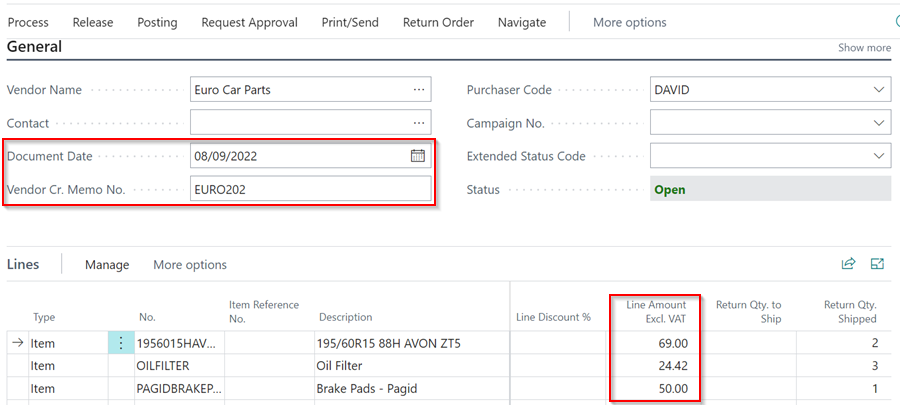
-
Click on Posting from the menu bar and then select Post from the submenus. +8. Select Invoice from the three options and click OK. This posts the purchase return order to update the relevant ledger accounts and balance the stock levels.
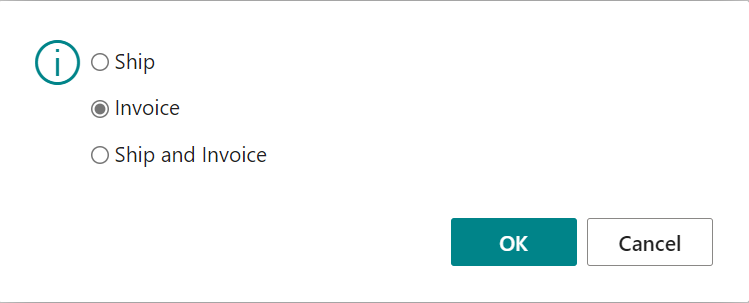
Shipping and Invoicing Parts in a Purchase Return Order with More than one Credit Memo from the Supplier
The Garage Hive system allows you to ship and invoice parts from a single Purchase Return Order for parts with different Credit Memo from the supplier. Here is the procedure:
- Open the Purchase Return Order with the parts that have two different Credit Memos from the supplier. Scroll down to the Lines sub-page.
- Take note of the columns Quantity, Return Qty. to Ship, Return Qty. Shipped, Qty to Invoice and Qty Invoiced.
-
When you enter a value in the Quantity column, the Return Qty. to Ship and Qty. to Invoice columns are automatically filled in, but you can edit them.
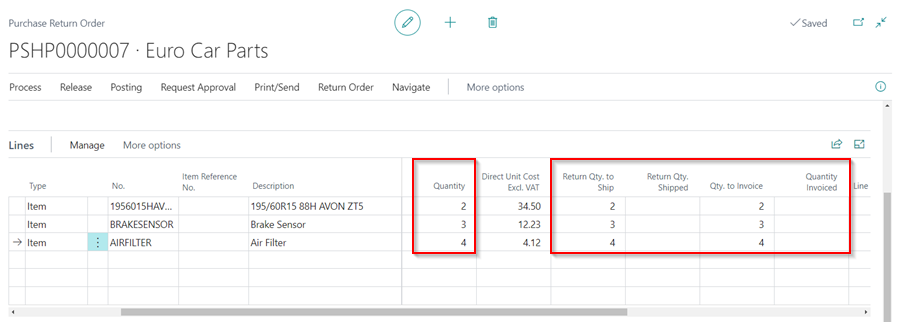
- To Ship some parts, for example, delete the quantity from the Return Qty. to Ship column for the parts you don’t want to ship.
-
Then select Home, followed by Post in the menu bar.
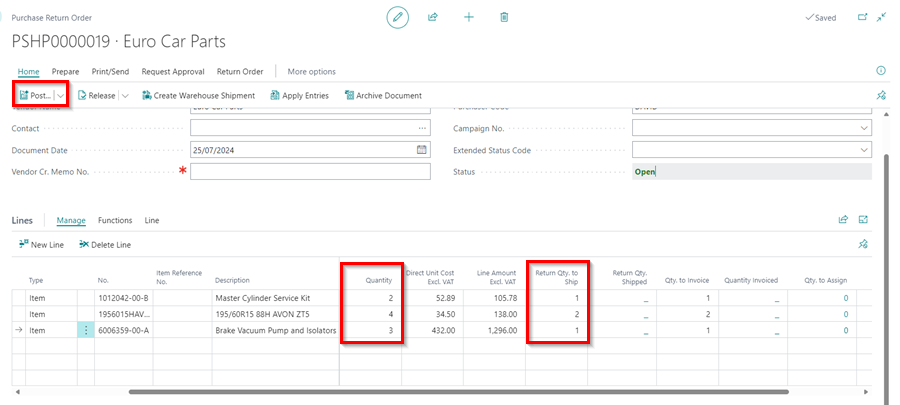
-
Select Ship from the options in the pop-up menu and click OK.
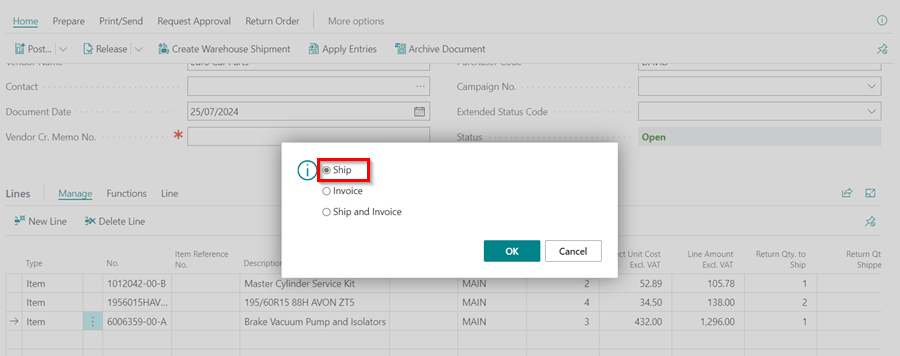
-
The number of items shipped is recorded in the column Return Qty. Shipped.
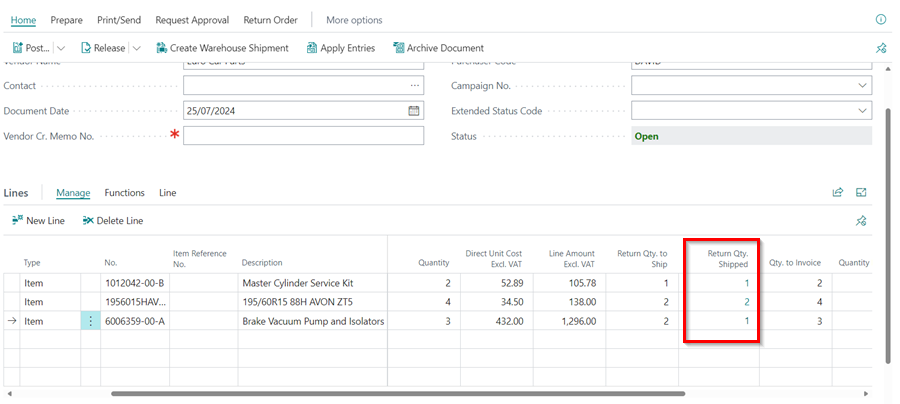
- When the other items are ready to ship, repeat step 5.
- After shipping the parts, you may receive different Credit Memos for the parts on the Purchase Return Order. You must invoice separately for each Credit Memo parts.
- Enter the Vendor Cr. Memo No. for one of the Credit Memos, then scroll down to the Lines sub-page and delete the value of column Qty to Invoice for the parts that are not in the Credit Memo to invoice.
-
Then select Home, followed by Post in the menu bar.
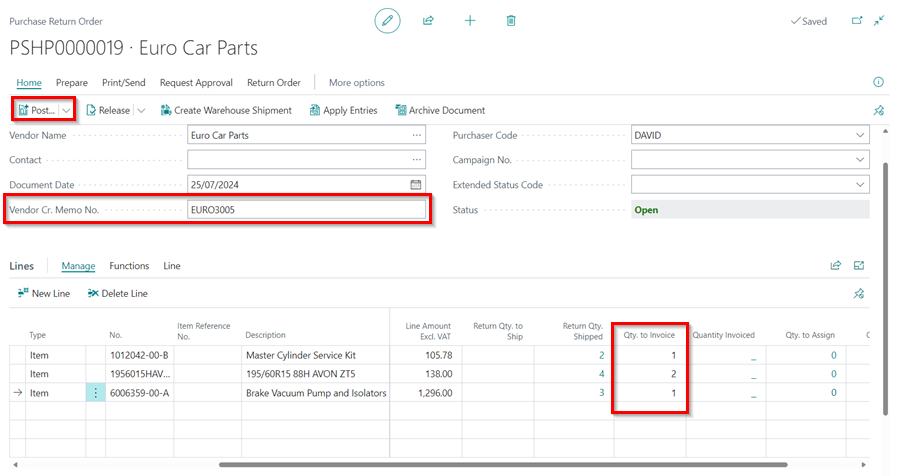
-
Select Invoice from the options in the pop-up menu and click OK.
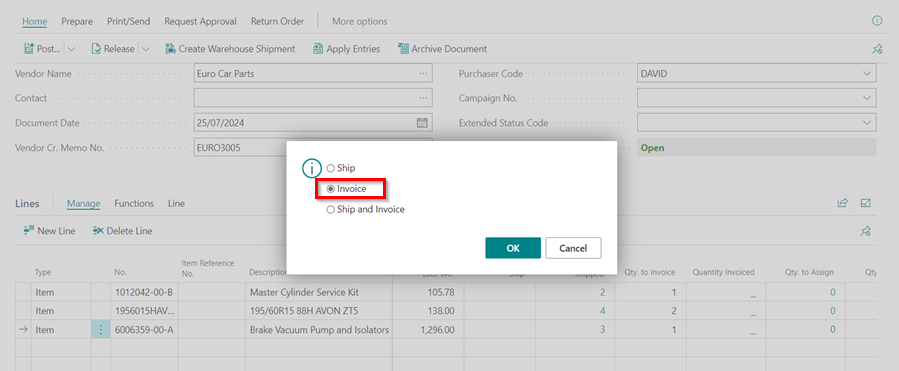
-
The number of items on the Credit Memo are invoiced and recorded in the column Qty Invoiced.
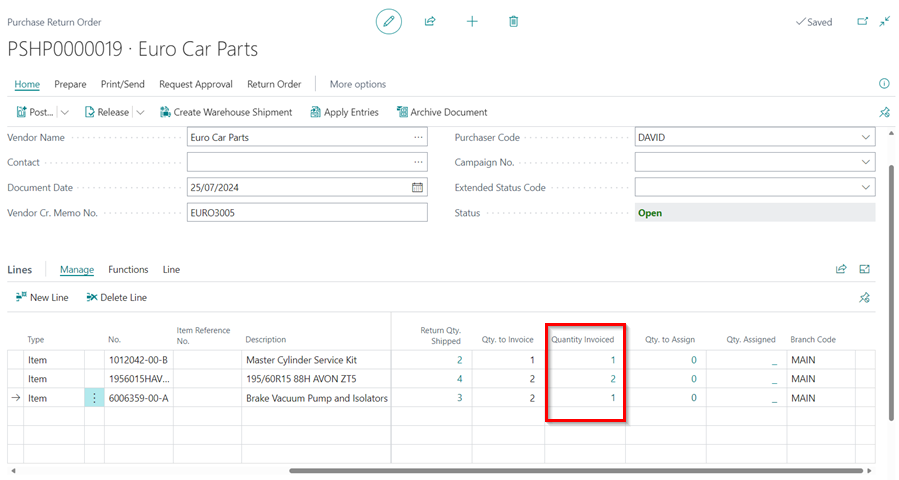
-
After you’ve invoiced one of the Credit Memos, delete its number from the Vendor Cr. Memo No. field. Take the other Credit Memo and enter its number in the Vendor Cr. Memo No. field. Confirm the Qty. to Invoice column contains the correct values that correspond to the credit memo, then select Home followed by Post from the menu bar.
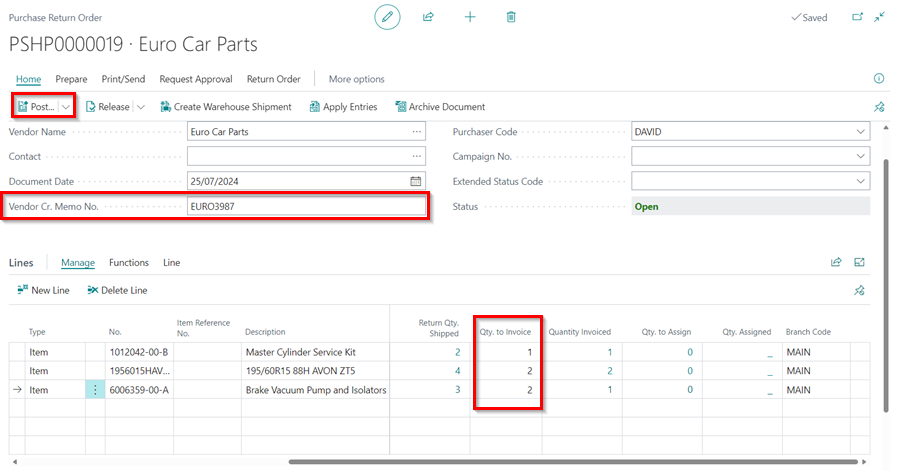
- Select Invoice from the options in the pop-up menu and click OK.
- If there are no more parts to invoice, the Purchase Return Order will disappear, and a Purchase Credit Memo will be created.
Creating a Purchase Credit Memo When Parts have Been Shipped and the Supplier Credit Memo Does not Match Purchase Return Order
As an example, suppose you created two separate Purchase Return Orders and shipped the parts in them, and then the supplier sends a single Credit Memo for the parts in both Purchase Return Orders. Here’s how to go about it:
-
To begin, ensure that the parts in the two created Purchase Return Orders are shipped by ensuring that the Return Qty. to Ship column is empty and the Return Qty. Shipped column contains a value equal to the quantity shipped.
Purchase Return Order 1
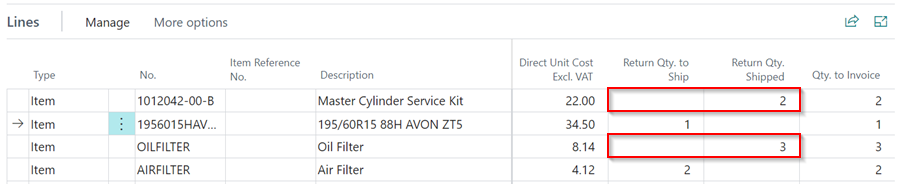
Purchase Return Order 2

- From the Role Centre navigation menu, click on Purchasing and then select Purchase Cr. Memos.
-
Click on New to create a new Purchase Credit Memo.

- Fill in the Vendor Name and the Vendor Cr Memo No. for the Credit Memo.
-
Within the Lines sub-page of the Purchase Credit Memo, select Functions followed by Get Return Shipment Lines.
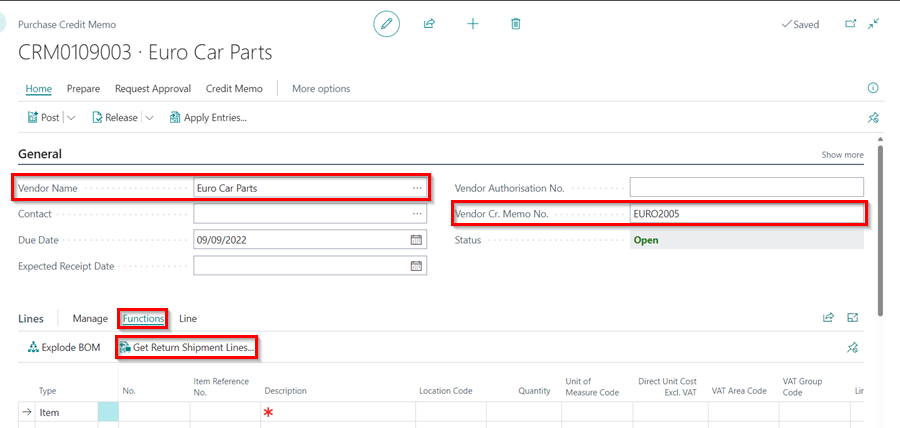
-
Find the relevant parts from the pop-up box and select Ok. Repeat this step for each item on the Vendor Credit Memo.
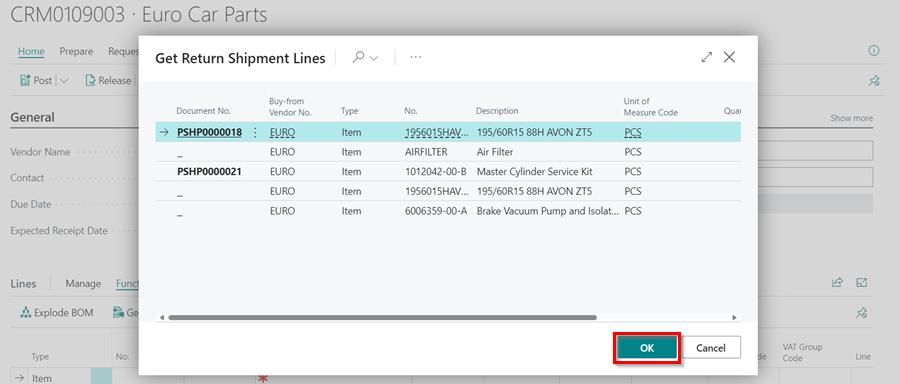
- This will add all the parts onto the Purchase Credit Memo.
-
Once you have all the parts from the Credit Memo from your supplier on the Purchase Credit Memo, select Home from the menu bar, followed by Post.
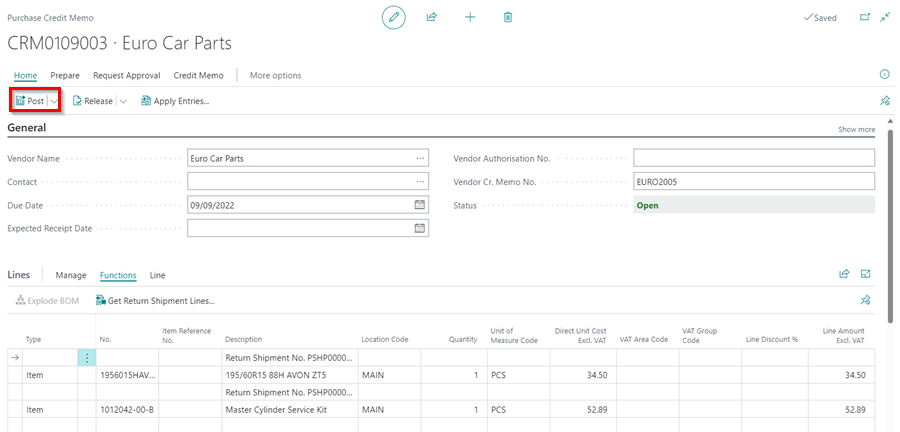
-
When a pop-up window appears asking “Do you want to post the credit memo?” click Yes.
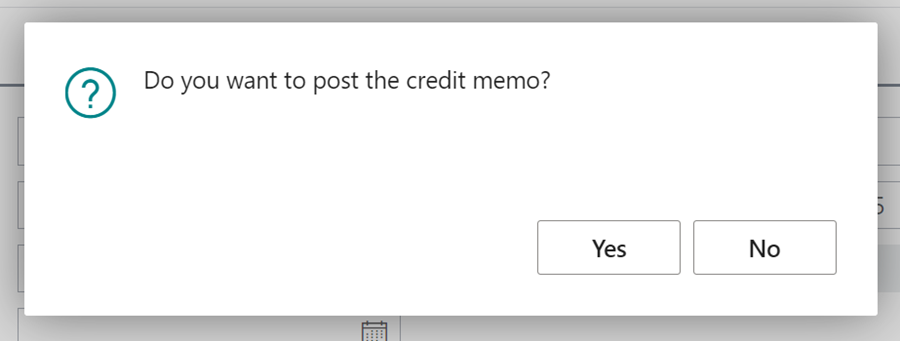
-
Another pop-up will appear, confirming that the Credit Memo has been posted, and you can open it to view it.
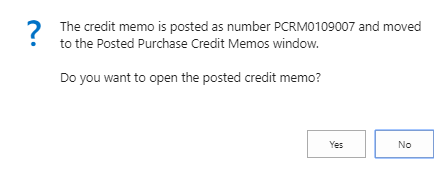
Undo Return Shipment on Shipped Items
- When you ship items from a Purchase Return Order but need to reverse the shipping, open the Purchase Return Order with the items you’ve just shipped.
-
In the menu bar, select Return Order and then Return Shipments.
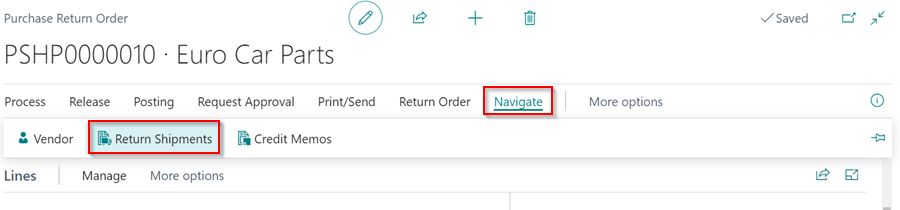
-
To open the Purchase Return Shipment, click on the No..
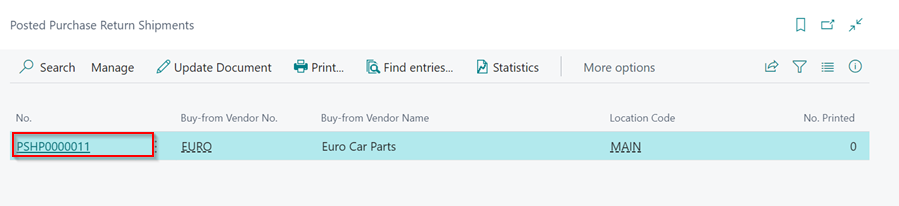
-
Then, in the Return Shipment, scroll down to the Lines FastTab, select Functions, and then Undo Return Shipment.