How to Import Your Exported Data Into Sage 50 Accounts
If you’re using Sage 50 Accounts as your accounting system, you’ll need to import the data you exported from Garage Hive and ensure that your accounting system is integrated with Garage Hive. Here’s how to import the data:
- Begin by creating a folder named Sage Exports and saving it to a cloud storage service of your choice; this ensures that it will not be lost even if your PC data is lost.
-
Create a new folder within the Sage Exports folder, and name it Done.
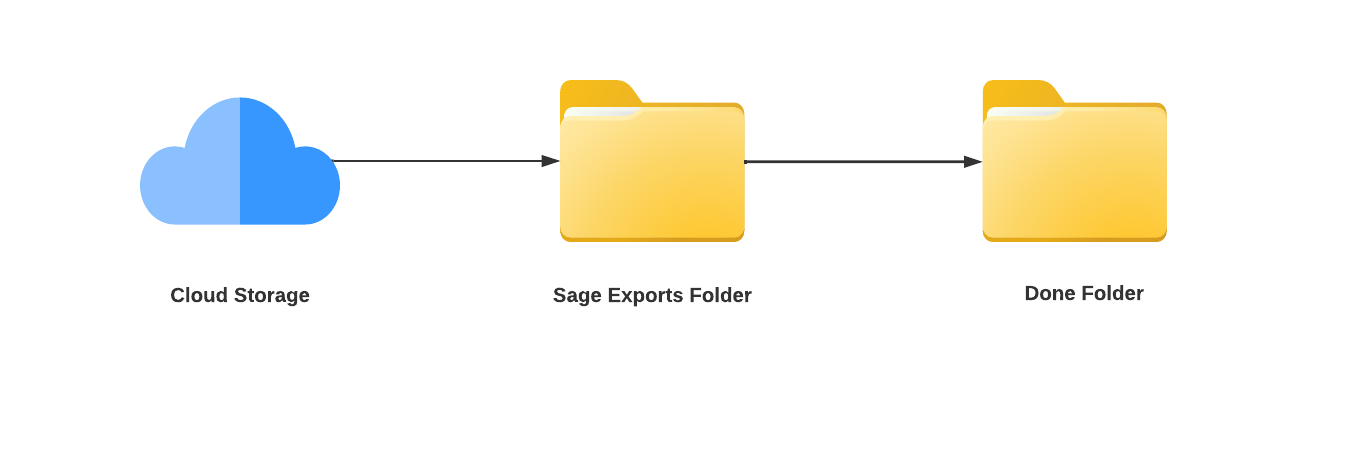
-
From the Garage Hive exported zip file (learn how to export from Garage Hive), right click to Extract All and select the Sage Exports folder as the destination.
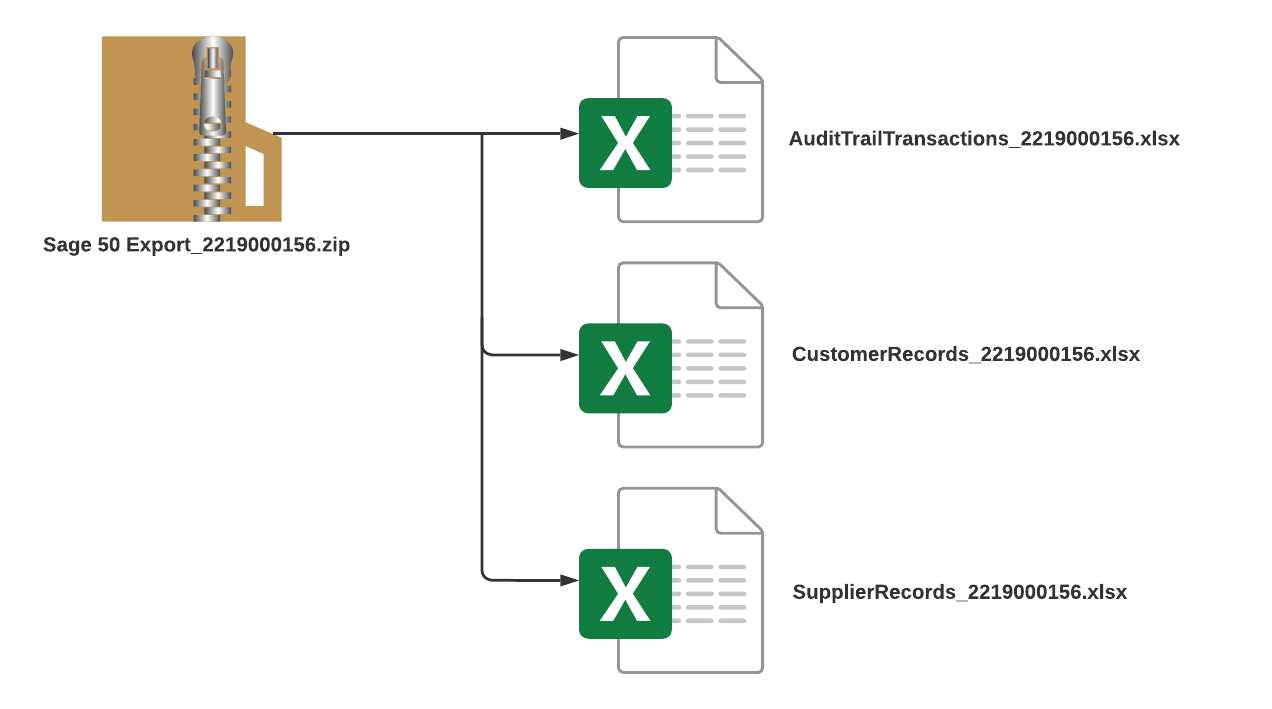
- Now, open the Sage 50 Accounts system and select File, then Import.
- Before proceeding, back up your current company data. This is done to guarantee that if anything goes wrong, you can restore the system to its pre-import status.
-
After the backup, click Next and choose the DataType that you want to import. You can start with either Customer Records or Supplier Records. In this case, we’ll start with Customer Records, thus the Data Type will be Customer Records.
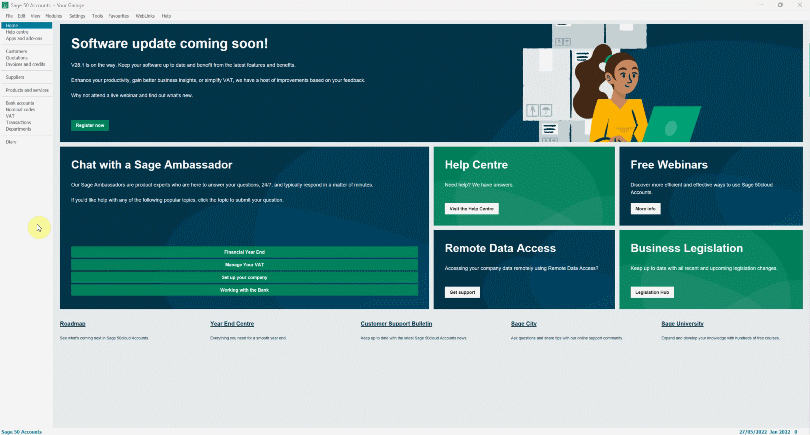
- Click Next, then select the data type to import as Excel Worksheet and Browse the file from your computer in the Sage Exports folder you created. Select the file to import and click Open.
-
Click Next, and leave the Field Mappings as is. Click Import.
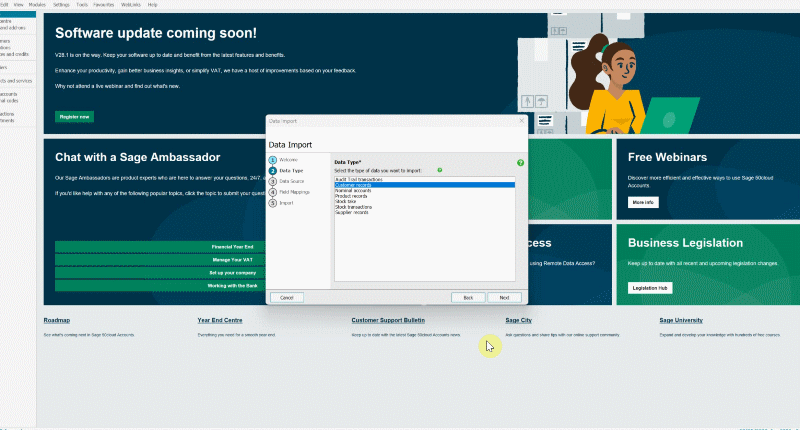
- The data will now be imported into your Sage 50 Accounts system, click Close.
- Repeat the process for the Supplier Records, making sure to choose the Supplier Records as the Data Type.
-
Lastly, import the Audit Trail Transactions and set the Data Type to Audit Trail Transactions. The Audit Trail Transactions are now the real documents for the transactions you’ve done with the imported customer and supplier records.
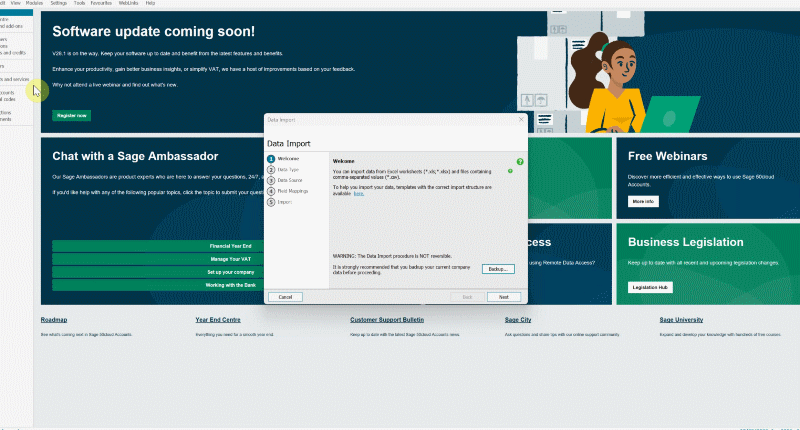
- When finished, all data will be captured in your Sage 50 Accounts system, just as it is in Garage Hive.
-
Open the Sage Exports folder on your PC and copy all the imported files to the Done folder you created; this ensures that you do not reimport the same files the next time you import files to the Sage 50 Accounts system.
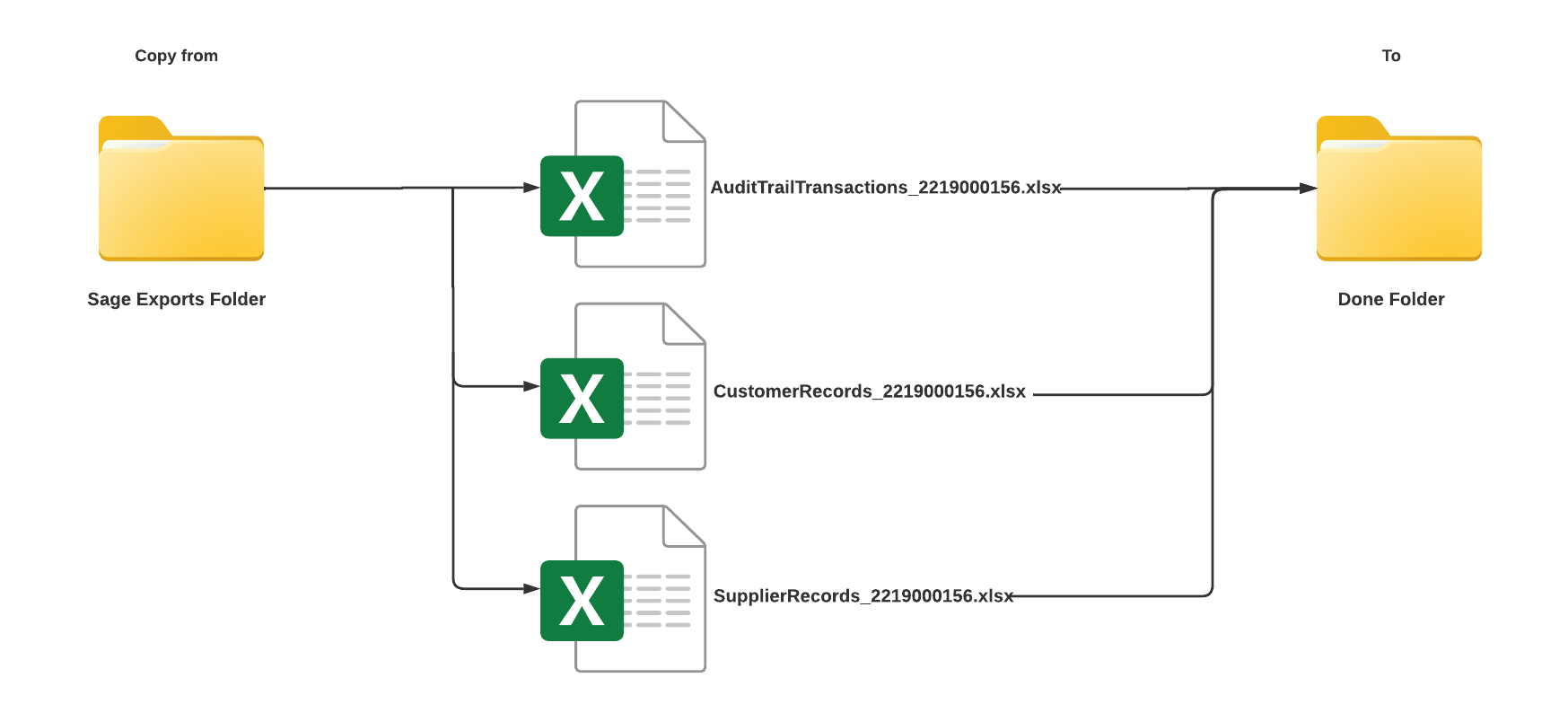
See Also
Accountancy System Integrations
How to Export to Your External Accountancy System