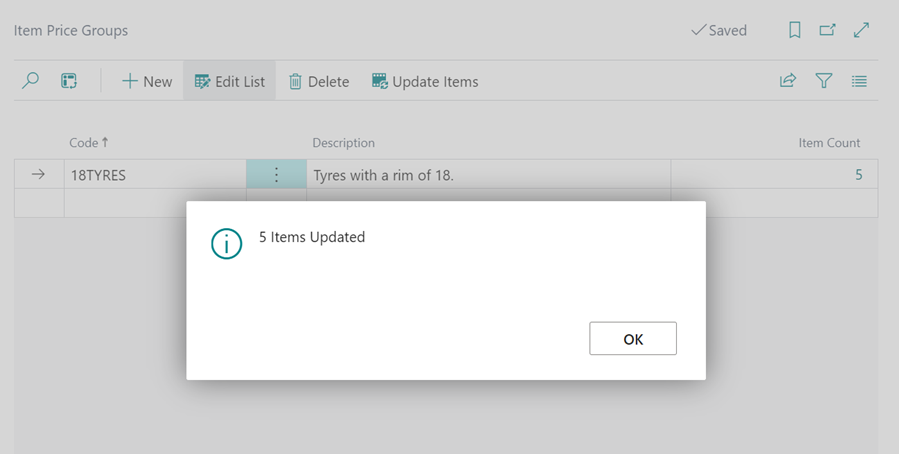How to Create Item Price and Discount Groups
Item price/Discount groups can be used to set up markups, pricing and discounts for specific items. To create Item Price or Discount groups:
-
In the top-right corner, choose the
 icon, enter Item Price Groups or Item Discount Groups depending on which one you wish to create. Select the related link.
icon, enter Item Price Groups or Item Discount Groups depending on which one you wish to create. Select the related link.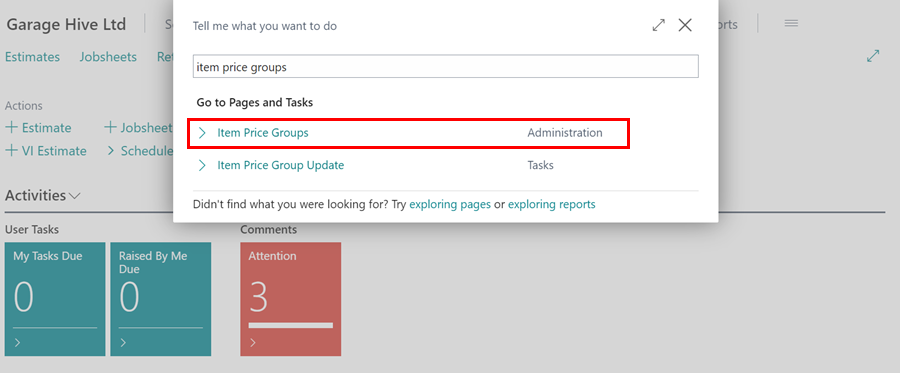
- Create any groups required, give them a Code and a Description. The Item Count column shows the number of items in that group when they are added.
-
From the menu bar, select Update Items to begin adding items to the groups you’ve created.
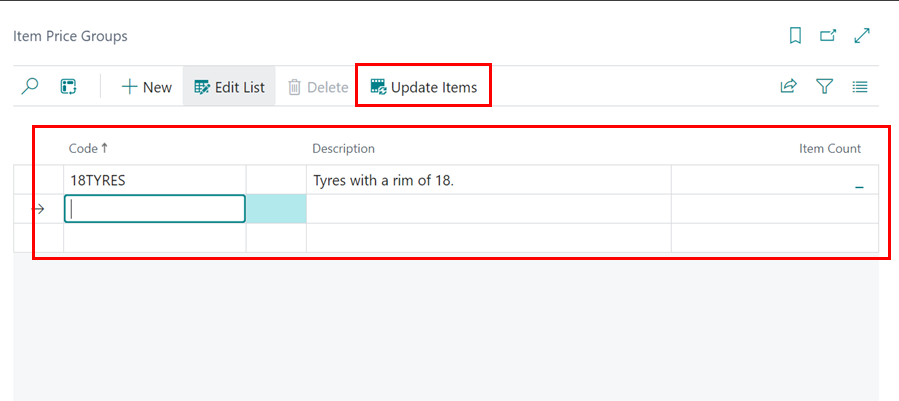
-
TThe Item Price Group Update popup will appear. Here, you can apply filters to choose the items you want to include. For instance, you might use the Rim filter set to 18 to add all tyres with an 18-inch rim. Once you’ve made your selections, click OK.
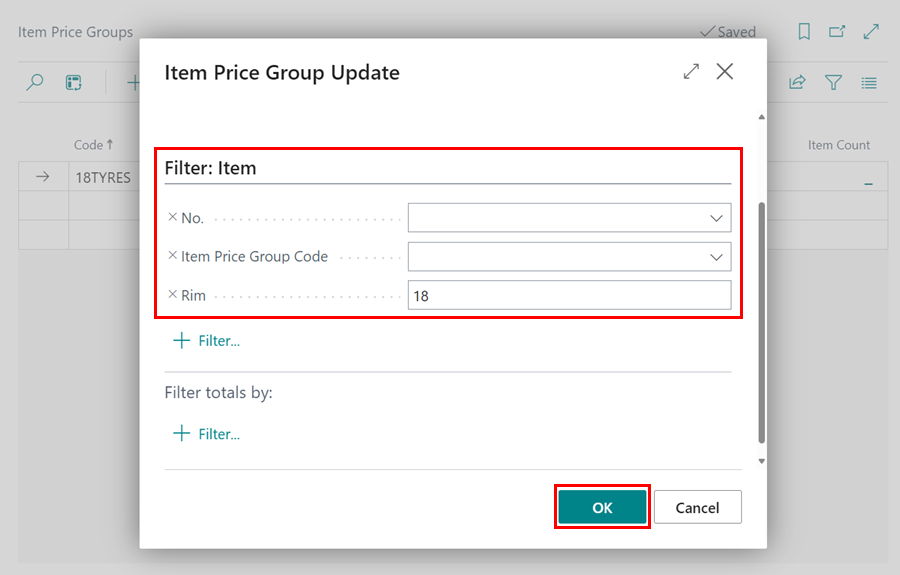
-
After clicking OK, you’ll receive a notification indicating how many items will be updated. You’ll be prompted to confirm whether you want to proceed. Click Yes to continue.

-
The selected items will now be updated with the new item price group or discount group.