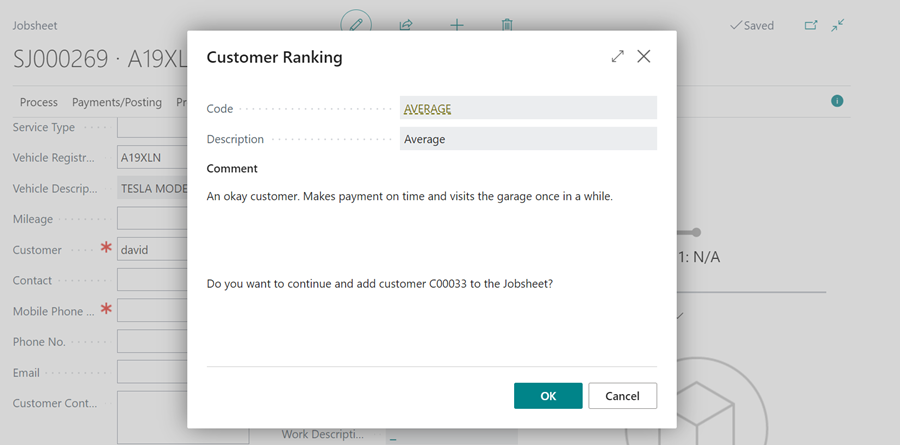How to Use Customer Ranking in Garage Hive
Garage Hive’s customer ranking feature allows you to rate customers based on your experience with them at the garage. You can customise the rating criteria based on your preferences, such as customer loyalty, previous purchase behaviour, quality of interaction, and more. Whenever a customer is ranked, the next time a new service document is created for them, you will receive a notification about their ranking.
In this article
Customer Ranking Setup
-
In the top right corner, choose the
 icon, enter Customer Ranks, and select the related link.
icon, enter Customer Ranks, and select the related link.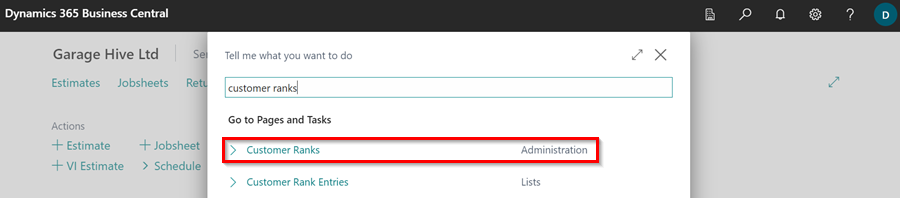
- In the Customer Ranks page, enter the ranks you would like to use to rank your customer.
-
Choose the styles that correspond with your ranks in the Style column. This will also change the rank’s colour.
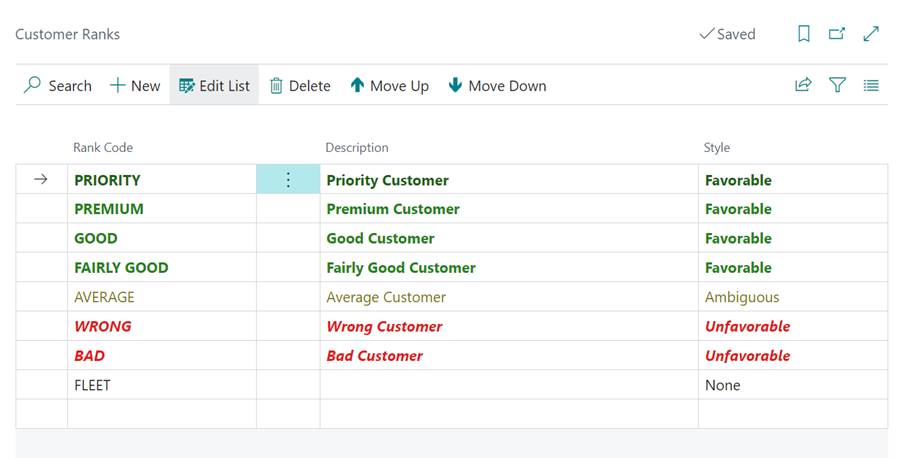
- Once you’ve added all of the ranks, exit the page.
-
To enable a notification on the customer rank whenever a new service document is created for the customer, choose the
 icon, enter Service Mgt. Setup GH, and select the related link.
icon, enter Service Mgt. Setup GH, and select the related link.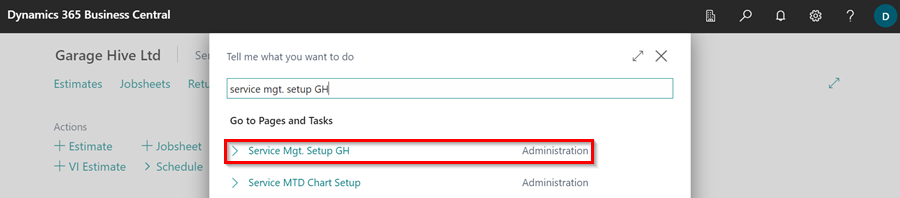
- Enable the Prompt Customer Rank in Documents slider in the General FastTab. This ensures that whenever a new document is created for a customer, a notification is displayed indicating the customer’s rank.
-
You can also enable the Customer Rank Mandatory Before Posting Service Document slider, to ensure that the customer rank is updated before any document is posted.
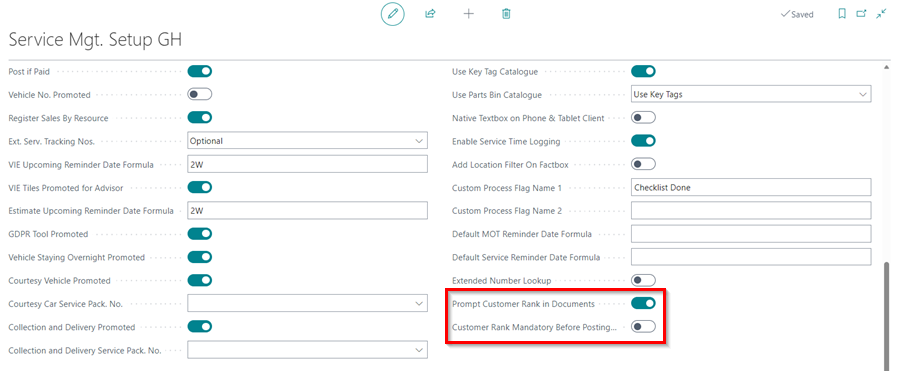
How to Rank the Customers
To Rank an Existing Customer
- Open the customer card of the customer you want to rank.
-
Under the General FastTab, there is Customer Ranking section. Click on the ellipsis (…) at the end of the Rank Code field.
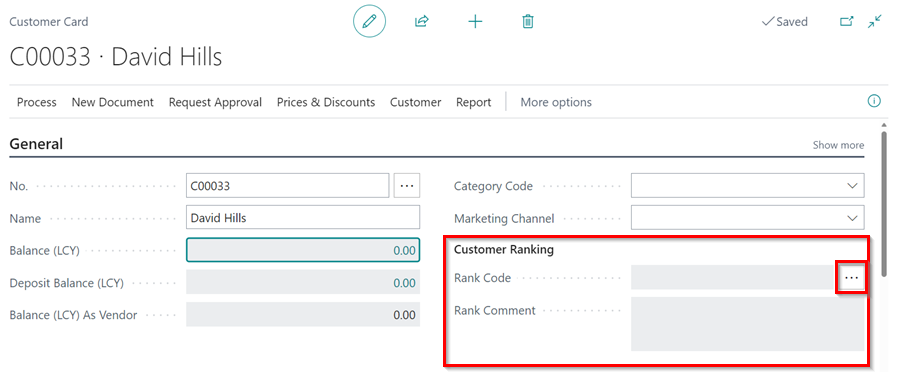
-
Select the customer’s rank in the Code field and add a comment about the rank in the Comment textbox. Click OK.
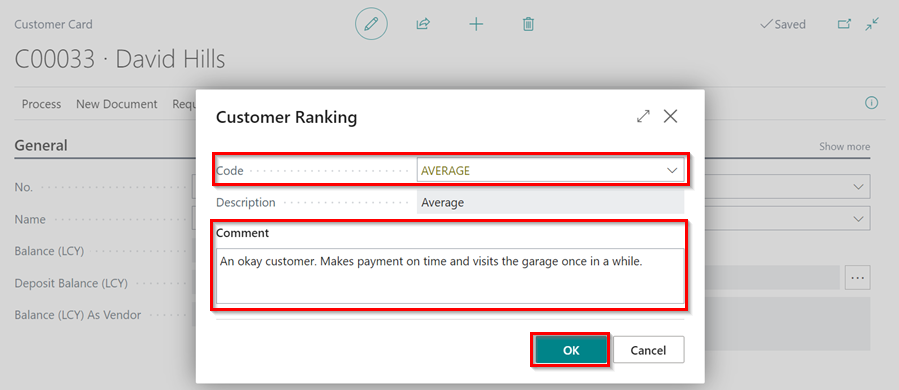
-
The customer ranking details will be added in the customer card.
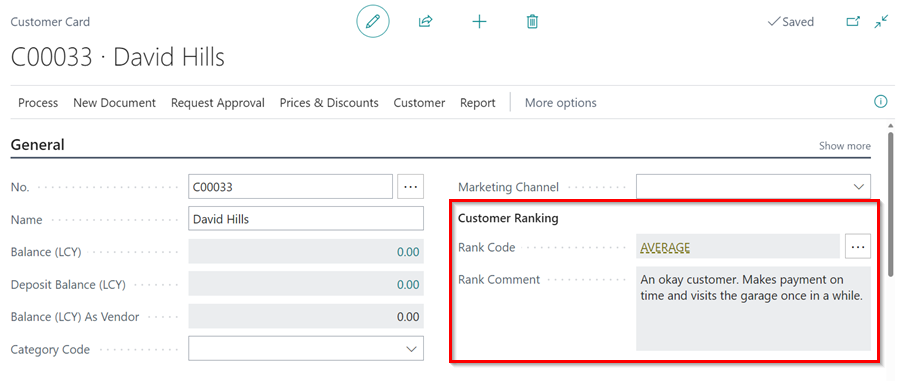
To View or Rank a Customer from an Open Jobsheet
-
Under the General FastTab, click on Show More in the right hand top corner to view the hidden fields.
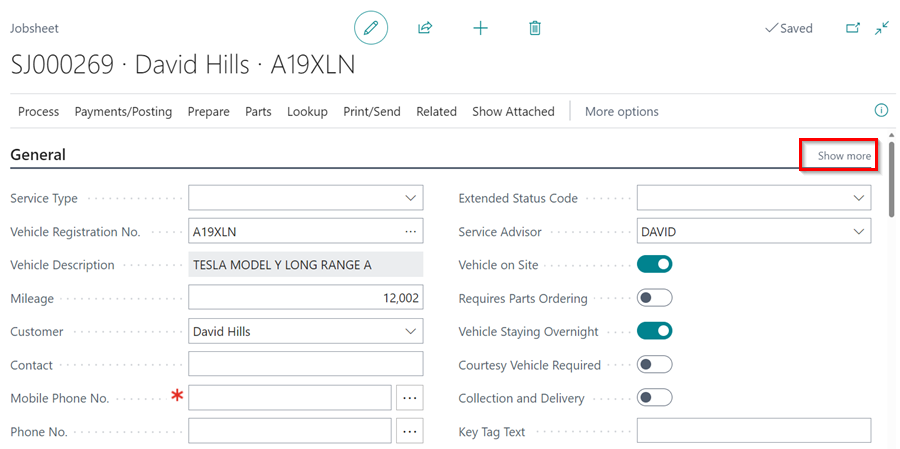
-
The Customer Ranking section is revealed, where you can rank the customer or view the customer rank.
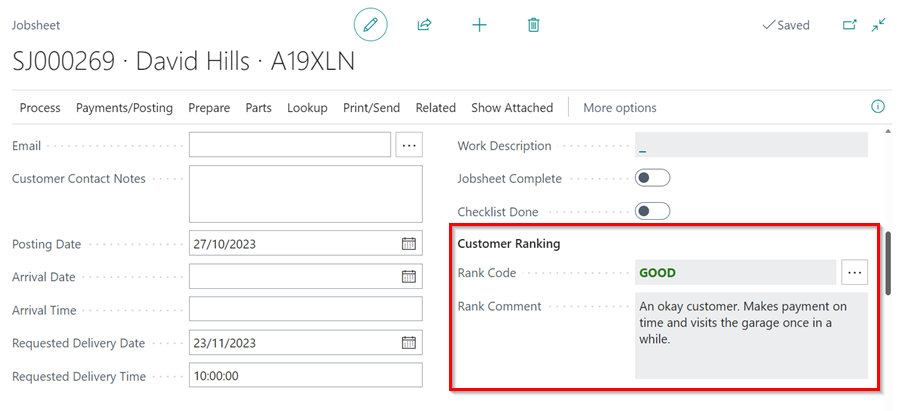
-
If the Prompt Customer Rank in Documents slider is enabled, a notification displaying the Customer Ranking details will appear each time a new document is created for the customer.