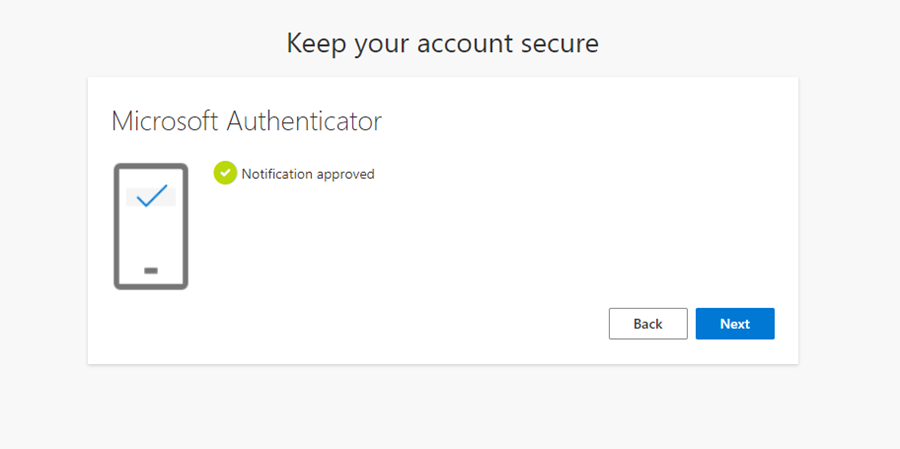Adding a New Authentication Method
-
Open www.office.com from any browser, and sign in to your account. Click on your profile picture in the bottom-left corner and select View account.
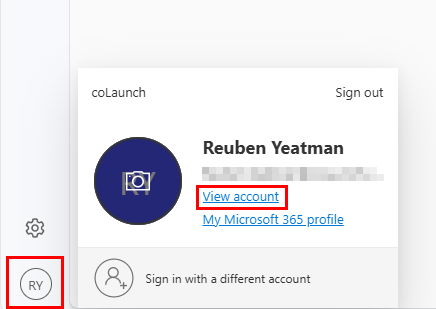
-
In the page that opens, select Security Info on the sidebar, and then select Add sign-in method.
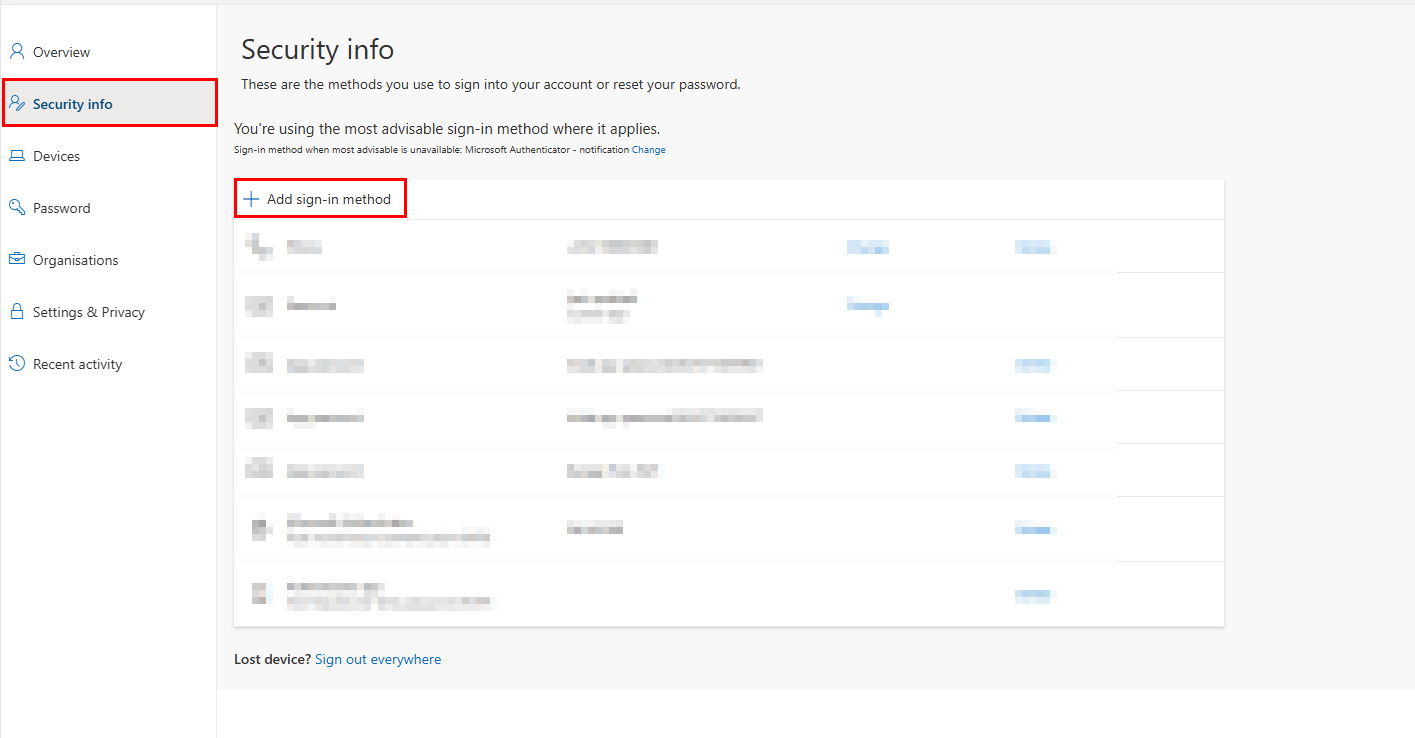
-
In the pop-up window, select Microsoft Authenticator.
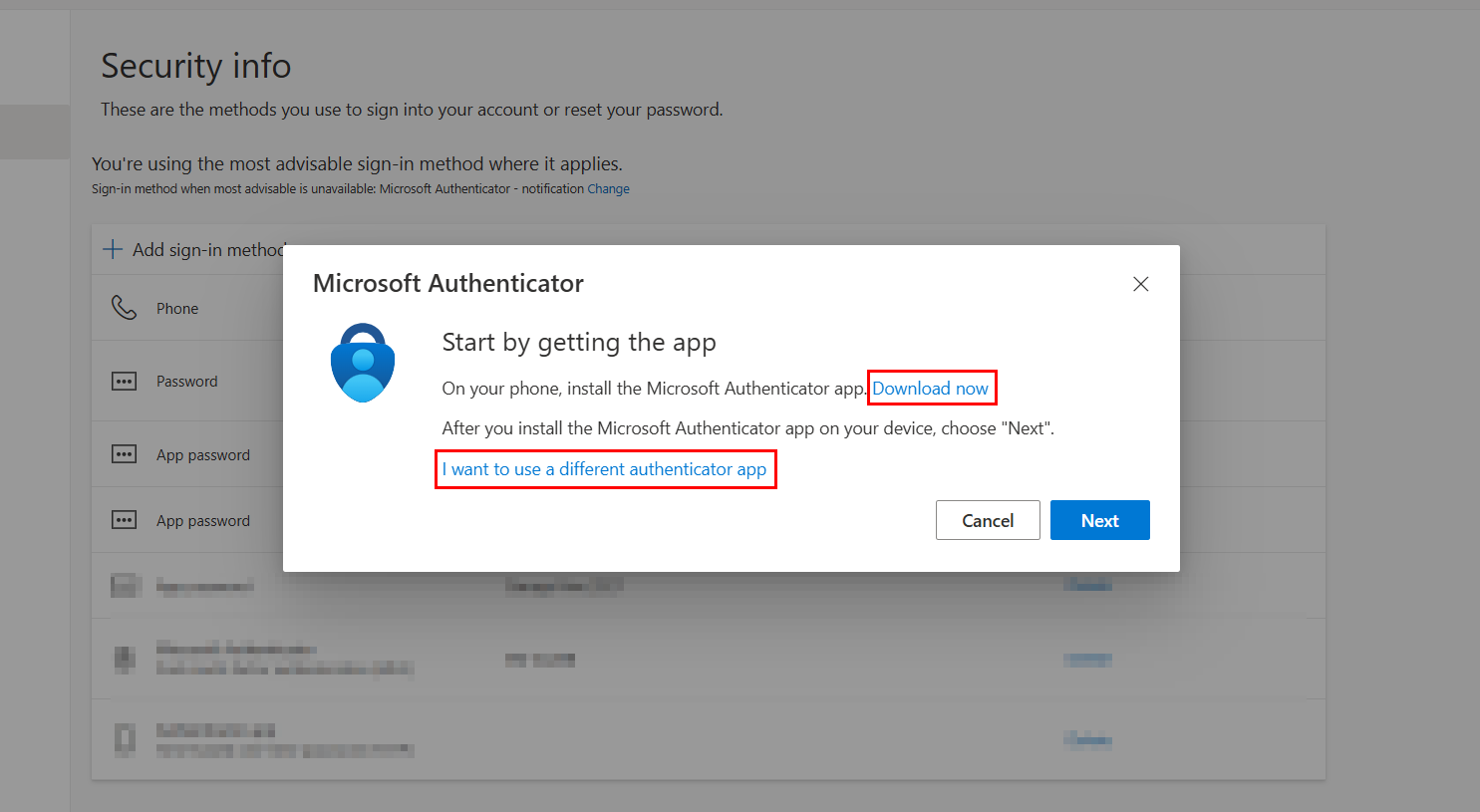
-
If you haven’t already, download the Microsoft Authenticator App on your phone. Click Next to continue. If you prefer a different authenticator app, select I want to use a different authenticator app and follow the instructions.
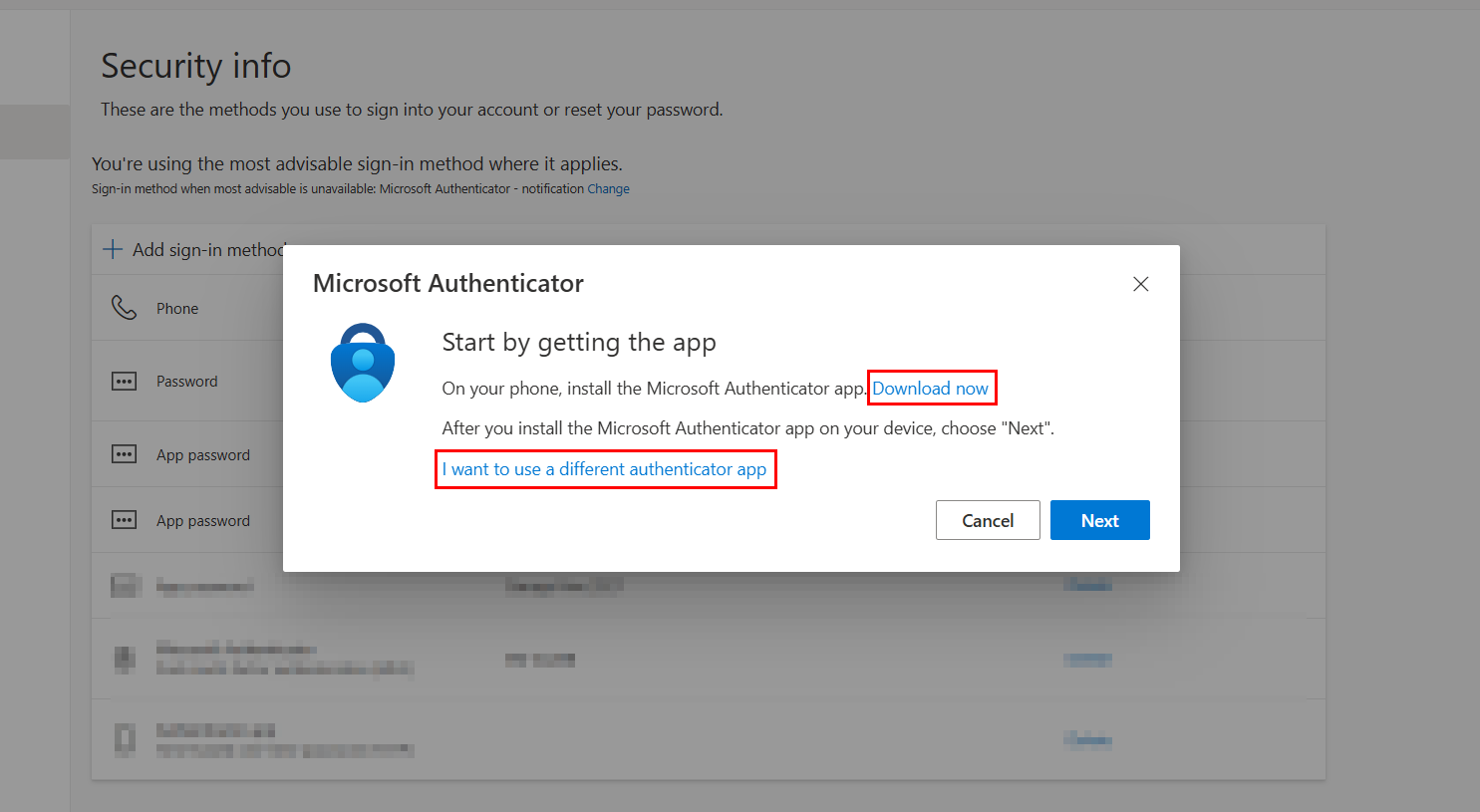
-
Open the Microsoft Authenticator App on your phone. Tap Add account, select Work or School account, then choose Scan a QR Code.

-
On your browser, click Next until a QR code appears. Use your phone to scan the QR code with the Microsoft Authenticator App.
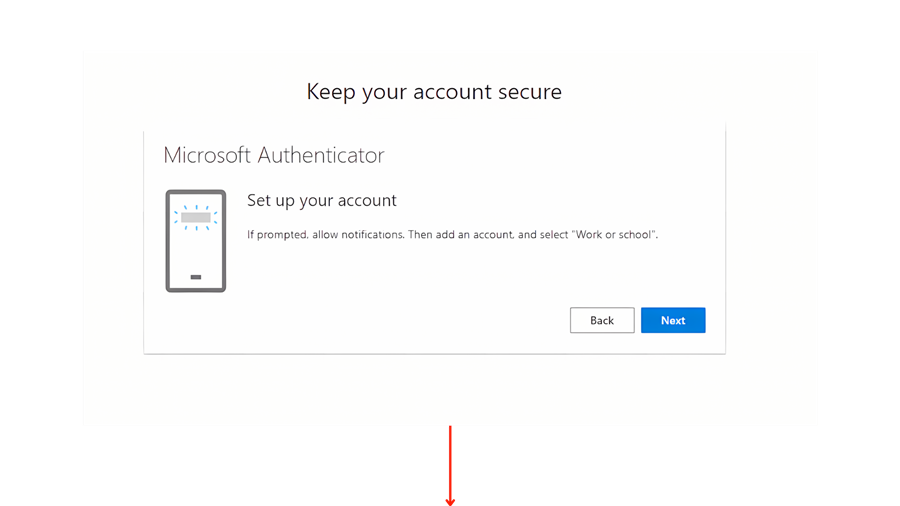
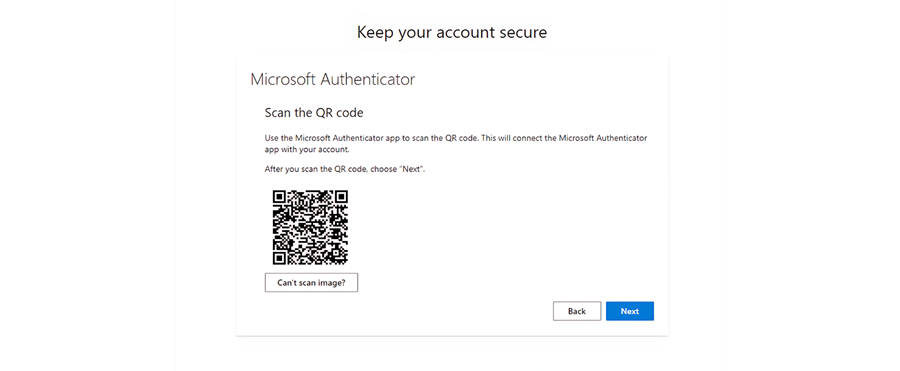
-
Enter the code displayed in your browser into the Microsoft Authenticator App when prompted.
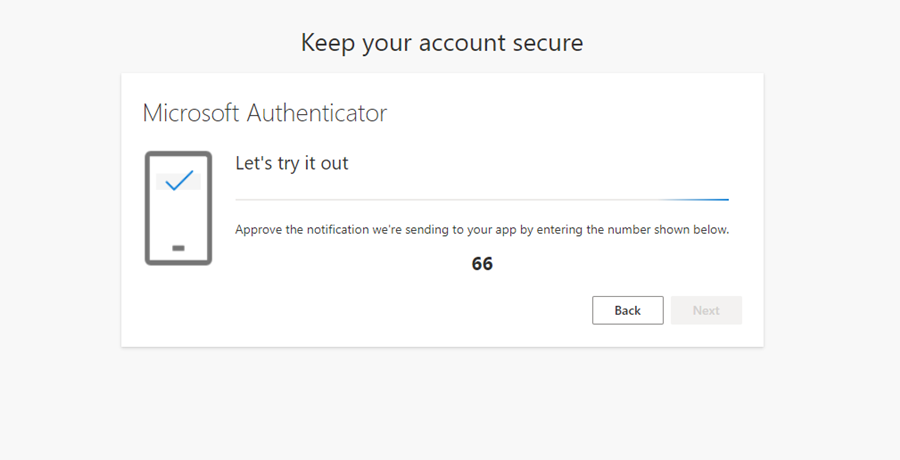
-
Once you’ve entered the correct code, your authenticator app will be successfully linked to your account.