Create Item Card Templates
To create new Item Card Templates:
- In the top-right corner, choose the
 icon, enter Item Categories, and select the related link.
icon, enter Item Categories, and select the related link. -
In the page that opens, you will see a column to the right Item Template Count this shows number of item templates using this category. If you click on the value in this field the applicable templates list will pop up.
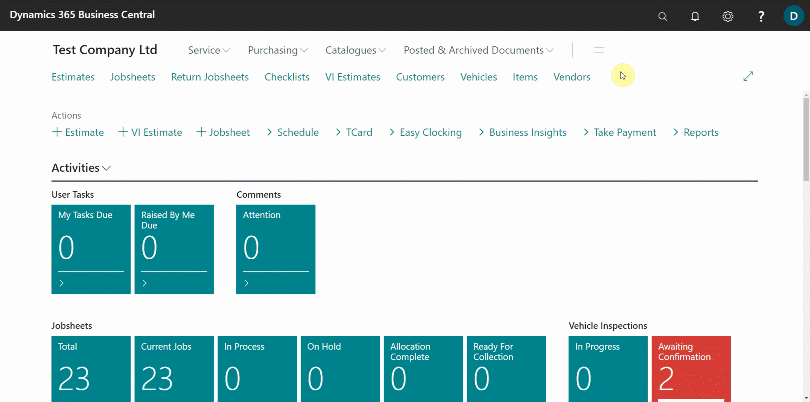 NoteThe idea here is that item categories can be kept concise while using varying templates that contain specific information to be used for markups and pricing.
NoteThe idea here is that item categories can be kept concise while using varying templates that contain specific information to be used for markups and pricing. - From the menu bar, select Create Item Template, to create a new item template for the selected Item Category; the other option is to create a new Item Category by selecting New from the menu bar, and create Item Templates for the category.
- From the pop-up window, when you click Create Item Template, select the Example Template Code (which should be a template related to the one you are creating).
- Enter New Template Code and the New Template Description, for example 18TYRES and 18 Tyres respectively.
- Select any applicable price or discount groups in the Item Price Group Code and Item Discount Group Code.
-
Click OK and a new Item Template will be created.
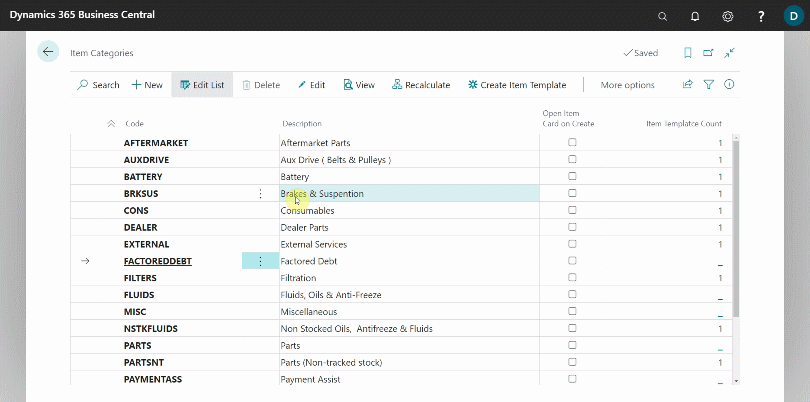
-
To view all the list of all Item Templates, in the top-right corner, choose the
 icon, enter Item Templates, and select the related link.
icon, enter Item Templates, and select the related link.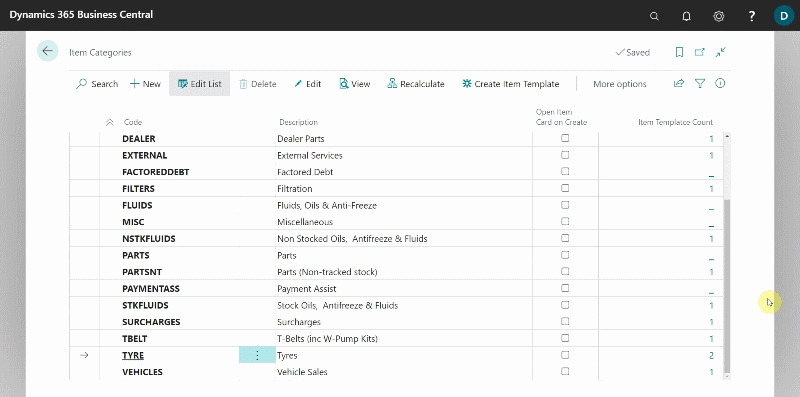
See Also
Video: How to create and sort item card templates
Create item Price/Discount groups and update items