Adding a Resource (Person or Machine) in Garage Hive
In Garage Hive, resources can be set up to be either a person or a machine, for example, technicians for a person resource, courtesy car for a machine resource, type of bay (e.g Diagnostics Bay) for a machine resource and so on. Here’s how to add a resource to Garage Hive:
-
In the top-right corner, choose the
 icon, enter Resources, and choose the related link.
icon, enter Resources, and choose the related link.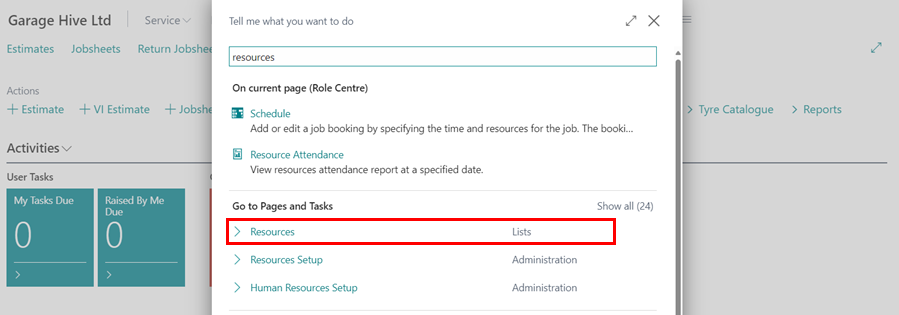
-
From the Resources page, select the +New option from the New split button dropdown menu.
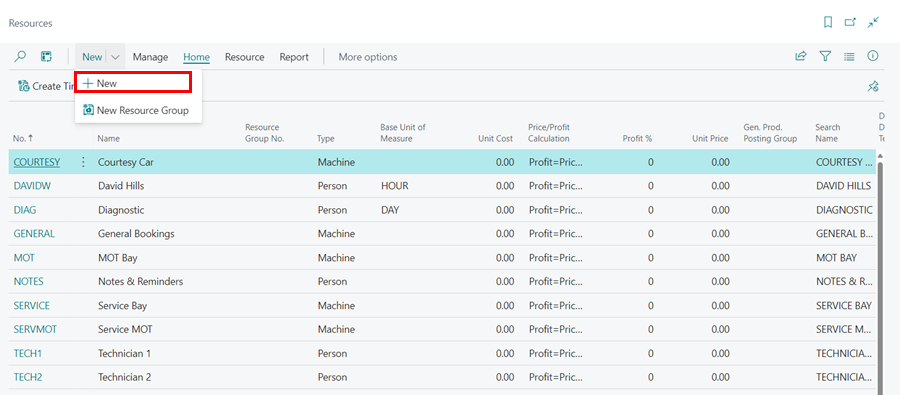
- In the General FastTab, enter the number of the resource in the No. field; you can enter a short form of the resource, and then enter the full name of the resource in the Name field.
- Select the Type field as either Person or Machine, and then scroll down to Resource Subtype and select the type of resource that you are adding; this could be a Tech, MOT Bay, General Ramp, Admin Staff, Tech Apprentice, or Courtesy Vehicle. In this case, we’ll use Courtesy Vehicle, which is a machine.
-
When done close the page, and the resource card will now be created.
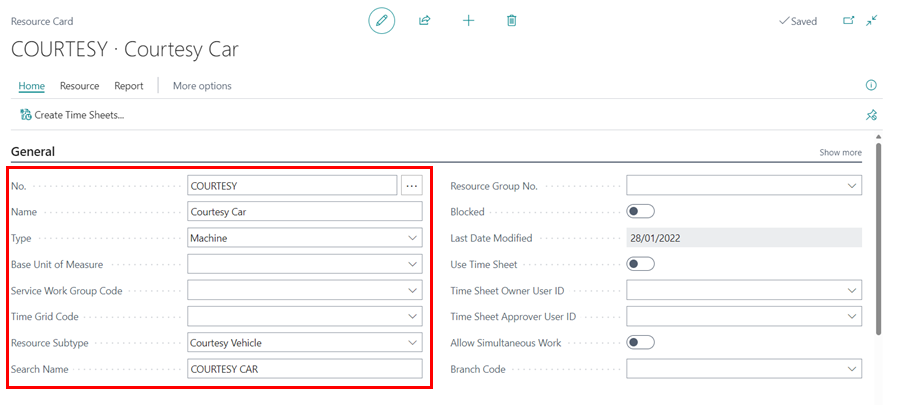
-
To include the resource in the Default Resource Group, search for Schedule Resource Groups.
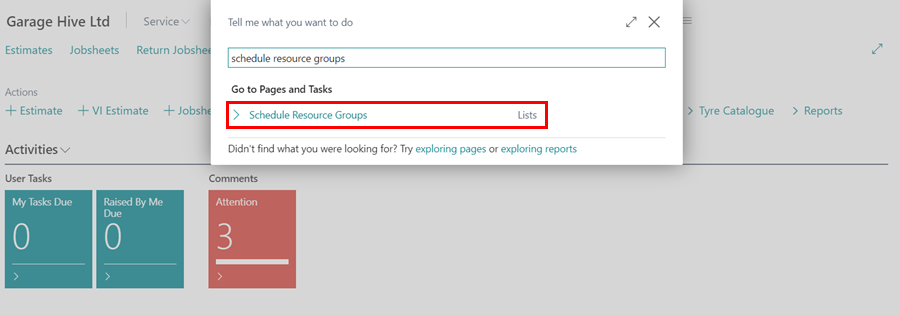
-
Select Default Schedule Group from the list, followed by Specifications in the menu bar.
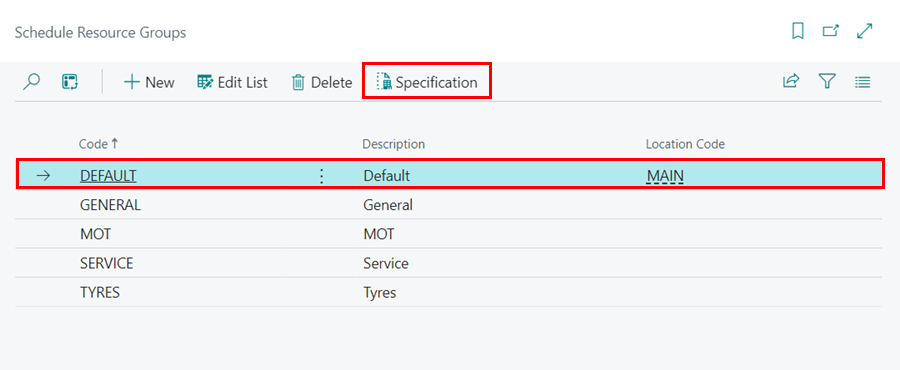
-
Select New from the menu bar, and then select the newly added resource from the drop down list.
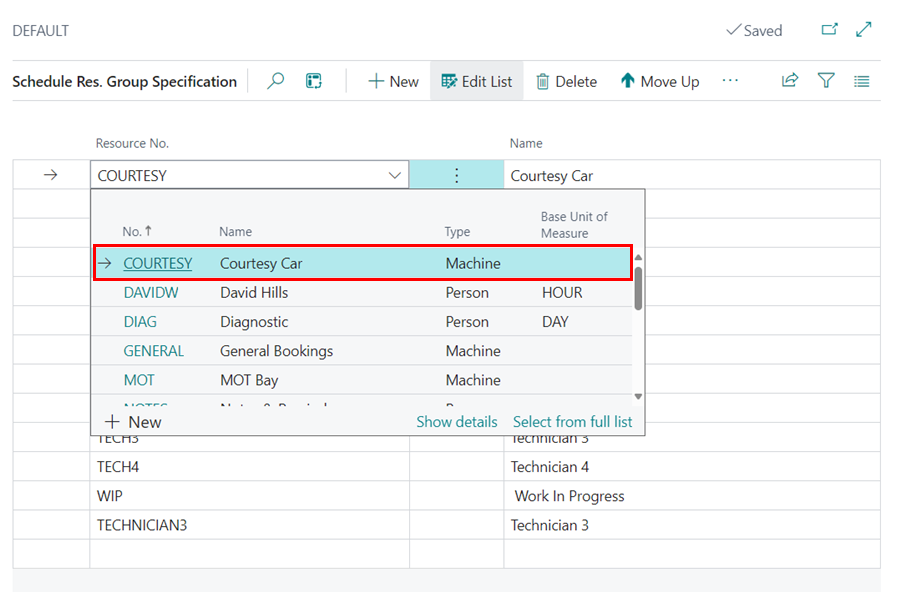
See Also
Understanding the schedule
Creating a booking from the schedule