Adding Items and Labour to a Jobsheet in Your Trial
When a booking is made and all information added, the next step is adding items and labour in the service document created. In this article, we are going to look at the various ways of adding items and labour.
In this article
- Open the Jobsheet via the Schedule
- Adding Items and Labour in the Jobsheet Manually
- Adding Items and Labour in the Jobsheet Using Service Packages
Open the Jobsheet via the Schedule
To open the schedule from the Role Centre:
-
Click on Schedule from the Role Centre.

- Right-click on the booking or Jobsheet you want to access.
-
Select Look Up to open the Jobsheet.

-
Scroll down to the Lines section, to add the items and labour.

Adding Items and Labour in the Jobsheet Manually
There are several ways to add items and labour lines to a Jobsheet. One way is to do it manually:
- Select the first line cell on the Type column and add item or labour on the drop-down menu.
- Press the tab button to move to the next cell.
- In the next cell, select the specific code or No., used to identify the item or labour. You can use a placeholder item number such as MISC in the No. column for the items that don’t exist in the system.
-
Next, add the Quantity and Unit Price (selling price) on the respective columns. The unit price can be updated manually or by use of the margin calculator.
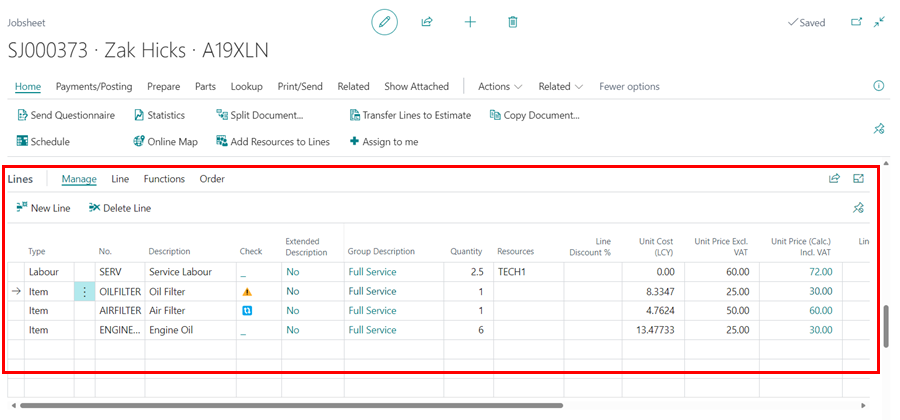
Adding Items and Labour in the Jobsheet Using Service Packages
The second method to add items and labour lines to a Jobsheet is through service packages:
-
Click on Look Up at the top-level navigation bar and select Service Packages from the submenus.
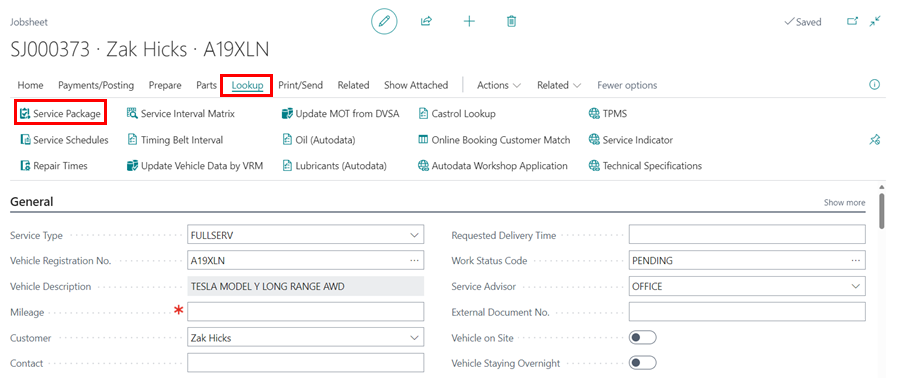
-
From the list that appears, select a service package that applies to the vehicle on the Jobsheet and click OK.
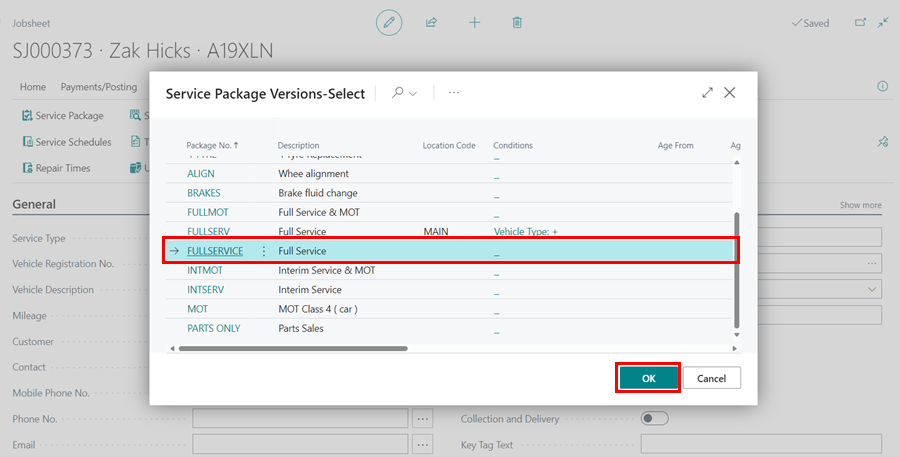
-
The items and labour lines are automatically added to the Jobsheet.
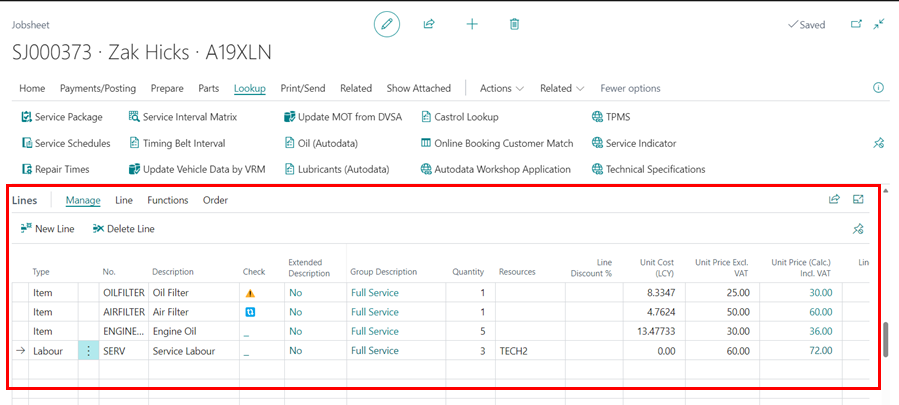
See Also
Video: How to add items and labour to a Jobsheet
Welcome to Your Role Centre
Create Your First Booking
Creating a Purchase Order
Processing a Purchase Order/Invoice
Viewing Items to Return
Creating a Purchase Return Order
Processing a Vehicle Arriving
Processing a Jobsheet to Invoice
Creating an Estimate
Processing a Vehicle Inspection Estimate