How to Email Customer’s Statements
You can email customer statements directly from Garage Hive, but you must first complete some setup in the customer card.
In this article
How to Setup Customer Cards to Send Statements via Email
Note
To use the statement email function, you should first complete the following setup.
To setup the customer card:
-
First select Customers from the Role Centre, and then select the specific Customer Card to setup.
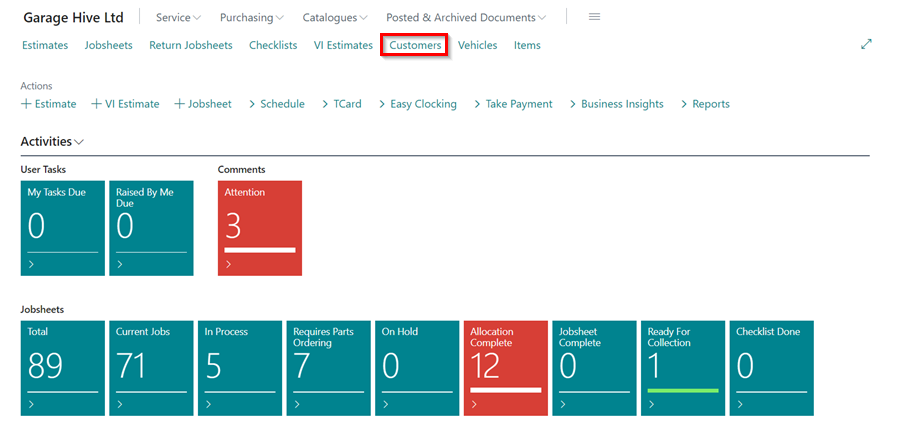
-
Select Customer from the menu bar in the customer card, followed by Document Layouts in the submenus.
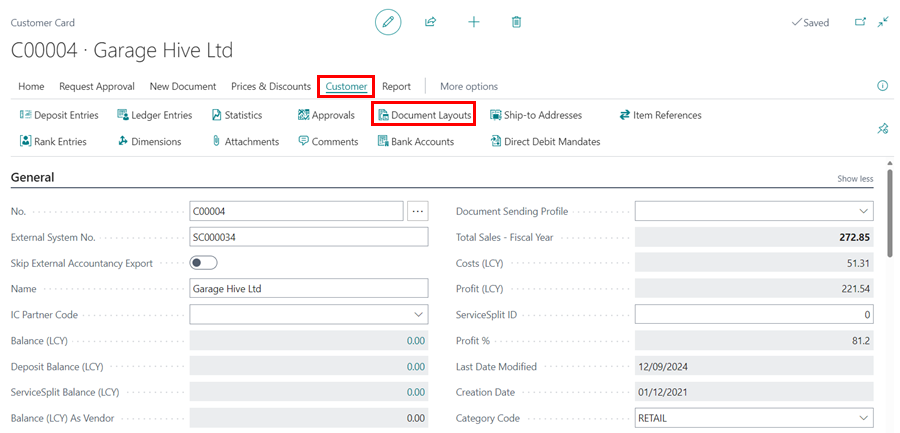
- Fill in the following settings as indicated:
- Usage - Customer Statement
- Report ID - 25006141
- Report Caption - Customer Statement AAR
- Custom Layout Description - Leave it blank
- Send To Email - Customer’s Email
- Use for Email Body - Leave it blank
- Email Body Layout Description - Leave it blank
 NoteFor the cloud customers, the report ID, should be 70420606.
NoteFor the cloud customers, the report ID, should be 70420606. - When running the statement report, changing the Report Output to Email option will now email the customer statement.
Sending Customer Statements via Email
To send the customer statement via email:
-
Select the Customers list from the Role Centre, choose Report from the actions bar, and then select Statement.
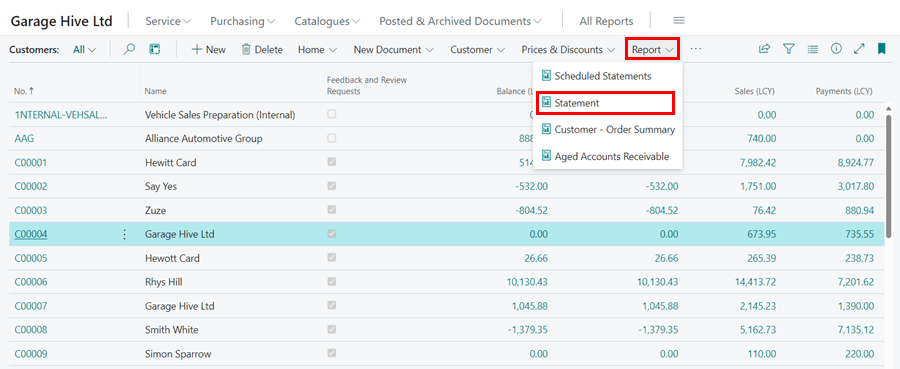
- Select Aged As Of as the date you want to run the statement from. Typically, this should be the date from which you still have outstanding invoices from the customer. In this case, we’ll use the end of the previous month.
- The Aged By field can be set to the Due Date, Posting Date, or Document Date. This specifies the end date for running the statement. In this case, we will select Due Date.
- Select the Period Length for which you want to view the statement. For days, use D, such as 5D, for months, M, such as 1M, and for years, Y, such as 1Y.
- Choose the Heading Type as either Date Interval, which will appear as 01/12/21…31/12/21, or Number of Days, which will appear as 1 - 31 days on the balance amounts heading.
- Select Email as the Report Output under Output Options.
-
Select the Print Although Email is Missing slider if you are running statements for multiple customers; this will produce PDF statements of all customers that don’t have an email setup yet.
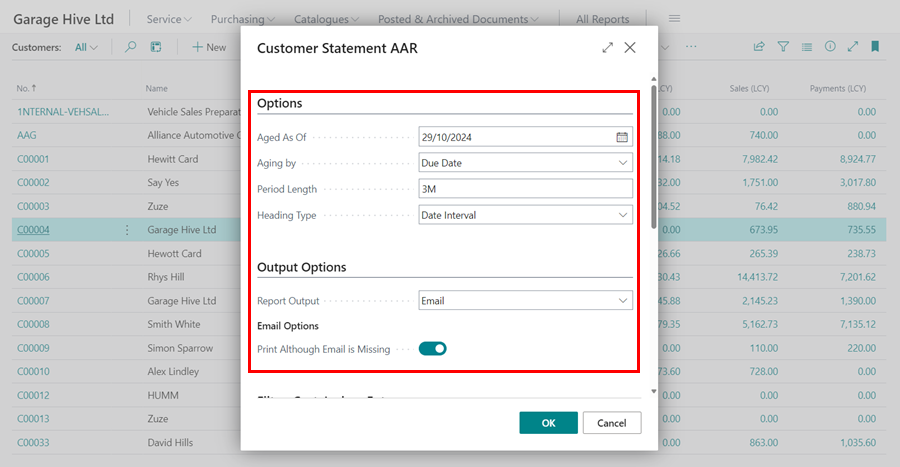
- If you want to email a particular customer, make sure you enter the customer’s account number at the Filter: Customer field.
- Click the OK button. The statement will now be sent to the customer that has an email setup.
