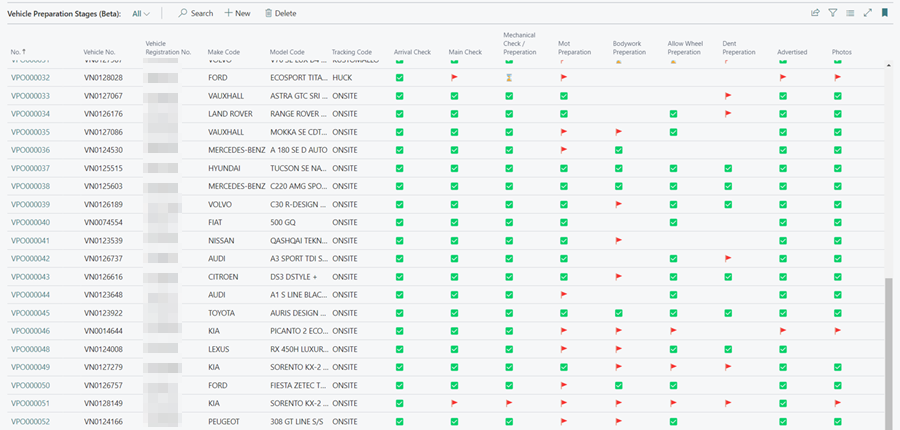How to Use Vehicle Preparation Stages in Garage Hive
Vehicle Preparation Stages is a feature in Garage Hive that helps you in managing the preparation of vehicles for sale. They enable you to track the progress of each Vehicle Preparation Order from the initial preparation stage to the vehicle sale. The stages can be customised to your Garage’s specific needs and preferences.
In this article
How to Create Vehicle Preparation Stages
To customise the Vehicle Preparation Stages:
-
In the top-right corner, choose the
 icon, enter Vehicle Preparation Stages, and select the related link under Pages and Tasks.
icon, enter Vehicle Preparation Stages, and select the related link under Pages and Tasks.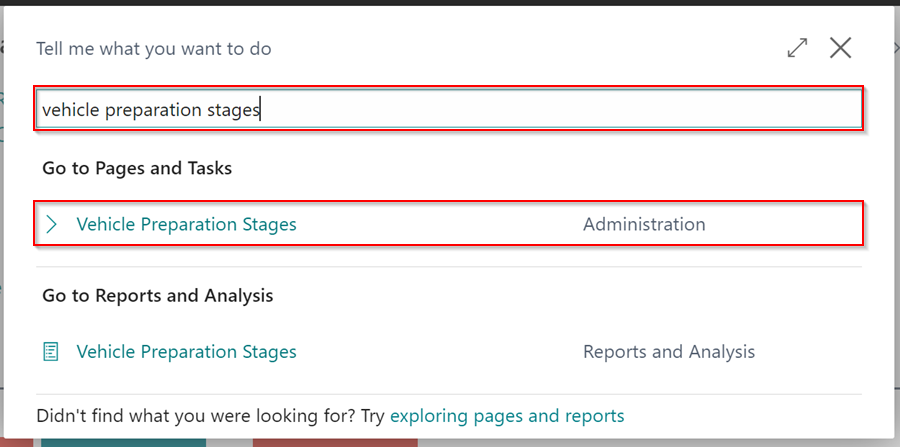
-
Create the stages with a Code and a Description in the Vehicle Preparation Stages page. After you’ve finished creating the stages, click the back arrow (←) to close the page.
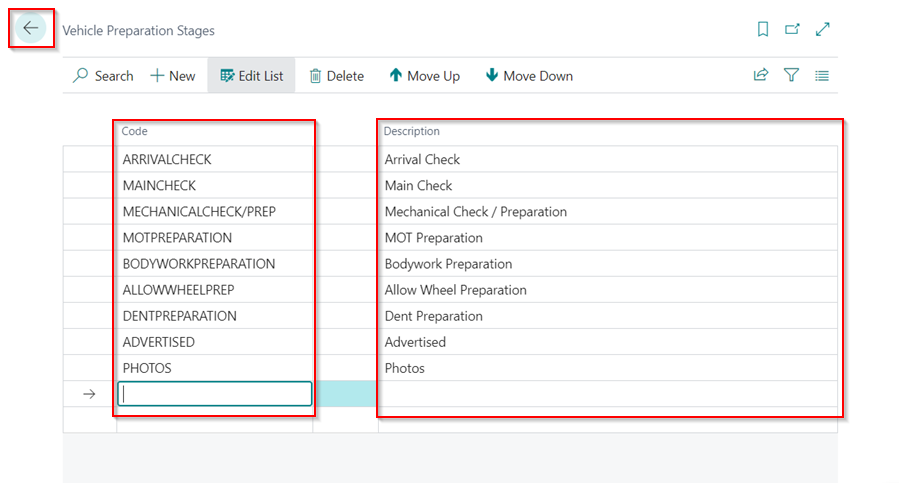
-
The Vehicle Preparation Stages are now available for use.
How to Create a Vehicle Preparation Order
After creating the Vehicle Preparation Stages, the next step is to create a Vehicle Preparation Order, which is now used to track the progress of the vehicle preparation:
-
To start, bookmark the Vehicle Preparation Stages page. Choose the
 icon in the top-right corner, enter Vehicle Preparation Stages, and hover your mouse over the related link under Report and Analysis and then click on the bookmark icon.
icon in the top-right corner, enter Vehicle Preparation Stages, and hover your mouse over the related link under Report and Analysis and then click on the bookmark icon.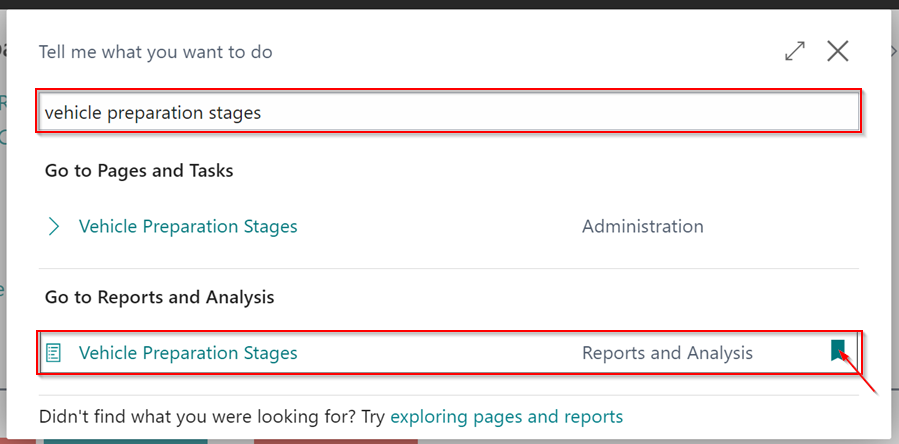
-
This will add the Vehicle Preparation Stages page to the Role Centre.
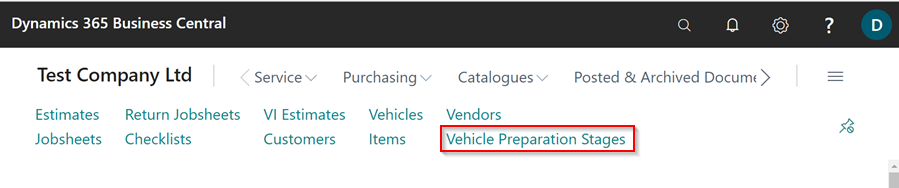
-
To create a new Vehicle Preparation Order, go to the Vehicle Preparation Stages page (which you bookmarked in the Role Centre) and click New.
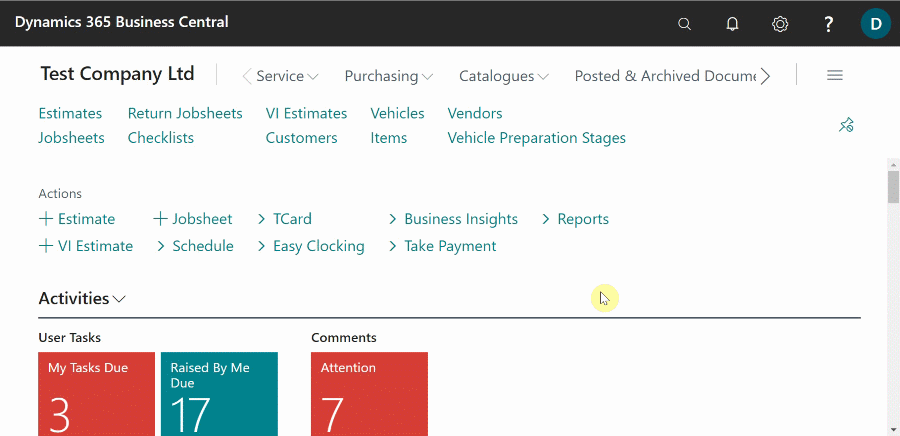
- Under the General FastTab on the Vehicle Preparation Order page, select the Salesperson (optional), enter the Order Date, select the Location Code, and then select the Status of the Order.
-
The status of the Vehicle Preparation Order indicates its progress; it can be Draft - not started, In Progress - started, or Completed.
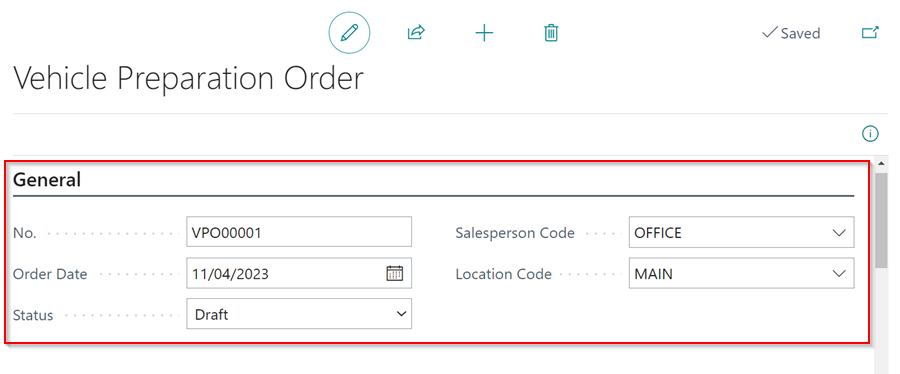
-
Scroll down to the Vehicle Info FastTab and select the Vehicle No. to add in the Vehicle Preparation Order, which autofills the rest of the fields.
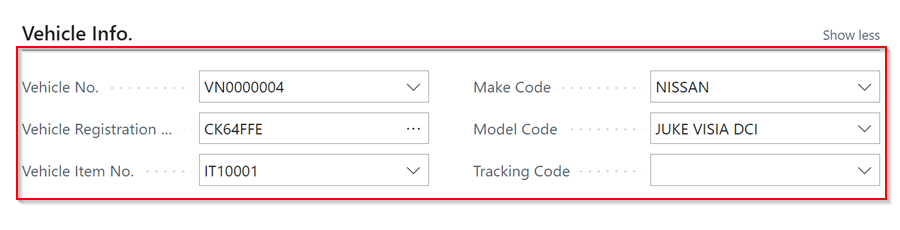
-
You can also use the Tracking Code to indicate where the vehicle is in its preparation process.
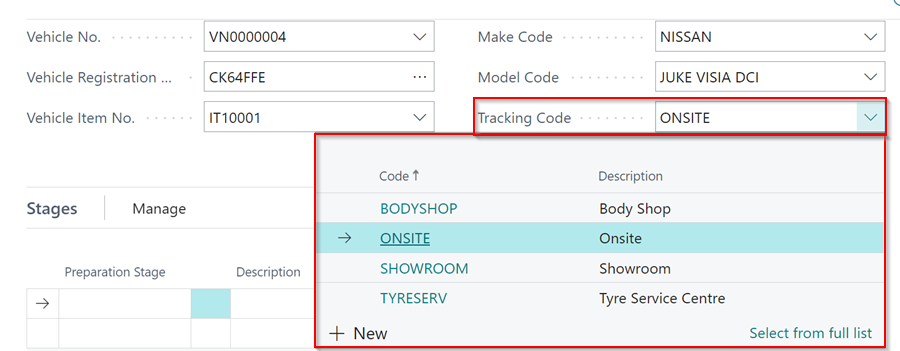
-
Under the Stages FastTab, select the Vehicle Preparation Stage that the vehicle is currently in, followed by the Status.
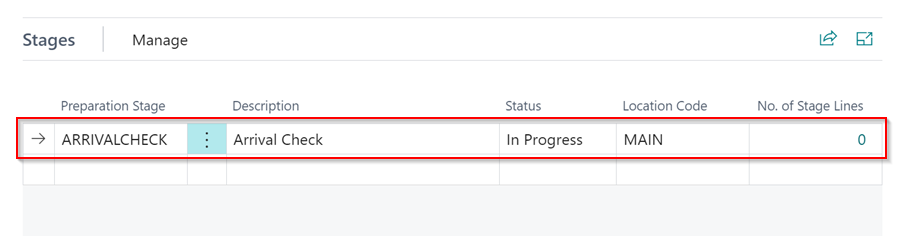
- If there are any comments for the Preparation Stage, you can view them in the No. of Stage Lines field by clicking on the number in the field.
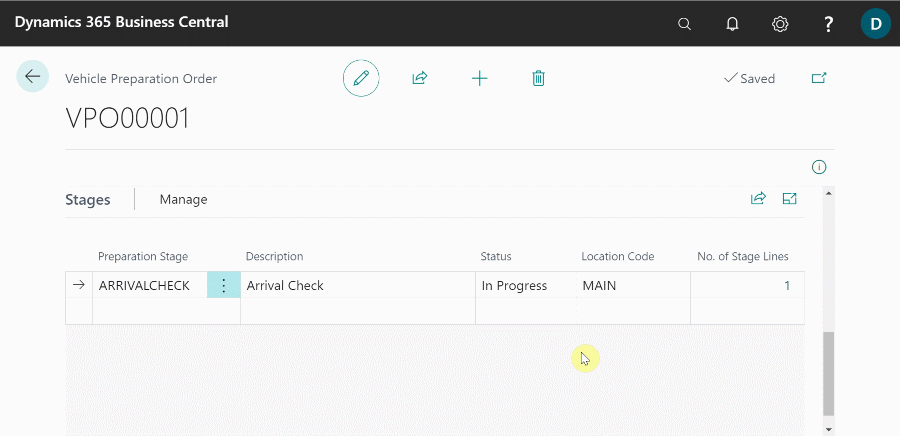
-
It is important to note that you can use any stage in any order, depending on the process you use in your workshop, and you can also add stages in parallel to each other.
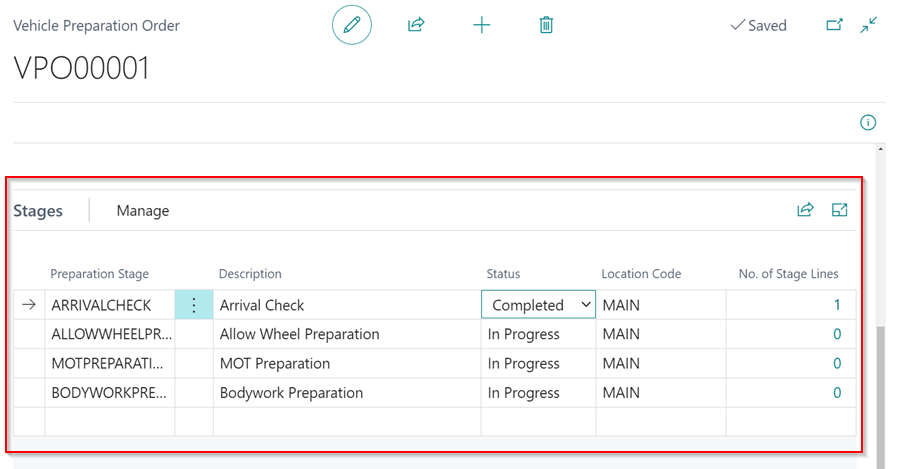
-
In the Vehicle Preparation Stages list, each stage is updated with an icon depending on the status of the stage.
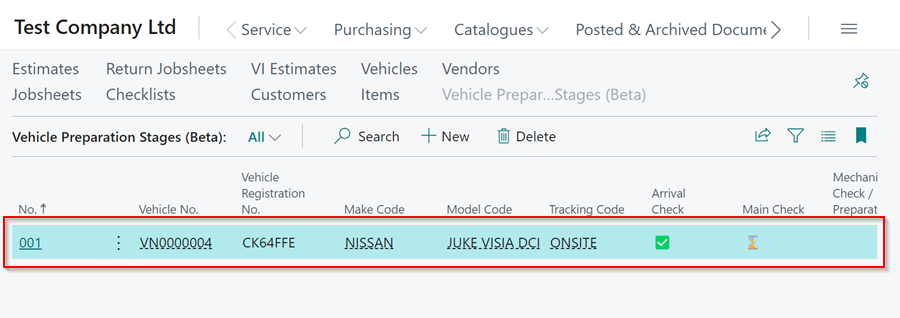
- You can create as many Vehicle Preparation Orders as needed.