Creating a Parts Sales Quote in Garage Hive
Parts Sales Quote is a document that you create as an estimate of the cost of parts to sell to customers. You can change and resend the sales quote as many times as necessary while negotiating with the customer. If the customer accepts the offer, you convert the Parts Sales Quote into a sales invoice or a sales order and complete the sale.
To create a Sales Quote:
-
Select the Sales Quotes tile from the Parts Sales Admin role centre; If you’re working from the Service Advisor role centre, use the top-right corner search icon to look for Sales Quote.
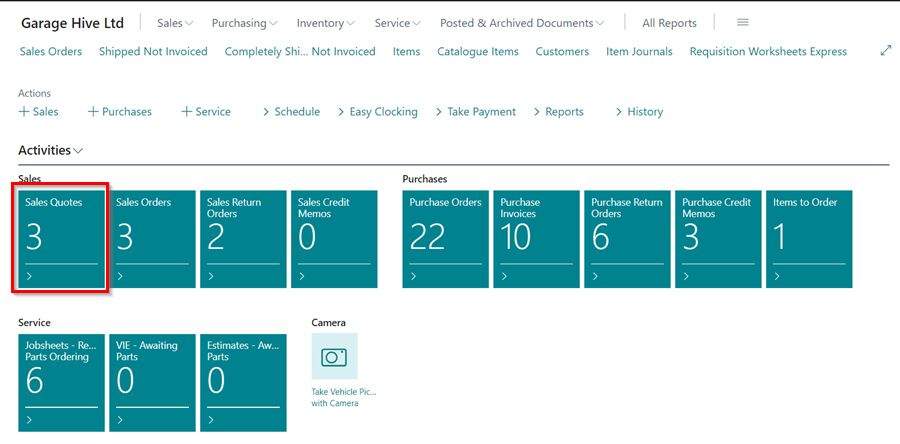
-
In the Sales Quotes list page, select New from the action bars.
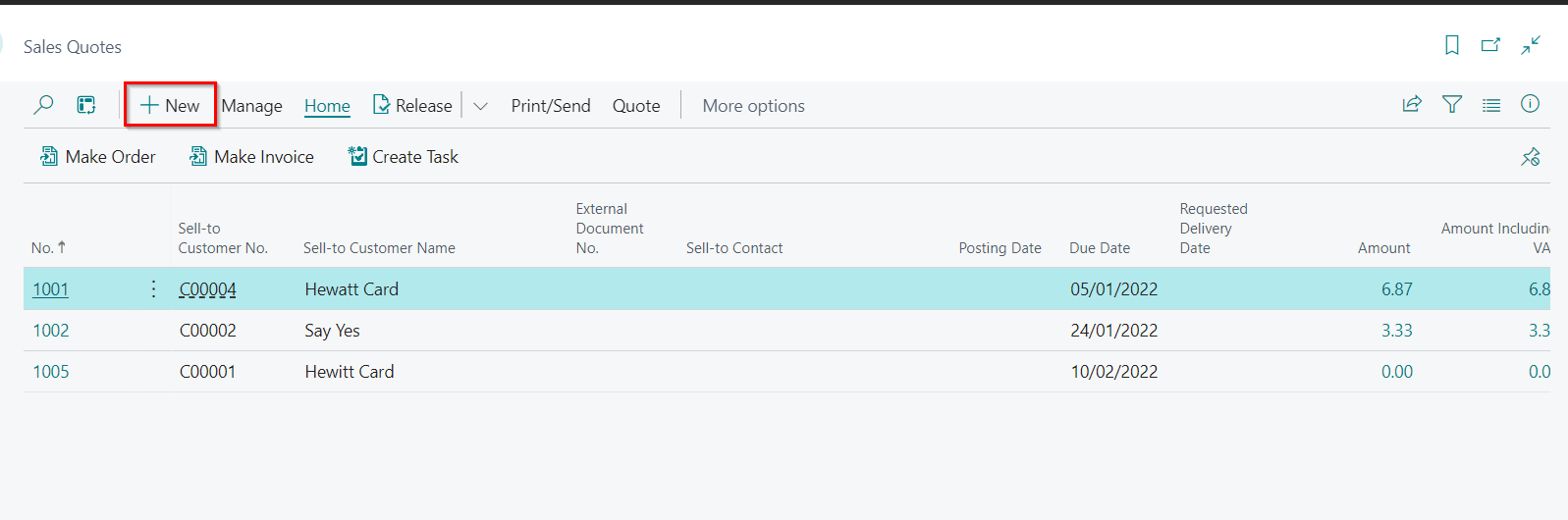
- Select the customer to add to the quote in the Customer Name field, then go to the Lines sub-page to add the items, and double-check that the correct price and quantity are added.
-
The column (Unit Price (Calc.) Inc. VAT) assists you in calculating the selling price and margin.

-
Click on the amount in the column, and enter the Unit Price or Margin % in the Edit - Calc Price window. For example, you can enter a margin of 60 % for all items.

-
You can now preview and email the quote to the customer by selecting Print/Send from the menu bar, followed by Send by Email.
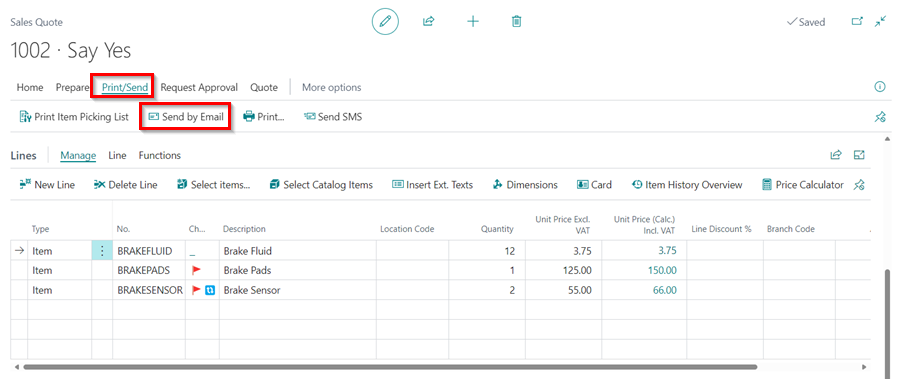
-
When the customer receives and confirms the quote, you can proceed with the supply of the parts by creating a Sales Order to confirm the parts order or a Sales Invoice to confirm the order and receive payment. Choose Home from the menu bar, followed by Make Order or Make Invoice.
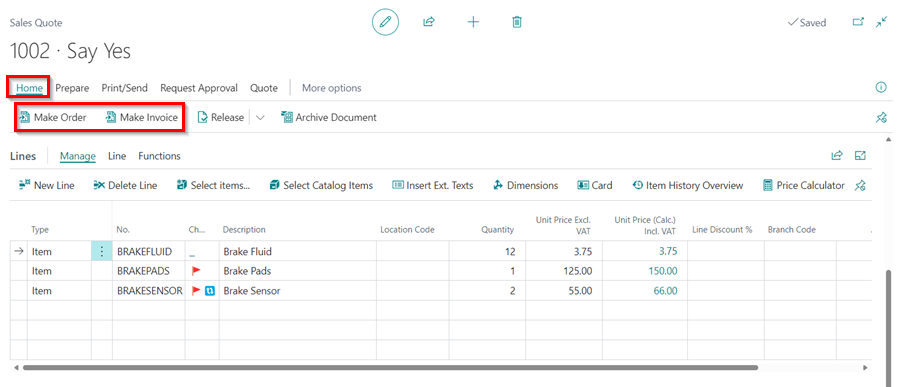
See Also
Using Parts Sales Order in Garage Hive
Creating a Sales Parts Invoice
Using Parts Sales Return Order in Garage Hive
Item Substitution Management in Garage Hive