Important:
Before installing the Power BI App, you should first setup your Average Labour Rate in Garage Hive. - How to set your Average Labour Rate.
Installing the Power BI App
Power BI installation link: Garage Hive Power BI App - V59 Download
To install the app:
- Click on the installation link above. Make sure you are logged into your Garage Hive Power BI on the same web browser.
-
After clicking the link, you will receive a notification in Power BI asking if you want to install the app. Select Install. If you are having any trouble when installing, read about admin portal settings.
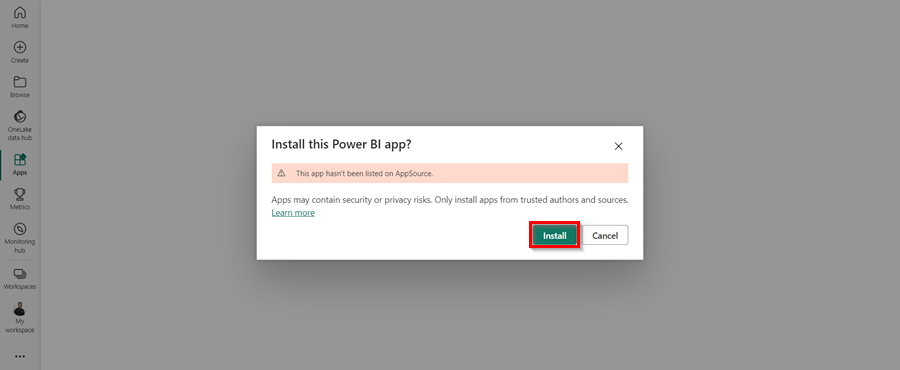
-
Once the app has installed, go to your apps on Power BI and open the Garage Hive Power BI app. Select the app to open.
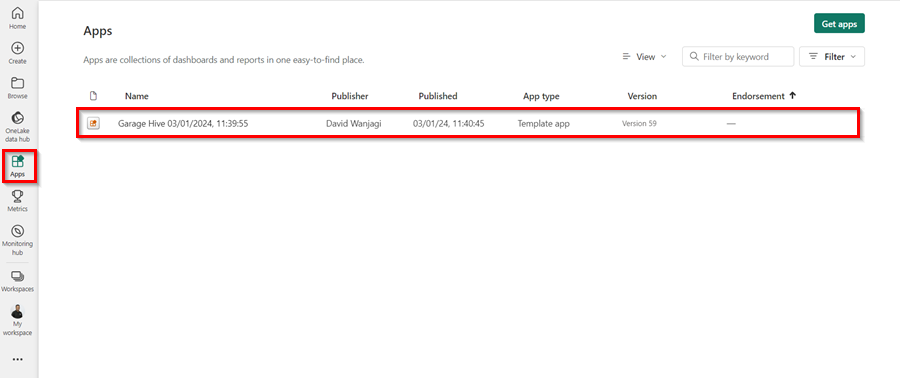
-
When you open the app, you will see a warning at the top that says, “You’re viewing this app with sample data. Connect Your Data.” Select Connect Your Data.
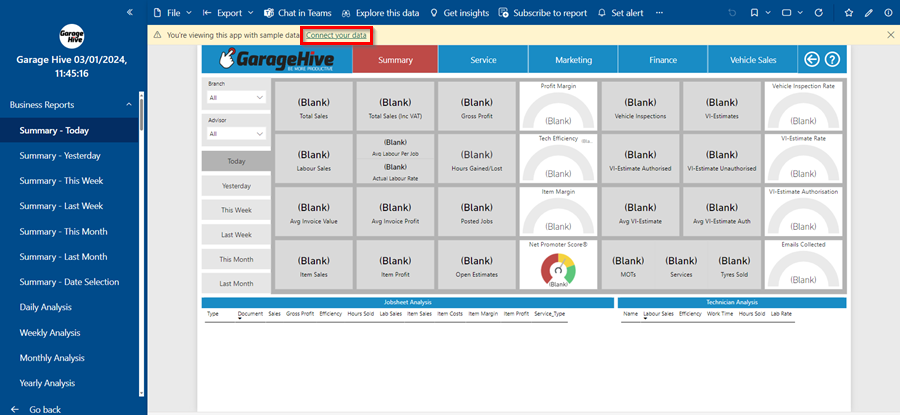
-
A page to enter your Company Details opens.
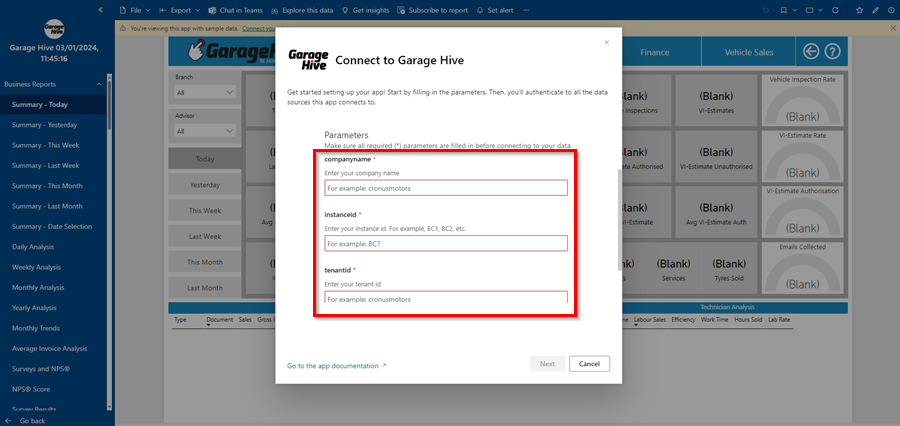
-
Enter your Company Details; you can find these by using the search function to find GH Power BI App Setup within Garage Hive. Make sure that the setup is Enabled.
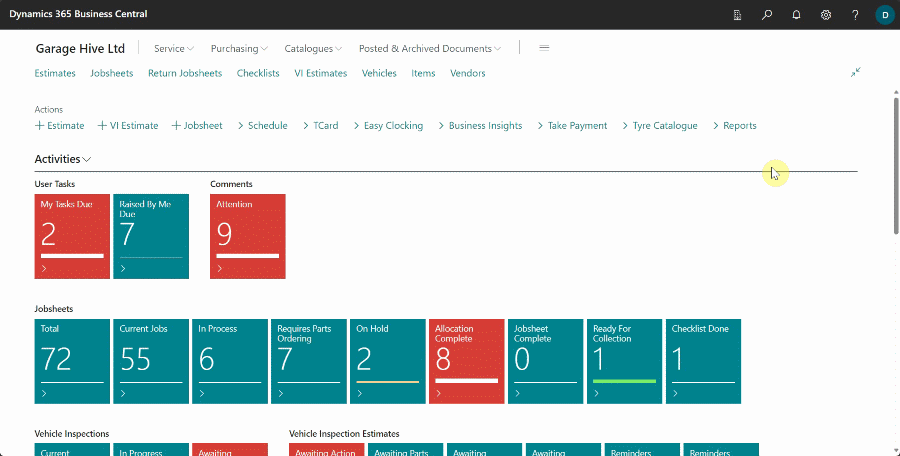
-
Enter these details into the relevant fields and click Next.
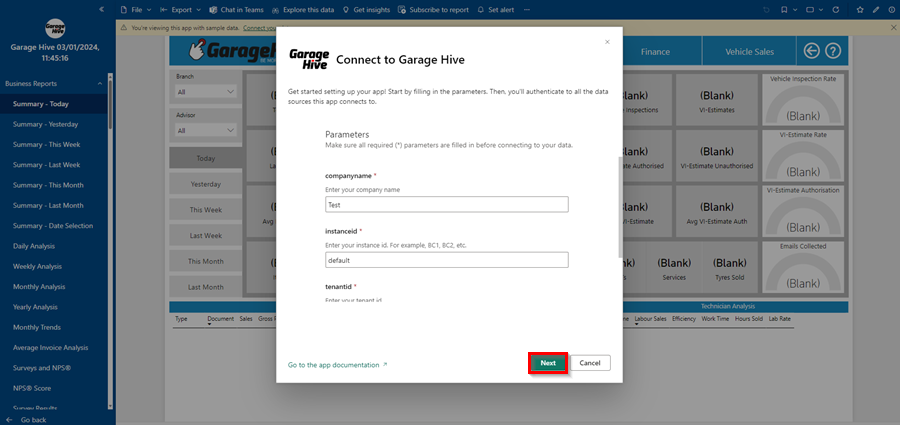
- You will now be asked to authorise the connection to your Garage Hive system.
-
Select the Authentication method as Basic, enter your Username and Password (use the Web Service Access Key - click on the three dots to view) from your Power BI App Setup.
NoteWe recommend using the Web Service Access Key since it's independent of the Garage Hive system password. This means, if your Garage Hive system is reset, your Power BI App will continue working as usual without crashing. -
Leave the Privacy Level Setting as it is and Sign In and Connect. Your Power BI App will now start refreshing.
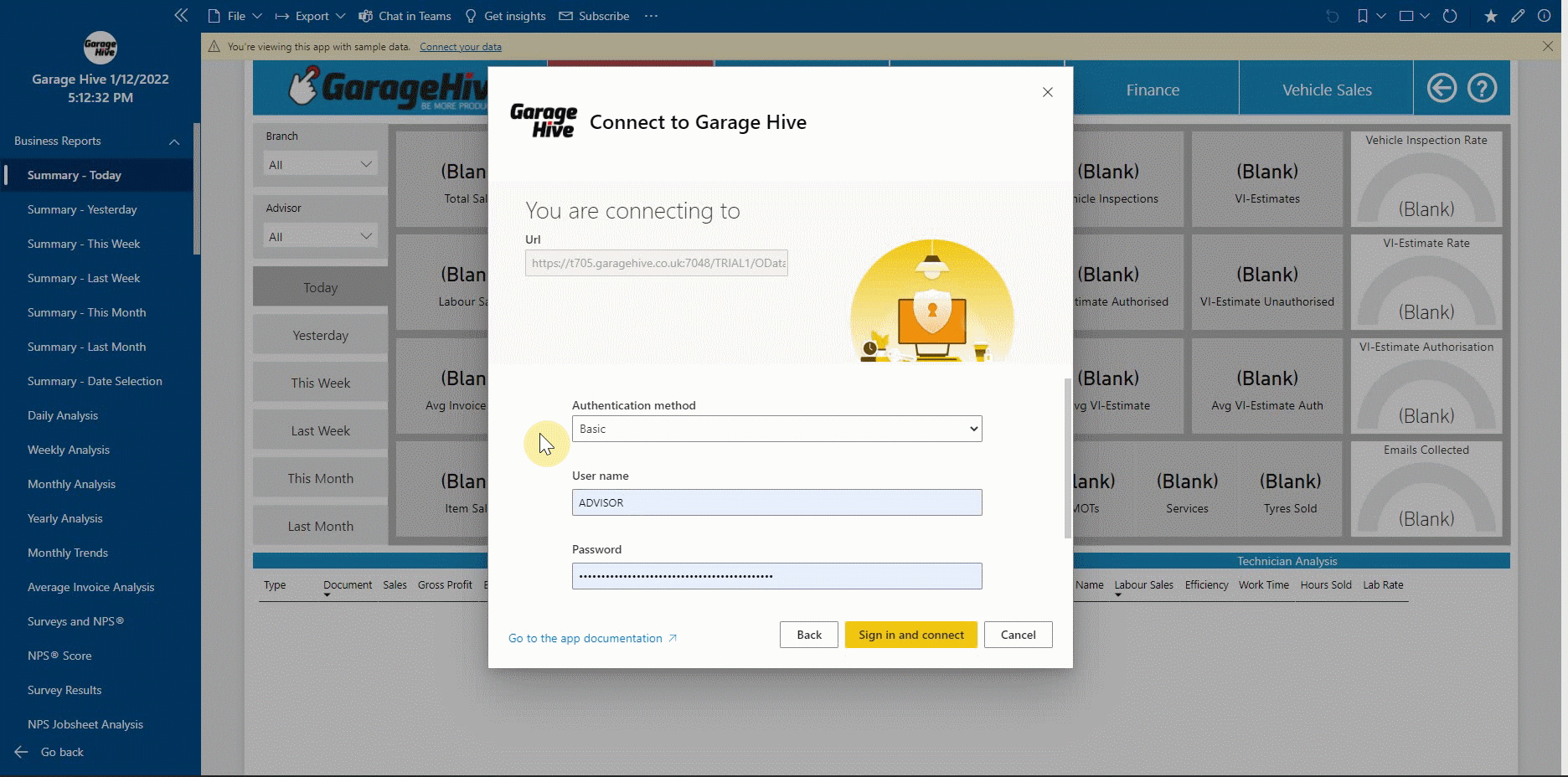
-
If you successfully authorise your Garage Hive system, you should see the data refreshing under Workspaces, select Garage Hive app and then Datasets+Dataflows option.
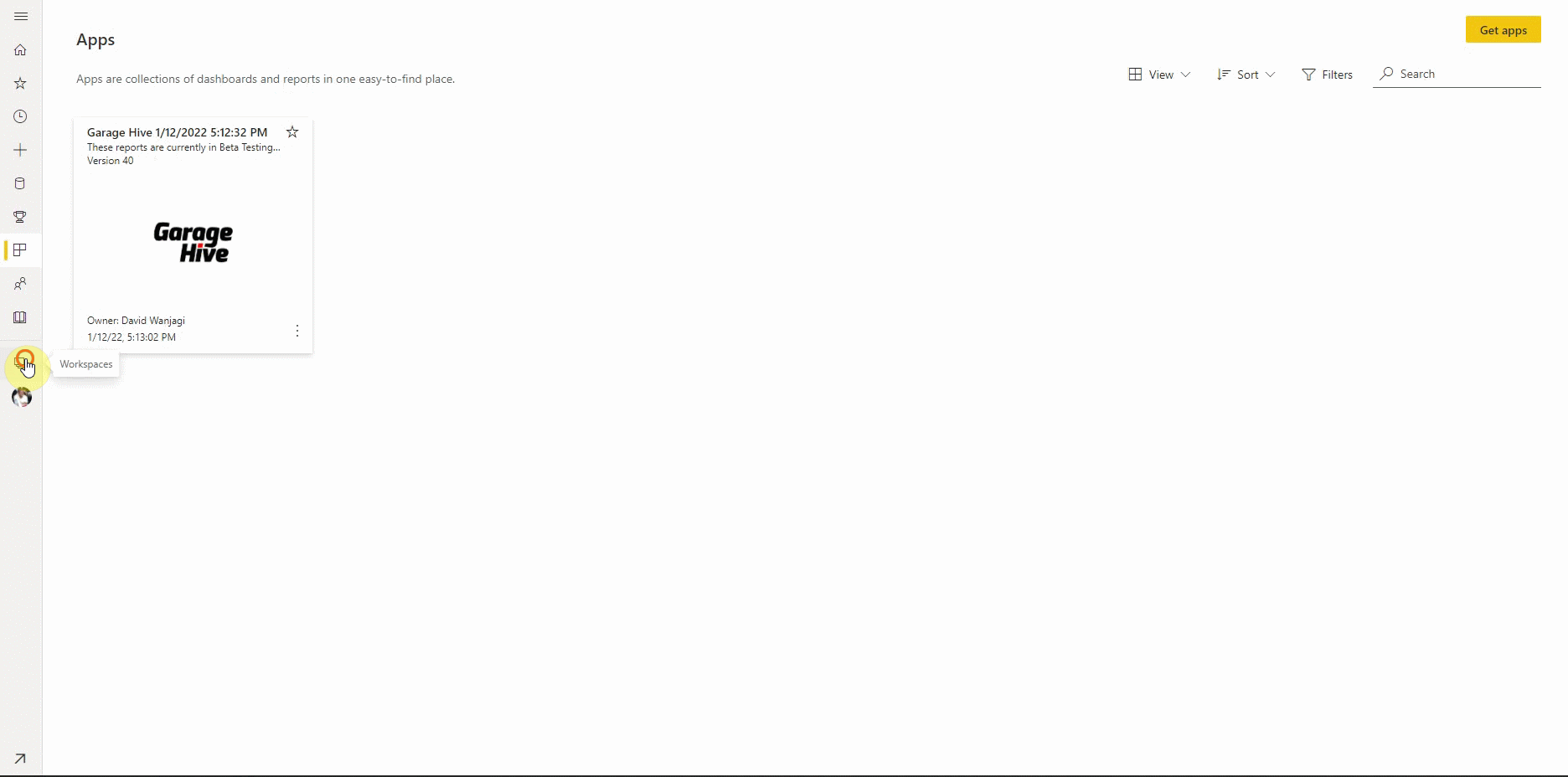
-
You can now add the app to your Favourites, for easier accessibility.
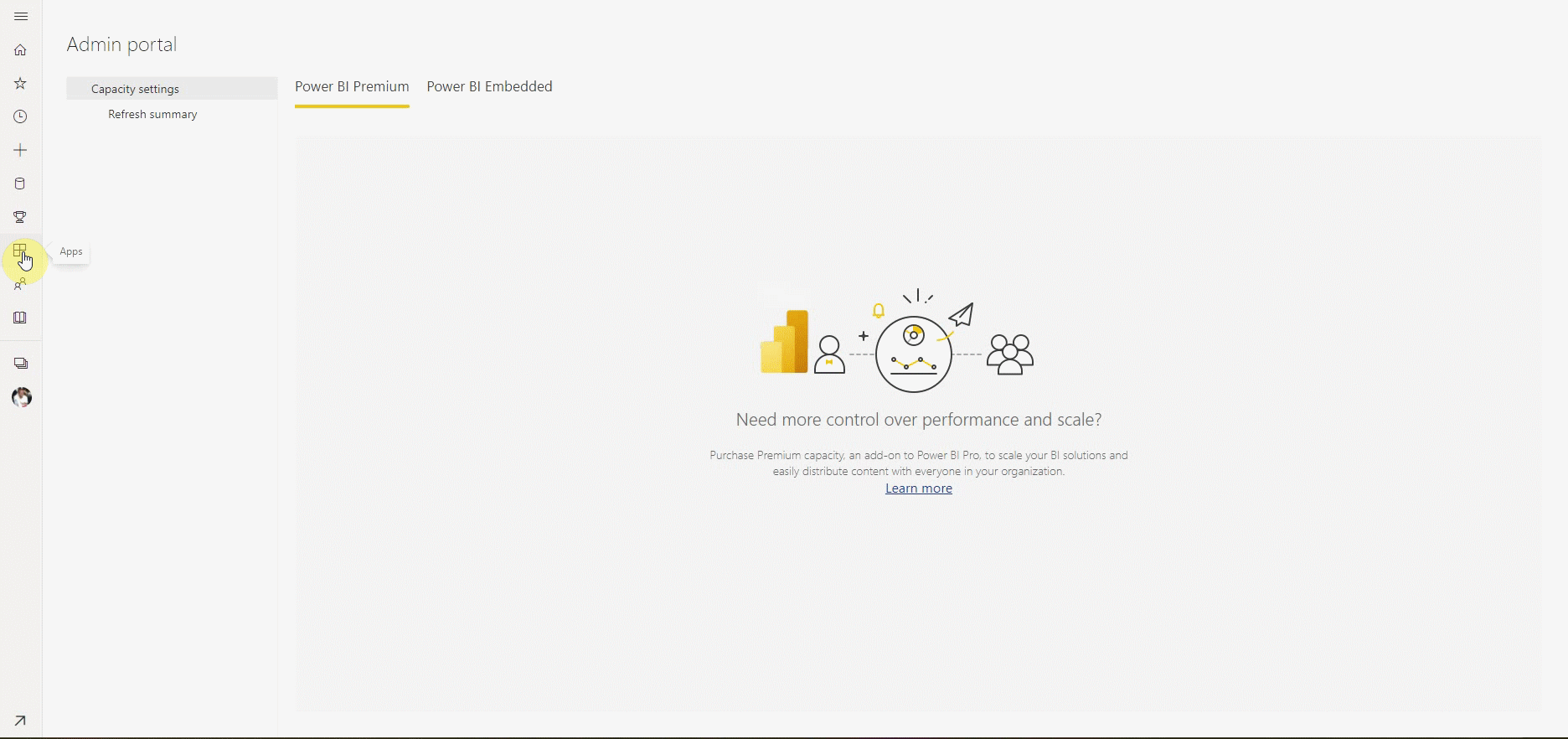
The app is now ready to use.
You can setup a refresh schedule, learn more here - How to refresh your data
Admin Portal Settings
If you are having any trouble when installing, check the Admin Portal Settings.
To do this:
-
login to your Garage Hive Power BI and go to your Admin Portal.
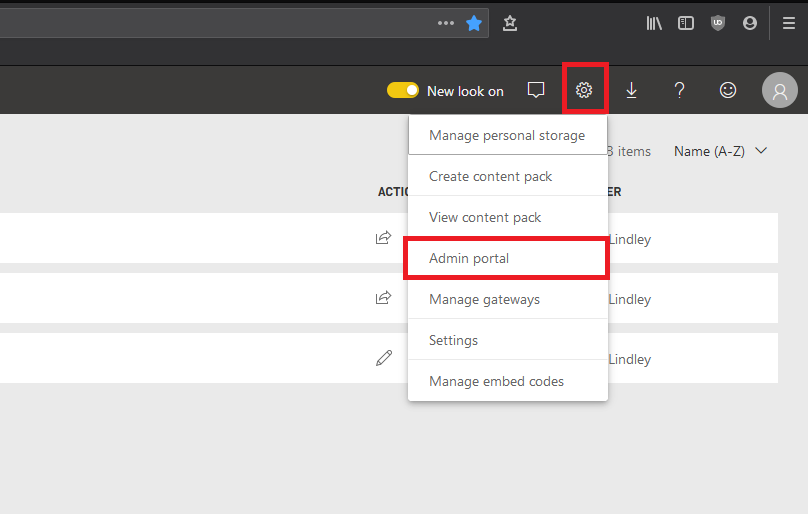
-
Once you are in your Admin Portal, select Tenant settings, scroll to the bottom of the page and enable Install Template Apps Not Listed in AppSource and click Apply.
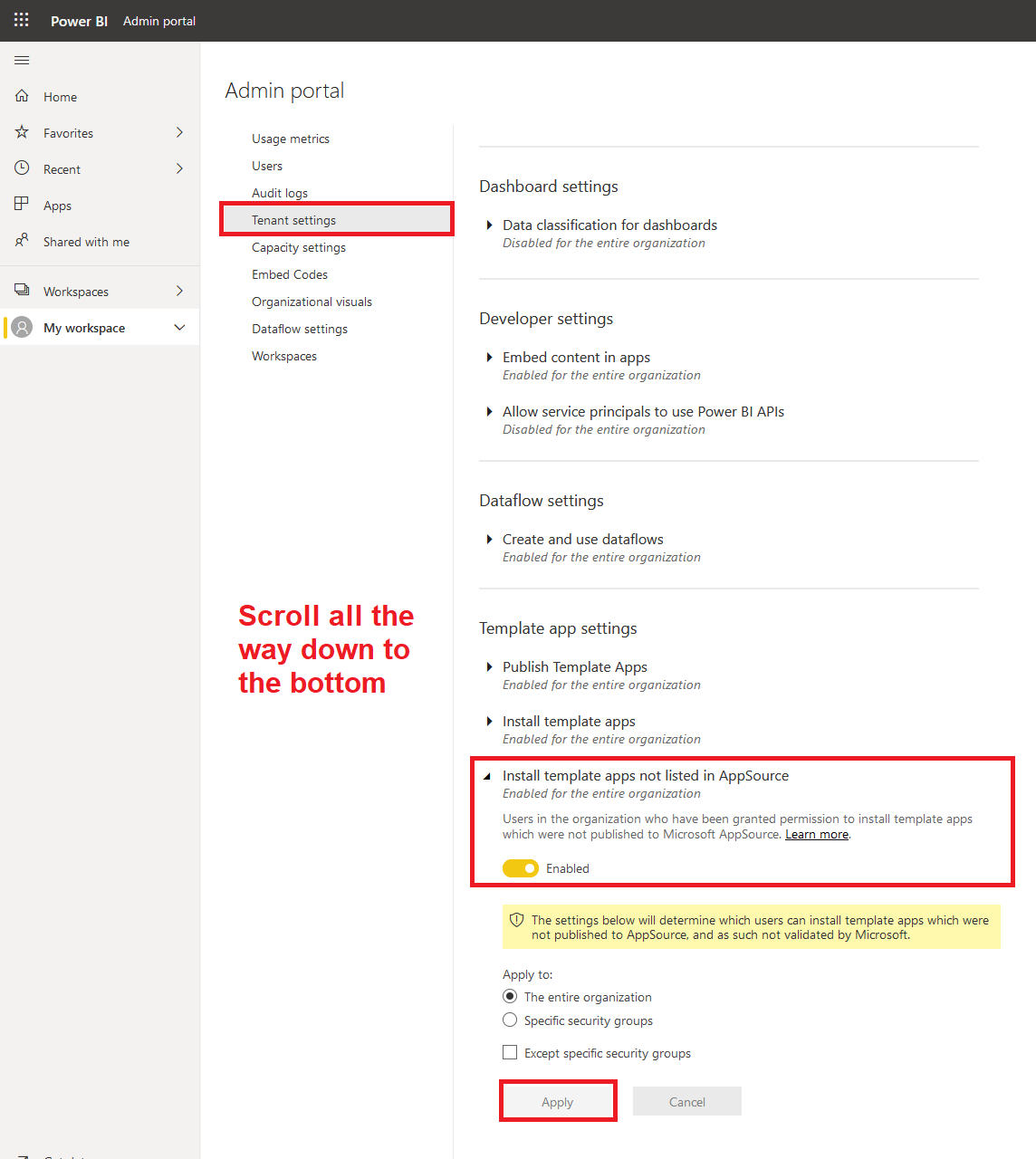
See Also
Video - How to install the Garage Hive Power BI report
How to set your Average Labour Rate
Refreshing your Power BI data
Updating your Power BI App
Updating your Power BI credentials
Deleting the Power BI and installing a new one
How to Set Business Targets