How to Export to Your External Accountancy System
Garage Hive allows you to export data to your external accounting system. You can export the following:
- Customer Invoices
- Customer Credit Memos
- Customer Payments
- Customer Refunds
- Customer Payments to account
- Customer Refunds to account
- Vendor Invoices
- Vendor Credit memos
How to run the export
To create an export, first confirm that your setup is complete; please contact a member of the team to assist you with the setup. Once the setup is complete, you can carry out the following:
-
In the top-right corner, choose the
 icon, enter Export to Accountancy System, and select the related link.
icon, enter Export to Accountancy System, and select the related link.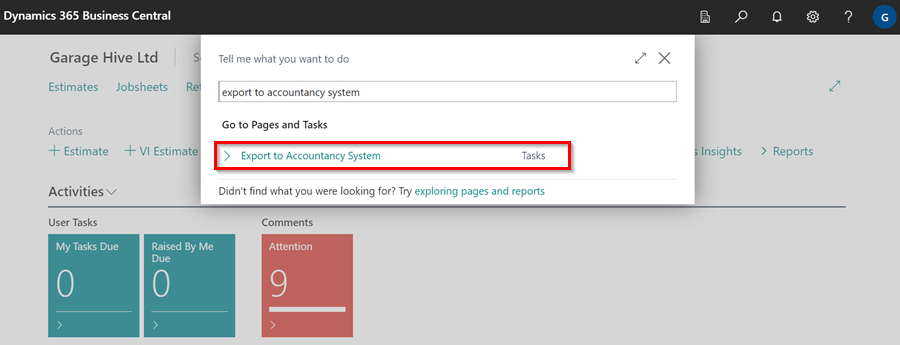
-
Once you’ve opened the Export to Accounting System page, you can choose from the following options:
- Export Customer Invoices/Credit Memos - This will export all of the Customer invoices/credit memos within the date range selected.
- Export Customer Payments/Refunds - This will export the Invoice payments/refunds, as well as payments to accounts within the date range selected.
- Export Vendor Invoices/Credit Memos - This will export all of the posted purchase orders/purchase invoices and the posted purchase return orders/purchase credit memos within the date range selected.
- Date To - Choose the date until which you would like to export the data.
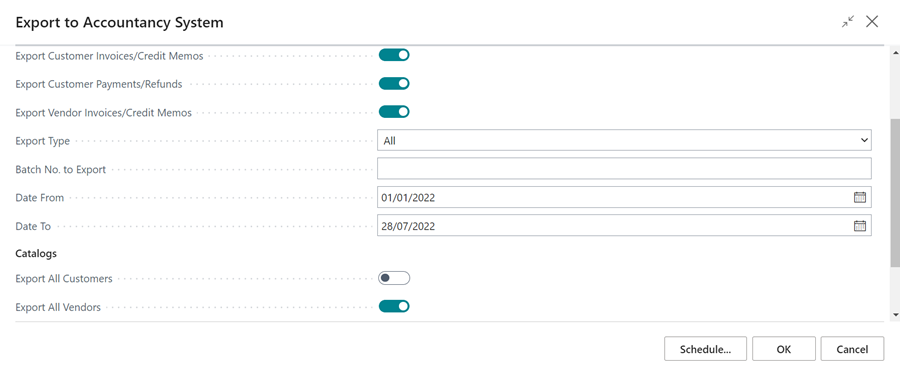
- When you’re done, click OK. Running the export will directly send the data to your external accounting system, which includes the transactions and the associated customers/vendors.
-
You can export Invoices/Credit Memos, Customer Payments and Refunds, and Vendor Invoices/Credit Memos all at once.
NoteIf you are using Sage 50 Cloud, the system will generate a zip file for you to import into your Sage 50 Cloud system. Please refer to the documentation for your Sage 50 Cloud system on how to import. -
Advanced Options - There is a slider for advanced options on the export page.
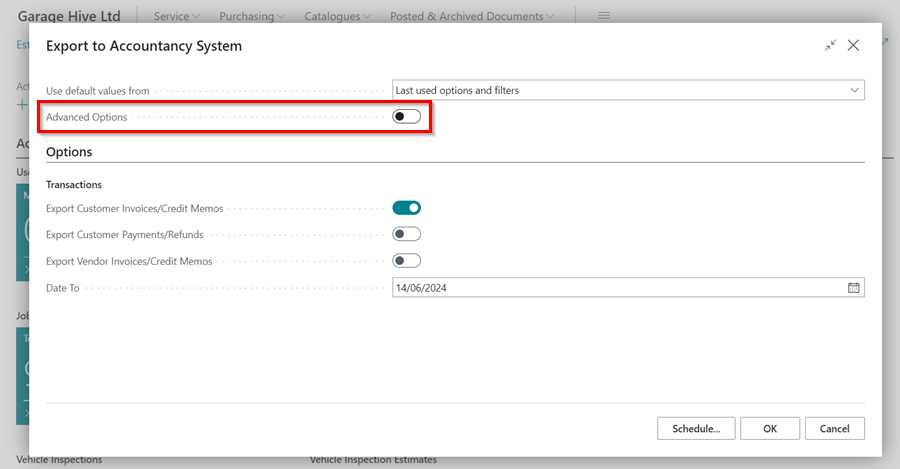
- The following options are available in the advanced options.
- Export Type - All or New. You can either export All of the documents within the date range or only the New documents. Selecting New will exclude any documents previously exported. This means it is important that you keep all previous exported files safe as these can never be re-produced. Once a transaction has been exported it will be flagged and not exported again when using New.
- Date From/To - Select your date range.
- Catalogs options:
-
- Export All Customers - This will produce an export of every single customer in the system.
- Export All Vendors - This will produce an export of every single vendor in the system.
-
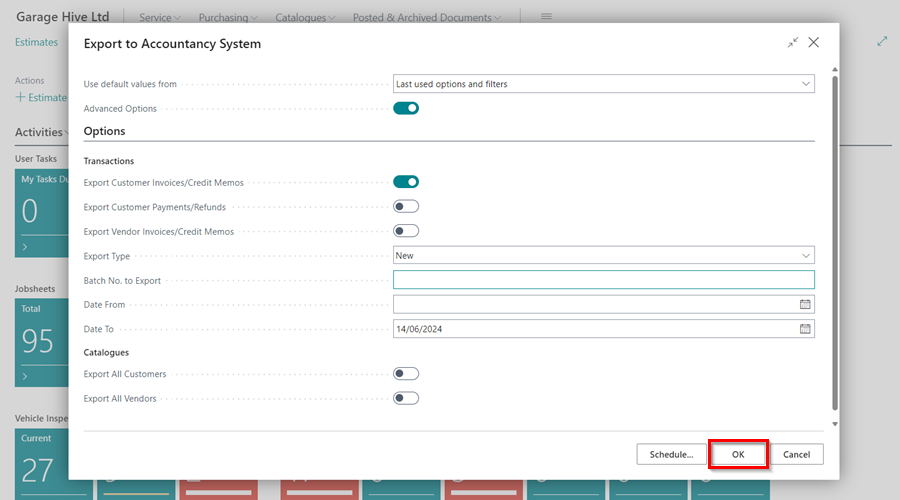
See Also
Accountancy System Integrations
How to Import Your Exported Data Into Sage 50 Accounts
How to Import Your Exported Data Into QuickBooks Online