In this article
Creating a labour card
To create a new Labour Card:
- Select Catalogues from the role centre, then Labours.
- Select New from the menu bar to create a new labour card and start entering the labour details.
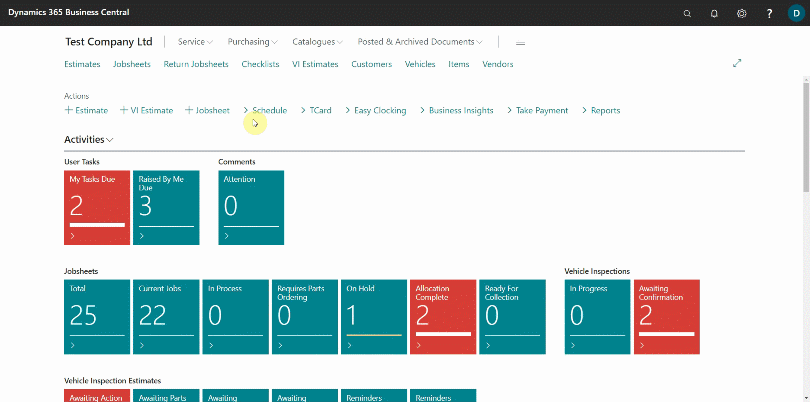
The labour card is divided into the following FastTabs:
General
Fill in the following details:
- No. - This is the unique code for the labour in the system. Create one without spaces and with no more than 20 characters.
- Description - This is the labour description that will appear on the jobsheet/invoice.
- Type - This is the type of labour; choose from the system’s predefined list.
- Group Code - This is the Service Labour Group Code, which categorises the labour cards in the system.
- Unit of Measure Code - This is the unit of measurement for labour; choose HOUR.
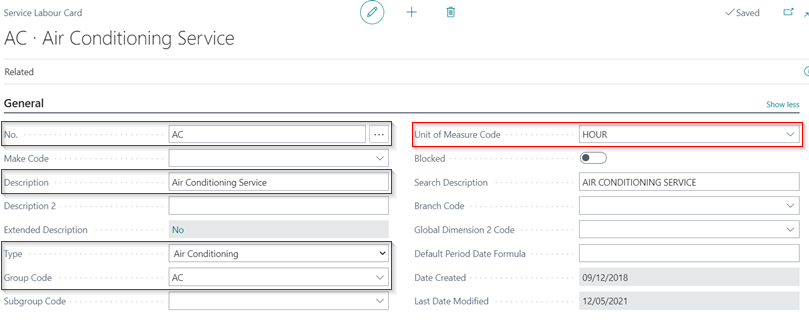
Invoicing
Fill in the following details:
- VAT Bus. Posting Gr. (Price) - This is the VAT Business Posting Group Specification for the labour. Select from the pre-defined list. Most of the time it’s set to DOMESTIC.
- Unit Price - This is the selling price of the labour, and you can set a price for selling this labour each time it is sold.
- Price/Profit Calculation - This is the formula used for Price and Profit. Select Profit=Price-Cost.
- Profit % - This is the percentage Profit for the labour. Set it as 100%.
- Gen Prod. Posting Group - This is the General Product Posting Group for the labour. Select from the pre-defined list. Most of the time it’s set to LAB.
- VAT Prod. Posting Group - This is the VAT Product Posting Group Specification for the labour. Select from the pre-defined list. Most of the time it’s set to STANDARD.
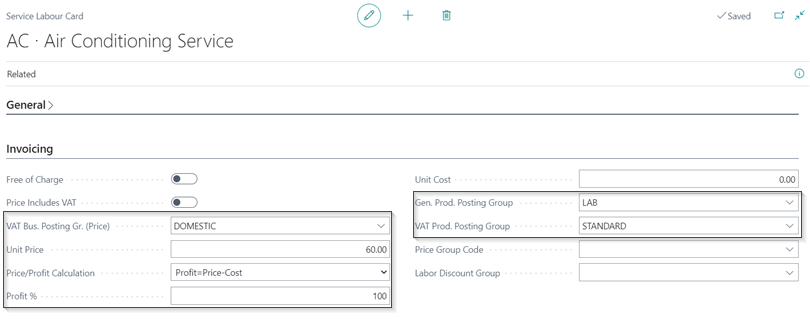
You can create as many customised labour cards as you want.
Using Standard Times
Standard Times are the recommended labour hours for completing a certain job. They are used to determine how many labour hours to charge customers. To add Standard Times in the labour card:
-
Select Related from the menu bar, then Labour, and lastly Standard Times.
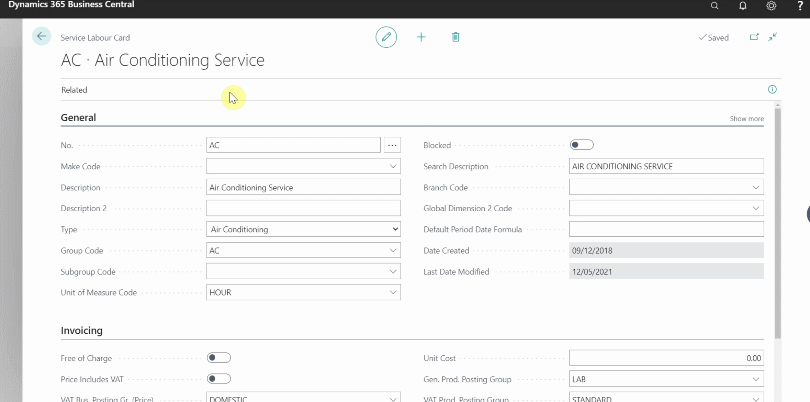
-
Set the Standard Time to be used for the labour. Using the Make, Model, and Production Years for the vehicle, you can add several Standard Times.
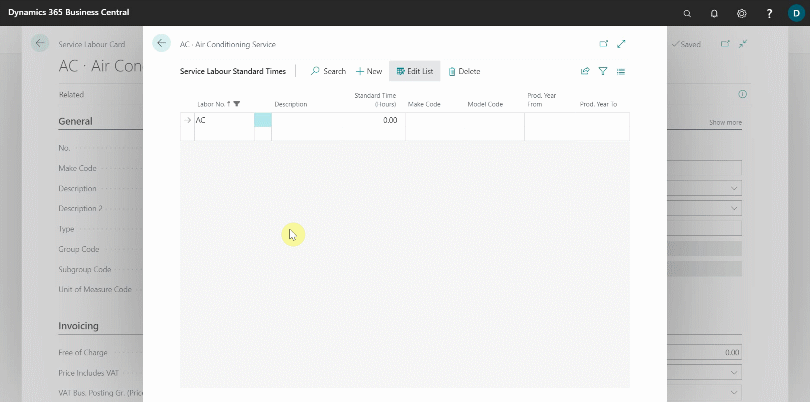
-
When you add the labour in the Jobsheet, the Standard Time is used, of which it can be changed from the Quantity field. The Standard Time (Hours) column is available for comparison (if not available you can add it by personalising).
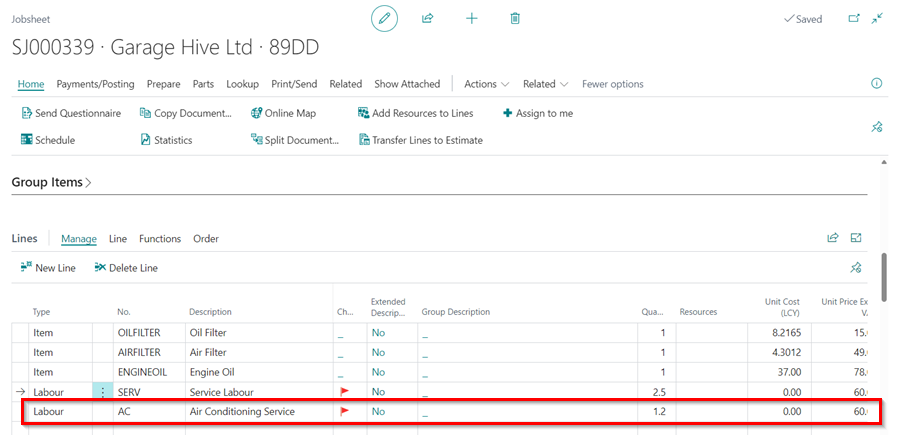
-
If there are several Standard Times available, a pop-up appears with the preset Standard Times, and you can choose the relevant one.