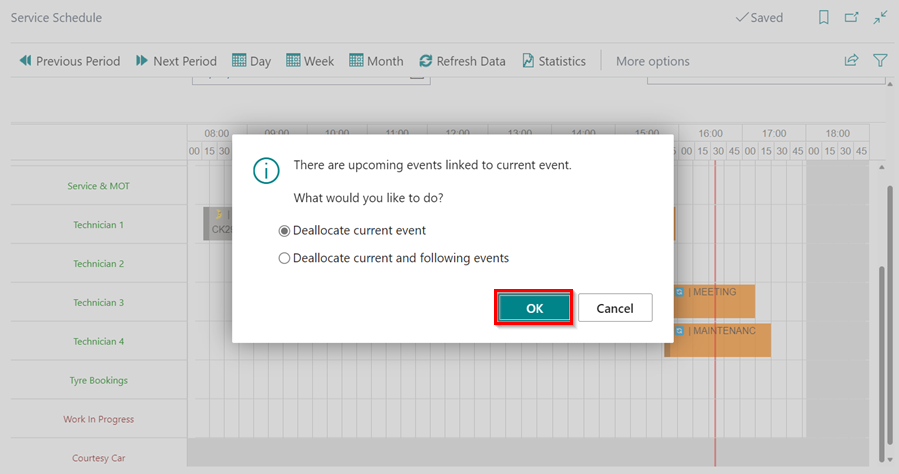How to Use Recurring Events in Garage Hive
In Garage Hive, recurring events are used for scheduling allocations that will happen again in the future, every time, or for an indefinite amount of time. They help with ensuring that the daily available time is accurate and that there is no need to continuously add allocations to the schedule. To add a recurring event in the schedule:
- Open the schedule and add an allocation to a resource.
-
Select Standard Event as the Allocation Type and click OK.
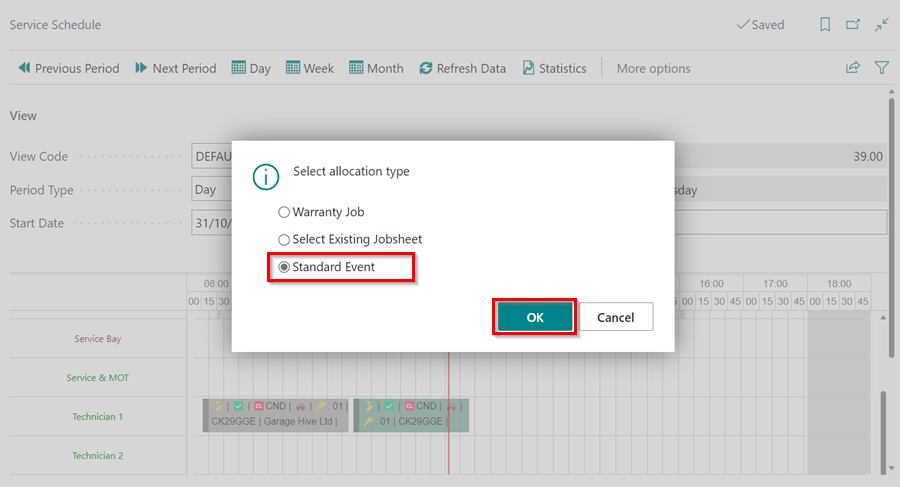
-
Choose the Service Standard Event that you want to allocate. In this case, we’ll select Meeting. Click OK.

-
Go to the Allocation FastTab on the Allocation page, and enable the Recurring slider. By doing so, the Recurrence Settings FastTab becomes visible.
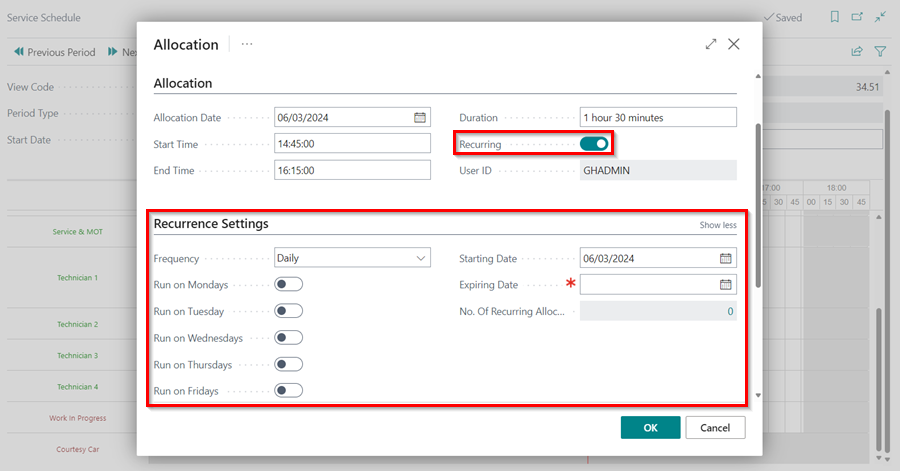
-
In the Recurrence Settings FastTab, set the Frequency of the allocation, enter the Expiring Date, and select the days on which the recurring allocation should run (when the frequency is set to Daily). Click OK when finished.
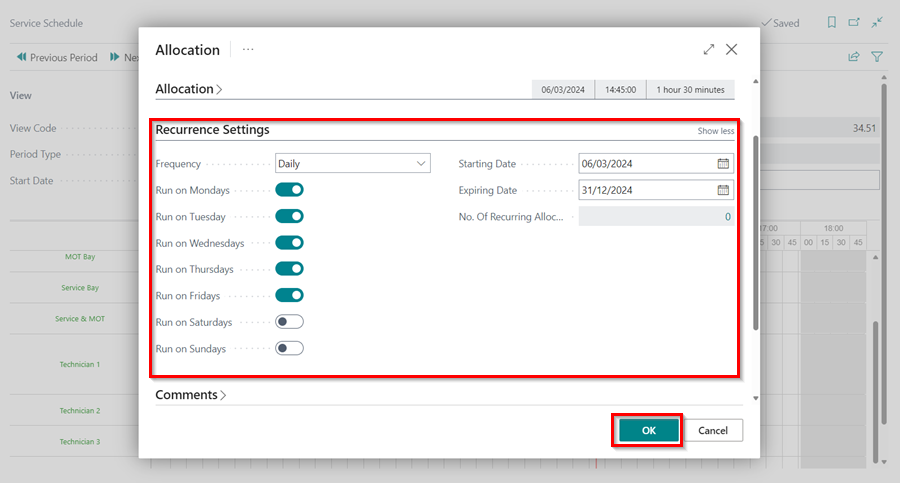
-
If the recurring allocation runs on an unavailable day, such as Sunday, you will receive the following notification. To view the dates that aren’t assigned, click Yes.
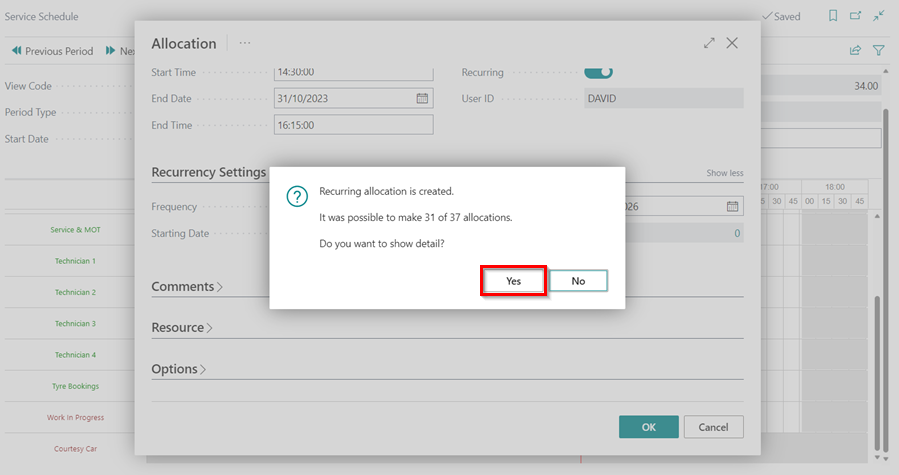
-
To allocate the dates that aren’t yet allocated, untick the Unavailable Date field and select Allocate from the menu bar. Click Close.
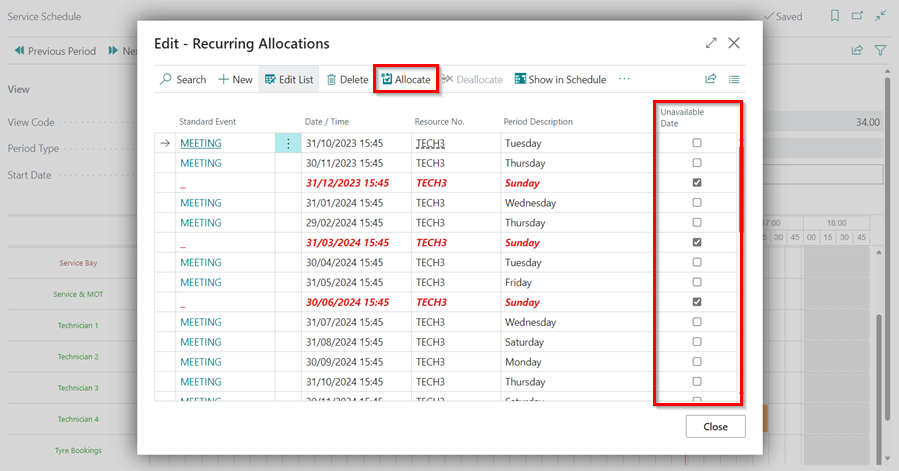
-
If you want to deallocate the recurring allocation, right click on the allocation and select Deallocate. When the next prompt appears, click Yes.
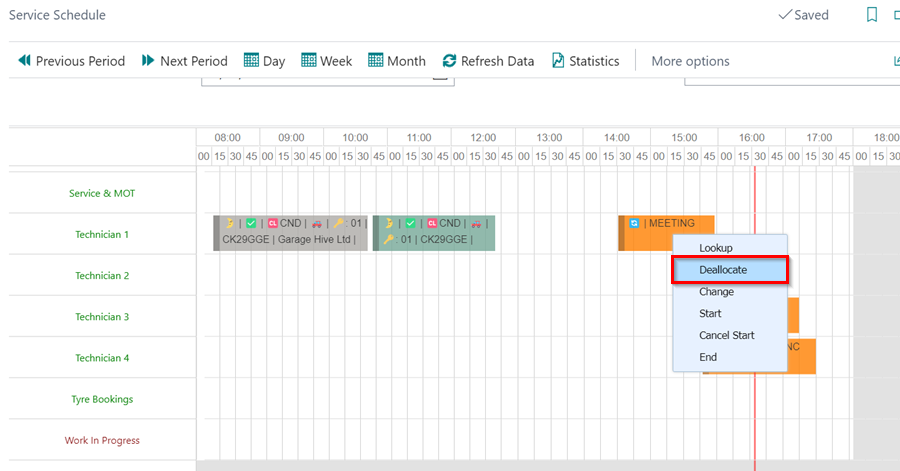
-
Select whether to Deallocate current event only, or Deallocate current and following events.