Un-applying and Reversing Transactions
You may have applied a payment to the wrong invoice, made a payment to the wrong customer, completed the wrong transaction to a customer, and so on; in all of these cases, Garage Hive provides a way to have the transactions corrected or reversed.
In this article
Un-applying Transactions
Un-applying payments means that you want to deallocate or unlink a transaction from a customer’s invoice so that you can reallocate it to another one. To undo an applied transaction:
-
Select the customer’s list from the Role Centre, and then select the customer to whom the transaction was incorrectly applied.
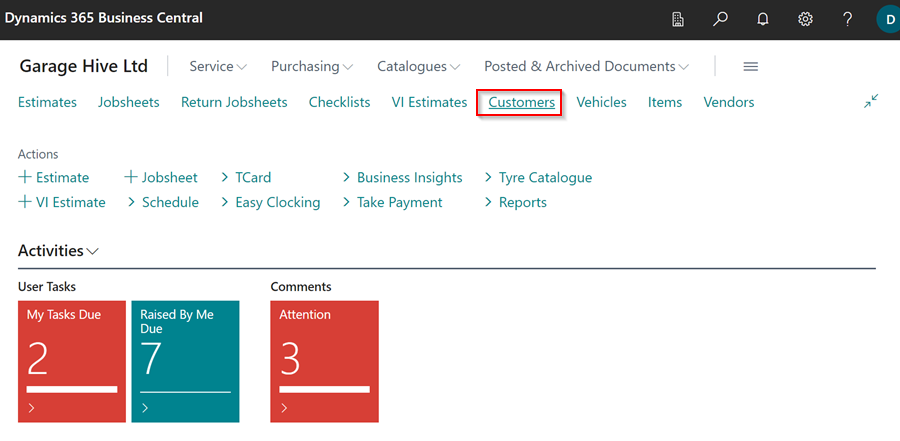
-
Select Customer and then Ledger Entries from the customer’s card menu bar.
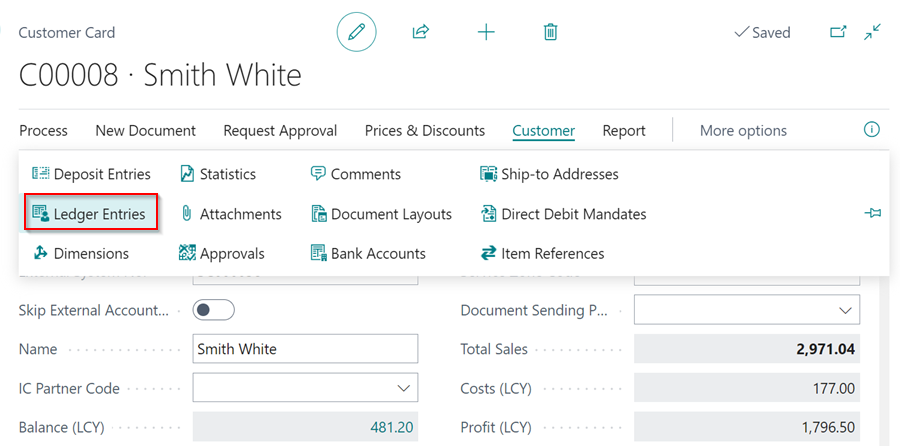
-
Select the payment that was incorrectly applied in the Customer Ledger Entries page, then go to the menu bar and select Home, and then select the Unapply Entries option from the split button dropdown menu under Apply Entries.
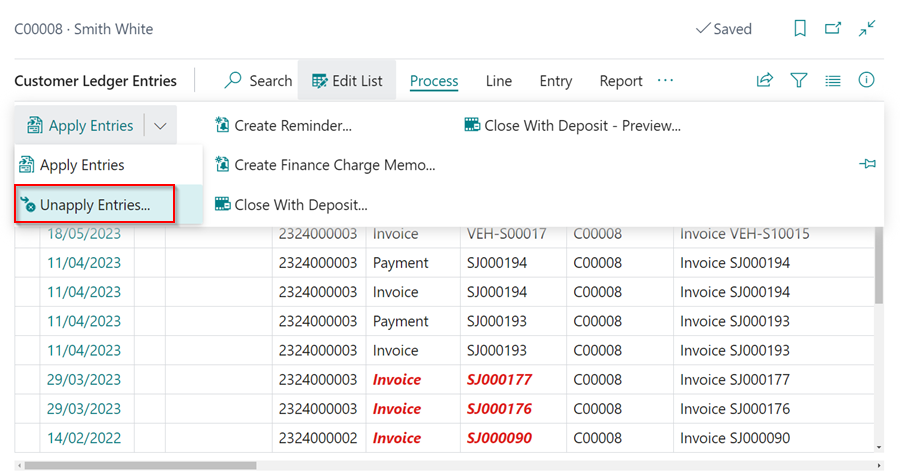
-
Select Unapply in the Unapply Customer Entries pop-up window. Click OK. The transactions will now be successfully un-applied.

-
You can now re-apply the entry by selecting another customer’s invoice.
Reversing Transactions
Reversing transactions means completely undoing the entry and removing it from the system. To completely reverse a transaction, use the following process:
-
Select the customer’s list from the Role Centre, and then select the customer to whom the transaction is applied.
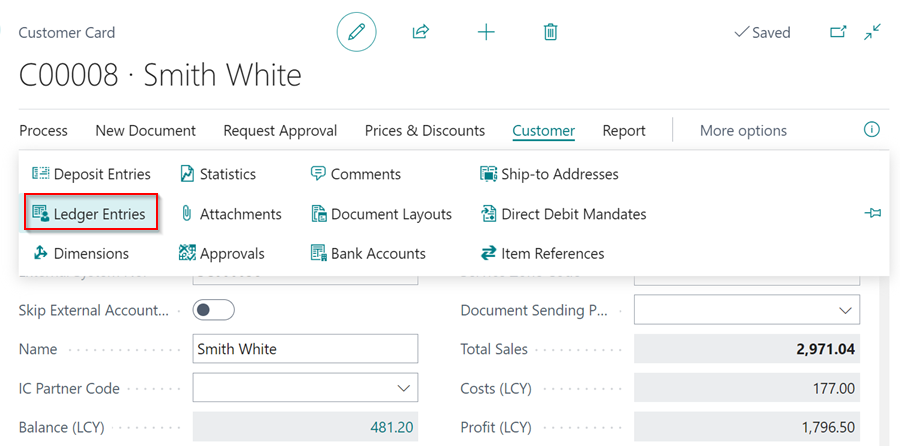
-
Select Customer and then Ledger Entries from the customer’s card menu bar.
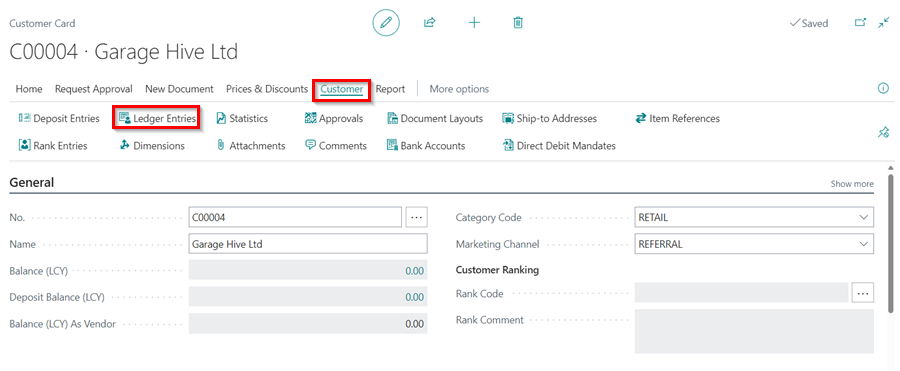
- Select the entry that you want to completely remove in the system from the Customer Ledger Entries page, then go to the menu bar and select Home and then Reverse Transaction.
-
Select Reverse from the actions menu in the Reverse Transaction Entries pop-up window (you can also select Reverse and Print to print the transaction). The transaction has now been reversed successfully.
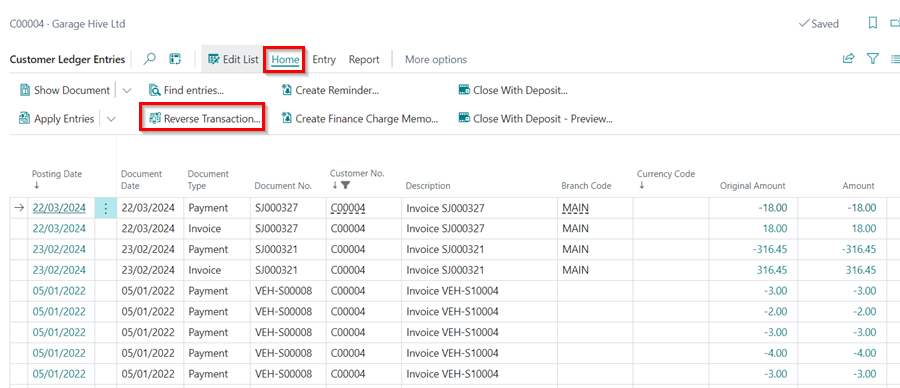
See Also
Cash Receipt Journals
Registering Customer Payments
Reconcile Customer Payments Manually From a List of Unpaid Sales Documents
Working with Payment Reconciliation Journals