Setting up the customer self check-in feature
Please Email help@garagehive.co.uk and ask the team to activate the feature.
In the mean time search (top right or Alt Q) for “Customer Notification Setup”.

Scroll down to Booking Reminder and amend the text for both SMS and Email to include the field tag [SelfCheckInURL].
You will need to include some instructional text for your customers for example
“IMPORTANT - please follow this link before posting your key in the designated drop off box and follow the on-screen instructions [SelfCheckInURL]”.
Once this is done click “actions” in the ribbon, then select the Booking Reminder option.

Simply select the customer and vehicle you want to preview the message for, if you are happy with the message press OK.

Optional Parking Location Feature
The Parking location feature can be turned on by searching (top right or Alt Q) for “Service Mgt. Setup GH”.
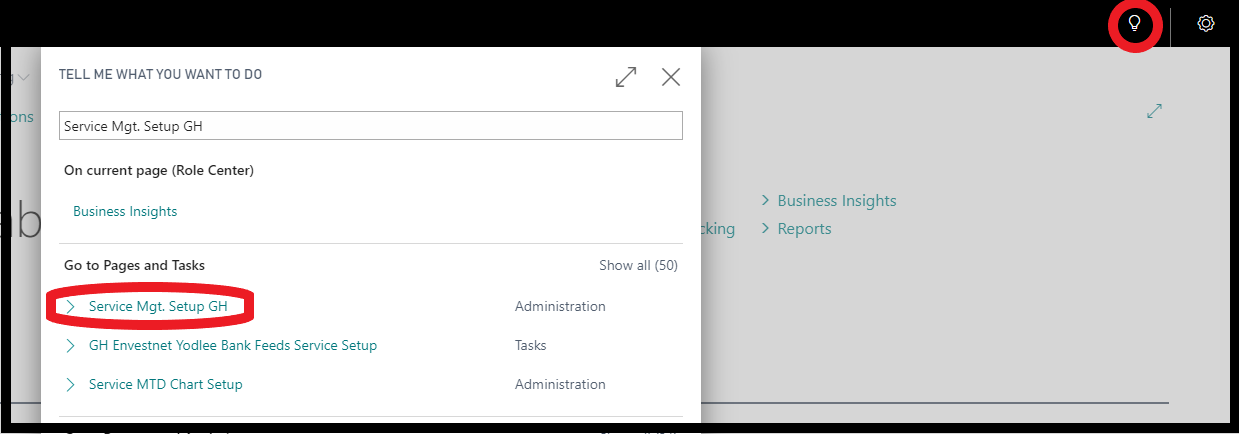
Then scroll down and towards the bottom on the right you will see “Vehicle parking location”.
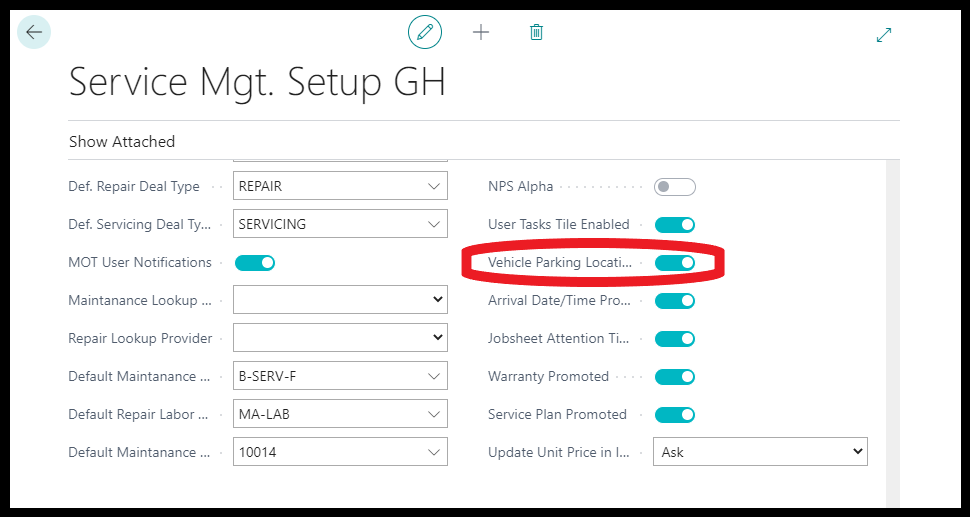
When this is enabled you will see this extra set of field’s in the General tab at the top of job sheets.
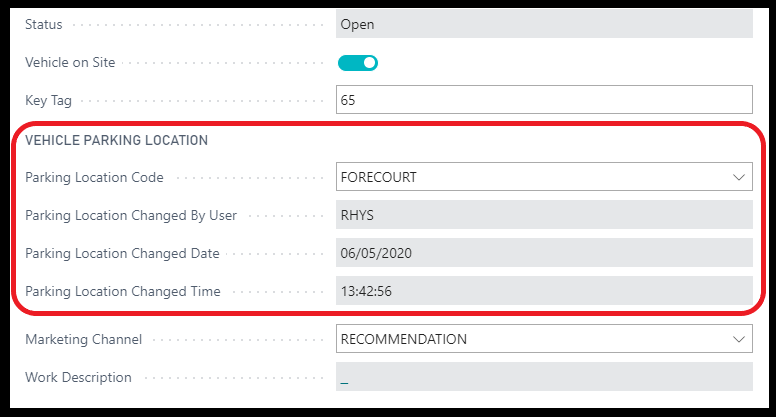
And the customer will need to choose a location when they are using the self check-in feature.
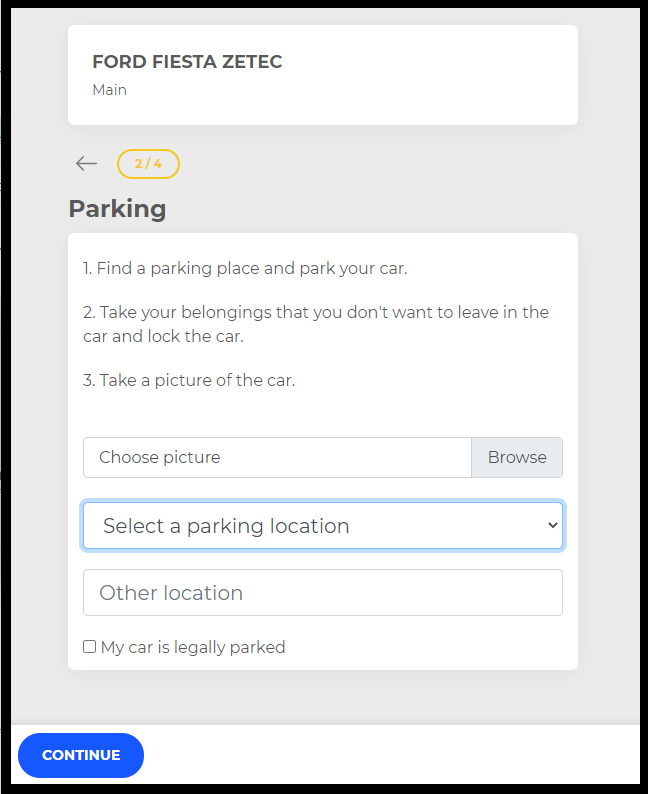
Next search (top right or Alt Q) for “Service Mgt. Setup GH”.
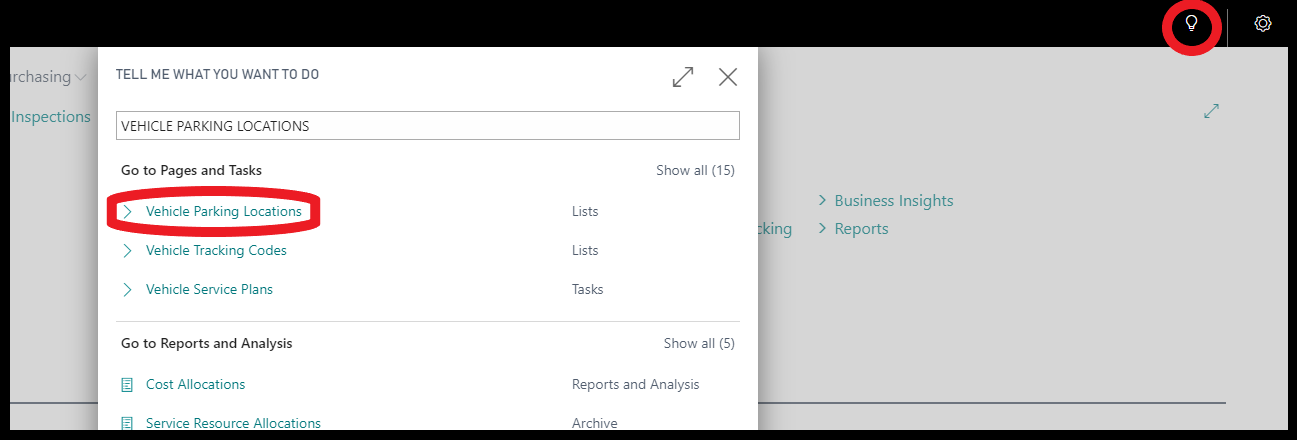
Select ”+ NEW” create a code and description for each location you want to use.
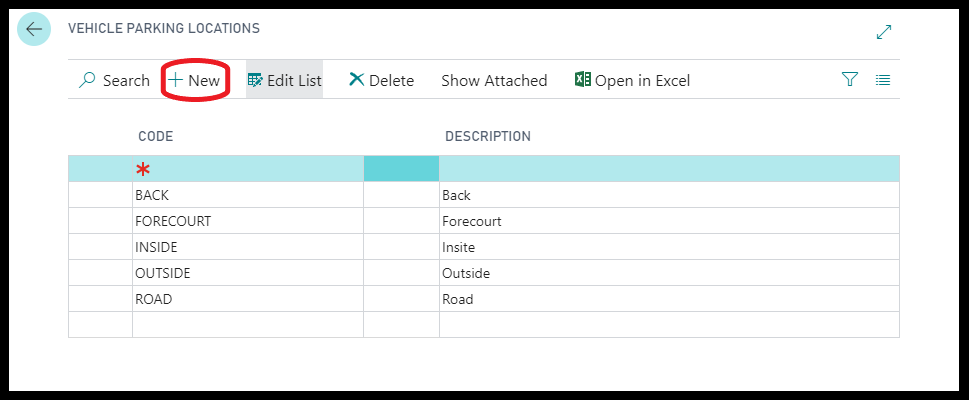
For more information on Customer notification setup please click here
Support Contact Details
- Phone - 02031461164
- Email - help@garagehive.co.uk