Using Parts Sales Return Order in Garage Hive
Parts Sales Return Order is the document used to credit items sold to customers. Parts Sales Return Order allows you to receive parts from multiple sales documents with a single sales return and automatically create related Parts Sales Credit Memo.
Here’s how to use the Parts Sales Return Order in Garage Hive:
-
Select Sales Return Orders tile from the Parts Sales Admin Role Centre.
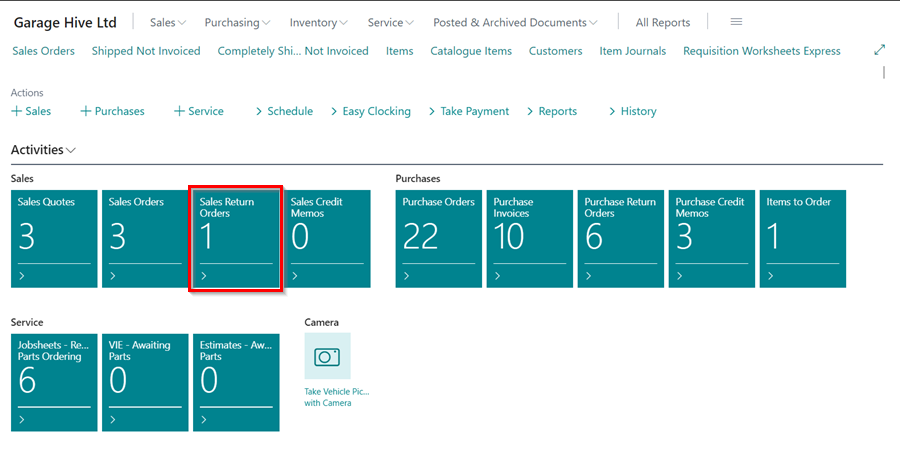
-
From the Sales Return Order list page, select New from the menu bar.
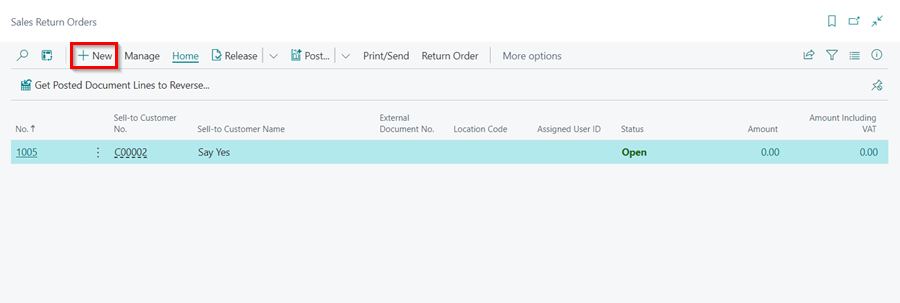
- Enter the customer’s name in the Customer Name field.
-
Select Prepare from the menu bar, followed by Get Posted Document Lines To Reverse to copy one or more posted sales document lines and reverse the original order.
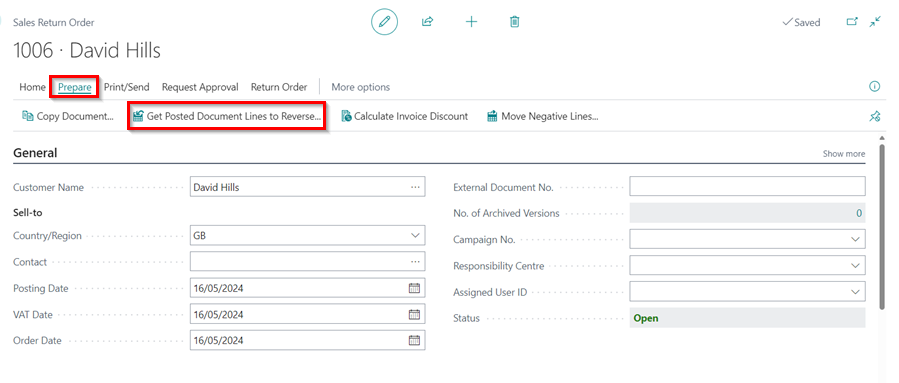
-
In the Posted Sales Document Lines page, select Posted Invoices or Posted Shipments at the Document Type Filter field to display the different documents and their posted lines under the Lines sub-page.
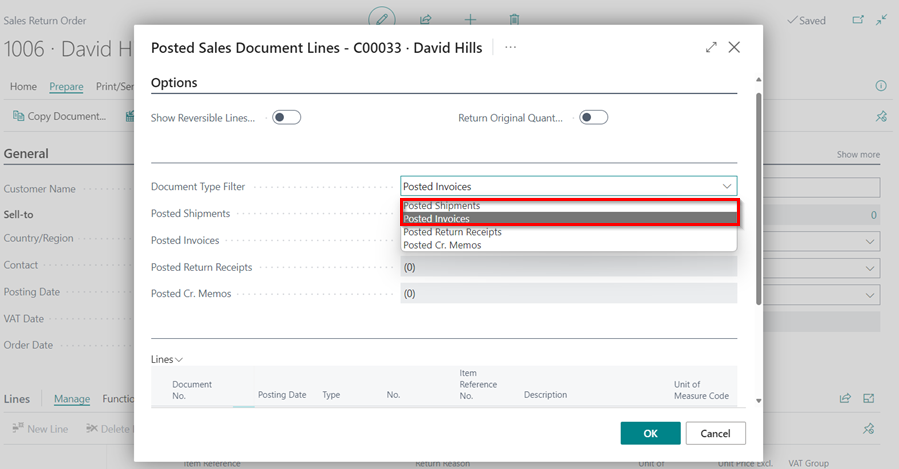
-
Under the Lines sub-page, select the line with the part that is being returned, and click OK. If there are multiple parts, repeat the process for all of them. When you’re finished, double-check the part quantities and prices.
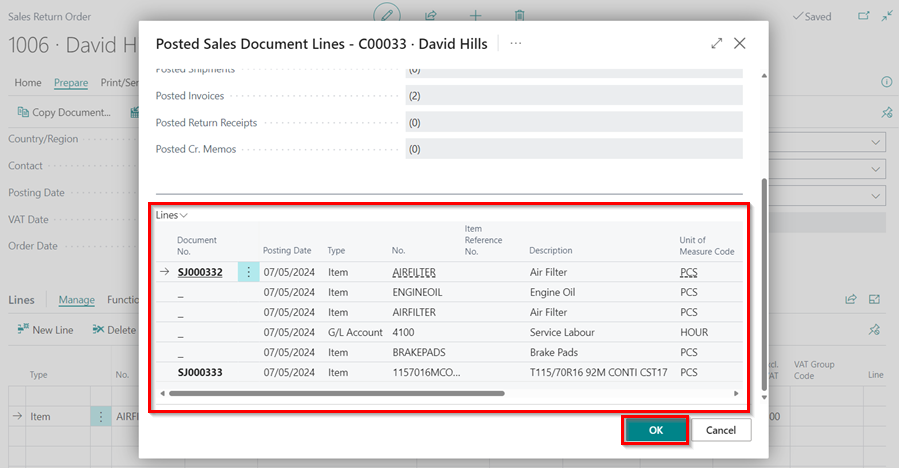
-
After adding the parts to return, select Home from the menu bar in the Sales Return Order page, followed by Post.

- Select Receive and Invoice to record that you have received the parts from the customer and refunded the payment.
-
If you haven’t refunded the payment, choose Receive; if you haven’t received the parts but have already refunded the payment, choose Invoice. Click OK.
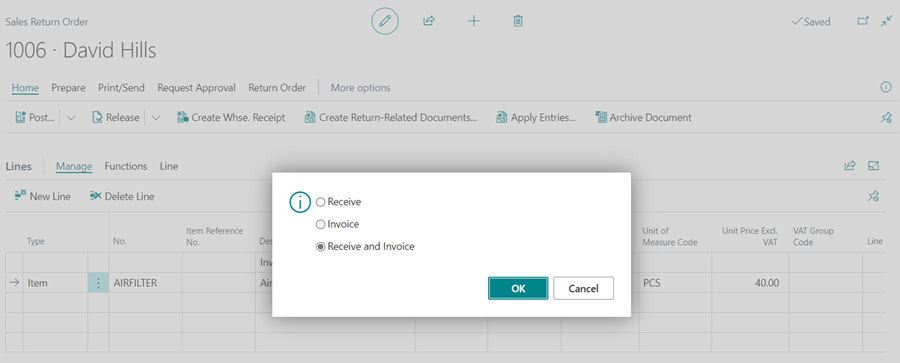
- The Sales Return Order will be posted, and a Posted Sales Credit Memo will be generated.
See Also
Creating a Parts Sales Quote in Garage Hive
Using Parts Sales Order in Garage Hive
Creating a Sales Parts Invoice
Item Substitution Management in Garage Hive