Garage Hive’s Recommended Customer Workflow
Starting with the customer’s inquiry, Garage Hive gives the business a complete workflow to follow until the customer’s job is completed. Here’s a quick overview of how to use Garage Hive from the customer’s inquiry:
Customers calls your garage
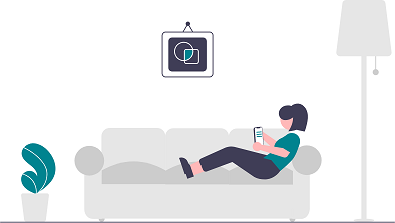
When a customer calls your company, they might be calling to:
-
Request for a quote - Create a quote for the customer using Estimates and send it to them via email or Customer Online Authorisation.
or
-
To book in for routine maintenance like an MOT and/ or service - The customer will call and request that the vehicle be scheduled for a specific date; book-in the Vehicle and customise the vehicle date reminders so that you can send reminders to the customer about routine maintenance in the future.
or
-
Enquire about their vehicle having an issue for example, squeaking brakes - At this point, request that the customer bring the vehicle in so that you may perform a Vehicle Inspection to provide a quote and possibly uncover additional issues with the vehicle that may be of assistance to the customer. After deciding on a time for the vehicle to be delivered with the customer, book-in the Vehicle.
The vehicle arrives at your garage

The following are the crucial steps to do when a customer brings their vehicle into the garage:
- Open the vehicle job (as earlier booked) from the Role Centre Tiles or the Schedule.
- Mark the vehicle as being on-site.
- Assign a Key/Bin Number to the vehicle’s key.
- Check that the customer’s information is correct, including phone number, name, and address.
- A technician should be allocated the vehicle.
Vehicle is handed over to the technician
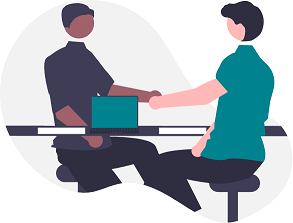
When the technician receives the vehicle, he or she needs to:
- Check on My Tasks from their phone or tablet using the Microsoft Dynamics app.
- Clock in for the work that has been allocated to them.
- Do the Vehicle Inspection using the checklist templates, adding notes and images to the vehicle inspection template.
- When they are finished, they clock out of the job after confirming that everything has been captured as planned.
Vehicle Inspection Estimate and Authorisation
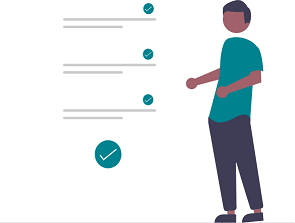
The service advisor can now create a Vehicle Inspection Estimate and communicate it with the customer via the Customer Online Authorisation for approval on the job.
When the work is Approved, a new allocation is created by Copying the Authorized groups from the VIE (Vehicle Inspection Estimate), a jobsheet is created, and the technician can begin working on the allocation.
Job is completed
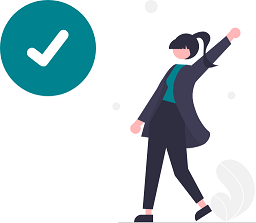
When the job is finished:
- Double-check that there are no red flags on the item lines, that no resources are missing, and that the pricing is correct.
- Call, email, or SMS the customer to let them know the job is finished and they may come pick up their vehicle.
- Change the jobsheet’s status from finished to ready for collection.
Customer comes to pick up the vehicle
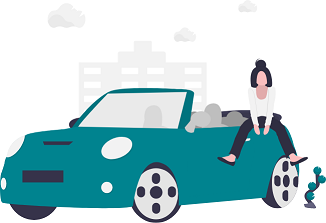
When the customer arrives to pick up the vehicle:
- Choose the ready for collection tile to see the jobsheets in a list view.
- In the list, you should be able to see: Jobsheet No. Vehicle Reg, Make and Model, Customer Name, and Jobsheet Value; if not, Personalise the list to these columns, so that you can tell the customer the details without even opening the jobsheet.
- Print the jobsheet/invoice to give to the customer (if necessary).
- Take payment and Post the Jobsheet.
Customer survey after job is completed
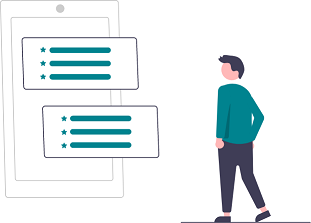
When the work is completed, the customer is sent a follow-up survey to get feedback on the entire experience of being served at the garage; this helps in determining the NPS score, which is a measure of customer loyalty and satisfaction.