How to set up service package conditions in Garage Hive
With service package conditions, you have the ability to filter service package versions based on a specific set of criteria. These filters can be applied to both system documents and online documents, provided that you have the online booking module.
- First Set of Filtering Criteria
- Make
- Model
- Vehicle Type
- Fuel Type
- Customer Category
- Transmission
- Engine Model Code
- Primary Make
- Primary Model
- Second Set of Filtering Criteria
- Vehicle’s Age
- Location
- Production Year
- Engine Capacity
- Vehicle’s Weight
- Vehicle’s Length
First Set of Filtering Criteria
To set the conditions for a service package using the first set of criteria:
-
Select Catalogues from the navigation menu in the Role Centre and then Service Packages.

-
Choose the service package you want to give conditions and scroll down to the Versions sub-page. Click on Manage and select Conditions.
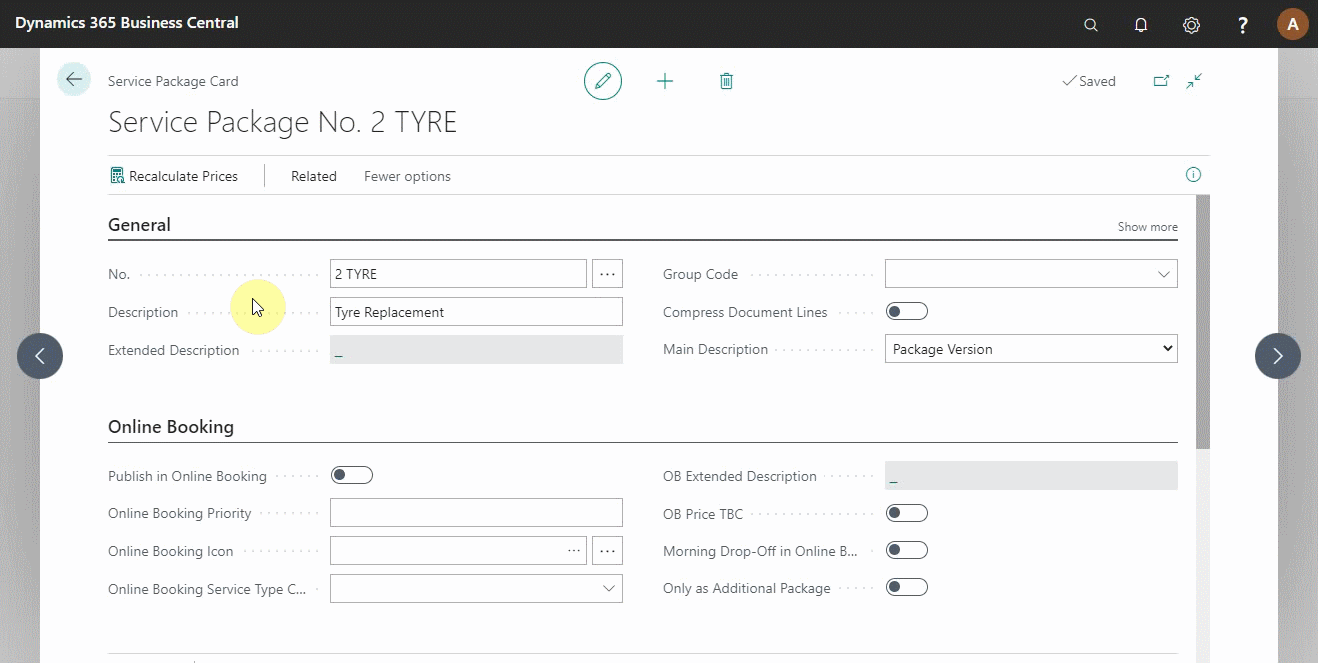
-
You can add various conditions to the SP Version Conditions page. In this case, we’ll use Primary Make, Primary Model, Fuel Type, and Customer Category. Click on the first cell in the Type column and add these conditions.
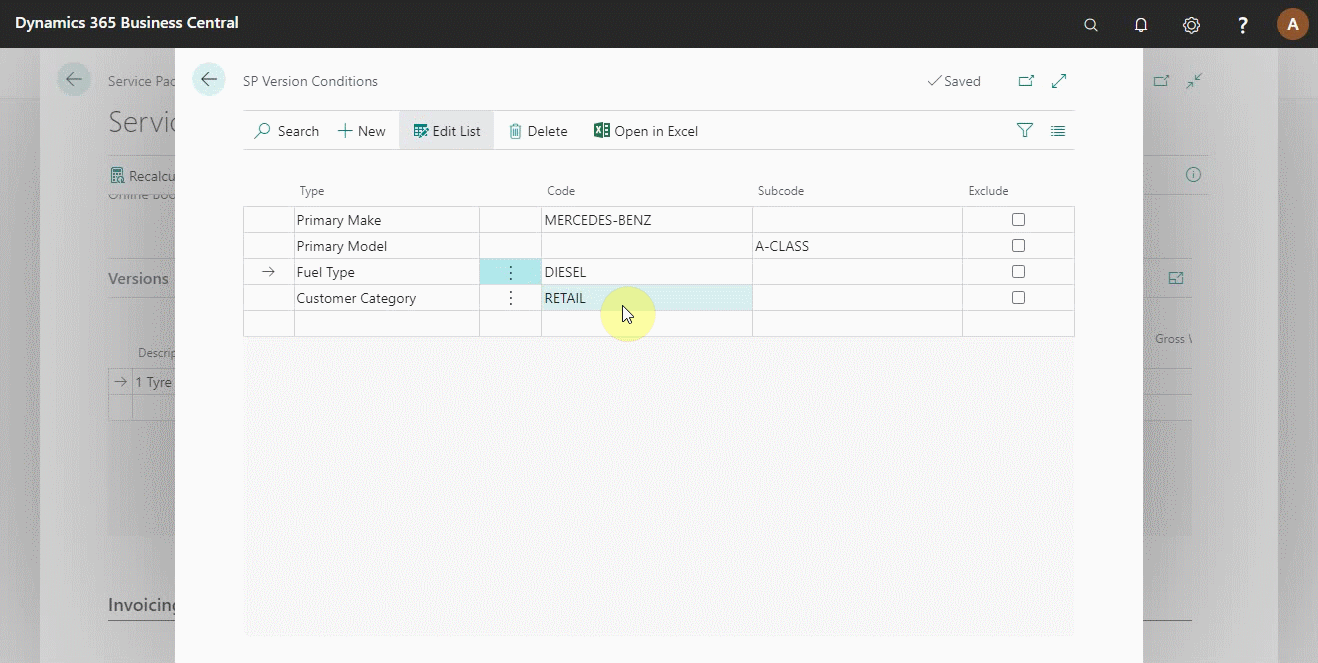
-
Take note of the exclude check box on the right; sometimes, it’s better to exclude an option rather than include all variants. A good example is excluding diesel, diesel/electric, and electric, which would result in a petrol version, as there are many more petrol and petrol/hybrids to list.
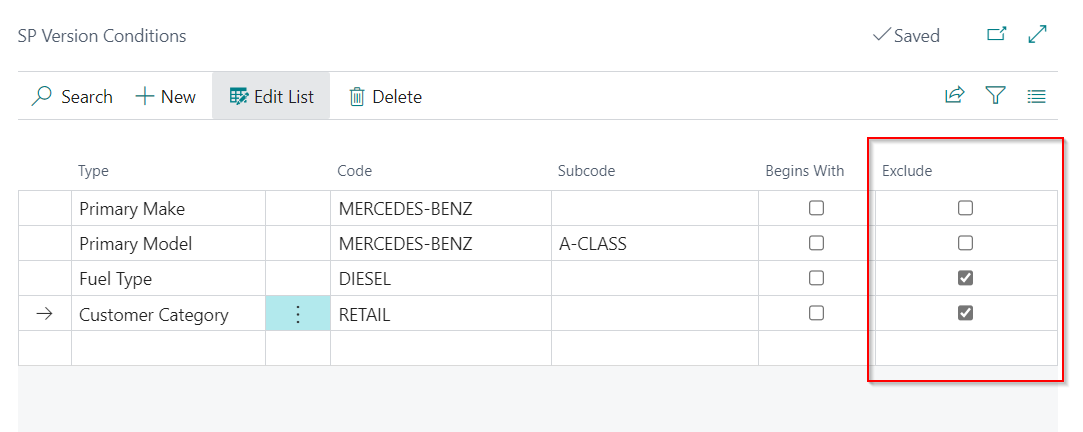
-
It is also possible to add the Begins With checkbox filter to conditions such as Engine Model Codes and Vehicle Type to include all vehicles that begin with the specified Code. For example, if you enter N47 as the Engine Model Code for BMW, all vehicles in that condition will be included, and so on.
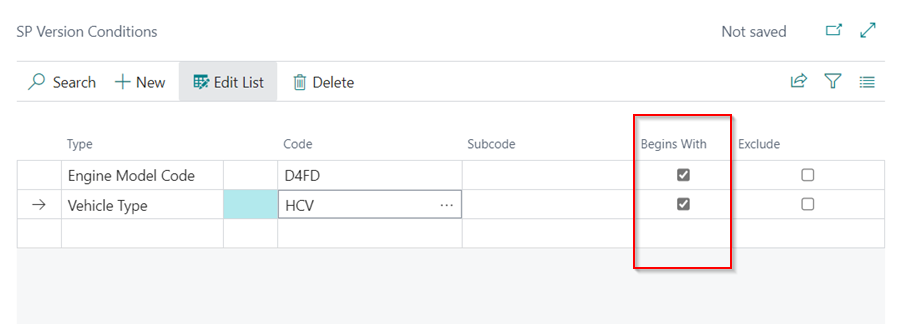
Second Set of Filtering Criteria
-
To set the Vehicle’s Age condition, open the Service Package Card and scroll down to the version lines. Add the lower limit of the vehicle age in the Age From field, and the upper limit of the vehicle age in the Age To field for which you want the condition to apply.
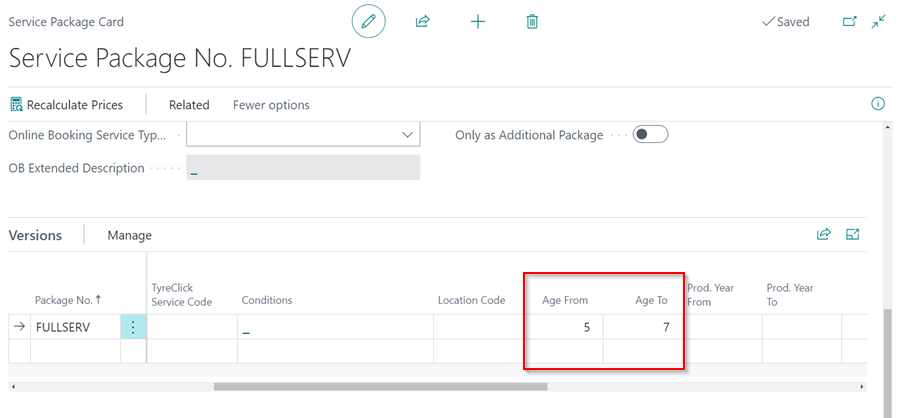
- The vehicle’s age is important because it is based on the first registration date for when the vehicle was produced, rather than the production year, which can become less relevant over time.
-
The Location condition can be set by entering the Location Code in the version lines.
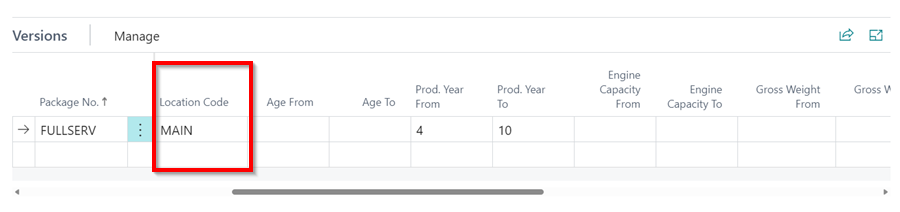
-
The Production Year, Engine Capacity, Vehicle Weight, and Vehicle Length conditions can be set by entering the conditions’ Lower Limit and/or Upper Limit in the fields available in the Service Package Versions lines.
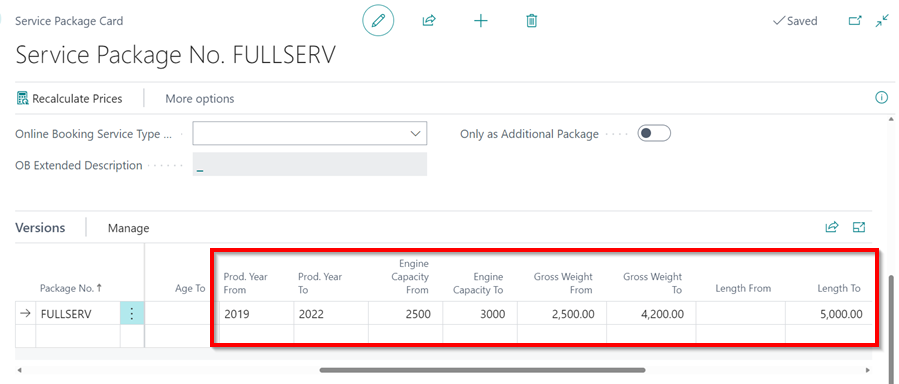
See Also
Video: Service Package conditions
Setting up service packages
Setting up service packages for online booking
Setting up primary makes and models
Automatically adding Service Packages in documents