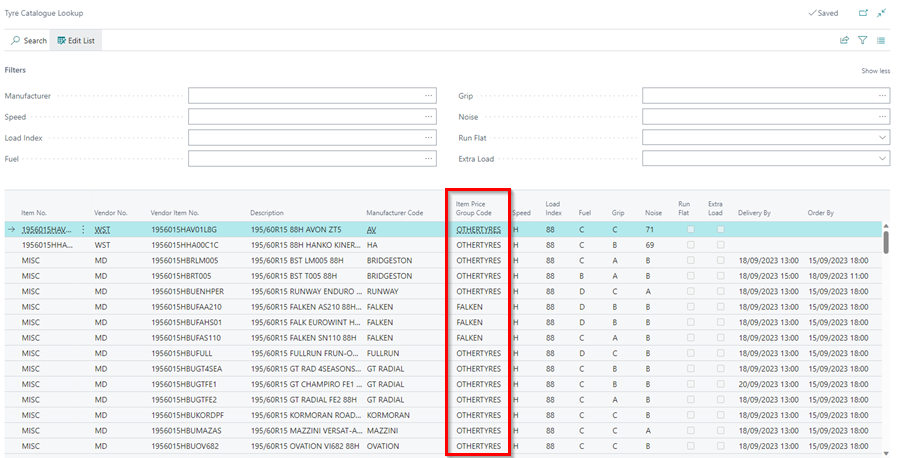How to Use Tyre Manufacturer Price Groups in Garage Hive
Tyre Manufacturer Price Groups is a pricing table in Garage Hive that links tyre manufacturers with the Item Price Groups. This helps pricing up the tyres and automatically adding markups for the tyres.
In this article
- Creating an Item Price Group
- Linking the Item Price Group to the Manufacturer
- Setting Prices for the Item Price Groups
Creating an Item Price Group
To create Item Price Groups in the system:
-
In the top right corner, choose the
 icon, enter Item Price Groups, and select the related link.
icon, enter Item Price Groups, and select the related link.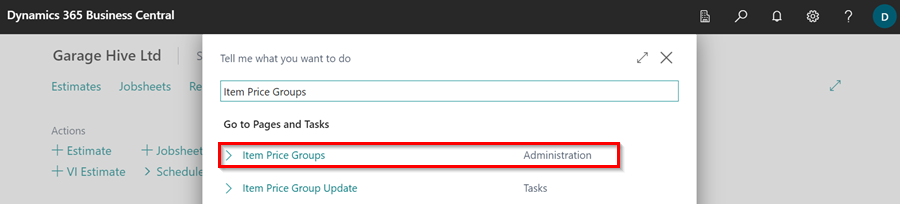
-
Create the price groups you require in the table that opens, and then add a fallback price group named OTHERTYRES for the tyres that don’t have a price group to use.
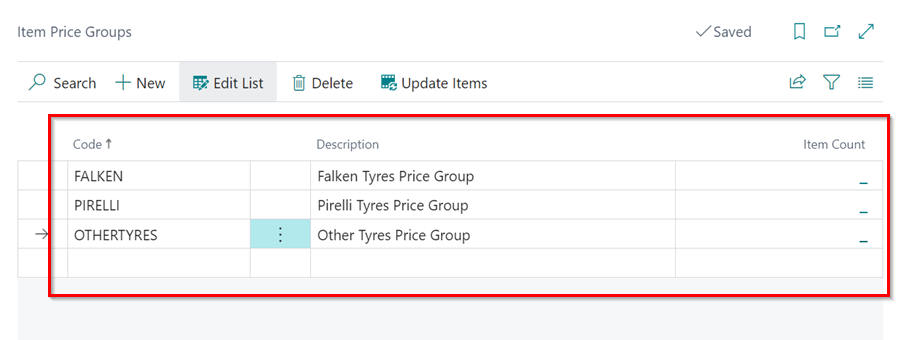
-
You now need to set the OTHERTYRES price group as the fallback pricing group by default. Search for Sales & Receivables Setup in the top right corner
 icon. Scroll down to the Prices FastTab, and select OTHERTYRES price group in the Tyre Fallback Price Group Code field.
icon. Scroll down to the Prices FastTab, and select OTHERTYRES price group in the Tyre Fallback Price Group Code field.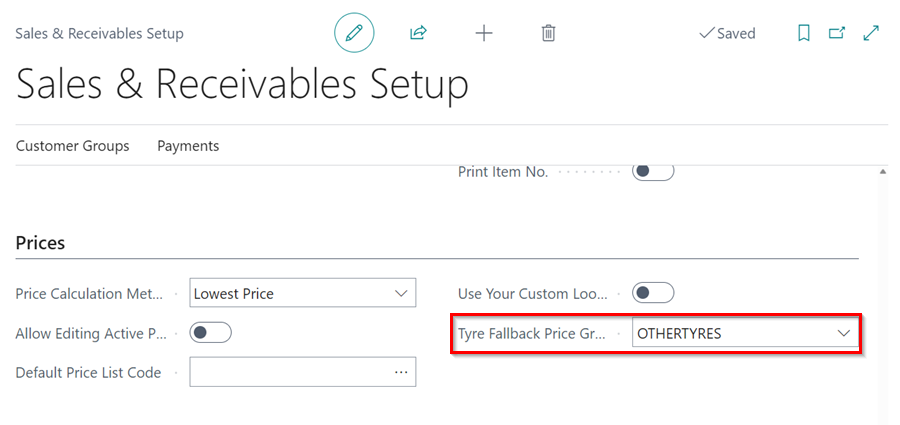
-
The price groups can now be applied to items in the system.
Linking the Item Price Group to the Manufacturer
To link the Item Price Groups with the manufacturer in the system:
-
In the top right corner, choose the
 icon, enter Manufacturers, and select the related link.
icon, enter Manufacturers, and select the related link.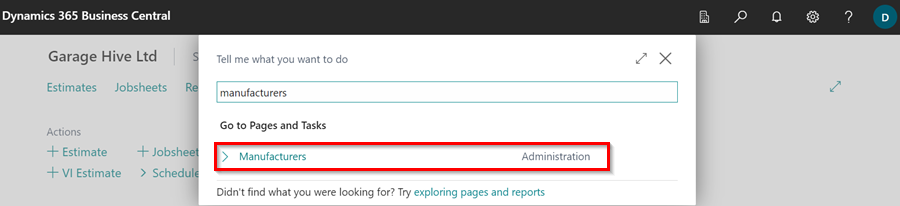
-
Scroll to the manufacturer to which you want to add a price group, and select the price group code in the Item Price Group Code column. If the column is hidden, you can make it visible by using personalization.
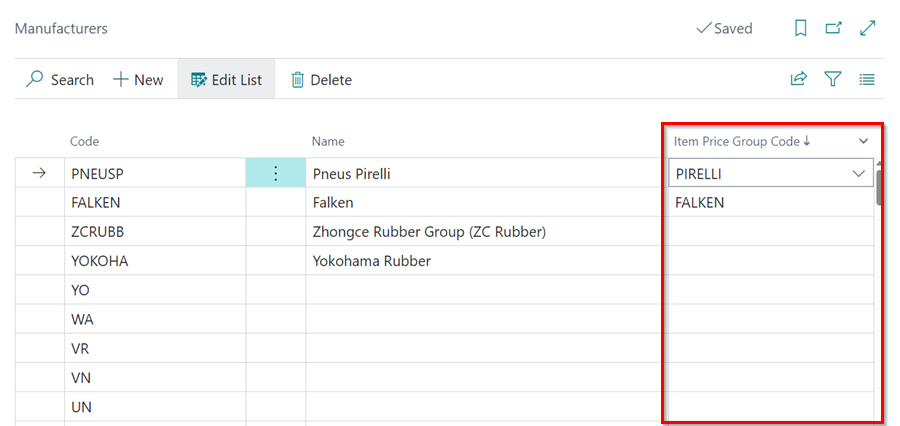
-
The Price groups are now linked to the specific manufacturers.
Setting Prices for the Item Price Groups
You can now set the prices for the Item Price Groups, using the Sales Prices V16, Sales Markups V16 or Sales Discounts v16. To set these prices:
-
In the top right corner, choose the
 icon, enter Sales Markups v16, and select the related link.
icon, enter Sales Markups v16, and select the related link.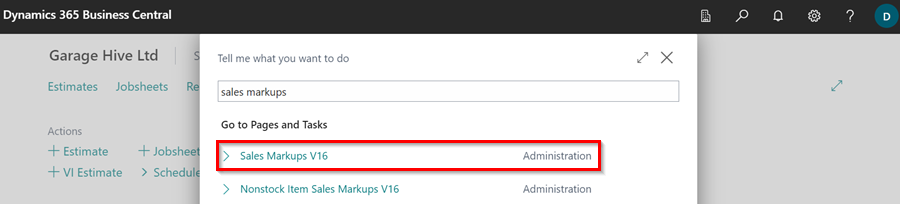
-
Select the Applies-to Type as All Customers, the Product Type as Item Price Group and the Product No. as the price groups you have created. Set the costs and markups in the the other columns. Follow this link to learn more about Automatic Sales Price, Sales Markup, and Sales Discount Calculations.
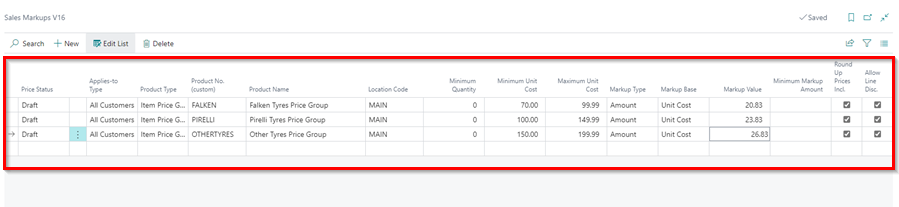
- The price Group in an Item Card is ignored and the manufacturers or fallback price group is used for tyres.
-
When you click on the Tyre Catalogue action in the Role Centre and search for a tyre, the Item Price Group Code column, will have the set price group for the manufacturer and those without a set price group will have OTHERTYRES price group as the fallback price group.