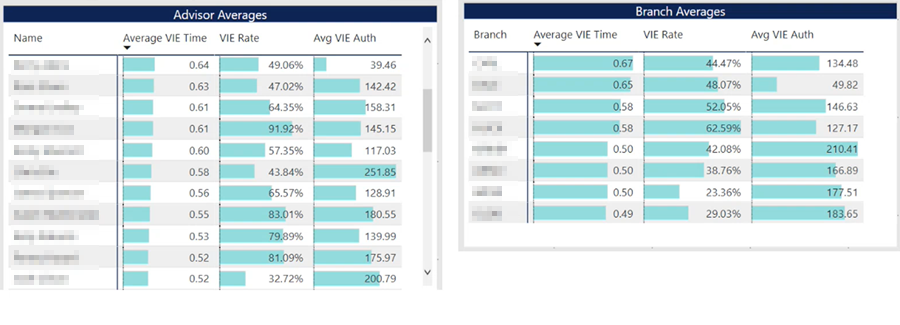Enabling Service Advisor Time Logs and How It Works in Garage Hive
Service Advisor Time Logs is a feature in Garage Hive that records the duration of an action that the Service Advisor takes in the system, which in turn helps in the creation of PowerBI reports on Service Advisor KPIs. The following actions are recorded in the time logs:
- Vehicle On-Site - Records the duration the vehicle has been on-site.
- Work Status Code - Records the duration a vehicle has been in a specific status on the Jobsheet.
- Estimate and VI Estimate Status - Records the duration a vehicle has been in a specific status on the Estimate and VI Estimate.
- Checklist Confirmed by Advisor - Records how long it takes for the Checklist to be confirmed by the Advisor.
- T-Card Planner Status - Records the duration it takes a vehicle to complete a specific T-Card Planner Status.
To enable the Service Time Logging:
- Search for Service Mgt. Setup GH in the top right corner
 icon, and select the related link.
icon, and select the related link. -
Scroll down to the Enable Service Time Logging slider in the General FastTab and enable it.
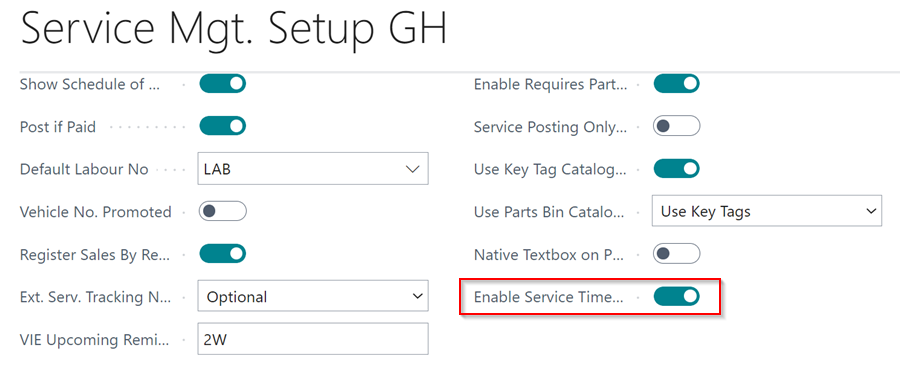
- Time logging for the above- mentioned actions will now be recorded in your system for all Jobsheets, Estimates, and VI Estimates that you create from now on.
-
To view a vehicle’s Time Logs in a document, open the document and select Related (under more options in the menu bar), then Jobsheet (for a Jobsheet), and then Time Log.
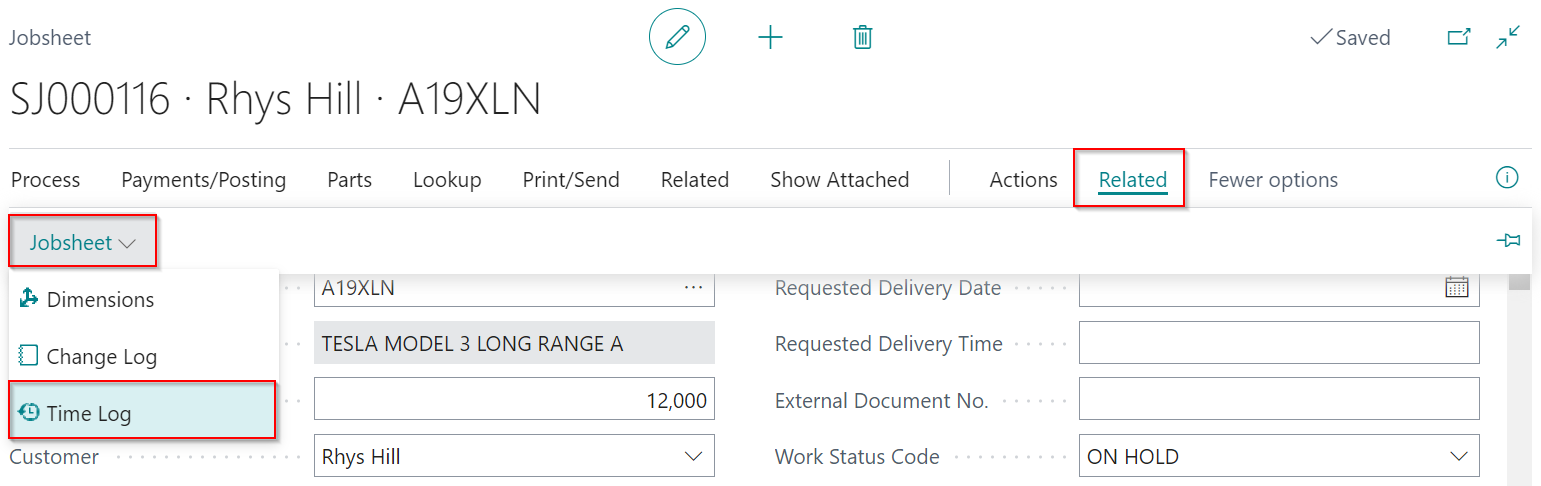
- This opens the Service Time Log Entries page for the vehicle in the document.
-
You can delete entries that are older than 7 or 30 days, or all available entries, by using the Actions menu in the menu bar.
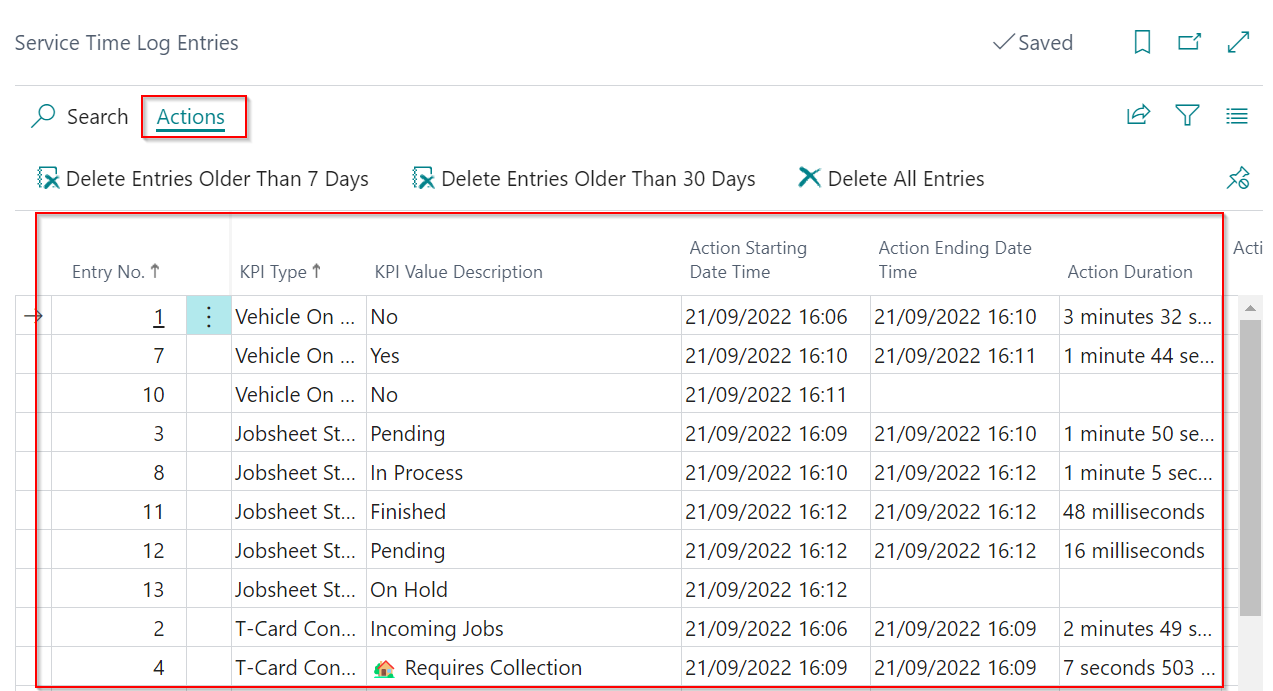
-
PowerBI generates a report based on the Service Advisor KPIs.