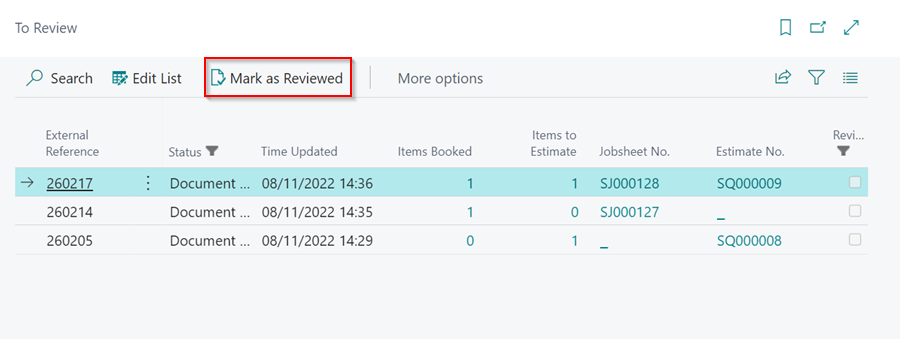Reviewing Online Bookings and Enquiries
-
When an Online Booking or Enquiry is made, the notification appears in the To Review tile under the Online Booking section.
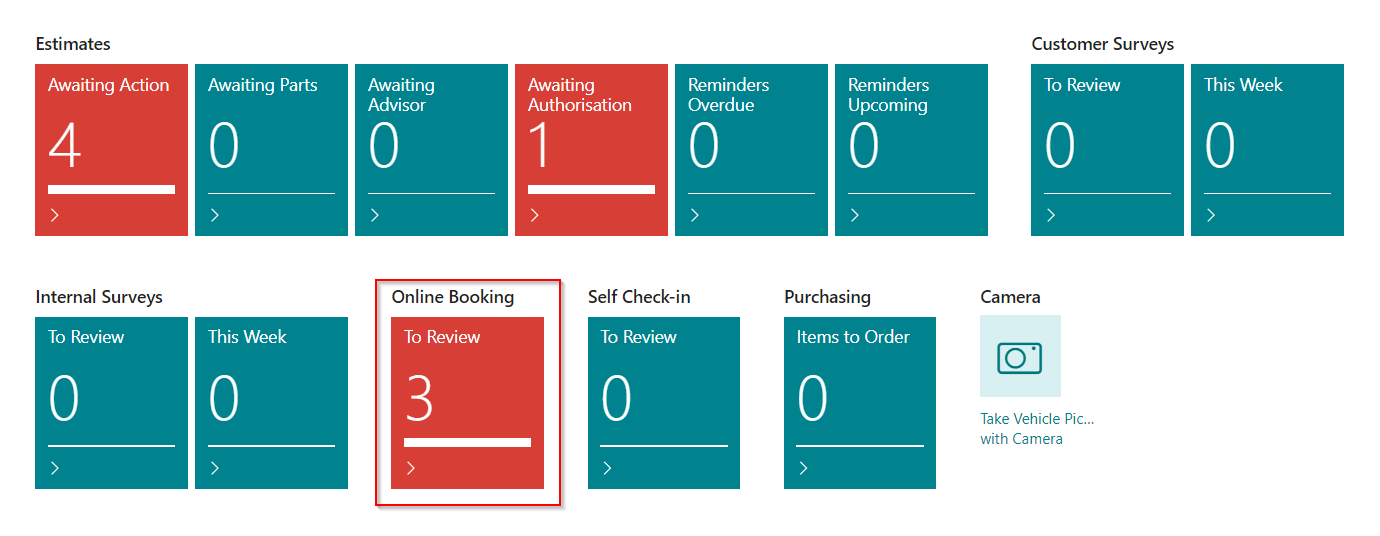
- To view the bookings and enquiries, click on the tile. Each line shows the Items Booked, which means the customer created a Jobsheet, and the Items to Estimate, which means the customer created an estimate.
-
To open the relevant documents, click on the Jobsheet No. or Estimate No..
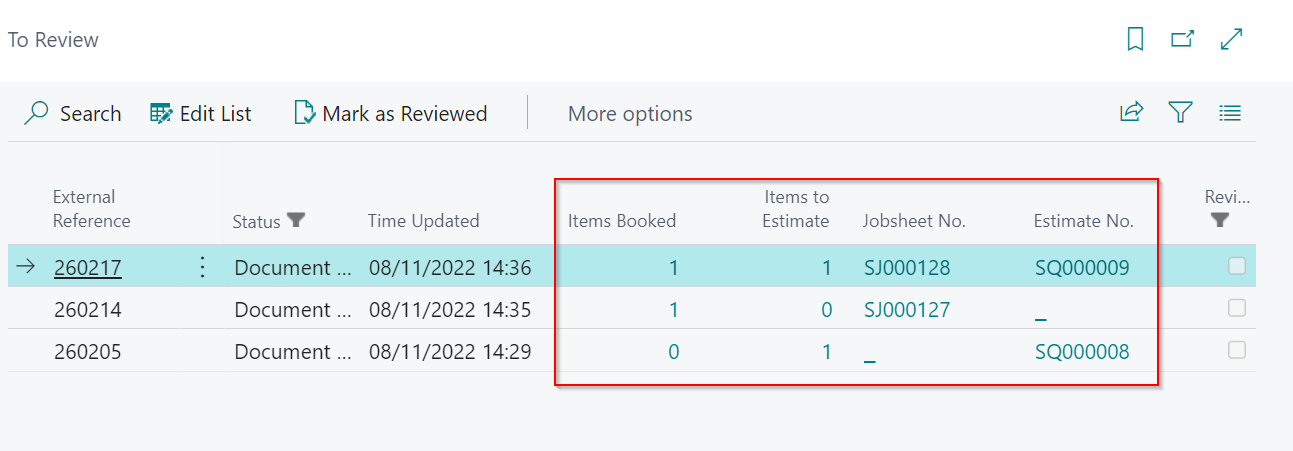
-
Within the document, the system assigns a dummy customer card, Online Booking (No Post). You can update this to the actual customer by clicking Lookup in the notification at the top.
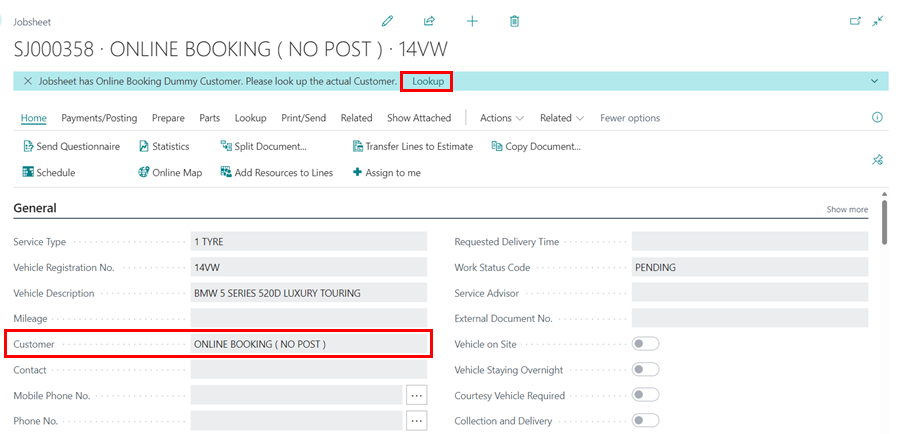
-
This will open the Online Booking Customer Match page, where you can either create a new customer or update the existing customer details and link them to the document.
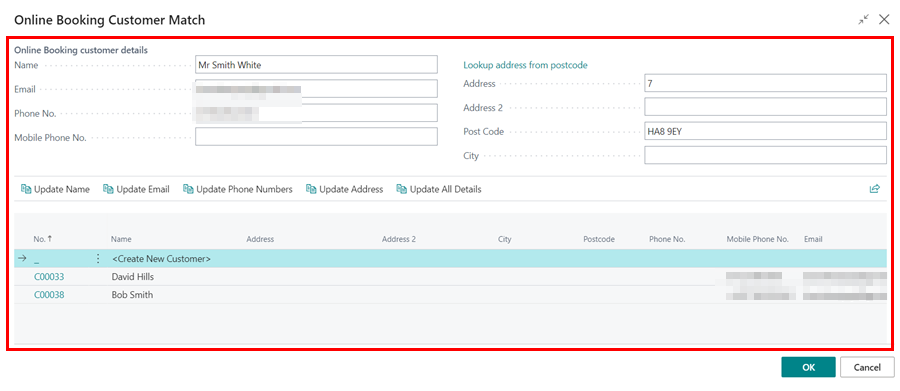
- The details provided by the customer in online booking form are show at the Online Booking Customer Details section where they can be edited.
- Use the Lookup address from postcode to update the customer’s address - if necessary.
-
To create a new customer from the online booking details, select the Create New Customer option. Click OK when done.
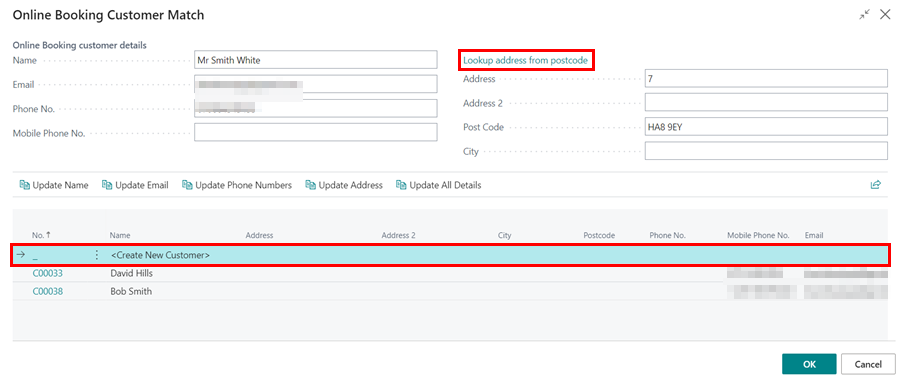
-
If the customer details from the online booking match an existing customer in the system, select the customer from the list and choose one of the following options (if necessary): Update Name, Update Email, Update Phone Numbers, Update Address, or Update All Details. Click OK when done.
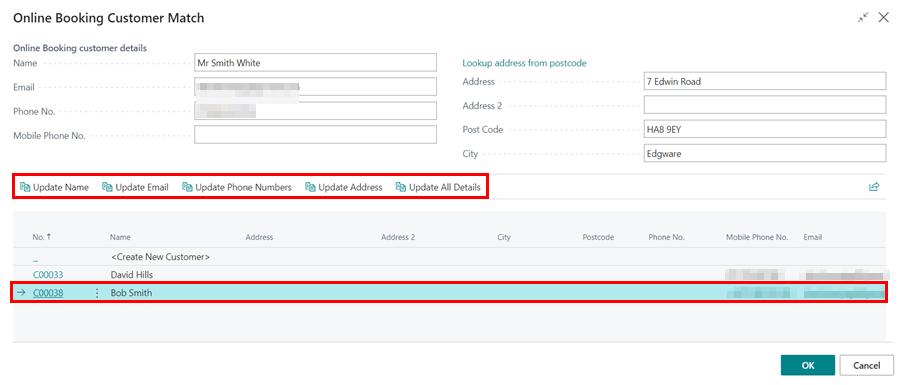
-
After reviewing a line, select it and choose Mark as Reviewed from the menu bar.