Purchasing a Vehicle for Stock in Garage Hive
When using the Vehicle Sale Module, you must have vehicles available for sale in your inventory. This article explains how to purchase vehicles for stock in your system. When using Vehicle Sales Module, it is recommended that any data related to vehicle sales be entered by the Vehicle Sales Admin user. In this article we’ll use the Vehicle Sales Admin user.
In this article
Create a New Vehicle Item Card
-
Select Items in the Home Screen/Role Centre.
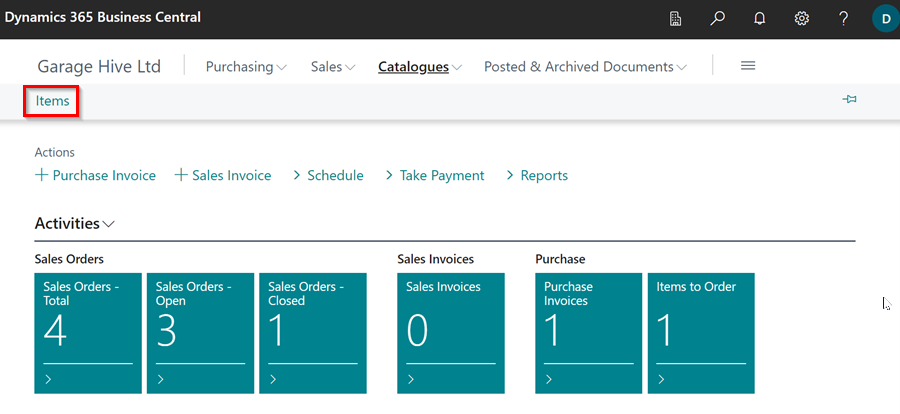
-
Click on New, to create a new Item Card.
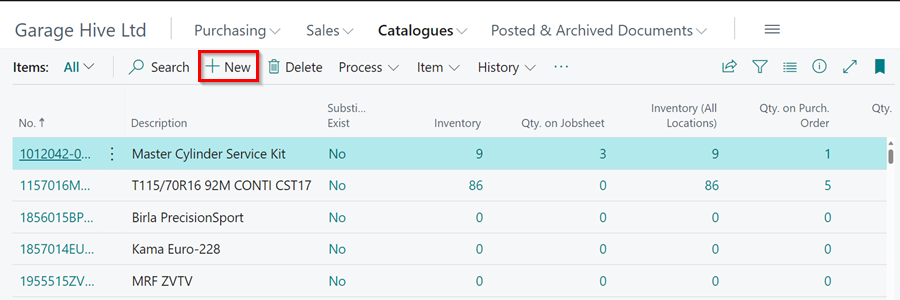
-
Select the Item Template for the new item as Vehicle Sales and click OK.
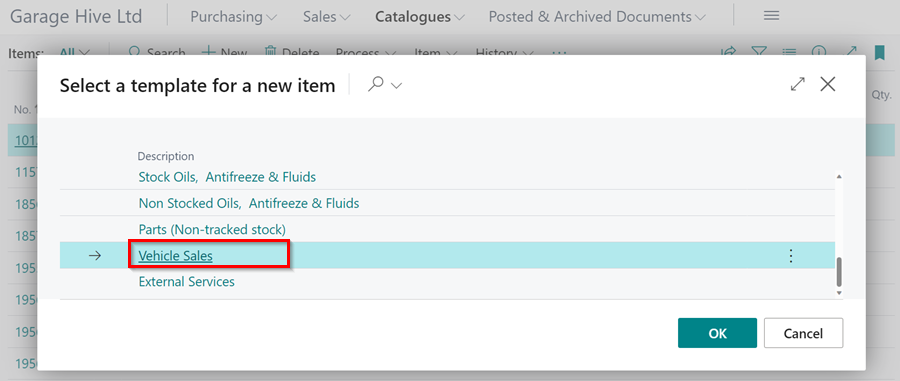
-
Enter the item No. as the vehicle registration number, and the description as the make and model of the vehicle.
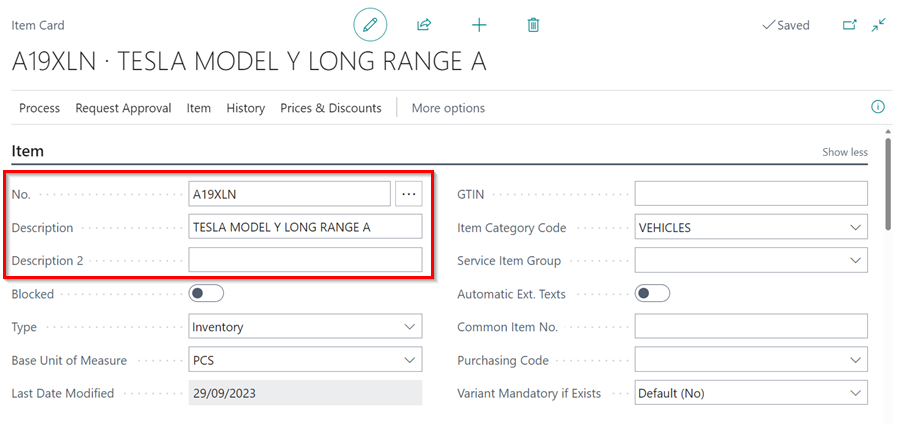
-
The vehicle item card is now successfully created. Click the back arrow (←) to close the Item card.
Create a Purchase Invoice
-
Select Purchasing, and then Purchase Invoices from the navigation menu in the Role Centre.
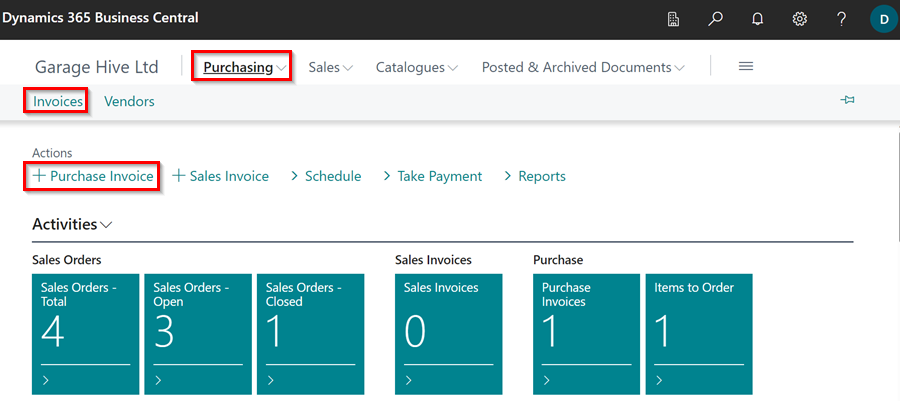
-
Choose New from the Purchase Invoices list page.
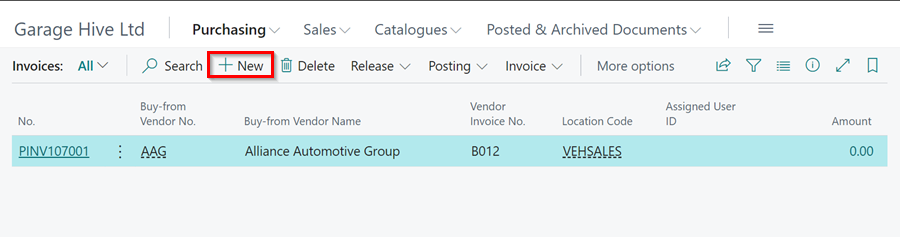
-
Enter the Vendor Name and choose the vehicle item card that you created in the Lines sub-page.
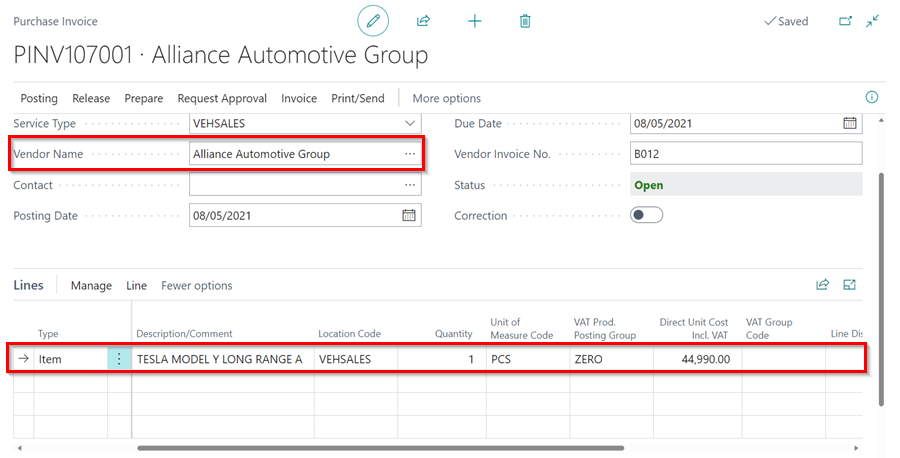
-
When you receive the vehicle from the seller, enter the Vendor Invoice No. and click on Home select Post in the menu bar, to post the Invoice.
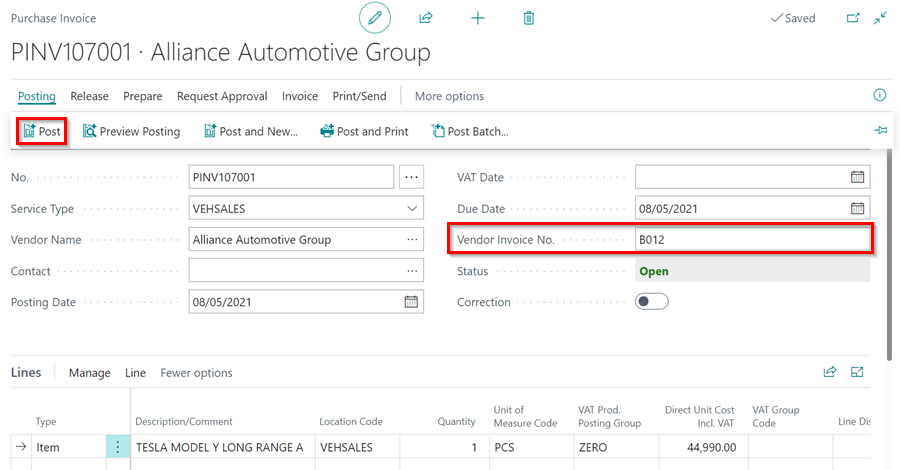
-
Click yes on the Do you want to post the invoice? notification.
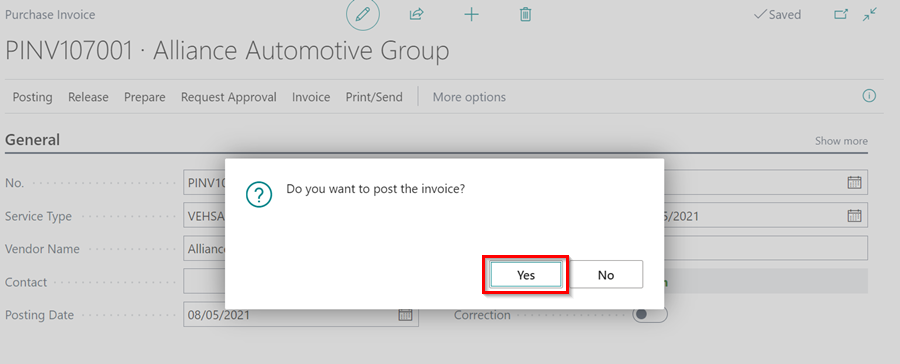
-
The vehicle will now be successfully added to stock.