Setting Up Primary Makes and Models
The primary make and model function helps to set conditions to apply when assigning a service package to a vehicle. The condition set defines which vehicle can use the service package and which to exclude.
In this article
Setting the primary makes
To set the Primary Makes:
- Search Make List from the
 icon, at the top-right corner, select it from the options that appear.
icon, at the top-right corner, select it from the options that appear. -
The window that opens lists all the defined primary make vehicles to use when assigning a service package condition.
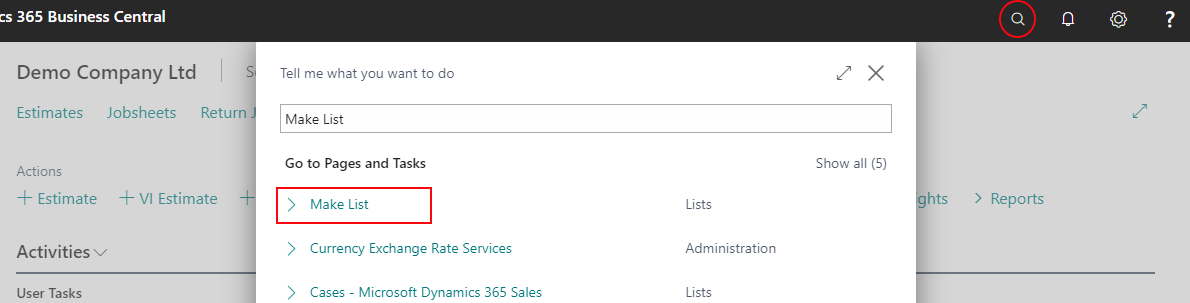
- To add a new vehicle make, click on +New.
- From the Make Card that opens, add the Code as the vehicle’s make and the Name as the name commonly used for the make.
-
Select the Primary Make slider, to mark it as a primary make.
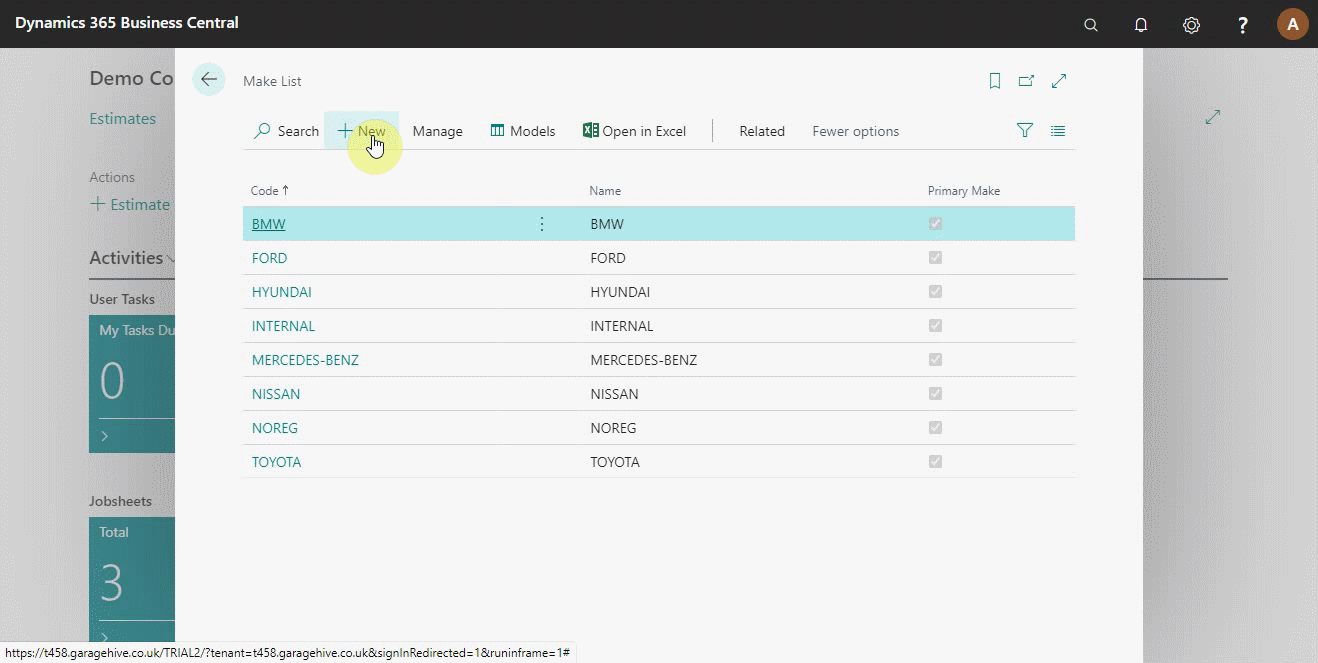
- Or, you can click on Manage, and select Edit, to edit an existing vehicle make.
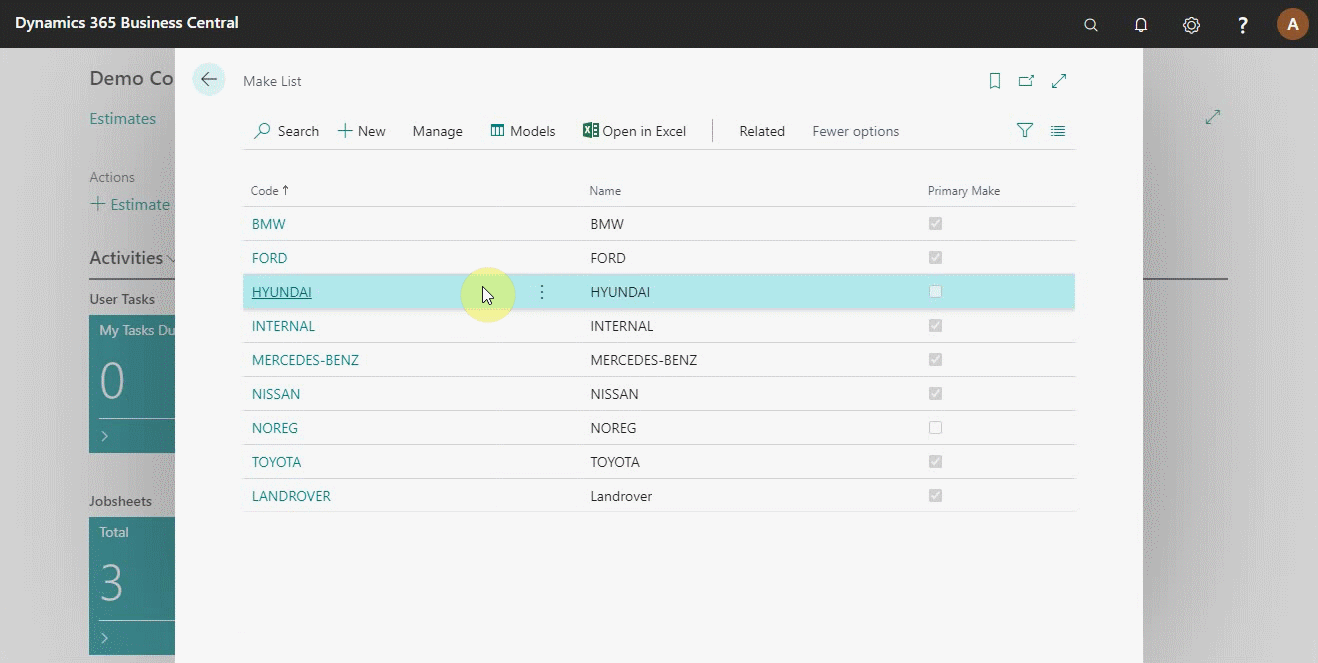
To set the condition for a particular primary make:
- Click on Related from the menu bar and select Make.
-
From the submenus that appear, select Primary Make Conditions. The primary make conditions help the system understand all the vehicle models under the selected primary make.
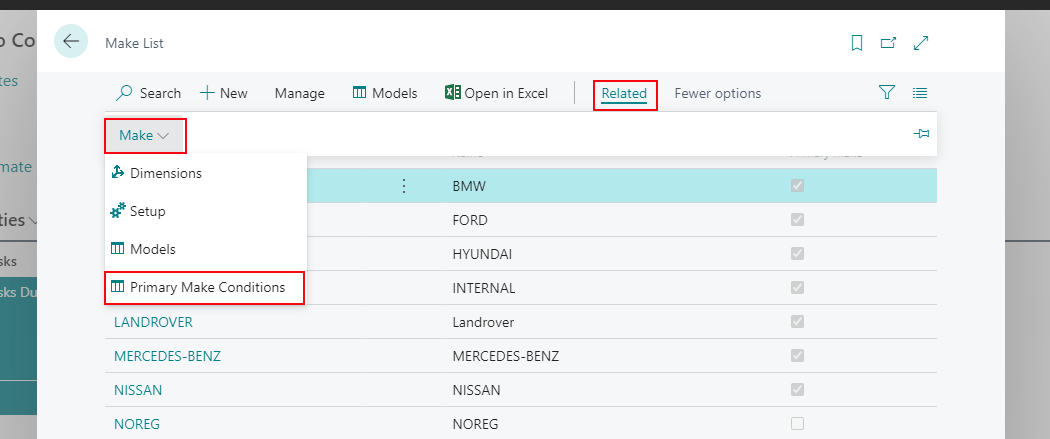
- Edit the column Begins With to instruct the system to find all the vehicle models that begin with the defined condition. For example, if a vehicle model begins with BMW, it automatically falls under the primary make.
- Vehicle Count column indicates the number of vehicles that fall under the set condition.
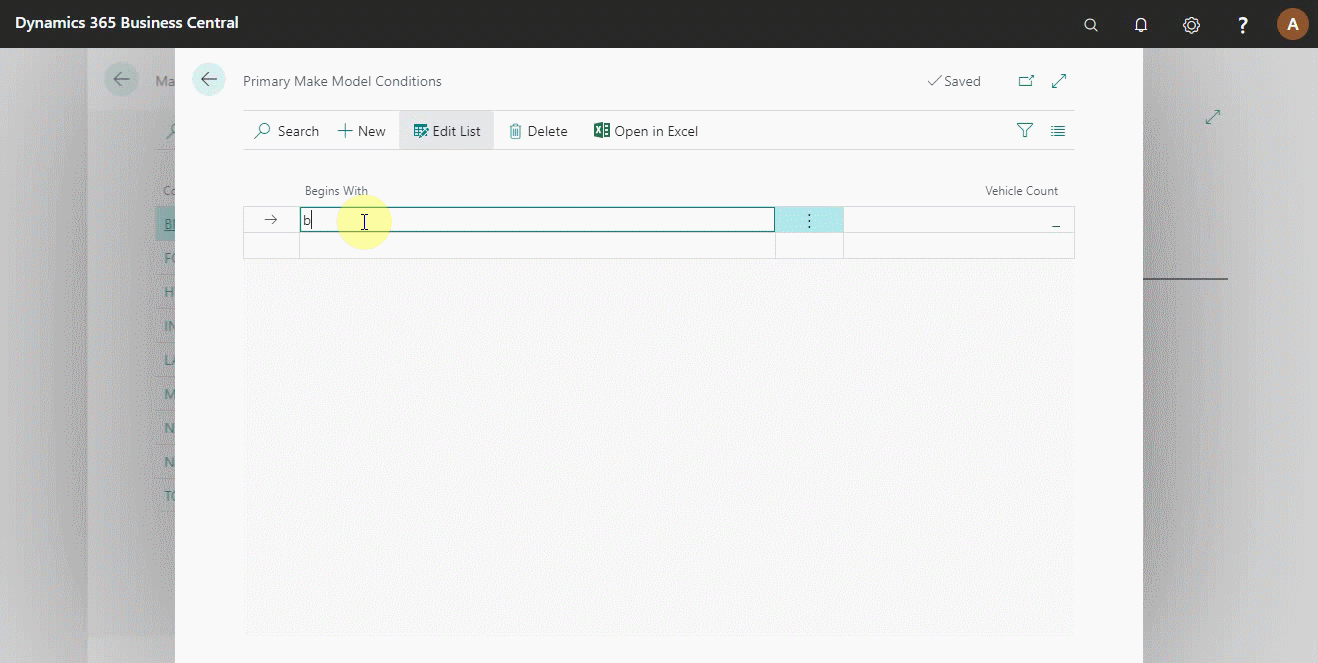
Setting the primary models
After setting the primary make conditions, you can now set the primary models. There are two ways of setting the primary models; one is by accessing the model list from the make list page:
- Click on Related, and Make submenu.
-
Select Models.
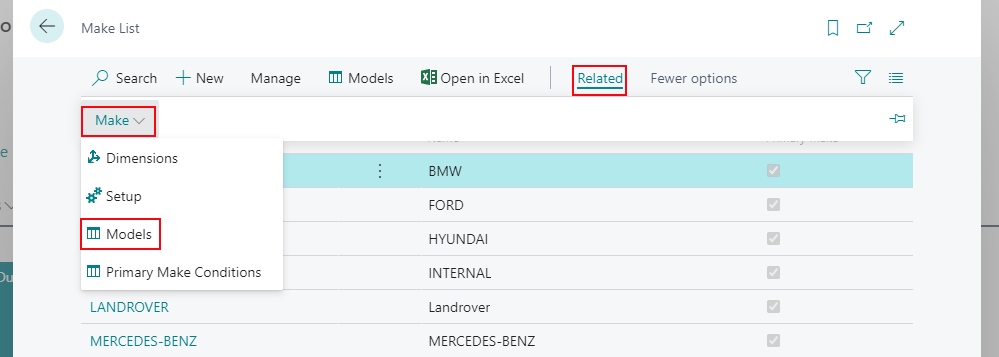
- Click on +New to add a new vehicle model.
- Select the Make Code from the dropdown list.
- Add the vehicle model Code.
- Select the Primary Model slider, to mark it as a primary model.
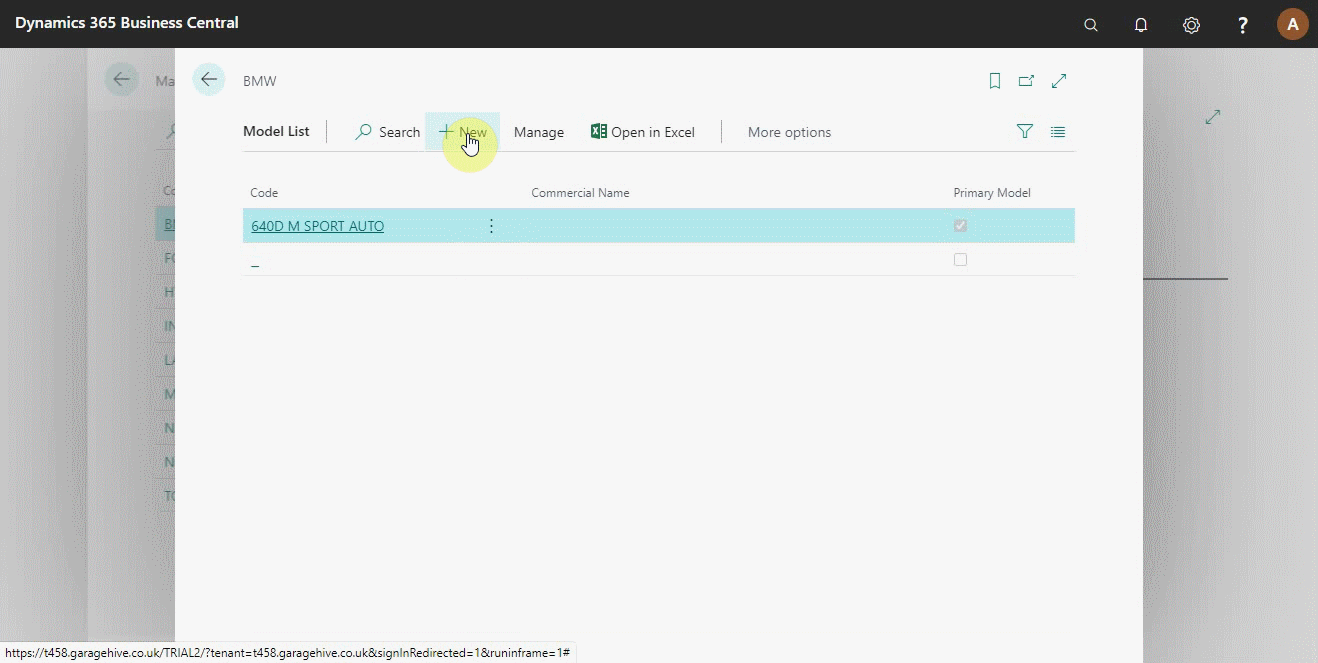
The second method:
- Searching Model List in the
 icon, at the top-right corner and select it from the list.
icon, at the top-right corner and select it from the list. - The model list opens, and you can create a new model as explained above.
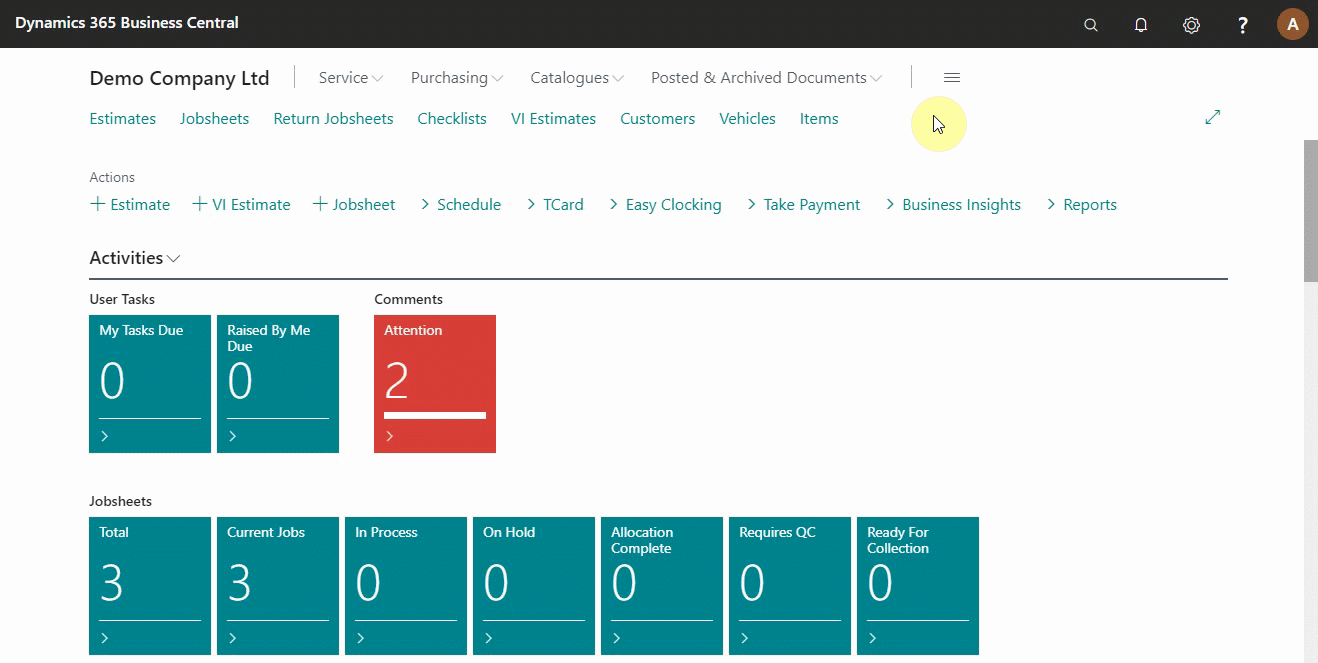
To set the condition for a particular primary model:
- Click on Related.
-
Select Primary Model Conditions.
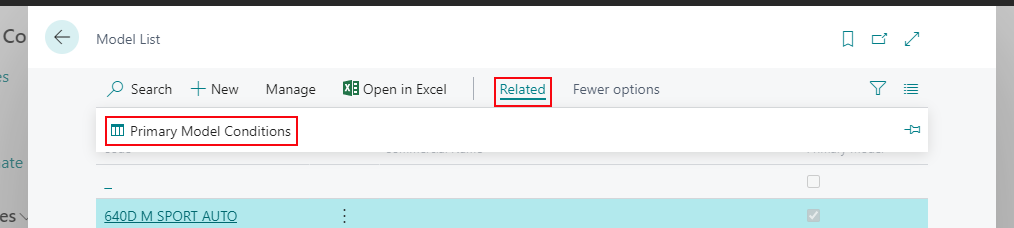
- Add the conditions to the vehicle models in the page that opens.
See Also
Setting up service package conditions
Setting up service packages
Setting up service packages for online booking
Video: Service Package conditions