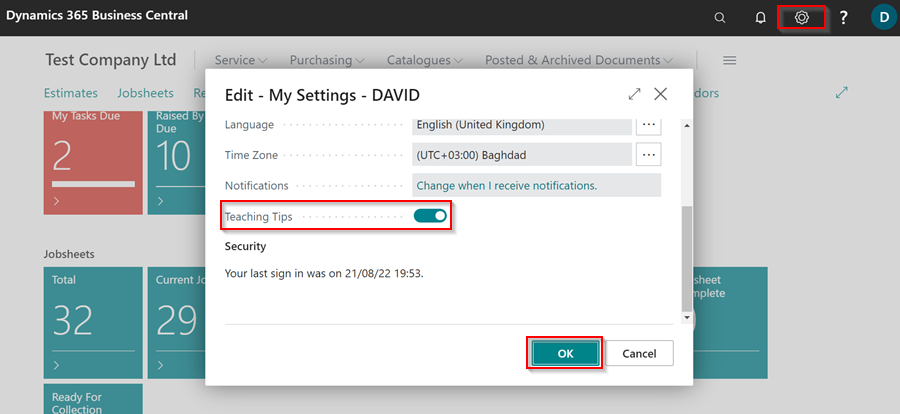How to Use the Teaching Tips
In the context of Business Central, teaching tips refer to guided tours of the various pages within the software. These tours are intended to help users with the onboarding process and to educate them on the various functionalities and features available in Business Central. By using teaching tips, users can familiarise themselves with the layout, navigation, and key elements of each page, enabling them to effectively navigate and utilize the software.
In this article
Using the Teaching Tips
Here is how to use teaching tips:
-
When you open a new page that you haven’t visited or opened before, the teaching tips will appear automatically. To go through the teaching tips, click the Take a Tour button, or the Close Button to close them.
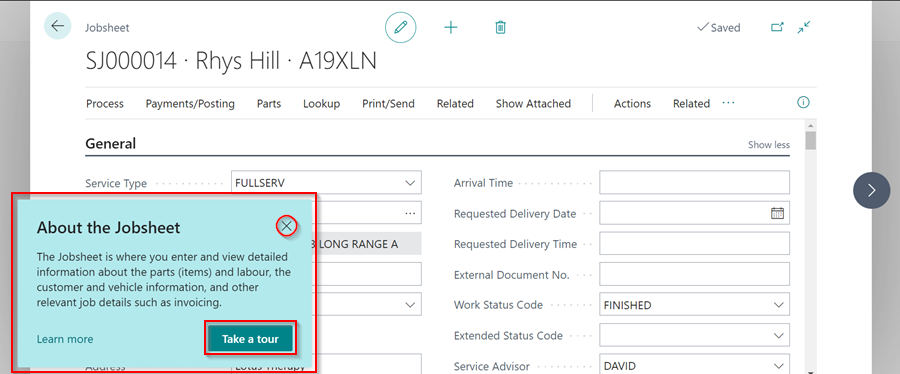
-
After clicking on the Take a Tour button, keep clicking on the Next button after reading each teaching tip to move on to the next one.
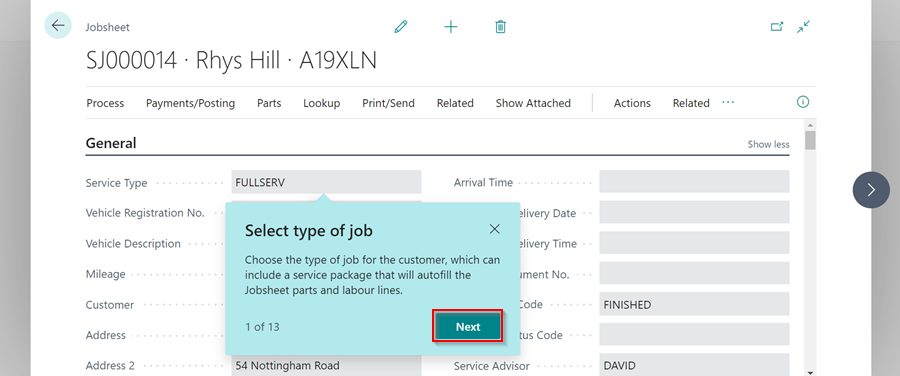
-
At the end of the tour, you can go Back and revisit the previous teaching tips, or you can click Got It to close the teaching tips.
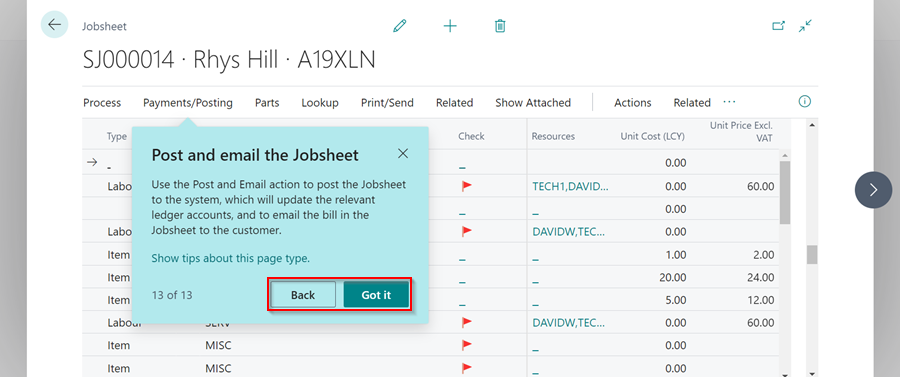
-
If you open a page on which you have already read the teaching tips, they will not appear automatically. To go over the teaching tips again, hover your mouse over the page title and click the Retake The Tour button in the pop-up.
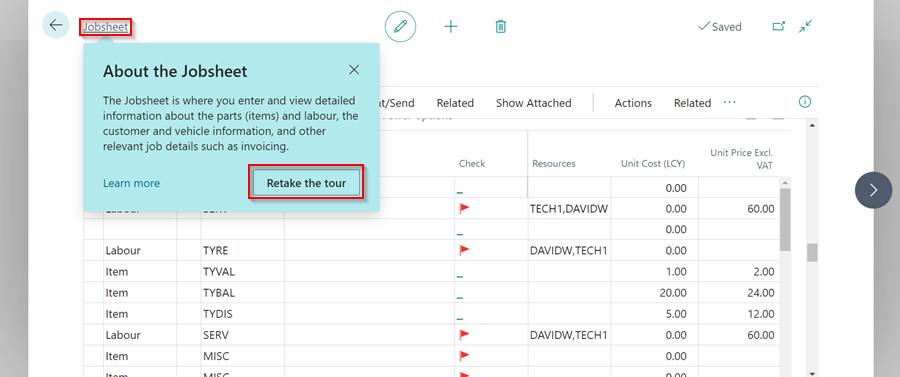
Enabling and Disabling the Teaching Tips
-
To enable or disable the teaching tips on all pages, click the Gear Icon in the top-right corner, then My Settings.
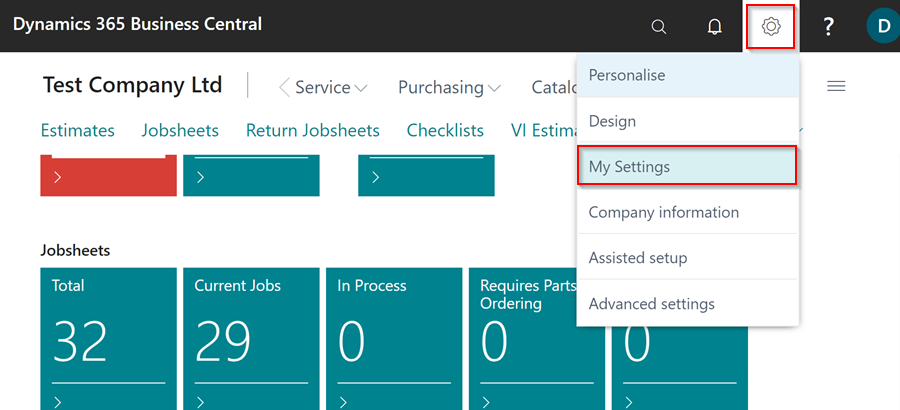
-
Scroll down to the Teaching Tips field on the pop-up window and enable it by sliding the slider to the right, or disable it by sliding the slider to the left.