How to Setup Non Inventory Items
Non-inventory items are those that you do not keep in stock or do not intend to keep in stock in the future. This allows you to add them to an invoice without having any interest in tracking the stock numbers. Here’s how to set up the non-inventory items:
-
Open the Items list from the Role Centre.
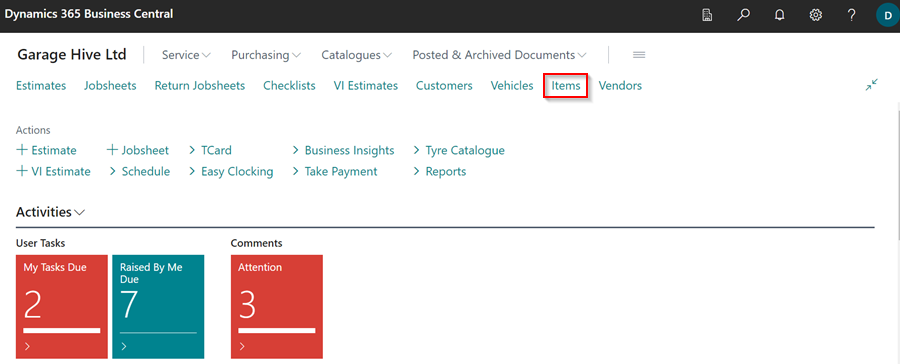
-
Select New from the menu bar.
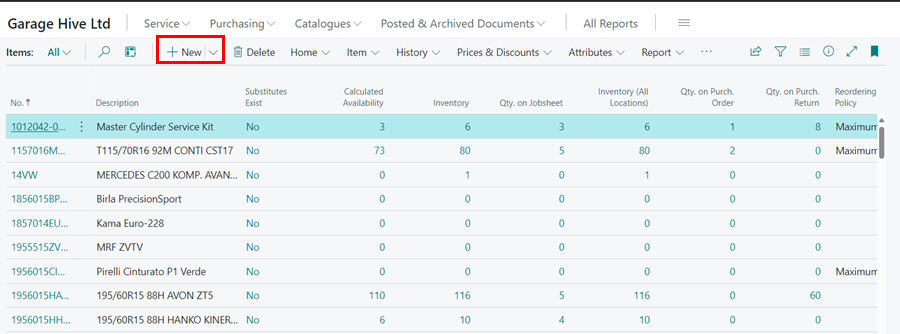
-
In the pop-up window that open, select Parts (Non-tracked stock). This is an Item Template that was previously created for Non-inventory Items; learn more about how to create an item template here. Click OK.
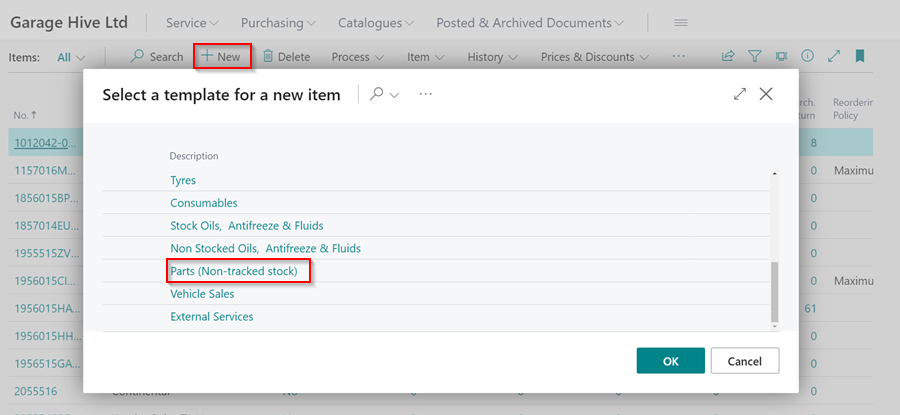
-
Under the Item FastTab, enter the item No and Description. Make sure the Type is set to Non-Inventory.
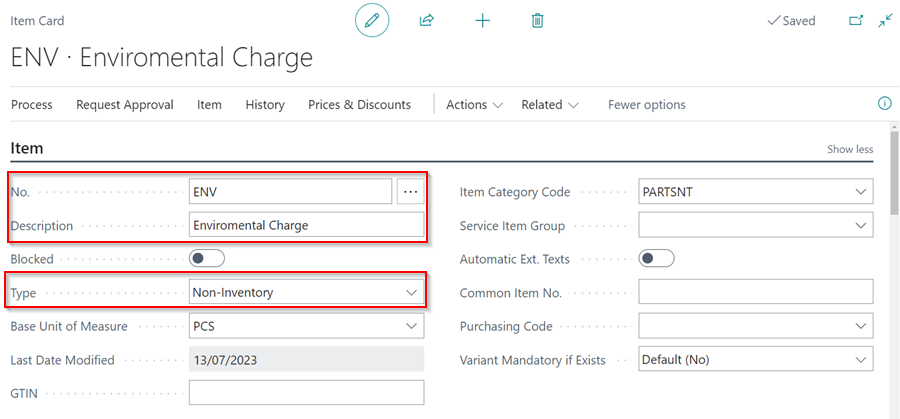
-
Enter the Unit Price for selling the non-inventory item in the Prices & Sales FastTab. Click on the back arrow (←), to close the item card.
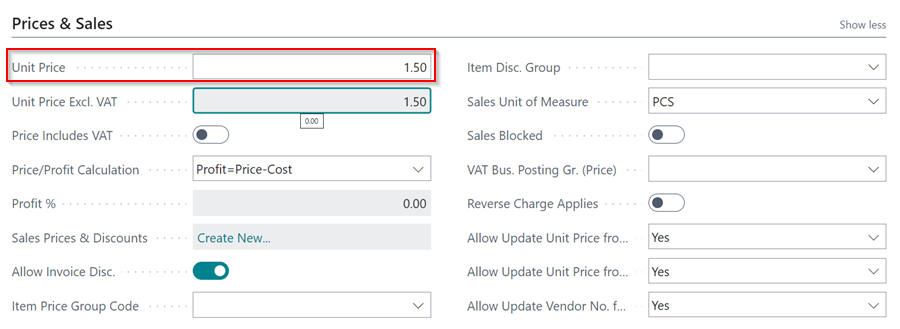
-
When you scroll through the item list, the non-inventory item displays a dash (—) in the inventory column, indicating that the stock is not being tracked.
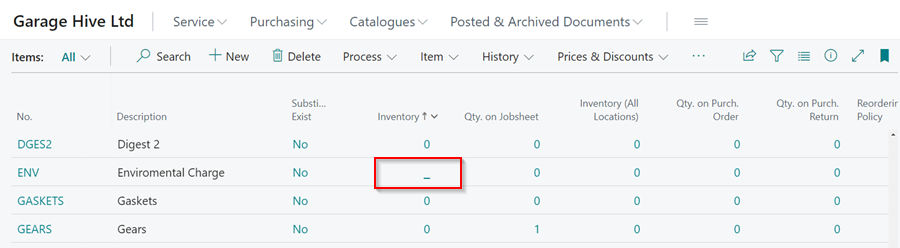
-
You can click on the dash (—) to view the Item Ledger Entries for the non-inventory item.