How to Change a Customer’s Vehicle Registration Number in Garage Hive
There are a couple of scenarios in which you may need to change a vehicle’s registration number. Here are a few examples:
- When a customer changes the vehicle’s original registration number and there is history attached to it in Garage Hive (Adding/Removing a private plate); when the history needs to remain with this vehicle.
- A customer who has a new vehicle but would like to transfer the registration number from another vehicle (Transferring a private plate).
In this article, we will look through both scenarios so that you can keep your records accurate.
Flowchart summary:
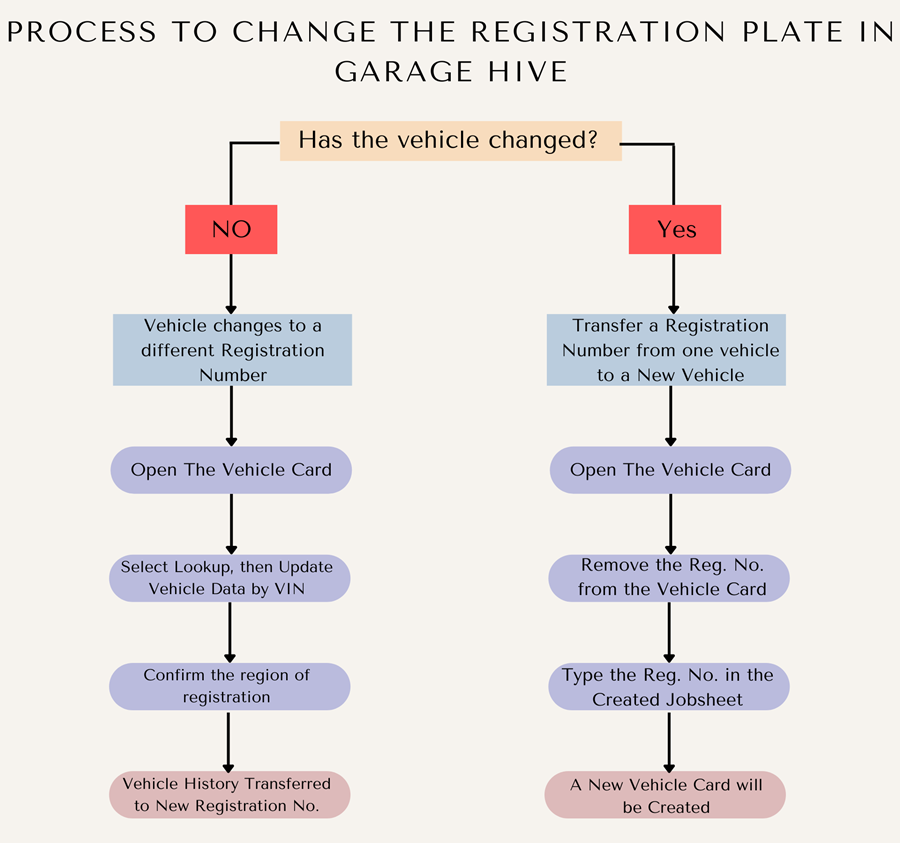
Vehicle changes to a different Registration Number
When a vehicle changes to a new registration number:
-
Open the vehicle card of the original registration plate. Select Lookup from the menu bar, and then chooseUpdate Vehicle Data by VIN.
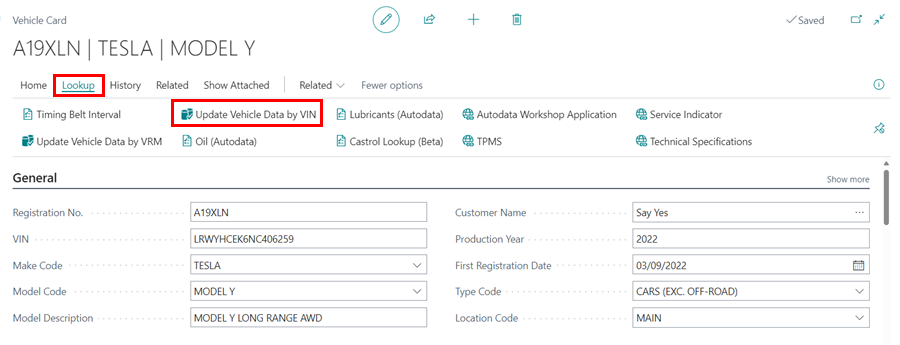
-
The new vehicle registration has been updated, and the vehicle history has been transferred to the new vehicle registration number.
Transfer a Registration Number from one vehicle to a New Vehicle
To transfer a registration number from one vehicle to a new vehicle:
-
Open the vehicle card of the original registration plate. Delete the Registration No. and close the vehicle card.
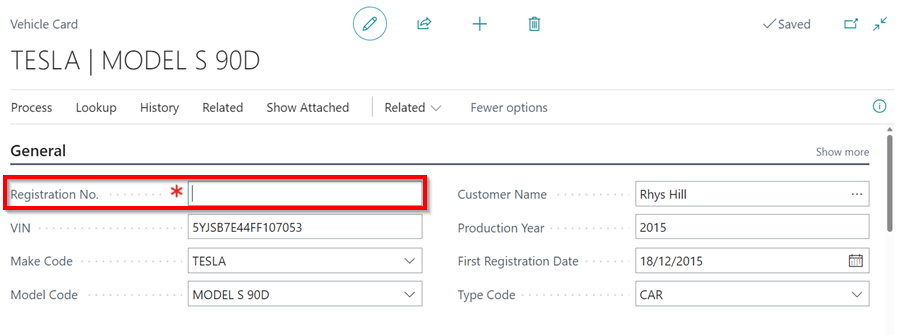
-
Open the Jobsheet created for the vehicle and enter the registration number that you deleted in the vehicle card.
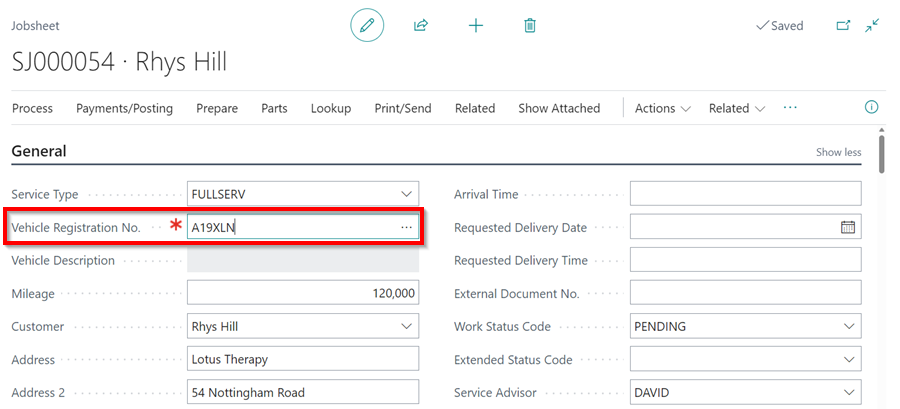
-
A new vehicle card will be created with the original registration plate.